Artificius Browser
This page aims to help you remove Artificius Browser “Virus”. Our removal instructions work for Chrome, Firefox and Internet Explorer, as well as every version of Windows.Browser hijacker apps are a type of software which is known for its intrusive and irritating behavior. A browser hijacker is a piece of software similar to an extension for your Chrome, Opera, IE or Firefox browser but the difference between a hijacker app and a regular extension is that the former would most likely only get in the way and annoy you with its presence and activities rather than help you or benefit you in any way. Hijackers mostly tend to display nagging adverts inside the user’s browser and also enforce unwanted modifications to the browsing program. One example is when a hijacker puts a new search engine or homepage in your browser that replace the precious ones.
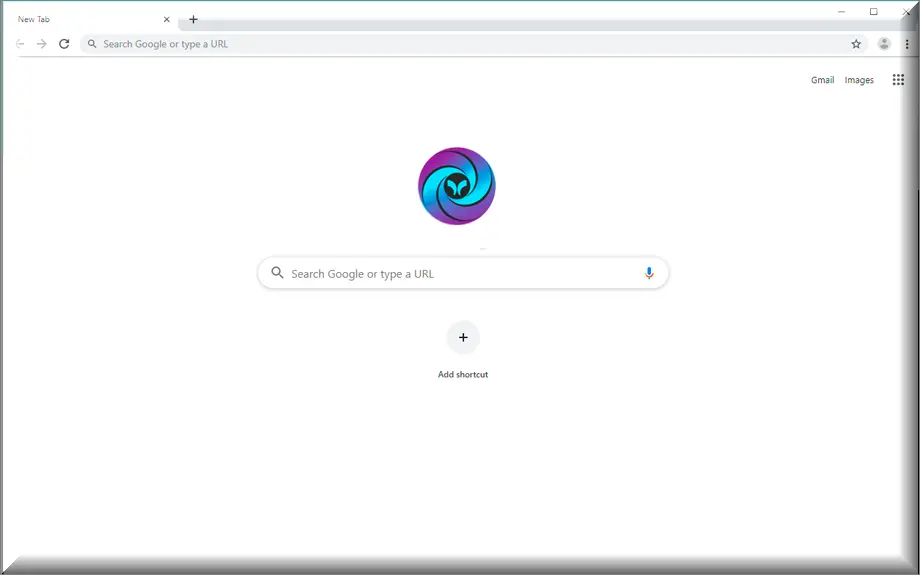
The Artificius browser is one of the newest hijacker pieces of software and since a lot of users out there are currently struggling with it, we’ve decided to offer our readers a reliable way of quickly getting rid of the undesirable software. In case you don’t want to use the guide, you can resort to the recommended removal tool that’s also available below and remove the hijacker with it.
Artificius Browser Virus
It’s likely that if you have an Artificius Browser app on your PC and in your browser you’d be subjected to page redirects to sites and pages that the hijacker is trying to promote. In some instances, the Artificius Browser software might even and you on some sketchy and obscure web location that might be hazardous for your PC’s safety. As you well know, there are all kinds of shady online locations and addresses out there and having a hijacker on your computer definitely increases the chances of accidentally landing on one such location/online address. This, in turn, increases the risk of getting your machine targeted by different kinds of insidious virus programs such as Ransomware, Trojan Horses and Rootkits, to name a few. All in all, it is better if you remove and uninstall any piece of software on your computer that might display hijacker-like traits. Otherwise, your browsing experience would surely decrease in quality and also the safety of your computer might get compromised. Below, we have posted a set of instructions arranged in a detailed guide manual that will show you how you could eliminate the Artificius Browser “Virus” hijacker.
What is Artificius Browser?
Artificius, a browser hijacker, differs in danger level from more severe viruses like Trojans, Rootkits, Spyware, or Ransomware. While some hijackers, like Artificius, have official sites and legitimate origins, their presence remains undesirable due to uncontrolled ad generation and page redirects. Researchers discovered Artificius Browser amidst investigations into deceptive websites. Operating as a rogue browser on Chromium’s open-source framework, it leads to the Artificius.com phony search engine, a classic hijacker characteristic. This software’s potential extends beyond redirects; it may possess harmful capabilities like data tracking. Notably, the installation setup associated with such app included additional unwanted or hazardous software. Despite not constituting actual viruses, the uncontrolled ad and redirect behaviors of hijackers like Artificius pose potential security risks, rendering their presence undesirable on systems.
Artificius Browser Pop-ups
If you really want to ensure your computer doesn’t get invaded by some serious malware threat, you’d better see to the removal of Artificius Browser in case this nagging app is currently inside your system. Otherwise, you could easily get linked to some sketchy online address where all kinds of nasty malware programs might be lurking. Also, one other unpleasant trait of some hijacker app is their telemetry data collection ability. This means that a software piece like Artificius Browser pop-up and iStart Search Bar might try to look through your browser history and monitor what pages you visit, what things you like online, what ads you click on and what searches you make in order to determine what your interests might be. Later, this data is used to display targeted ads on your screen. Naturally, many users and security experts see this as privacy violation and, in turn, as yet another reason why it’s better to remove Artificius Browser pop-up and other hijackers from the computer.
Artificius Browser on Chrome
Users oftentimes tend to forget to look through the setup settings in a program installer which is how many of them get hijackers on their machines without realizing it. This is because many browser hijacker apps, like Artificius Browser on Chrome tend to get bundled with other software as “bonus” components. Of course, if the user doesn’t manually leave out the bundled element by unchecking it from the setup menu, the pesky app would get installed on the PC by default. This is why we highly recommend you always go for the Advanced setup options when installing some new program, like Artificius Browser on Chrome and from there make sure you always uncheck any added elements that you think could be unwanted on your PC.
SUMMARY:
| Name | Artificius Browser |
| Type | Adware/Browser Hijacker |
| Detection Tool |
Remove Artificius Browser
To try and remove Artificius Browser quickly you can try this:
- Go to your browser’s settings and select More Tools (or Add-ons, depending on your browser).
- Then click on the Extensions tab.
- Look for the Artificius Browser extension (as well as any other unfamiliar ones).
- Remove Artificius Browser by clicking on the Trash Bin icon next to its name.
- Confirm and get rid of Artificius Browser and any other suspicious items.
If this does not work as described please follow our more detailed Artificius Browser removal guide below.
If you have a Windows virus, continue with the guide below.
If you have a Mac virus, please use our How to remove Ads on Mac guide.
If you have an Android virus, please use our Android Malware Removal guide.
If you have an iPhone virus, please use our iPhone Virus Removal guide
Some of the steps may require you to exit the page. Bookmark it for later reference.
Next, Reboot in Safe Mode (use this guide if you don’t know how to do it).
 Uninstall the Artificius Browser app and kill its processes
Uninstall the Artificius Browser app and kill its processes
The first thing you must try to do is look for any sketchy installs on your computer and uninstall anything you think may come from Artificius Browser. After that, you’ll also need to get rid of any processes that may be related to the unwanted app by searching for them in the Task Manager.
Note that sometimes an app, especially a rogue one, may ask you to install something else or keep some of its data (such as settings files) on your PC – never agree to that when trying to delete a potentially rogue software. You need to make sure that everything is removed from your PC to get rid of the malware. Also, if you aren’t allowed to go through with the uninstallation, proceed with the guide, and try again after you’ve completed everything else.
- Uninstalling the rogue app
- Killing any rogue processes
Type Apps & Features in the Start Menu, open the first result, sort the list of apps by date, and look for suspicious recently installed entries.
Click on anything you think could be linked to Artificius Browser, then select uninstall, and follow the prompts to delete the app.

Press Ctrl + Shift + Esc, click More Details (if it’s not already clicked), and look for suspicious entries that may be linked to Artificius Browser.
If you come across a questionable process, right-click it, click Open File Location, scan the files with the free online malware scanner shown below, and then delete anything that gets flagged as a threat.


After that, if the rogue process is still visible in the Task Manager, right-click it again and select End Process.
 Undo Artificius Browser changes made to different system settings
Undo Artificius Browser changes made to different system settings
It’s possible that Artificius Browser has affected various parts of your system, making changes to their settings. This can enable the malware to stay on the computer or automatically reinstall itself after you’ve seemingly deleted it. Therefore, you need to check the following elements by going to the Start Menu, searching for specific system elements that may have been affected, and pressing Enter to open them and see if anything has been changed there without your approval. Then you must undo any unwanted changes made to these settings in the way shown below:
- DNS
- Hosts
- Startup
- Task
Scheduler - Services
- Registry
Type in Start Menu: View network connections
Right-click on your primary network, go to Properties, and do this:

Type in Start Menu: C:\Windows\System32\drivers\etc\hosts

Type in the Start Menu: Startup apps

Type in the Start Menu: Task Scheduler

Type in the Start Menu: Services

Type in the Start Menu: Registry Editor
Press Ctrl + F to open the search window

 Remove Artificius Browser from your browsers
Remove Artificius Browser from your browsers
- Delete Artificius Browser from Chrome
- Delete Artificius Browser from Firefox
- Delete Artificius Browser from Edge
- Go to the Chrome menu > More tools > Extensions, and toggle off and Remove any unwanted extensions.
- Next, in the Chrome Menu, go to Settings > Privacy and security > Clear browsing data > Advanced. Tick everything except Passwords and click OK.
- Go to Privacy & Security > Site Settings > Notifications and delete any suspicious sites that are allowed to send you notifications. Do the same in Site Settings > Pop-ups and redirects.
- Go to Appearance and if there’s a suspicious URL in the Custom web address field, delete it.
- irefox menu, go to Add-ons and themes > Extensions, toggle off any questionable extensions, click their three-dots menu, and click Remove.
- Open Settings from the Firefox menu, go to Privacy & Security > Clear Data, and click Clear.
- Scroll down to Permissions, click Settings on each permission, and delete from it any questionable sites.
- Go to the Home tab, see if there’s a suspicious URL in the Homepage and new windows field, and delete it.
- Open the browser menu, go to Extensions, click Manage Extensions, and Disable and Remove any rogue items.
- From the browser menu, click Settings > Privacy, searches, and services > Choose what to clear, check all boxes except Passwords, and click Clear now.
- Go to the Cookies and site permissions tab, check each type of permission for permitted rogue sites, and delete them.
- Open the Start, home, and new tabs section, and if there’s a rogue URL under Home button, delete it.

Leave a Comment