This page aims to help you remove Audienceline. Our removal instructions work for Chrome, Firefox and Internet Explorer, as well as every version of Windows.
Audienceline is a browser hijacking application, which typically affects the people’s’ browsers in a number of ways. This type of software generally integrates with popular browsers such as Chrome, Firefox, IE or other browsing apps and makes them display hundreds of ads, pop-ups, banners and new tabs. It may also change the default search engine or a homepage and may install a new toolbar on the users’ default browser so as to have some control over their searches and redirect them to sponsored web locations. If you have Audienceline on your PC, you most probably have noticed some of these effects and might have been irritated by the way this browser hijacker has changed your normal browsing experience. Fortunately, on this page, we are going to show you a fast and effective way to remove the annoying ads and to uninstall the unwanted application. Below, you will find a detailed Removal Guide on that and the best thing is you don’t have to be a computer expert to follow it. Just carefully read the information and the instructions and you should be able to deal with Audienceline with ease.
Could Audienceline be a computer virus?
Audienceline is a piece of software which may have some really irritating effects on your browsers – sudden page redirects, search engine or homepage changes and generation of various blinking ads, pop-ups, banners and hard to remove messages on the screen as well as other similar intrusive contents and browser changes. However, as irritating as it could be, this application has no virus-like features. In its nature, Audienceline is a version of an ad-generating piece of software which typically cannot corrupt or harm your PC or mess with your personal files in the same way that a Ransomware or a Trojan horse infection could.
This application is recognized as a browser hijacker and such software has no interest in destroying your system, encrypting your data or hacking into your private information. Its main goal is to advertise and to redirect you to certain sponsored web pages, online shopping platforms, sales deals and new offers which promote specifics products, services or sites.
How to uninstall Audienceline permanently and safely?
Fortunately, you can remove this browser hijacker fairly easily. For that, you can use the instructions in the Removal Guide at the end of this article or you can scan your PC with the professional Audienceline removal tool, which will complete this task automatically for you. Whichever method you chose, we believe that it will help you solve your problems with the annoying ads, redirects and the irritating changes made to your favorite browser so go ahead and get rid of the hijacker once and for all.
A slightly suspicious activity, which most of the hijackers tend to launch is to monitor your browsing history and recent web searches in an attempt to define what kind of products, services or web content you are interested in and what you typically tend to search for when online. This information is usually used by applications like Audienceline, which, based on the obtained information, are set to display ads, which are trying to match your interests. Such marketing research approaches and advertising techniques are very common and usually considered as legitimate but a lot of users complain about excessive ads exposure and irritation caused by the unstoppable ad-generation service of the hijackers. This is the reason why many people are seeking methods to permanently remove the annoying ads and to uninstall the software that generates them.
How can Audienceline hijack your browser?
Browser hijackers do not infect people’s’ computers in the way that computer viruses do. Unlike the tricky Trojans and the Ransomware infections, these pieces of software usually become part of the system with the permission of the users. However, there are some pretty misleading methods of installation, which the developers of such applications use, in order to obtain the users “permission” to get installed onto their computers. In most of the cases, ad-generating pieces like Audienceline are commonly bundled inside the installer of another application which people might want to install. Many free apps, torrents, and automatic installers contain such additional software under their Advanced or Custom installation options. However, most users don’t usually use these options when they run the setup process and this is how they normally let the hijacker get installed by default. Reviewing the installation options carefully can prevent the bundled application from getting installed which is why our advice for our readers is to always look for the Advanced/Custom/Manual options and to disable any potentially unwanted applications, which they may find there.
SUMMARY:
| Name | Audienceline |
| Type | Browser Hijacker |
| Detection Tool |
Audienceline Removal
Search Marquis is a high-profile hijacker – you might want to see if you’re not infected with it as well.

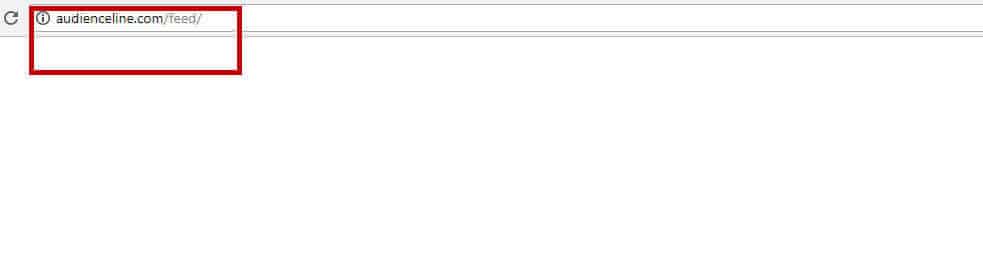
Leave a Comment