Beenchairstream
Beenchairstream is a browser-hijacker app for iPhone that can alter the settings of your Safari browser and cause sudden page redirects while you are browsing. Beenchairstream is an app that mustn’t be kept on the smartphone as it may potentially lead to various security problems.
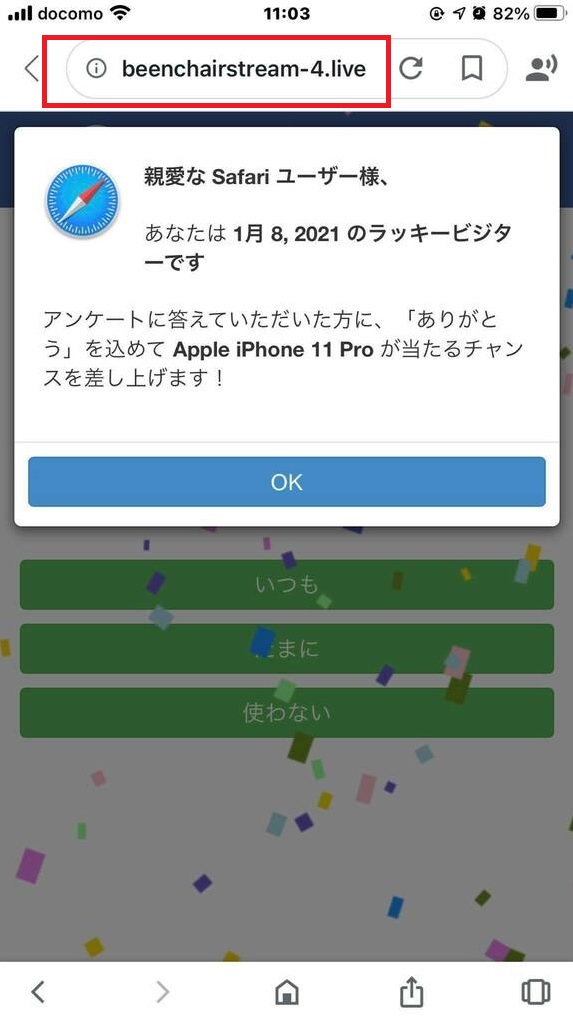
The Beenchairstream iPhone virus will display pop up ads and messages
Despite their overall harmlessness, browser hijackers like Beenchairstream, System Tech Notify, Space Shell Vpn could still represent a potential security hazard to your iPhone so it’s best to not allow them to stay on your device. The ads and page redirects generated by this kind of software are the main problem here as they may sometimes be linked to less-than-reliable online locations. A lot of online crooks and hackers tend to use the services of browser hijackers like Beenchairstream in order to reach more potential victims and get them infected with threats like Trojan horses, Spyware, Ransomware, and other kinds of harmful viruses. That’s why, if you’ve noticed that your Safari or Chrome browser is frequently redirecting you automatically and your screen is regularly getting covered with obstructive pop-ups/banners, then it’s best to find the hijacker app responsible for this and remove it. Of course, we will help you with the uninstallation process – the guide you’ll find further down this page contains all the necessary removal instructions.
As for prevention in the future, be sure to never download new apps from outside the App Store unless you are a hundred percent certain that you can trust the alternative download source. Remember that most of the users who get hijackers on their smartphones get them from unreliable download sources that distribute low-quality apps filled with undesirable added features similar to Beenchairstream.
SUMMARY:
| Name | Beenchairstream |
| Type | Browser Hijacker |
| Danger Level | Medium (nowhere near threats like Ransomware, but still a security risk) |
| Symptoms | Sudden browser page redirects to questionable sites as well as ads on your lock-screen and unauthorized changes in the settings of your device. |
| Distribution Method | Usually, people get these apps when they download software from third-party sources instead of using the App Store for that purpose. |
Remove Beenchairstream Virus from iPhone
If you have an iPhone virus, continue with the guide below.
If you have an Android virus, please use our Android Malware Removal guide.
If you have a Mac virus, please use our How to remove Ads on Mac guide.
If you have a Windows virus, please use our Windows Virus Removal guide.
![]()
First you need to close all pop-ups that are currently open.
- If the pop-up has a checkbox named “Don’t show more alerts from this webpage” click on the checkbox before closing the Ad.
- If a Block Alerts button happens to appear after you shut down a pop-up on your iPhone, iPad, or iPod touch tab that button to stop receiving alerts from the same page.
In case that a pop-up fails to close after performing the above operations:
- On your Mac you should make your Safari browser close forcibly by pressing Command-Option-Esc. Select Safari from the list of Apps and force close it. After you force close it you need to restart Safari, but please hold the shift button while it starts. This will prevent any pesky Ads from opening automatically.
- On your iPhone, iPad, or iPod touch you can do the same by pressing the home button twice in a quick succession. You’ll then see a preview of all apps that have been recently used. Swipe left to find Safari and then swipe up on the app’s preview to close it forcibly In order to prevent Safari from opening unwanted windows on startup go to Settings->Safari and Clear History, as well as Website Data. This will also clear your browser history and cookies so keep that in mind and export them if you want to keep them.
![]()
Choose Preferences from the Safari menu. Then do the following:
- Select the Security icon and then click on “Block pop-up windows“. This should stop many types of pop-ups from appearing.
- Next check on your homepage and the settings for the search engines. Adware likes messing with those. We can not provide more specific instructions for this, as you may be using many different browsers.
- Select the General icon and look at the Homepage field. It should either be empty or filled with the address of the Homepage you want.
- Follow up on the Search icon. Again it should be either the default search engine or any that you have set for yourself. Note that in some versions of Safari these settings are found in the General panel/
![]()
Open Safari and click on the Extensions button. Note that Adware use extensions almost exclusively to inject the pop-up Ads into your browser. Any extension on this list that you do not remember installing yourself is likely planted there by the Adware. Remove ALL extensions you are unfamiliar with.

Leave a Comment