Bingsp
If you’ve recently observed some unexpected changes in your browser settings, such as a sudden switch in your default homepage or a new search engine taking precedence, you might be dealing with software like Bingsp. Perhaps the toolbar now has unfamiliar additions, or you’re being bombarded with persistent advertisements that hamper your online sessions. You might also find that your bookmarks are missing or that there’s a persistent slowdown in your browser speed. When trying to access your frequently visited websites, you may instead be redirected to unknown destinations. All these signs can be concerning and are indicative of the presence of a browser hijacker like Bingsp on your system.
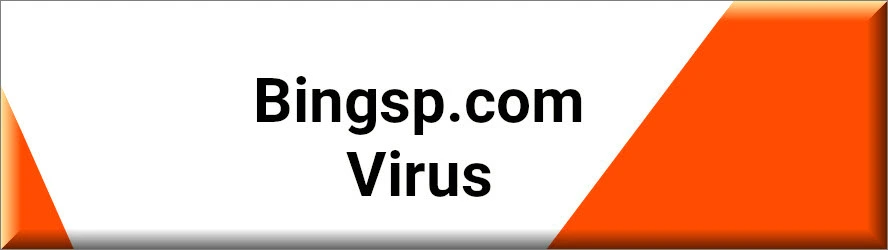
Is Bingsp safe?
Bingsp might not be as overtly malicious as some cyber threats, but it certainly shouldn’t be underestimated. Categorized as a browser hijacker, this software can interfere with your browser’s normal operations, collect browsing data, and expose you to potentially unsafe websites that could further compromise your online security.
Bingsp Virus
The term “virus” often gets inaccurately thrown around in the cybersecurity circles and, as a result of that, Bingsp is frequently referred to as an “Bingsp virus” by many. However, it’s essential to distinguish between genuine viruses and browser hijackers like this one in order to deal with them effectively. A true computer virus can replicate itself, causing significant damage to system operations and data integrity. However, what’s commonly dubbed the “Bingsp virus” is actually a browser hijacker, similar to Track Click Crystal or Chromestera, that mainly targets web browsers. Its core mission is to redirect users to specific sites that generate revenue for its developers, primarily through clicks on sponsored content.
What is Bingsp?
At its core, Bingsp is a potentially unwanted piece of software that latches onto your browser, often without transparent permission, and meddles with its settings. It can replace your default homepage with a sponsored one, introduce a new search engine, and even instigate constant browser reroutes to various online platforms. Bingsp’s primary objective is to churn out profits for its developers through interaction with its incessantly displayed ads, banners, and promotional content. While its presence might not crash your system or corrupt files, the constant ad barrage and unasked-for browser modifications can certainly sour your online experience.
Bingsp Pop-ups
Being greeted by a cascade of Bingsp pop-ups each time you start your browser is far from a pleasant experience. Though they might seem harmless at first, their unpredictability makes them a cause for concern. Interacting with these pop-ups might redirect you to unrelated or even malicious web pages. Some might aggressively push you to grant permissions for even more advertisements or unwanted notifications. Moreover, carelessly interacting with these intrusive Bingsp pop-ups can inadvertently initiate the download of other undesired or even harmful software. As such, it’s best to avoid engaging with these pop-ups and use the removal guidelines below to purge them from your system.
Bingsp on Chrome
Given the vast user base of Chrome, it’s no surprise that browser hijackers like this one often target it. If you’re experiencing the effects of Bingsp on Chrome and don’t know how to undo the changes, what we recommend you is to check for any newly installed applications or browser extensions that might be linked to these undesired changes. Any unfamiliar or redundant extensions should be promptly removed. Additionally, you should check your browser settings to revert any unauthorized alterations and restore your desired homepage and search engine preferences. Undertaking these actions should effectively nullify the influence of Bingsp on Chrome.
Bingsp.com
Being redirected to sites like Bingsp.com can range from a minor annoyance to a significant cybersecurity risk. The potential danger largely hinges on the intent behind these redirects. Some might merely be a ploy to increase website traffic, resulting in a barrage of ads and a hampered browsing experience for the users. However, some random redirects to Bingsp.com could guide users towards sites that promote bogus software or malware downloads. Such uninvited downloads can pose severe risks, including data theft or system corruption. Therefore, it’s crucial to exercise caution and take prompt action to prevent potential harm while navigating the webspace.
SUMMARY:
| Name | Bingsp |
| Type | Browser Hijacker |
| Detection Tool |
How to Remove Bingsp
To try and remove Bingsp quickly you can try this:
- Go to your browser’s settings and select More Tools (or Add-ons, depending on your browser).
- Then click on the Extensions tab.
- Look for the Bingsp extension (as well as any other unfamiliar ones).
- Remove Bingsp by clicking on the Trash Bin icon next to its name.
- Confirm and get rid of Bingsp and any other suspicious items.
If this does not work as described please follow our more detailed Bingsp removal guide below.
If you have a Windows virus, continue with the guide below.
If you have a Mac virus, please use our How to remove Ads on Mac guide.
If you have an Android virus, please use our Android Malware Removal guide.
If you have an iPhone virus, please use our iPhone Virus Removal guide.
Some of the steps may require you to exit the page. Bookmark it for later reference.
Next, Reboot in Safe Mode (use this guide if you don’t know how to do it).
 Uninstall the Bingsp app and kill its processes
Uninstall the Bingsp app and kill its processes
The first thing you must try to do is look for any sketchy installs on your computer and uninstall anything you think may come from Bingsp. After that, you’ll also need to get rid of any processes that may be related to the unwanted app by searching for them in the Task Manager.
Note that sometimes an app, especially a rogue one, may ask you to install something else or keep some of its data (such as settings files) on your PC – never agree to that when trying to delete a potentially rogue software. You need to make sure that everything is removed from your PC to get rid of the malware. Also, if you aren’t allowed to go through with the uninstallation, proceed with the guide, and try again after you’ve completed everything else.
- Uninstalling the rogue app
- Killing any rogue processes
Type Apps & Features in the Start Menu, open the first result, sort the list of apps by date, and look for suspicious recently installed entries.
Click on anything you think could be linked to Bingsp, then select uninstall, and follow the prompts to delete the app.

Press Ctrl + Shift + Esc, click More Details (if it’s not already clicked), and look for suspicious entries that may be linked to Bingsp.
If you come across a questionable process, right-click it, click Open File Location, scan the files with the free online malware scanner shown below, and then delete anything that gets flagged as a threat.


After that, if the rogue process is still visible in the Task Manager, right-click it again and select End Process.
 Undo Bingsp changes made to different system settings
Undo Bingsp changes made to different system settings
It’s possible that Bingsp has affected various parts of your system, making changes to their settings. This can enable the malware to stay on the computer or automatically reinstall itself after you’ve seemingly deleted it. Therefore, you need to check the following elements by going to the Start Menu, searching for specific system elements that may have been affected, and pressing Enter to open them and see if anything has been changed there without your approval. Then you must undo any unwanted changes made to these settings in the way shown below:
- DNS
- Hosts
- Startup
- Task
Scheduler - Services
- Registry
Type in Start Menu: View network connections
Right-click on your primary network, go to Properties, and do this:

Type in Start Menu: C:\Windows\System32\drivers\etc\hosts

Type in the Start Menu: Startup apps

Type in the Start Menu: Task Scheduler

Type in the Start Menu: Services

Type in the Start Menu: Registry Editor
Press Ctrl + F to open the search window

 Remove Bingsp from your browsers
Remove Bingsp from your browsers
- Delete Bingsp from Chrome
- Delete Bingsp from Firefox
- Delete Bingsp from Edge
- Go to the Chrome menu > More tools > Extensions, and toggle off and Remove any unwanted extensions.
- Next, in the Chrome Menu, go to Settings > Privacy and security > Clear browsing data > Advanced. Tick everything except Passwords and click OK.
- Go to Privacy & Security > Site Settings > Notifications and delete any suspicious sites that are allowed to send you notifications. Do the same in Site Settings > Pop-ups and redirects.
- Go to Appearance and if there’s a suspicious URL in the Custom web address field, delete it.
- Firefox menu, go to Add-ons and themes > Extensions, toggle off any questionable extensions, click their three-dots menu, and click Remove.
- Open Settings from the Firefox menu, go to Privacy & Security > Clear Data, and click Clear.
- Scroll down to Permissions, click Settings on each permission, and delete from it any questionable sites.
- Go to the Home tab, see if there’s a suspicious URL in the Homepage and new windows field, and delete it.
- Open the browser menu, go to Extensions, click Manage Extensions, and Disable and Remove any rogue items.
- From the browser menu, click Settings > Privacy, searches, and services > Choose what to clear, check all boxes except Passwords, and click Clear now.
- Go to the Cookies and site permissions tab, check each type of permission for permitted rogue sites, and delete them.
- Open the Start, home, and new tabs section, and if there’s a rogue URL under Home button, delete it.

This was really useful. BINGSP is gone!!!. Thank you so so much, Lidia <3