In the vast expanse of the internet, where every click can lead to discovery or dismay, a new contender has emerged in the realm of online threats: the Bolycherame adware/browser hijacker. This guide aims to illuminate the shadowy corners of Bolycherame, offering insights into its operations, and providing actionable advice on how to safeguard yourself against such digital pitfalls.
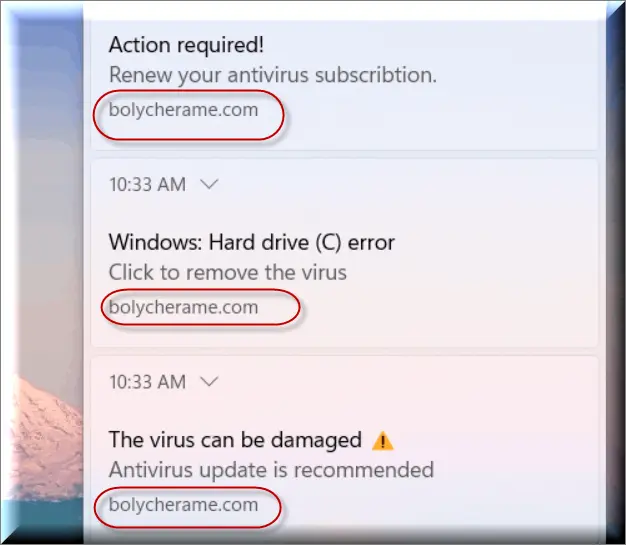
What is Bolycherame?
Bolycherame manifests as a browser hijacker or adware that compromises user experience by redirecting searches, displaying intrusive ads, and potentially exposing users to malware. Unlike traditional malware, it often masquerades as legitimate browser notifications or security alerts, making it particularly deceptive.
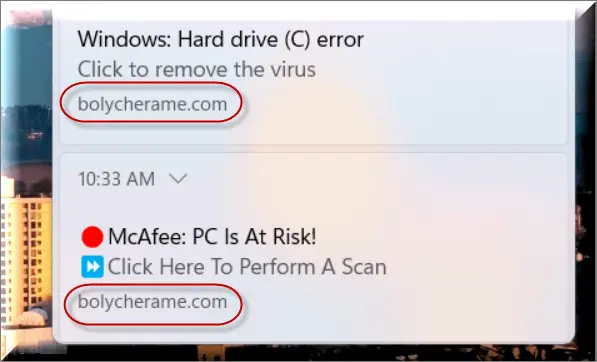
Is Bolycherame a Virus?
While not a virus in the classical sense, Bolycherame exhibits many malware-like characteristics, including unauthorized personal data collection and modification of browser settings without consent. It’s a security risk that can lead to more severe infections.
Bolycherame on Chrome and Its Pop-ups
Users report encountering Bolycherame through Chrome, where it aggressively spams notifications about virus detection or subscription renewals. These alerts are not only grammatically questionable but also falsely claim to be from reputable sources like Google or McAfee.
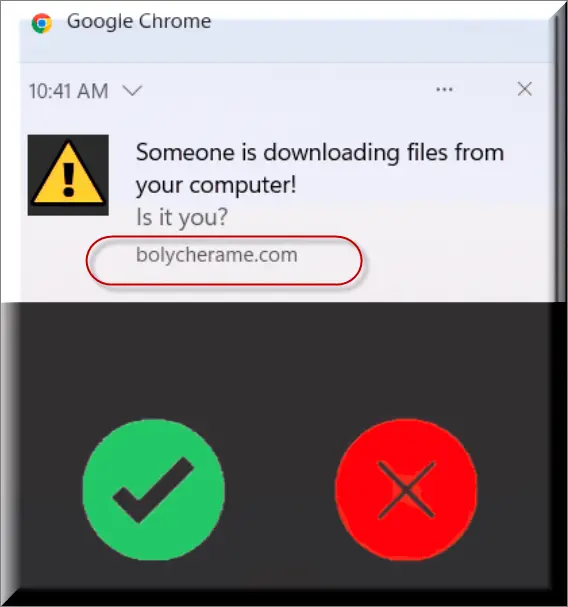
The Illusion of Legitimacy: Google/McAfee Notifications
A perplexing aspect of Bolycherame is its ability to mimic notifications from trusted entities. This strategy preys on users’ trust in these brands, pushing them towards unnecessary purchases or tricking them into downloading further malware.
Real or Fake?
Given its deceptive nature, it’s crucial to understand that Bolycherame.com and similar alerts are not genuine. They’re designed to exploit user trust for financial gain or to disseminate further malware.
How the Scam Works
Bolycherame’s modus operandi involves scaring users with fake virus alerts or enticing them with renewal notifications. These tactics aim to manipulate users into taking actions that compromise their security, such as paying for fictitious services or allowing further malicious access to their devices.
The Misleading Claims of Chrome and McAfee
It’s speculated that the false claims of malware detection by Chrome and McAfee might be tactics to induce anxiety, pushing users towards unnecessary security software purchases. These instances of fearmongering are part of Bolycherame’s scam arsenal.
Recognizing and Avoiding Scams and Adware
- Stay Skeptical of Unsolicited Alerts: Always question the legitimacy of sudden security warnings, especially if they prompt immediate action or payment.
- Update Regularly: Keep your browser and security software up-to-date to defend against exploits and vulnerabilities.
- Customize Notification Settings: Control which sites can send you notifications. This can prevent many unwanted pop-ups and redirects.
- Use Reputable Security Tools: Ensure that your antivirus and anti-malware tools are from reputable sources. Be wary of security software advertised via pop-ups.
- Practice Safe Browsing Habits: Avoid clicking on suspicious links or ads. Stick to well-known, reputable websites as much as possible.
- Backup Regularly: Maintain regular backups of important data to mitigate the impact of any potential malware infection.
Final Thoughts
Understanding the nature of threats like Bolycherame and Remor.xyz is the first step toward securing your digital life. By staying informed and adhering to best practices for online hygiene, you can navigate the web’s treacherous waters with confidence. Remember, the most powerful tool against online scams and malware is a well-informed user.
SUMMARY:
| Name | Bolycherame |
| Type | Adware/Browser Hijacker |
| Detection Tool |
Remove Bolycherame
To try and remove Bolycherame quickly you can try this:
- Go to your browser’s settings and select More Tools (or Add-ons, depending on your browser).
- Then click on the Extensions tab.
- Look for the Bolycherame extension (as well as any other unfamiliar ones).
- Remove Bolycherame by clicking on the Trash Bin icon next to its name.
- Confirm and get rid of Bolycherame and any other suspicious items.
If this does not work as described please follow our more detailed Bolycherame removal guide below.
If you have a Windows virus, continue with the guide below.
If you have a Mac virus, please use our How to remove Ads on Mac guide.
If you have an Android virus, please use our Android Malware Removal guide.
If you have an iPhone virus, please use our iPhone Virus Removal guide.
Some of the steps may require you to exit the page. Bookmark it for later reference.
Next, Reboot in Safe Mode (use this guide if you don’t know how to do it).
 Uninstall the Bolycherame app and kill its processes
Uninstall the Bolycherame app and kill its processes
The first thing you must try to do is look for any sketchy installs on your computer and uninstall anything you think may come from Bolycherame. After that, you’ll also need to get rid of any processes that may be related to the unwanted app by searching for them in the Task Manager.
Note that sometimes an app, especially a rogue one, may ask you to install something else or keep some of its data (such as settings files) on your PC – never agree to that when trying to delete a potentially rogue software. You need to make sure that everything is removed from your PC to get rid of the malware. Also, if you aren’t allowed to go through with the uninstallation, proceed with the guide, and try again after you’ve completed everything else.
- Uninstalling the rogue app
- Killing any rogue processes
Type Apps & Features in the Start Menu, open the first result, sort the list of apps by date, and look for suspicious recently installed entries.
Click on anything you think could be linked to Bolycherame, then select uninstall, and follow the prompts to delete the app.

Press Ctrl + Shift + Esc, click More Details (if it’s not already clicked), and look for suspicious entries that may be linked to Bolycherame.
If you come across a questionable process, right-click it, click Open File Location, scan the files with the free online malware scanner shown below, and then delete anything that gets flagged as a threat.


After that, if the rogue process is still visible in the Task Manager, right-click it again and select End Process.
 Undo Bolycherame changes made to different system settings
Undo Bolycherame changes made to different system settings
It’s possible that Bolycherame has affected various parts of your system, making changes to their settings. This can enable the malware to stay on the computer or automatically reinstall itself after you’ve seemingly deleted it. Therefore, you need to check the following elements by going to the Start Menu, searching for them, and pressing Enter to open them and to see if anything has been changed there without your approval. Then you must undo any unwanted changes made to these settings in the way shown below:
- DNS
- Hosts
- Startup
- Task
Scheduler - Services
- Registry
Type in Start Menu: View network connections
Right-click on your primary network, go to Properties, and do this:

Type in Start Menu: C:\Windows\System32\drivers\etc\hosts

Type in the Start Menu: Startup apps

Type in the Start Menu: Task Scheduler

Type in the Start Menu: Services

Type in the Start Menu: Registry Editor
Press Ctrl + F to open the search window

 Remove Bolycherame from your browsers
Remove Bolycherame from your browsers
- Delete Bolycherame from Chrome
- Delete Bolycherame from Firefox
- Delete Bolycherame from Edge
- Go to the Chrome menu > More tools > Extensions, and toggle off and Remove any unwanted extensions.
- Next, in the Chrome Menu, go to Settings > Privacy and security > Clear browsing data > Advanced. Tick everything except Passwords and click OK.
- Go to Privacy & Security > Site Settings > Notifications and delete any suspicious sites that are allowed to send you notifications. Do the same in Site Settings > Pop-ups and redirects.
- Go to Appearance and if there’s a suspicious URL in the Custom web address field, delete it.
- Firefox menu, go to Add-ons and themes > Extensions, toggle off any questionable extensions, click their three-dots menu, and click Remove.
- Open Settings from the Firefox menu, go to Privacy & Security > Clear Data, and click Clear.
- Scroll down to Permissions, click Settings on each permission, and delete from it any questionable sites.
- Go to the Home tab, see if there’s a suspicious URL in the Homepage and new windows field, and delete it.
- Open the browser menu, go to Extensions, click Manage Extensions, and Disable and Remove any rogue items.
- From the browser menu, click Settings > Privacy, searches, and services > Choose what to clear, check all boxes except Passwords, and click Clear now.
- Go to the Cookies and site permissions tab, check each type of permission for permitted rogue sites, and delete them.
- Open the Start, home, and new tabs section, and if there’s a rogue URL under Home button, delete it.

Leave a Comment