*Source of claim SH can remove it.
Bottle Extension Chrome may not cause direct harm to a computer system, however, its presence could pose significant security threats in the long term. Thus, experts strongly recommend the immediate removal of this potentially unwanted app from any system on which it is installed.
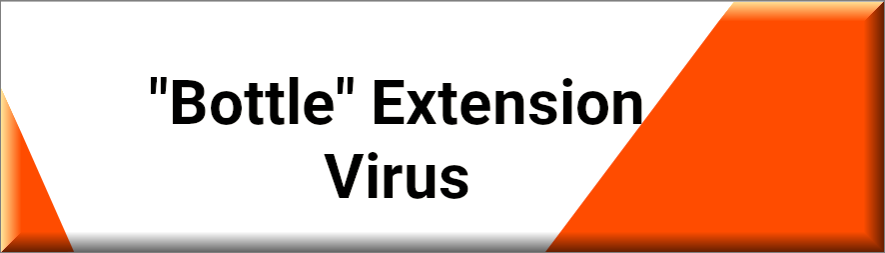
What is Bottle Extension on Chrome?
Bottle Extension on Chrome is a potentially unwanted browser add-on for Chrome, Edge, and Firefox browsers that can lead to serious security issues in the long run. This add-on can forcefully display different sites on users’ screens and promote them through spam ads and page redirects, which can be frustrating for users.
It doesn’t take long to notice the presence of Bottle Extension on Chrome as it makes unwanted changes to the browser’s toolbar and search engine, and replaces the default homepage address without user permission. Such apps (Hiddengram) that can take over the browser in the above-described way and make unwelcome changes without permission are commonly known as “browser hijackers” and given the changes it makes, Bottle Extension can also be categorized as a browser hijacker.
While the term “browser hijacker” may sound alarming, the apps in this category are not particularly harmful by themselves. The main objective of browser hijackers like Bottle Extension is to promote the sites they sponsor and earn money from commissions paid on a Pay-Per-Click or Pay-Per-View basis. Nonetheless, it is important to remove this app to ensure your browsing experience is not compromised, and to prevent any security issues from arising.
The Bottle Extension Virus
The Bottle Extension virus may not be directly damaging, but it is not completely harmless either. One of the biggest risks of having this type of browser hijacker on your system is the content that it promotes. While the Bottle Extension virus itself does not have the same capabilities as a Trojan horse virus or a Ransomware infection, the sites it promotes could expose your computer to real viruses and other threats.
The potential danger lies in the fact that hijacker apps like Bottle Extension are often used to promote unreliable or even illegal products or services. This greatly increases the risk of being redirected to malicious websites that could compromise the safety of your system.
To minimize the risk of getting redirected to harmful sites, it’s important to avoid clicking on any ads, pop-ups, or banners while the hijacker is still on your computer. If you do get redirected, it’s best to close the site immediately to avoid any potential harm.
The most effective way to eliminate the risks associated with the Bottle Extension virus is to remove it from your system altogether. However, the uninstallation process for this type of app can be challenging. Therefore, we recommend following the removal steps provided in the instructions below to safely and quickly get rid of this unwanted browser hijacker.
SUMMARY:
| Name | Bottle Extension |
| Type | Browser Hijacker |
| Danger Level | Medium (nowhere near threats like Ransomware, but still a security risk) |
| Symptoms | Browser hijacker always try to tamper with he browser’s settings without your permission and fill your screen with ads and page redirects. |
| Distribution Method | These apps are mostly distributed as bonus components added to the installers of free or cheap programs. |
| Detection Tool |
*Source of claim SH can remove it.
Please follow all the steps below in order to remove Bottle Extension!
How to remove Bottle Extension
- First, click the Start Menu on your Windows PC.
- Type Programs and Settings in the Start Menu, click the first item, and find Bottle Extension in the programs list that would show up.
- Select Bottle Extension from the list and click on Uninstall.
- Follow the steps in the removal wizard.
Read more…
We recommend that you begin by checking the list of programs currently installed on your computer and uninstalling any suspicious software that you find there. Here are the steps to do so:
- From the Start Menu, navigate to Control Panel ->>> Programs and Features ->>> Uninstall a Program.
- Carefully search for any unfamiliar programs or recently installed ones that could be related to Bottle Extension.
- If you find any of the programs suspicious, uninstall them if they turn out to be linked to Bottle Extension.
- If a notification appears on your screen when you try to uninstall a questionable program prompting you to just alter it or repair it, make sure you choose NO and complete the steps from the removal wizard.
Remove Bottle Extension from Chrome
- Click on the three dots in the right upper corner
- Go to more tools
- Now select extensions
- Remove the Bottle Extension extension
Read more…
- Upon opening Chrome, proceed to click on the three-dots icon located in the upper right-hand corner of the browser’s interface to unveil the browser’s menu.
- From there, navigate to “More Tools” and then “Extensions” to access the page containing all of the installed extensions.
- Look for any items that may be linked to the Bottle Extension add-on or any that may be causing browser problems and delete them immediately.
- Afterward, navigate to the following folder: Computer > C: > Users > Your User Account > App Data > Local > Google > Chrome > User Data. Once there, locate the folder named “Default” and rename it to “Backup Default”. You should then restart the computer to complete the uninstallation process.
- It is essential to note that the App Data folder is typically hidden, which means you must first make hidden files and folders visible on your PC before you can access it.
How to get rid of Bottle Extension on FF/Edge/etc.
- Open the browser and select the menu icon.
- From the menu, click on the Add-ons button.
- Look for the Bottle Extension extension
- Get rid of Bottle Extension by removing it from extensions
Read more…
If you’re using Firefox, you can follow these steps to get rid of Bottle Extension from your browser:
- Open Firefox.
- Click on the three parallel lines menu and select Add-ons.
- Locate the unwanted add-on and remove it from the browser. If there are multiple unwanted extensions, remove all of them.
- Return to the browser menu, select Options, and then click on Home from the sidebar to the left.
- Check the current addresses for the browser’s homepage and new-tab page. If they are set to unfamiliar or untrustworthy addresses, change them.
If you’re using MS Edge or Internet Explorer, here are the steps to get rid of Bottle Extension:
- Launch Edge.
- Click on the browser menu and select Extensions.
- Uninstall any unwanted or suspicious Edge extensions.
- Select Settings from the browser menu and click on Appearance.
- Check the new-tab page address of the browser. If it has been modified by “Bottle Extension” or another unwanted app, change it to an address of your choice.
How to Delete Bottle Extension
- Open task manager
- Look for the Bottle Extension process
- Select it and click on End task
- Open the file location to delete Bottle Extension
Read more…
- To begin the process of deleting the Bottle Extension virus from your computer, you should access the Task Manager by pressing the Ctrl + Alt + Del keys simultaneously and then selecting the Task Manager option.
- Once there, open the Processes tab and try to locate any processes that are suspicious or have a name that is related to the unwanted software. If you find one, right-click on it and select the Open File Location option.
- If you don’t see a “Bottle Extension” process in the Task Manager, look for another process with an unusual name that is consuming a lot of RAM and CPU resources. It is essential to pay attention to the amount of resources each process is using.
- If you believe that you have found the unwanted process but are not entirely sure, it is always a good idea to search for information about it on the Internet, which should provide you with a general idea if it is a legitimate process from a regular program or from your OS or if it is linked to the hijacker.
- Once you have found a suspicious process, open its File Location folder and start testing all of the files stored there by dragging them to our free online scanner available below. Each file will be scanned with up to 64 antivirus programs to ensure maximum accuracy.
- Each file will be scanned with up to 64 antivirus programs to ensure maximum accuracyThis scanner is free and will always remain free for our website's users.This file is not matched with any known malware in the database. You can either do a full real-time scan of the file or skip it to upload a new file. Doing a full scan with 64 antivirus programs can take up to 3-4 minutes per file.Drag and Drop File Here To Scan
 Analyzing 0 sEach file will be scanned with up to 64 antivirus programs to ensure maximum accuracyThis scanner is based on VirusTotal's API. By submitting data to it, you agree to their Terms of Service and Privacy Policy, and to the sharing of your sample submission with the security community. Please do not submit files with personal information if you do not want them to be shared.
Analyzing 0 sEach file will be scanned with up to 64 antivirus programs to ensure maximum accuracyThis scanner is based on VirusTotal's API. By submitting data to it, you agree to their Terms of Service and Privacy Policy, and to the sharing of your sample submission with the security community. Please do not submit files with personal information if you do not want them to be shared. - If the scanner detects malware in any of the files, return to the Processes tab in the Task Manager, select the suspected process, and then choose the End Process option to quit it.
- After that, go back to the folder where the files of that process are located and delete all the files that you can.
- If all the files are deleted normally, exit the folder and delete that folder as well. However, if one or more of the files showed an error message when you tried to delete them, leave them for now and return to delete them again later.
- Note that if you encounter difficulties in removing Bottle Extension virus, there are many online resources available to help you with the process. Always be sure to follow the steps carefully to ensure that the virus is entirely removed and that your computer is no longer at risk.
How to Uninstall Bottle Extension
- Click on the home button
- Search for Startup Apps
- Look for Bottle Extension in there
- Uninstall Bottle Extension from Startup Apps by turning it off
Read more…
- To fully uninstall Bottle Extension from your computer, it is necessary to carefully search and eliminate any Bottle Extension-related entries from the Registry. The most convenient method to do so is to launch the Registry Editor application by typing “Regedit” in the Windows search field and pressing Enter, followed by opening a Find dialog using the CTRL+F key combination and typing the name of the threat.
- Perform a thorough search by clicking on the Find Next button and delete any detected results. Continue this process until no more results are found.
- Next, navigate to the following directories to ensure that there are no remaining entries associated with Bottle Extension in the Registry and manually delete them:
- HKEY_CURRENT_USER/Software/Random Directory.
- HKEY_CURRENT_USER/Software/Microsoft/Windows/CurrentVersion/Run/Random
- HKEY_CURRENT_USER/Software/Microsoft/Internet Explorer/Main/Random

Leave a Comment