Brainberries
Brainberries is a browser hijacking component that attaches itself to commonly used web browsers such as Chrome, Firefox, Edge and others. When incorporated, Brainberries functions as a tool that generates advertisements and shows pop-ups of all kinds on your screen while you surf the web.
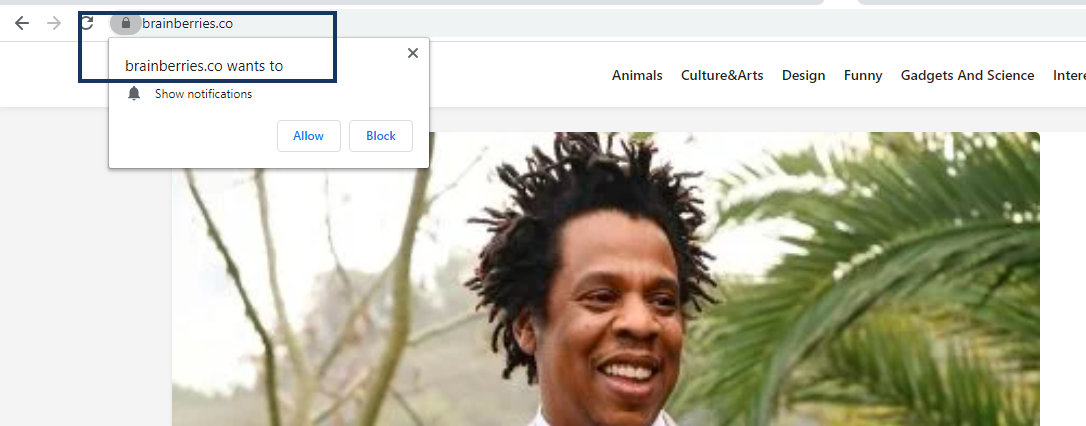
The Brainberries Virus will make unwanted changes in your browser.
Typically, browser hijackers are known for the web browsing disturbance they tend to cause. That’s why they are often considered potentially unwanted software. There are also many misunderstandings related to these programs that confuse many users.
At first glance, a browser hijacker, such as Brainberries or Dorputolano, resembles a browser extension rather than a computer virus, like a Trojan or ransomware. Such an application is typically not related to any immediate system harm. Its components can be seamlessly integrated with Chrome, Safari, Firefox and many other browsers and can even be considered by users as legitimate browser extensions. However, a major difference that distinguishes them from the real browser extensions is that a hijacker may make unwelcome changes to the homepage or the search engine and may cause annoying page redirects without being authorized to do so.
If you’ve installed Brainberries in your browser, for example, you may notice that your preferred homepage has been replaced with a different one or that your searches now happen through an unfamiliar search engine. Another sure symptom that you are dealing with a browser hijacker are the page redirects to random sites and the stream of ads, pop-ups and banners on your screen that cannot be stopped or removed. On this page, however, you will find a way to uninstall the potentially unwanted changes without any hassle.
What you need to know before you head off to the instructions in the removal guide below, however, is that the browser hijackers are not that easy to remove. Unlike standard add-ons and browser extensions, their primary goal is to advertise specific products and services during your web surfing. That is why most hijackers try to remain on the system for as long as possible and to prevent being easily uninstalled. The good news is that once you figure out how to remove the hijacker and get rid of its homepage, new toolbar buttons, search engine and any other unwanted browser components, you will be able to use your browser as normal. The instructions provided in our free removal guide below can be a good starting point.
The Brainberries Virus
The user’s web browser is one of the main targets of the Brainberries virus threat. This is why it is so critical to keep your browser clean from unwanted and questionable programs like the Brainberries virus, plugins, unknown search engines and homepages and other components that may potentially compromise your online safety.
Despite not being as harmful as a virus, ransomware or a Trojan horse, a browser hijacker is a piece of software that may be considered unwanted due to its ability to make modifications to the main web browser. Therefore, if you want to eliminate the risks related to unauthorized browser changes, it is best to uninstall this software for your own safety.
SUMMARY:
| Name | Brainberries |
| Type | Adware/Browser Hijacker |
| Danger Level | Medium (nowhere near threats like Ransomware, but still a security risk) |
| Symptoms | Unwanted ads all over the screen, random pop-ups disturbing your web browsing, page redirects to ad-supported sites. |
| Distribution Method | Spam messages, free software bundles, torrents, ads, shareware sites. |
| Detection Tool |
Remove Brainberries Virus
To try and remove Brainberries quickly you can try this:
- Go to your browser’s settings and select More Tools (or Add-ons, depending on your browser).
- Then click on the Extensions tab.
- Look for the Brainberries extension (as well as any other unfamiliar ones).
- Remove Brainberries by clicking on the Trash Bin icon next to its name.
- Confirm and get rid of Brainberries and any other suspicious items.
If this does not work as described please follow our more detailed Brainberries removal guide below.
If you have a Windows virus, continue with the guide below.
If you have a Mac virus, please use our How to remove Ads on Mac guide.
If you have an Android virus, please use our Android Malware Removal guide.
If you have an iPhone virus, please use our iPhone Virus Removal guide
![]()
Some of the steps will likely require you to exit the page. Bookmark it for later reference.
Reboot in Safe Mode (use this guide if you don’t know how to do it).
![]()
WARNING! READ CAREFULLY BEFORE PROCEEDING!
Press CTRL + SHIFT + ESC at the same time and go to the Processes Tab (the “Details” Tab on Win 8 and 10). Try to determine which processes are dangerous.

Right click on each of them and select Open File Location. Then scan the files with our free online virus scanner:

After you open their folder, end the processes that are infected, then delete their folders.
Note: If you are sure something is part of the infection – delete it, even if the scanner doesn’t flag it. No anti-virus program can detect all infections.
![]()
Hold together the Start Key and R. Type appwiz.cpl –> OK.

You are now in the Control Panel. Look for suspicious entries. Uninstall it/them.
Type msconfig in the search field and hit enter. A window will pop-up:

Startup —> Uncheck entries that have “Unknown” as Manufacturer or otherwise look suspicious.
![]()
Hold the Start Key and R – copy + paste the following and click OK:
notepad %windir%/system32/Drivers/etc/hosts
A new file will open. If you are hacked, there will be a bunch of other IPs connected to you at the bottom. Look at the image below:

If there are suspicious IPs below “Localhost” – write to us in the comments.
Open the start menu and search for Network Connections (On Windows 10 you just write it after clicking the Windows button), press enter.
- Right-click on the Network Adapter you are using —> Properties —> Internet Protocol Version 4 (ICP/IP), click Properties.
- The DNS line should be set to Obtain DNS server automatically. If it is not, set it yourself.
- Click on Advanced —> the DNS tab. Remove everything here (if there is something) —> OK.

![]()
- After you complete this step, the threat will be gone from your browsers. Finish the next step as well or it may reappear on a system reboot.
Right click on the browser’s shortcut —> Properties.
NOTE: We are showing Google Chrome, but you can do this for Firefox and IE (or Edge).

Properties —–> Shortcut. In Target, remove everything after .exe.

![]() Remove Brainberries from Internet Explorer:
Remove Brainberries from Internet Explorer:
Open IE, click ![]() —–> Manage Add-ons.
—–> Manage Add-ons.

Find the threat —> Disable. Go to ![]() —–> Internet Options —> change the URL to whatever you use (if hijacked) —> Apply.
—–> Internet Options —> change the URL to whatever you use (if hijacked) —> Apply.
 Remove Brainberries from Firefox:
Remove Brainberries from Firefox:
Open Firefox, click ![]() ——-> Add-ons —-> Extensions.
——-> Add-ons —-> Extensions.

Find the adware/malware —> Remove.
 Remove Brainberries from Chrome:
Remove Brainberries from Chrome:
Close Chrome. Navigate to:
C:/Users/!!!!USER NAME!!!!/AppData/Local/Google/Chrome/User Data. There is a Folder called “Default” inside:

Rename it to Backup Default. Restart Chrome.
![]()
Type Regedit in the windows search field and press Enter.
Inside, press CTRL and F together and type the threat’s Name. Right click and delete any entries you find with a similar name. If they don’t show up this way, go manually to these directories and delete/uninstall them:
- HKEY_CURRENT_USER—-Software—–Random Directory. It could be any one of them – ask us if you can’t discern which ones are malicious.
HKEY_CURRENT_USER—-Software—Microsoft—-Windows—CurrentVersion—Run– Random
HKEY_CURRENT_USER—-Software—Microsoft—Internet Explorer—-Main—- Random
If the guide doesn’t help, download the anti-virus program we recommended or try our free online virus scanner. Also, you can always ask us in the comments for help!

Leave a Comment