What is Bright VPN?
Bright VPN is an application which can add itself to your main browser and introduce some potentially unwanted changes to its settings, such as changing the homepage or redirecting your searches, without asking for your approval. Bright VPN is a complimentary program for virtual private networks with numerous locations. Many individuals have reported the abrupt installation of this program on their computers, which can be attributed to the deceptive tactics employed by Bright VPN to have their application installed on users’ devices. Although this application is a legitimate VPN program and is secure for use, the sudden installation of software onto a computer is something that people may find undesirable, which is why it is frequently labeled as a PUP (Potentially Unwanted Application).
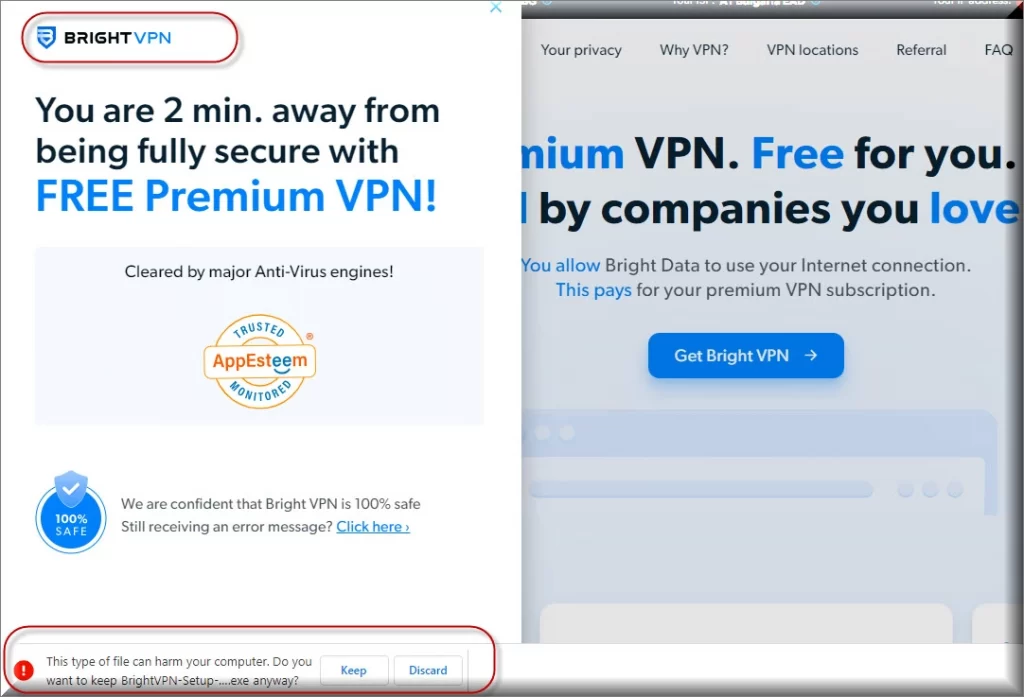
The strange application may typically impose a new search engine or a toolbar or change the default homepage with a sponsored one. It may also initiate a page-redirect service and start bombarding your browsing screen with different kinds of pop-up ads, banners and pay-per-click links. On the outside, Bright VPN looks like a regular browser add-on which is compatible with popular browsers like Chrome, Firefox, Explorer and others, but judging by the way it operates, it seems that the application belongs to a software category better known as browser hijackers. What sets apart a browser hijacker from a normal browser extension is the purpose that it has been created for and its overall usefulness to the user (or lack thereof).
The Bright VPN Virus
A typical add-on or extension would usually add some useful functionality, which can enhance the web browsing experience of the customer. An application such as the Bright VPN virus, however, would hardly ever provide any useful feature which could compensate for the ad invasion and the mostly undesirable browser changes that it can impose. Its main focus is to promote sponsored advertisements, websites, toolbars and software. One of the primary methods of gaining access to the computer is through software bundling, wherein their malicious program is bundled with legitimate software. Therefore, when the user installs the program, the malware will also be injected into the system. This is also the main reason why the browser hijacker is considered to be potentially unwanted and many users seek effective ways to have its ads removed and its components uninstalled from their browsers. If you’ve landed on this page seeking the same, in the guide below, you can learn how to do that manually. However, if you are afraid that you might not be able to fully uninstall the app with the help of the given instructions, you can always resort to the recommended the Bright VPN virus removal tool from this page. It can automatically scan your entire computer for browser hijackers (and even for much more dangerous threats like Ransomware and Trojans) and take care of the unwanted app for you.
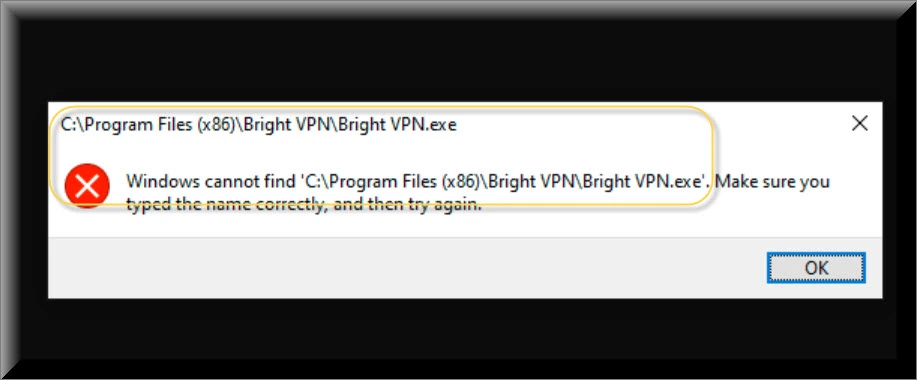
How to Get Rid of Bright VPN?
From what we said above, it should be clear why an application such as Bright VPN could be extremely irritating and disrupting. Its advertising-oriented activities, despite not really intended to do harm, could heavily affect your online experience in an unpleasant way. Also, most security experts usually recommend that PUPs get removed from the system as soon as their presence is spotted because their aggressive on-screen advertising services may potentially contribute to the exposure to much more serious security hazards. The danger here may come from the randomly generated links, offers, ads and sponsored pages that such software may automatically redirect you to without giving you an option to control which sites and offers you would like to receive ads from. Bright VPN, for instance, may oftentimes open some new tabs or third-party links and ads from unfamiliar sources on its own. And if one of those links or ads turns out to be misleading or malicious, you may get infected with a nasty virus or even land a Trojan or a Ransomware without knowing it. This is why it is always better to stay away from the randomly generated content that the hijacker may deliver on your screen and use the instructions and the tools on this page to uninstall and permanently remove the disturbing application.
SUMMARY:
| Name | Bright VPN |
| Type | Adware |
| Detecion Tool |
Bright VPN Virus Removal
To try and remove Bright VPN quickly you can try this:
- Go to your browser’s settings and select More Tools (or Add-ons, depending on your browser).
- Then click on the Extensions tab.
- Look for the Bright VPN extension (as well as any other unfamiliar ones).
- Remove Bright VPN by clicking on the Trash Bin icon next to its name.
- Confirm and get rid of Bright VPN and any other suspicious items.
If this does not work as described please follow our more detailed Bright VPN removal guide below.
If you have a Windows virus, continue with the guide below.
If you have a Mac virus, please use our How to remove Ads on Mac guide.
If you have an Android virus, please use our Android Malware Removal guide.
If you have an iPhone virus, please use our iPhone Virus Removal guide.
Some of the steps may require you to exit the page. Bookmark it for later reference.
Next, Reboot in Safe Mode (use this guide if you don’t know how to do it).
 Uninstall the Bright VPN app and kill its processes
Uninstall the Bright VPN app and kill its processes
The first thing you must try to do is look for any sketchy installs on your computer and uninstall anything you think may come from Bright VPN. After that, you’ll also need to get rid of any processes that may be related to the unwanted app by searching for them in the Task Manager.
Note that sometimes an app, especially a rogue one, may ask you to install something else or keep some of its data (such as settings files) on your PC – never agree to that when trying to delete a potentially rogue software. You need to make sure that everything is removed from your PC to get rid of the malware. Also, if you aren’t allowed to go through with the uninstallation, proceed with the guide, and try again after you’ve completed everything else.
- Uninstalling the rogue app
- Killing any rogue processes
Type Apps & Features in the Start Menu, open the first result, sort the list of apps by date, and look for suspicious recently installed entries.
Click on anything you think could be linked to Bright VPN, then select uninstall, and follow the prompts to delete the app.

Press Ctrl + Shift + Esc, click More Details (if it’s not already clicked), and look for suspicious entries that may be linked to Bright VPN.
If you come across a questionable process, right-click it, click Open File Location, scan the files with the free online malware scanner shown below, and then delete anything that gets flagged as a threat.


After that, if the rogue process is still visible in the Task Manager, right-click it again and select End Process.
 Undo Bright VPN changes made to different system settings
Undo Bright VPN changes made to different system settings
It’s possible that Bright VPN has affected various parts of your system, making changes to their settings. This can enable the malware to stay on the computer or automatically reinstall itself after you’ve seemingly deleted it. Therefore, you need to check the following elements by going to the Start Menu, searching for specific system elements that may have been affected, and pressing Enter to open them and see if anything has been changed there without your approval. Then you must undo any unwanted changes made to these settings in the way shown below:
- DNS
- Hosts
- Startup
- Task
Scheduler - Services
- Registry
Type in Start Menu: View network connections
Right-click on your primary network, go to Properties, and do this:

Type in Start Menu: C:\Windows\System32\drivers\etc\hosts

Type in the Start Menu: Startup apps

Type in the Start Menu: Task Scheduler

Type in the Start Menu: Services

Type in the Start Menu: Registry Editor
Press Ctrl + F to open the search window

 Remove Bright VPN from your browsers
Remove Bright VPN from your browsers
- Delete Bright VPN from Chrome
- Delete Bright VPN from Firefox
- Delete Bright VPN from Edge
- Go to the Chrome menu > More tools > Extensions, and toggle off and Remove any unwanted extensions.
- Next, in the Chrome Menu, go to Settings > Privacy and security > Clear browsing data > Advanced. Tick everything except Passwords and click OK.
- Go to Privacy & Security > Site Settings > Notifications and delete any suspicious sites that are allowed to send you notifications. Do the same in Site Settings > Pop-ups and redirects.
- Go to Appearance and if there’s a suspicious URL in the Custom web address field, delete it.
- Firefox menu, go to Add-ons and themes > Extensions, toggle off any questionable extensions, click their three-dots menu, and click Remove.
- Open Settings from the Firefox menu, go to Privacy & Security > Clear Data, and click Clear.
- Scroll down to Permissions, click Settings on each permission, and delete from it any questionable sites.
- Go to the Home tab, see if there’s a suspicious URL in the Homepage and new windows field, and delete it.
- Open the browser menu, go to Extensions, click Manage Extensions, and Disable and Remove any rogue items.
- From the browser menu, click Settings > Privacy, searches, and services > Choose what to clear, check all boxes except Passwords, and click Clear now.
- Go to the Cookies and site permissions tab, check each type of permission for permitted rogue sites, and delete them.
- Open the Start, home, and new tabs section, and if there’s a rogue URL under Home button, delete it.

Leave a Comment