Browser Extension Blaze Media
A new and very annoying browser component which is compatible with some of the most popular Internet browsers, including IE, Chrome, Opera, Edge, Firefox and others, has recently been reported to our “How to remove” team. The name of the intruder is Browser Extension Blaze Media “Virus” and, as per the latest analysis, it operates as a typical browser hijacker. Similarly to most of the representative of the browser hijacker family, Browser Extension Blaze Media “Virus” is not expected to cause serious system damage or to initiate criminal activities like the ones that a real virus, a Trojan or a Ransomware infection could conduct. However, in relation to the reports of our readers, our team has found some details about this application, which could give you a good reason to consider its uninstallation.
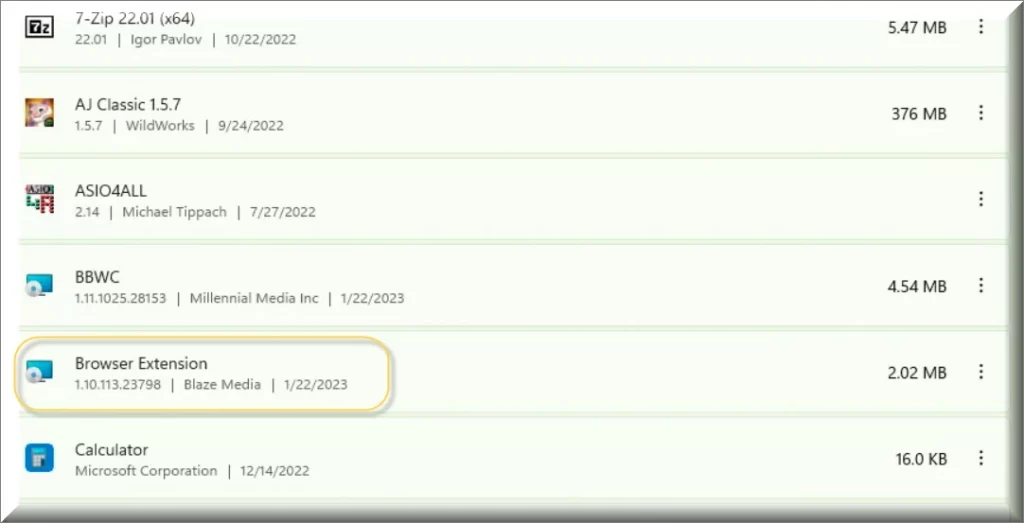
What is Browser Extension Blaze Media?
Browser Extension Blaze Media is a potentially undesired application that seizes control of your browser homepage and search engine, showcasing undesirable advertisements not originating from the websites you are browsing. Upon installation on a computer, the Browser Extension Blaze Media browser hijacker will reroute your browser’s search queries through dubious search engines. Additionally, Browser Extension Blaze Media will initiate new tabs in the browser, presenting advertisements attempting to promote software, enforce deceptive software updates, and engage in tech support scams.
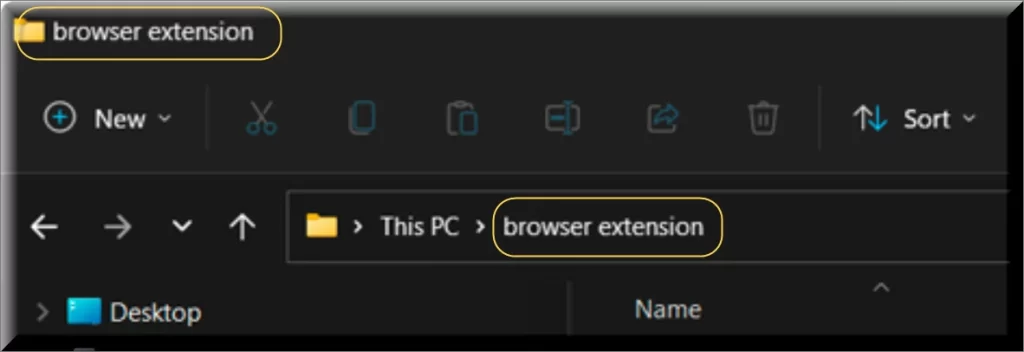
First of all, Browser Extension Blaze Media “Virus” may infiltrate the computer and take over all of your installed browsers without asking for your permission, changing their default search engines, homepages, toolbars and so on – something that could be quite unpleasant. Secondly, such software may flood your screen with irritating ads, sponsored domains, page-redirects and pay-per-click links, which may try to link you to unknown web locations. Now, most of the redirect pages and ads that the browser hijacker may display may be legitimate pay-per-click ads that represent real offers. However, there is no guarantee that each and every pop-up, link or a banner is going to be harmless. Bear in mind that browser redirects caused by such software may eventually trick you into visiting phishing sites and may prompt you into downloading and installing shady apps. Thirdly, it is also known that similar potentially unwanted applications are usually capable of tracking the users’ online activities and gathering browsing-related data. Normally, the collected information is not personally identifiable but there is no guarantee the data obtained by Browser Extension Blaze Media “Virus” won’t be used for illicit purposes that may lead you to serious issues. Thus, we believe it is better to have the browser hijacker removed with the help of the instructions provided below or by scanning your PC with a reliable removal tool.
Initially, Browser Extension Blaze Media may promise to provide you with some free features and to enhance your browsing experience, however, a number of users have recently complained that this application can hardly offer anything useful and that it only ever creates a lot of browser irritation and disturbances. Many have reported some potentially unwanted changes to their main browsers such as homepage or search engine replacements as well as the installation of new tools, toolbars and of new tab domains. Most of the users who have Browser Extension Blaze Media and iStart Search Bar on their systems have also started to get exposed to dozens of ads, pop-ups and banners on their screen as well as with automatic page-redirects to various sponsored web pages.
Technically, this annoying software may invade your computer in many ways but it would mostly get distributed by being bundled with other third-party applications that are promoted as free software. That’s why, if you have recently downloaded and installed a freeware tool on your system without taking a moment to have a look at the installation steps, then it shouldn’t come as a surprise that you now have a hijacker installed on your PC. Luckily, a browser hijacker is much easier to detect and remove than a real virus such as a stealthy Trojan horse or a Ransomware cryptovirus. To uninstall the nagging application, you only need to use the step-by-step removal guide above or run a scan with the professional Browser Extension Blaze Media removal tool available on the current page. These two methods will help you get rid of the ads disturbances and restore your default browser settings.
SUMMARY:
| Name | Browser Extension Blaze Media |
| Type | Browser Hijacker |
| Detection Tool |
Remove Browser Extension Blaze Media “Virus”
To try and remove Browser Extension Blaze Media quickly you can try this:
- Go to your browser’s settings and select More Tools (or Add-ons, depending on your browser).
- Then click on the Extensions tab.
- Look for the Browser Extension Blaze Media extension (as well as any other unfamiliar ones).
- Remove Browser Extension Blaze Media by clicking on the Trash Bin icon next to its name.
- Confirm and get rid of Browser Extension Blaze Media and any other suspicious items.
If this does not work as described please follow our more detailed Browser Extension Blaze Media removal guide below.
If you have a Windows virus, continue with the guide below.
If you have a Mac virus, please use our How to remove Ads on Mac guide.
If you have an Android virus, please use our Android Malware Removal guide.
If you have an iPhone virus, please use our iPhone Virus Removal guide.
Some of the steps may require you to exit the page. Bookmark it for later reference.
Next, Reboot in Safe Mode (use this guide if you don’t know how to do it).
 Uninstall the Browser Extension Blaze Media app and kill its processes
Uninstall the Browser Extension Blaze Media app and kill its processes
The first thing you must try to do is look for any sketchy installs on your computer and uninstall anything you think may come from Browser Extension Blaze Media. After that, you’ll also need to get rid of any processes that may be related to the unwanted app by searching for them in the Task Manager.
Note that sometimes an app, especially a rogue one, may ask you to install something else or keep some of its data (such as settings files) on your PC – never agree to that when trying to delete a potentially rogue software. You need to make sure that everything is removed from your PC to get rid of the malware. Also, if you aren’t allowed to go through with the uninstallation, proceed with the guide, and try again after you’ve completed everything else.
- Uninstalling the rogue app
- Killing any rogue processes
Type Apps & Features in the Start Menu, open the first result, sort the list of apps by date, and look for suspicious recently installed entries.
Click on anything you think could be linked to Browser Extension Blaze Media, then select uninstall, and follow the prompts to delete the app.

Press Ctrl + Shift + Esc, click More Details (if it’s not already clicked), and look for suspicious entries that may be linked to Browser Extension Blaze Media.
If you come across a questionable process, right-click it, click Open File Location, scan the files with the free online malware scanner shown below, and then delete anything that gets flagged as a threat.


After that, if the rogue process is still visible in the Task Manager, right-click it again and select End Process.
 Undo Browser Extension Blaze Media changes made to different system settings
Undo Browser Extension Blaze Media changes made to different system settings
It’s possible that Browser Extension Blaze Media has affected various parts of your system, making changes to their settings. This can enable the malware to stay on the computer or automatically reinstall itself after you’ve seemingly deleted it. Therefore, you need to check the following elements by going to the Start Menu, searching for specific system elements that may have been affected, and pressing Enter to open them and see if anything has been changed there without your approval. Then you must undo any unwanted changes made to these settings in the way shown below:
- DNS
- Hosts
- Startup
- Task
Scheduler - Services
- Registry
Type in Start Menu: View network connections
Right-click on your primary network, go to Properties, and do this:

Type in Start Menu: C:\Windows\System32\drivers\etc\hosts

Type in the Start Menu: Startup apps

Type in the Start Menu: Task Scheduler

Type in the Start Menu: Services

Type in the Start Menu: Registry Editor
Press Ctrl + F to open the search window

 Remove Browser Extension Blaze Media from your browsers
Remove Browser Extension Blaze Media from your browsers
- Delete Browser Extension Blaze Media from Chrome
- Delete Browser Extension Blaze Media from Firefox
- Delete Browser Extension Blaze Media from Edge
- Go to the Chrome menu > More tools > Extensions, and toggle off and Remove any unwanted extensions.
- Next, in the Chrome Menu, go to Settings > Privacy and security > Clear browsing data > Advanced. Tick everything except Passwords and click OK.
- Go to Privacy & Security > Site Settings > Notifications and delete any suspicious sites that are allowed to send you notifications. Do the same in Site Settings > Pop-ups and redirects.
- Go to Appearance and if there’s a suspicious URL in the Custom web address field, delete it.
- Firefox menu, go to Add-ons and themes > Extensions, toggle off any questionable extensions, click their three-dots menu, and click Remove.
- Open Settings from the Firefox menu, go to Privacy & Security > Clear Data, and click Clear.
- Scroll down to Permissions, click Settings on each permission, and delete from it any questionable sites.
- Go to the Home tab, see if there’s a suspicious URL in the Homepage and new windows field, and delete it.
- Open the browser menu, go to Extensions, click Manage Extensions, and Disable and Remove any rogue items.
- From the browser menu, click Settings > Privacy, searches, and services > Choose what to clear, check all boxes except Passwords, and click Clear now.
- Go to the Cookies and site permissions tab, check each type of permission for permitted rogue sites, and delete them.
- Open the Start, home, and new tabs section, and if there’s a rogue URL under Home button, delete it.

Leave a Comment