Burningpixelmedia
Burningpixelmedia is designed to target Mac computers and integrate with their respective browsing programs. Therefore, it can easily infiltrate your Chrome, Safari, Firefox or other popular browser. Once this happens, Burningpixelmedia will typically alter some of the browser’s settings and in doing so it will to a large extent take control over its behavior. That is why this piece of programming falls into the software category of so-called browser hijackers. The settings that Burningpixelmedia, Sapino.net and others like it take charge of have to, for example, with the browser homepage and the default search engine. These are usually replaced with sponsored sites or sites that pay to have their traffic count boosted. But one of the most characteristic signs of a browser hijacker infection such as this are the numerous online ads that start flooding your browser. These can come in every shape and size: from popups and box messages to in-text links and screen-wide banners.
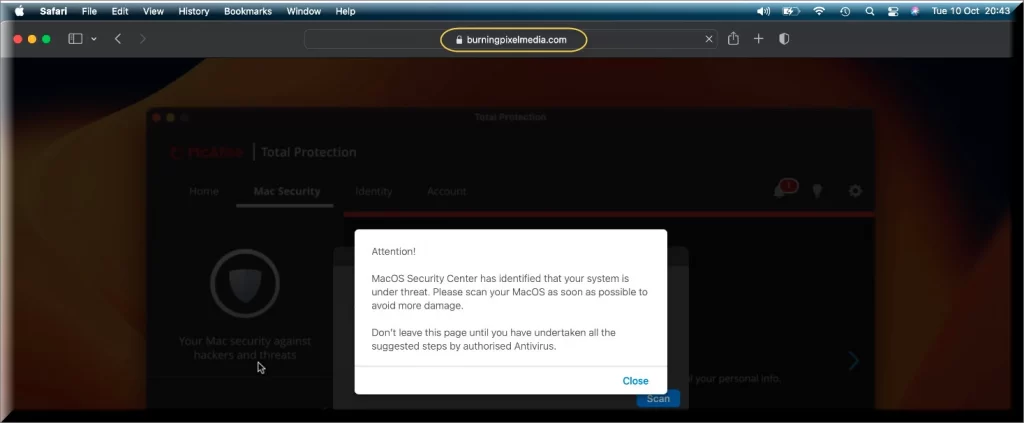
Burningpixelmedia for Mac
Burningpixelmedia for Mac is designed to act as an online advertising tool. Software such as Burningpixelmedia for Mac typically works on the basis of Pay Per Click and similar online business models. Hence,it has a vested interest in you clicking in the many popups and banners that is constantly rains on you during your browsing sessions. And to make sure that it can squeeze out as many clicks from you as possible, it usually engages in certain covert tactics that are generally frowned upon. Like, for example, Burningpixelmedia may be collecting browsing data from you in order to optimize its ads and only show you the ones that you are likely to be interested in. However, what can happen with that information later on and who else may gain access to it is something you will likely never know – and that is unsettling to most users.
What is Burningpixelmedia?
Burningpixelmedia acts rather intrusively and this causes many users to confuse it with a virus program. However, Burningpixelmedia doesn’t possess any harmful qualities and cannot be categorized as malware. What can happen, though, is that as a result of its aggressive advertising practices, users may be exposed to unsafe web locations and therefore to viruses and malicious code such as Trojans, ransomware, etc. You can remove Burningpixelmedia from your Mac by following the steps described in our removal guide below. And once you have done so, the annoying advertising processes will cease and you will be able to restore your browser settings to their original state.
The Burningpixelmedia app
The Burningpixelmedia app is usually attached to the installers of other applications in order to get distributed and reach the end user. Hence, you likely installed the Burningpixelmedia app without realizing it alongside some other program.Furthermore, as a result of it’s influence, your browser may begin to impose page redirects on you at random points during your browsing sessions, which might even be characterized as one of the most annoying aspects of this hijacker’s activity. Not to worry, though, as you aren’t doomed to suffer through all of this until the end of time.
SUMMARY:
| Name | Burningpixelmedia |
| Type | Adware/Browser Hijacker |
| Danger Level | Medium (nowhere near threats like Ransomware, but still a security risk) |
| Symptoms | New toolbars, a changed homepage and/or replaced default search engine, page redirects, numerous online ads visible on all websites. |
| Distribution Method | As part of the installation package of other software that you can typically obtain for free from various file-sharing websites, etc. |
| Detection Tool |
How to remove Burningpixelmedia from Mac
For a quick way to remove Burningpixelmedia try to do this inside your Mac browser:
- Open your Mac browser.
- Go to Preferences.
- Now navigate to the extensions sub-menu.
- Look for any unfamiliar entries, including Burningpixelmedia.
- Remove Burningpixelmedia from your Mac as well as any other suspicious-looking items by clicking on the trash bin icon.
If this does not help then continue reading this article for more detailed instructions on how to get rid of Burningpixelmedia!

The first thing you need to do is to Quit Safari (if it is opened). If you have trouble closing it normally, you may need to Force Quit Safari:
You can choose the Apple menu and click on Force Quit.
Alternatively, you can simultaneously press ⌘ (the Command key situated next to the space bar), Option (the key right next to it) and Escape (the key located at the upper left corner of your keyboard).
If you have done it right a dialog box titled Force Quit Applications will open up.
In this new dialog window select Safari, then press the Force Quit button, then confirm with Force Quit again.
Close the dialog box/window.

WARNING! READ CAREFULLY BEFORE PROCEEDING!
Start Activity Monitor by opening up Finder, then proceed to ![]()
Once there, look at all the processes: if you believe any of them are hijacking your results, or are part of the problem, highlight the process with your mouse, then click the “i” button at the top. This will open up the following box:

Now click on Sample at the bottom:

Do this for all processes you believe are part of the threat, and run any suspicious files in our online virus scanner, then delete the malicious files:


The next step is to safely launch Safari again. Press and hold the Shift key while relaunching Safari. This will prevent Safari’s previously opened pages from loading again. Once Safari is opened up, you can release the Shift key.
On the off chance that you are still having trouble with scripts interrupting the closing of unwanted pages in Safari, you may need to take some additional measures.
First, Force Quit Safari again.
Now if you are using a Wi-Fi connection turn it off by selecting Wi-Fi off in you Mac’s Menu. If you are using a cable internet (Ethernet connection), disconnect the Ethernet cable.

Re-Launch Safari but don’t forget to press and hold the Shift button while doing it, so no previous pages can be opened up. Now, Click on Preferences in the Safari menu,

and then again on the Extensions tab,

Select and Uninstall any extensions that you don’t recognize by clicking on the Uninstall button. If you are not sure and don’t want to take any risks you can safely uninstall all extensions, none are required for normal system operation.
![]()
The threat has likely infected all of your browsers. The instructions below need to be applied for all browsers you are using.
Again select Preferences in the Safari Menu, but this time click on the Privacy tab,

Now click on Remove All Website Data, confirm with Remove Now. Keep in mind that after you do this all stored website data will be deleted. You will need to sign-in again for all websites that require any form of authentication.
Still in the Preferences menu, hit the General tab

Check if your Homepage is the one you have selected, if not change it to whatever you prefer.

Select the History menu this time, and click on Clear History. This way you will prevent accidentally opening a problematic web page again.
![]() How to Remove Burningpixelmedia From Firefox in OSX:
How to Remove Burningpixelmedia From Firefox in OSX:
Open Firefox, click on ![]() (top right) ——-> Add-ons. Hit Extensions next.
(top right) ——-> Add-ons. Hit Extensions next.

The problem should be lurking somewhere around here – Remove it. Then Refresh Your Firefox Settings.
![]() How to Remove Burningpixelmedia From Chrome in OSX:
How to Remove Burningpixelmedia From Chrome in OSX:
Start Chrome, click ![]() —–>More Tools —–> Extensions. There, find the malware and select
—–>More Tools —–> Extensions. There, find the malware and select ![]() .
.

Click ![]() again, and proceed to Settings —> Search, the fourth tab, select Manage Search Engines. Delete everything but the search engines you normally use. After that Reset Your Chrome Settings.
again, and proceed to Settings —> Search, the fourth tab, select Manage Search Engines. Delete everything but the search engines you normally use. After that Reset Your Chrome Settings.
If the guide doesn’t help, download the anti-virus program we recommended or try our free online virus scanner. Also, you can always ask us in the comments for help!

Leave a Comment