Captcha Clean
Captcha Clean is an aggressive browser hijacking program that promotes pay-per-click advertisements for different products, services, websites and software, by altering the default browser settings. One careless click from users is all it takes to install Captcha Clean through rogue sites and file bundles.
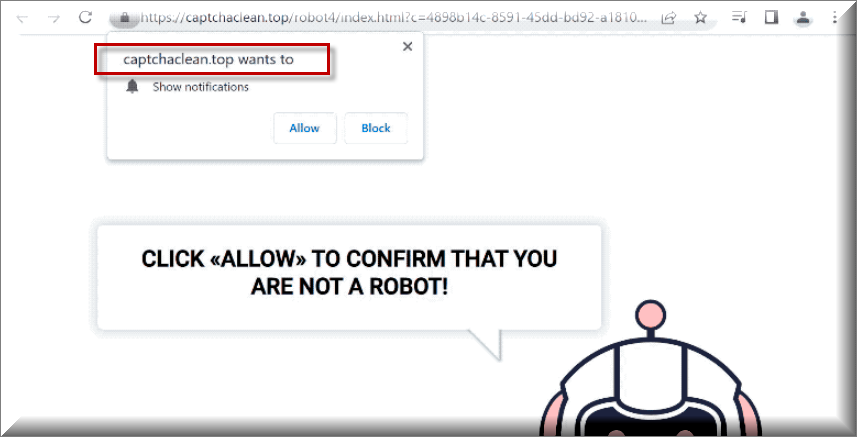
A piece of software like Captcha Clean typically classifies as a potentially unwanted program, or a PUP. Users who have Captcha Clean in their browsers are typically bombarded with an unending stream of promotional content in the form of pop-ups, banners, redirect links, and pop-under ads that come in various shapes and sizes. An ad-generating software like Captcha Clean may get attached to any browser, including popular and relatively safe browsers like Chrome, Firefox, Opera, and Microsoft Edge.
CaptchaClean
In addition to flooding the screen with ads, most browser hijackers like CaptchaClean may change the default search engine and homepage to some sponsored ones, and that, without the user’s knowledge or consent. As a matter of fact, none of the above-mentioned changes to the browser made by a program like CaptchaClean are damaging or dangerous directly, however, they might potentially expose the user’s system and to many risks in an indirect way.
That’s why, uninstalling such software is the advisable course of action. Getting rid of a hijacker as soon as you see it on your system is essential. For one thing, a software like this one might cause your browser to become sluggish, unresponsive, or unstable by frequently interrupting you with advertisements and making changes to your browser’s settings. The easiest way to avoid ads and page-redirects from Captcha Clean is to remove it from your computer.
CaptchaClean.top
When it comes to the pop-ups and banners that appear at random, you may not want to click on the CaptchaClean.top because, if you’re not careful, you might easily find yourself on a fake site that uses phishing forms to obtain personal data, such as credit or debit card numbers. For these reasons alone, we strongly recommend that you use the guide below to uninstall CaptchaClean.top and remove all of its components from your computer.
Long-term safety for your web browser.
In most cases, browser hijackers take advantage of users’ carelessness to minor details, such as the custom settings option in an installation package or the aggressive pop-ups that various websites display on your screen when you try to access them. A browser hijacker may take control of your browser if you click on pop-ups that seem to be captchas but in reality, act as permission buttons. For this reason, it’s crucial that you keep this in mind in the future so that you don’t make a mistake by passing through the advanced installation options.
Hijackers like Captcha Clean are occasionally included as bonus or additional components in the installers of other more attractive apps. As a result, they are commonly hidden under the Advanced/Custom installation section of the menu that most users do not pay close attention to. The basic rule of staying away from such software (and other potentially unwanted programs and threats) is that if anything seems out of the ordinary, you should pay attention to it so that you don’t have to deal with the consequences later. This is usually enough to keep you safe online, but if you want to protect you computer and personal information safe from cyberattacks, you must avoid suspicious websites and carefully install any new software through the most detailed and advanced settings that are available.
SUMMARY:
| Name | Captcha Clean |
| Type | Adware/Browser Hijacker |
| Detection Tool |
Remove Captcha Clean Virus
To remove Captcha Clean from your computer, follow these instructions:
- On the hijacked browser, select the main menu option (typically found top right).
- From the drop-down menu, select More Tools/Add-ons.
- Choose Extensions.
- It’s possible to uninstall unwanted extensions linked to Captcha Clean by clicking on the “remove” or “trash” button next to it. Before making a final decision on whether or not to keep a specific extension, it should be properly investigated.
If after removing the potentially unwanted extensions, you still experience ads disturbance and redirects, this page contains details steps to help you remove the hijacker. Please let us know if you run into any issues.

If you want to complete this removal process from start to finish by using the instructions on this guide, we recommend that you bookmark this page first, so it can be accessed at any time, or you may open the instructions on another device and follow them from there if that is more convenient for you.
Use the instructions on this link to restart your computer in Safe Mode as a next step. In Safe Mode, only the most necessary programs and processes will be running, making it easier to detect and eliminate browser hijackers.

WARNING! READ CAREFULLY BEFORE PROCEEDING!
CTRL, SHIFT and ESC could be pressed together to open the Windows Task Manager on the screen.
Look for processes with strange names, high CPU or RAM usage, or processes connected to ad generation or page redirection in the Processes tab (the “Details” tab in Windows 8 and 10). Alternatively, you may search for processes with the hijacker’s name in the title.
If you right-click on a suspicious process and select Open File Location, you may access its files.

Use an online virus scanner to check these files for malware. The one below is a free and feature-rich scanner that may help you save both time and effort.

If any of the files contain harmful code, return to the Processes tab, right-click on the process, and select End Process. Afterwards, you’ll be able to remove the files or folders that the scanner has identified as dangerous.

Next, you need to open a new command-line window by pressing the Windows and R keys together. Type appwiz.cpl in the Run window and click OK.

A new Control Panel window should appear, displaying a list of all the programs installed on your computer. Check the list to see whether the hijacker has added any new applications. Uninstall any hijacker components immediately.
Use the Start menu to access Windows search (in Windows 10 it is the magnifying glass icon bottom left next to the Windows Start menu).
Type “msconfig” in the search bar and press Enter. In the System Configurations window, select Startup and remove any Captcha Clean-related entries from the checkboxes there. In this way, the hijacker will be unable to start when the computer starts up.


To open a new Run window, press and hold the Windows key and the R key at the same time. Next, paste the following text into the text box:
notepad %windir%/system32/Drivers/etc/hosts
Then, hit the OK button. A Hosts file should open in a Notepad window. Look for any suspicious IPs can be seen in the text area under “Localhost“.
Until you are confident that IPs that seem suspicious are a threat, they should not be removed. Take a note of the IP addresses that you think are suspicious and post them in the comments section of this guide. We’ll take a look at the IP addresses and reply to you if we find a danger in them.

Also, make sure your Network Connections are configured correctly. To do so, type “Network Connections” in the Windows search bar and open it.
- Right-click the Network Adapter you’re presently using and choose Properties from the context menu that appears.
- Highlight ICP/IP Version 4 (ICP/IP) in the Properties box and choose Properties.
- After choosing “Obtain DNS server address automatically” click “Advanced“.
- Remove any rogue DNS entries from the new window by clicking on the DNS tab and then clicking on the Remove button.
- When you’re done, click OK to save your changes.


To access the Registry Editor, type Regedit in the Windows search and click OK. Afterwards, hit the CTRL and F keys simultaneously. Then, type the name of the browser hijacker that you want to remove in the Find box. The registry search for Captcha Clean-related entries should begin when you click Find Next. All found items can be removed by right-clicking on them. It’s possible that you’ll have to keep searching until you get no more results.
Next, manually search the following locations of the Registry Editor using the left panel:
- HKEY_CURRENT_USER—-Software—–Random Directory.
- HKEY_CURRENT_USER—-Software—Microsoft—-Windows—CurrentVersion—Run– Random
- HKEY_CURRENT_USER—-Software—Microsoft—Internet Explorer—-Main—- Random
Take caution: Registry edits might cause problems with your computer and applications, especially if you delete basic registry files that are unrelated to the browser hijacker. We highly recommend you to use a third-party removal application to prevent this from happening and to save your computer from additional unintentional harm.

To keep the browser hijacker from troubling you when you restart your computer, make sure you complete these steps in all of your browsers.
Right-click on your browser’s shortcut icon. Next, select the Properties button.

In the Properties window, click on Shortcut at the top. Make sure there is nothing after “.exe” in the text field labeled “Target”. Delete it if you see anything out of the ordinary.

![]() Remove Captcha Clean from Internet Explorer:
Remove Captcha Clean from Internet Explorer:
In order to remove Captcha Clean from Internet Explorer, select the gear icon in Internet Explorer’s top right corner when it first launches. Remove any Captcha Clean-related add-ons from the Add-ons menu by selecting Manage Add-ons.

Select Internet Options from the drop-down menu that appears after clicking the gear symbol a second time. The URL of your homepage should be restored if it has been changed without your consent. Press the Apply button to finish the process.
![]() Remove Captcha Clean from Firefox:
Remove Captcha Clean from Firefox:
To remove Captcha Clean from Firefox, select Add-ons>> Extensions from the drop-down menu under the browser’s main menu icon.
Make sure to remove any unnecessary Captcha Clean-related extensions from the Extensions tab.

![]() Remove Captcha Clean from Chrome:
Remove Captcha Clean from Chrome:
Close Chrome if it is open, and manually navigate to the following location on your system:
C:/Users/!!!!USER NAME!!!!/AppData/Local/Google/Chrome/User Data.
Find the Default folder and rename it Backup Default. Complete the process by relaunching Chrome.

If this manual removal guide does not eliminate Captcha Clean and the files associated with the browser hijacker, you can use the anti-virus software on this page or our free online virus scanner. Comments and queries can be left in the comments section below, and we’ll try our best to respond to you as quickly as possible.

Leave a Comment