Charming Tab
Charming Tab is a rogue browser hijacker extension that redirects users’ home pages to charming–tab.com without their consent. Charming Tab uses sponsored Bing search results to return its queries, which is completely safe, but the invasive way it appears on computers and its settings disallow an easy removal. Charming tab is developed by “Technical Management Ltd” as evidenced in the extension’s
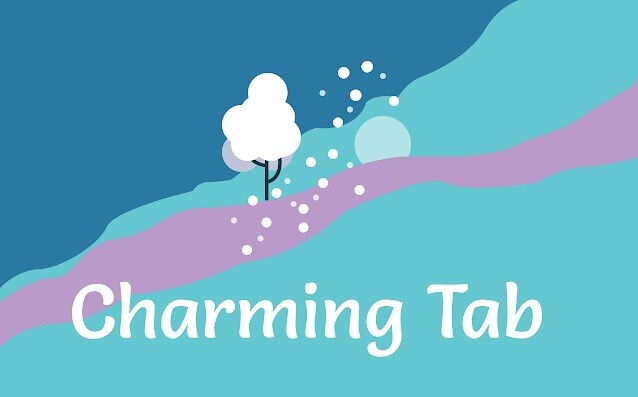
The Charming Tab Virus
Charming Tab is not typically considered a malware or virus, but this has been called in question because of Charming Tab’s habit of installing additional rogue extensions with itself. Some of these extensions are especially unsafe and are considered malware – which by extension may dub this threat the same. The only argument against Charming Tab being a virus is that it does not cross the line of sending users to a completely fake search engine, but sends them to Bing. This behavior has seen fit for multiple security vendors to label it as a low-risk threat rather than something more serious, despite the extension’s aggressive behavior and
The Charming-tab redirect to Bing
Charming-tab redirects to Bing for all of its searches, supplanting Google. The extension does this likely because its creators receive affiliate commissions for users directed to Bing.
The main problem is that users are repeatedly denied when trying to change their privacy and search settings. The Charming-tab redirect then continuously proceeds to reinsert itself in the search and homepage tabs whenever a user attempts to change them.
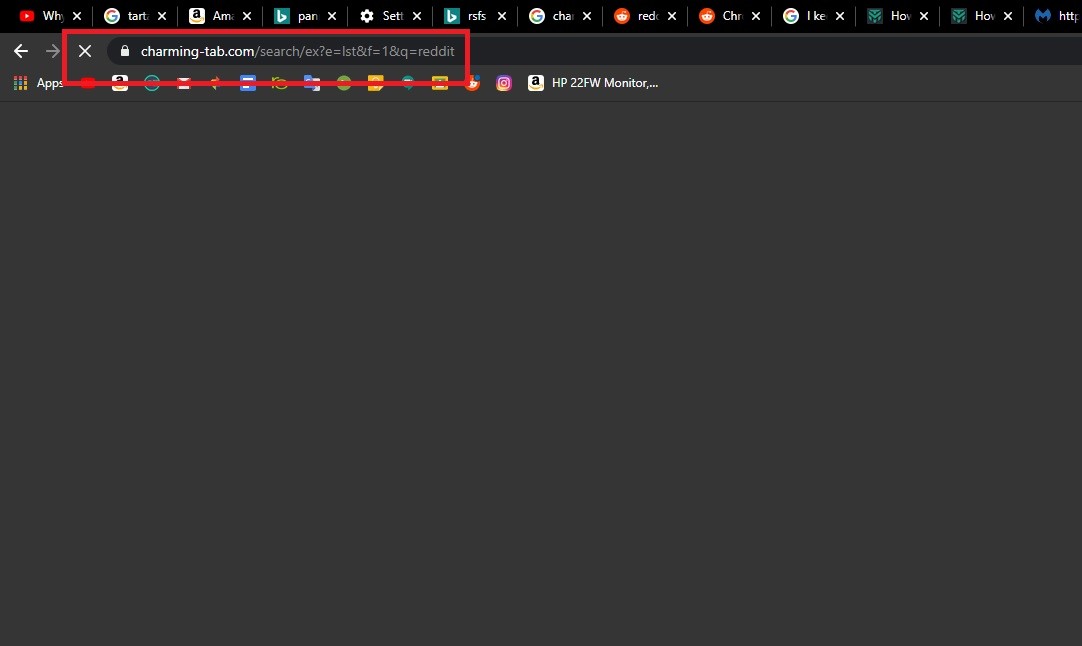
Browser hijackers generally try to earn from your clicks and sponsored website visits by automatically redirecting you to them and prompting you to click on revenue-generating ads through various tactics. You’ve probably heard of popular online remuneration models like Pay Per Click or Pay Per View, and software products like Charming Tab revolve around those models precisely. That’s why, for as long as such programs operate in your system, you may constantly be encouraged to click on the various banner ads, pop-up messages and redirect links that appear on your screen just when you are about to click somewhere else.
What is Charming Tab?
Charming Tab is an eponymous search extension that doubles as a search engine, or at least the front part of one, since it then redirects to Bing’s results. The Charming Tab website’s search engine page, however, can not be accessed unless you have the extension on your browser, returning instead a “Sorry. Some internal problems. Please read System Log” error, which is a clear indicator that a browser hijacker is involved.
How to get rid of Charming Tab
Getting rid of Charming Tab is a relatively simple process and normally would not even warrant a removal guide if it wasn’t for a very simple fact:
It installs with itself other extensions and settings that revert back to their default (charming-tab.com) every time you start your browser. Several possible extensions insert these settings into your browser, but their names frequently change and you will have to individually find out which extension it is in your case.
Since Charming tab almost exclusively infects Chrome, the process is very straightforward.
How to remove Charming tab from Chrome
- Navigate to your Extensions. In the newest versions of Chrome, you can do this by clicking the jigsaw icon on the upper right,then on “Manage Extensions”.
On older versions you can do this by clicking the three dots menu in the upper right – Settings – Extensions (on the left).

- In the Extensions Menu, start turning off your extensions. One of them is the culprit, but which one changes every few weeks. It may or may not be called Charming Tab. Some extension names which are confirmed to redirect: Charming Tab, Color Picker Plugin, Floating Video, Video Speed Controller, Picture-In-Picture, Ad Burner, Dark/Night Mode.
- Once you are done with the extensions, go to search engine settings. The easiest way to do this is to input chrome://settings/search in the search bar.
- The idea here is to change back to Google and see if once the extensions are turned off, this will prevent the Charming Tab redirect to Bing.
- Next, go to your homepage by accessing chrome://settings/onStartup. Click on “Open a specific page or set of pages” and get rid of Charming Tab.
- Close your browser after you revert to Google and you restore your home page. Copy the address of this removal guide before you do that and come back afterwards because you are likely not done.
- If the above helped you, start turning your extensions back on one by one, each time closing the browser and checking if the Charming tab redirect comes back. The moment you see it does come back, remove the last extension you turned back on and continue. There may be more than one.
- If by the end of it all you can not find the way to successfully remove the browser hijacker, go back to your settings, scroll down and click “Advanced“, then go to “Reset and clean up.” This will restore your browser to its defaults.

Leave a Reply