Chrome Notification Virus
The Chrome Notification Virus is a browser hijacker that can spam the users’ screen with pay-per-click advertisements and redirect user searches to promotional websites. In some instances, Chrome Notification Virus may modify the browser’s homepage or the default search engine with components that generate sponsored content.
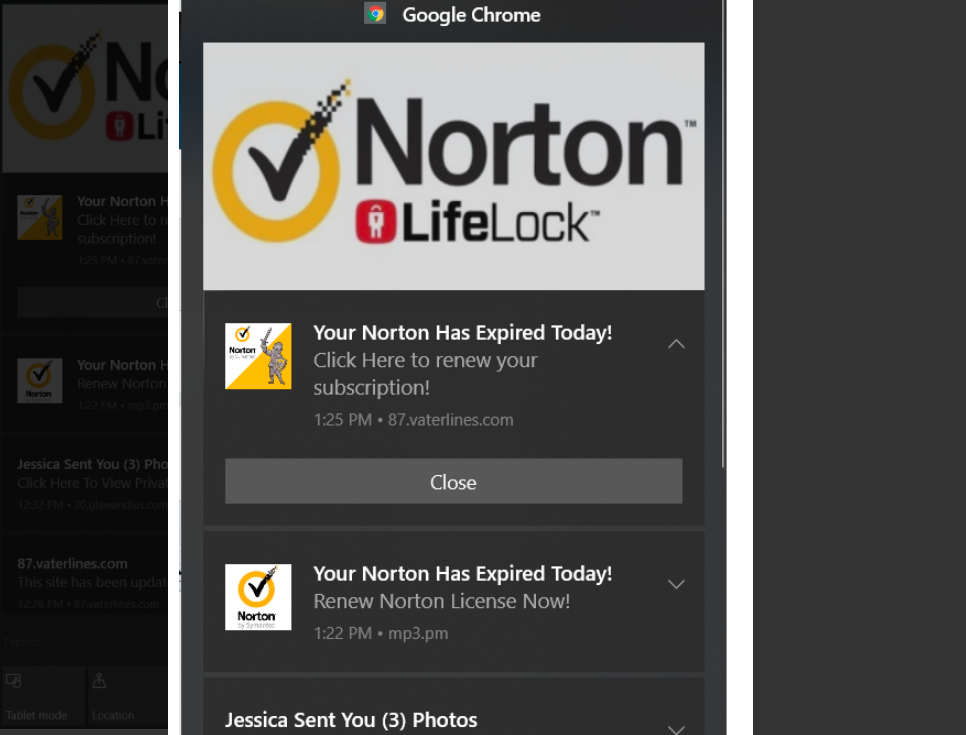
If you have recently been showered with ads, pop-up messages, and banners delivered by Chrome Notification Virus, you might wonder what kind of activity this is and how you can remove these ads or stop them from appearing constantly. You also might be wondering why is your browser (Chrome, Firefox, Edge, Safari or another one) constantly redirecting you to various websites and how come that his search engine and the homepage have been replaced without your approval. Fortunately, this article is designed to help confused online users like you to reverse those changes and uninstall the software that stands behind them.
Any software that shows sponsored advertisements on your screen and modifies your default web browser without permission can be a source of internet disturbance. The specific term that classifies programs with such behavior is “browser hijacker”. Therefore, you may find that, in many reputed web locations, Chrome Notification Virus is referred to in this way. A browser hijacker is, basically, software that serves the online advertising industry’s purposes. Developers use it extensively because it generates revenue for them through a Pay-Per-Click advertising method. Typically the browser hijacker arrives packaged inside the installer of other software, but mostly in freeware and shareware bundles. The developers believe that using software for free, in exchange for a few Pay-Per-Click advertisements on the screen, is nothing wrong. But, sometimes they overdo it with the ads on display and fill the screen of the web users with tens of pop-ups, banners, and page-redirect links in a single browsing session in an attempt to generate more revenue. And this is where a problem can occur. The browser hijacker’s activity may be quite obtrusive to some people that’s why they want to remove it at all costs.
Google Chrome Notification Virus
Some people may even refer to the Google Chrome Notification Virus as “virus” just because they have been frustrated by its browser changes and an unstoppable stream of commercials. The main problem comes from the fact that it is quite difficult to remove the Google Chrome Notification Virus once it is installed since there is often no easy way to uninstall it.
Normally a user needs certain computer skills or a decent browser hijacker removing program like the one in the removal guide below to do that. That’s why, typically, the moment people hear that they mistakenly think that Chrome Notification Virus has to be some kind of a virus because they can’t easily get rid of it. Sure, viruses are dangerous and difficult to remove, but there is a significant difference between them and a piece of software like Chrome Notification Virus. A virus would infect, erase or destroy your files, a Ransomware would encrypt your data and ask you to pay a ransom; other malware would be placed on your computer by a Trojan, etc. These acts are definitely harmful and unlawful.
A browser hijacker, be it Chrome Notification Virus or Captcha Decode, can’t do any of these and doesn’t hide its traces like Trojans or Ransomware. As soon as you install it, you will definitely notice its activity right away. However, if you can’t tolerate the fact that it constantly fills your monitor with sponsored ads and sets changes to your web browser without a warning, you can use the instructions in the removal guide below to safely uninstall it.
SUMMARY:
| Name | Chrome Notification Virus |
| Type | Browser Hijacker |
| Danger Level | Medium (nowhere near threats like Ransomware, but still a security risk) |
| Symptoms | A browser hijacker may constantly fill your monitor with sponsored ads, banners, and pop-ups and redirect your web searches without a warning. |
| Distribution Method | Software bundles, free program installers, free download links, torrents, ads, spam. |
| Detection Tool |
Remove Chrome Notification Virus
To try and remove Chrome Notification Virus quickly you can try this:
- Go to your browser’s settings and select More Tools (or Add-ons, depending on your browser).
- Then click on the Extensions tab.
- Look for the Chrome Notification Virus extension (as well as any other unfamiliar ones).
- Remove Chrome Notification Virus by clicking on the Trash Bin icon next to its name.
- Confirm and get rid of Chrome Notification Virus and any other suspicious items.
If this does not work as described please follow our more detailed Chrome Notification Virus removal guide below.
If you have a Windows virus, continue with the guide below.
If you have a Mac virus, please use our How to remove Ads on Mac guide.
If you have an Android virus, please use our Android Malware Removal guide.
If you have an iPhone virus, please use our iPhone Virus Removal guide

Some of the steps will likely require you to exit the page. Bookmark it for later reference.
Reboot in Safe Mode (use this guide if you don’t know how to do it).

WARNING! READ CAREFULLY BEFORE PROCEEDING!
Press CTRL + SHIFT + ESC at the same time and go to the Processes Tab (the “Details” Tab on Win 8 and 10). Try to determine which processes are dangerous.

Right click on each of them and select Open File Location. Then scan the files with our free online virus scanner:

After you open their folder, end the processes that are infected, then delete their folders.
Note: If you are sure something is part of the infection – delete it, even if the scanner doesn’t flag it. No anti-virus program can detect all infections.

Hold together the Start Key and R. Type appwiz.cpl –> OK.

You are now in the Control Panel. Look for suspicious entries. Uninstall it/them.
Type msconfig in the search field and hit enter. A window will pop-up:

Startup —> Uncheck entries that have “Unknown” as Manufacturer or otherwise look suspicious.

Hold the Start Key and R – copy + paste the following and click OK:
notepad %windir%/system32/Drivers/etc/hosts
A new file will open. If you are hacked, there will be a bunch of other IPs connected to you at the bottom. Look at the image below:

If there are suspicious IPs below “Localhost” – write to us in the comments.
Open the start menu and search for Network Connections (On Windows 10 you just write it after clicking the Windows button), press enter.
- Right-click on the Network Adapter you are using —> Properties —> Internet Protocol Version 4 (ICP/IP), click Properties.
- The DNS line should be set to Obtain DNS server automatically. If it is not, set it yourself.
- Click on Advanced —> the DNS tab. Remove everything here (if there is something) —> OK.


- After you complete this step, the threat will be gone from your browsers. Finish the next step as well or it may reappear on a system reboot.
Right click on the browser’s shortcut —> Properties.
NOTE: We are showing Google Chrome, but you can do this for Firefox and IE (or Edge).

Properties —–> Shortcut. In Target, remove everything after .exe.

![]() Remove Chrome Notification Virus from Internet Explorer:
Remove Chrome Notification Virus from Internet Explorer:
Open IE, click ![]() —–> Manage Add-ons.
—–> Manage Add-ons.

Find the threat —> Disable. Go to ![]() —–> Internet Options —> change the URL to whatever you use (if hijacked) —> Apply.
—–> Internet Options —> change the URL to whatever you use (if hijacked) —> Apply.
 Remove Chrome Notification Virus from Firefox:
Remove Chrome Notification Virus from Firefox:
Open Firefox, click ![]() ——-> Add-ons —-> Extensions.
——-> Add-ons —-> Extensions.

 Remove Chrome Notification Virus from Chrome:
Remove Chrome Notification Virus from Chrome:
Close Chrome. Navigate to:
C:/Users/!!!!USER NAME!!!!/AppData/Local/Google/Chrome/User Data. There is a Folder called “Default” inside:

Rename it to Backup Default. Restart Chrome.

Type Regedit in the windows search field and press Enter.
Inside, press CTRL and F together and type the threat’s Name. Right click and delete any entries you find with a similar name. If they don’t show up this way, go manually to these directories and delete/uninstall them:
- HKEY_CURRENT_USER—-Software—–Random Directory. It could be any one of them – ask us if you can’t discern which ones are malicious.
HKEY_CURRENT_USER—-Software—Microsoft—-Windows—CurrentVersion—Run– Random
HKEY_CURRENT_USER—-Software—Microsoft—Internet Explorer—-Main—- Random
If the guide doesn’t help, download the anti-virus program we recommended or try our free online virus scanner. Also, you can always ask us in the comments for help!

Leave a Comment