Cobboloidify
Cobboloidify is a browser hijacker that target popular web browsers such as Chrome, Firefox, Opera and others. Once in the browser, Cobboloidify will begin to impose certain changes to its settings in order to display paid ads during your browsing sessions.
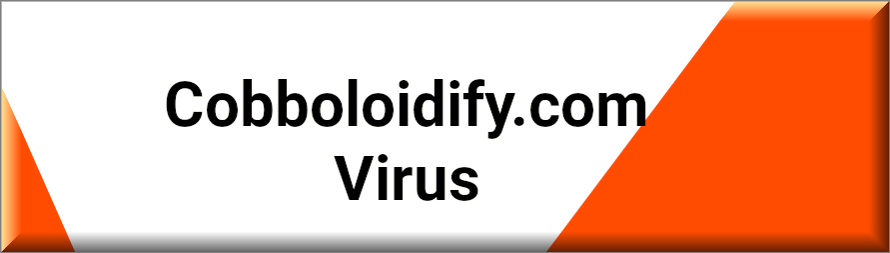
This is a very common practice. And although not malicious, it still tends to shock many, especially during first-time encounters. When your browser all of a sudden starts hurling various banners, links and popups at you and every starts automatically triggering page redirects – it can throw anyone off. Furthermore, changes made to your browser’s homepage and/or default search engine without your approval can also raise a red flag. So it makes sense to assume that your computer may have been invaded by something much more ominous than a mere browser hijacker, like ransomware or some Trojan horse virus.
Luckily, though, that’s not the case and you’re not currently in any direct danger. Browser hijackers do not possess the malicious capabilities of viruses and therefore they cannot harm your PC or its system and files in any way.
However, software like Cobboloidify can still prove quite problematic in a number of different ways. Hijackers are designed to deliver paid ads on your screen. And the way that the developers of such software profit is from the clicks on said ads. You may have heard of such popular online business models as Pay Per Click or Pay Per View – this is what it’s all about here.
And in order to squeeze out as much revenue as possible from these remuneration systems, browser hijackers can go to great lengths. For instance, they blatantly place their banners and other online advertising materials in such ways that users can’t avoid clicking on them. It’s possible you’ve already been annoyed by the fake “close” or “x” buttons that only lead to sponsored web locations, or the popups that stretch across the entire screen and you’re forced to click them in order to see the page behind them, etc.
In addition to that, browser hijackers like Cobboloidify and Karativa are also quite keen on monitoring your browsing patterns. This is done for the purpose of tailoring the stream of ads to each individual user’s personal preferences and is what’s known as targeted advertising. This practice isn’t new and it’s not illegal or anything like that. But since Cobboloidify probably didn’t make the effort to obtain your informed permission for this activity, you might rightfully consider it a violation of your privacy.
Furthermore, that browsing data can later on be sold to third parties without you knowing, and that is certainly something most users would have a problem with.
Not to mention that all these advertising practices take their toll on your system’s resources. And as a result, your machine’s performance may be compromised and you can start suffering from application crashes, lags, etc.
For this reason, the optimal solution when dealing with browser hijackers like Cobboloidify is their prompt and thorough removal. Below we have put together a detailed removal guide that will aid you in this task.
SUMMARY:
| Name | Cobboloidify |
| Type | Browser Hijacker |
| Detection Tool |
Remove Cobboloidify Virus
To try and remove Cobboloidify quickly you can try this:
- Go to your browser’s settings and select More Tools (or Add-ons, depending on your browser).
- Then click on the Extensions tab.
- Look for the Cobboloidify extension (as well as any other unfamiliar ones).
- Remove Cobboloidify by clicking on the Trash Bin icon next to its name.
- Confirm and get rid of Cobboloidify and any other suspicious items.
If this does not work as described please follow our more detailed Cobboloidify removal guide below.
If you have a Windows virus, continue with the guide below.
If you have a Mac virus, please use our How to remove Ads on Mac guide.
If you have an Android virus, please use our Android Malware Removal guide.
If you have an iPhone virus, please use our iPhone Virus Removal guide

Some of the steps will likely require you to exit the page. Bookmark it for later reference.
Reboot in Safe Mode (use this guide if you don’t know how to do it).

WARNING! READ CAREFULLY BEFORE PROCEEDING!
Press CTRL + SHIFT + ESC at the same time and go to the Processes Tab (the “Details” Tab on Win 8 and 10). Try to determine which processes are dangerous.

Right click on each of them and select Open File Location. Then scan the files with our free online virus scanner:

After you open their folder, end the processes that are infected, then delete their folders.
Note: If you are sure something is part of the infection – delete it, even if the scanner doesn’t flag it. No anti-virus program can detect all infections.

Hold together the Start Key and R. Type appwiz.cpl –> OK.

You are now in the Control Panel. Look for suspicious entries. Uninstall it/them.
Type msconfig in the search field and hit enter. A window will pop-up:

Startup —> Uncheck entries that have “Unknown” as Manufacturer or otherwise look suspicious.

Hold the Start Key and R – copy + paste the following and click OK:
notepad %windir%/system32/Drivers/etc/hosts
A new file will open. If you are hacked, there will be a bunch of other IPs connected to you at the bottom. Look at the image below:

If there are suspicious IPs below “Localhost” – write to us in the comments.
Open the start menu and search for Network Connections (On Windows 10 you just write it after clicking the Windows button), press enter.
- Right-click on the Network Adapter you are using —> Properties —> Internet Protocol Version 4 (ICP/IP), click Properties.
- The DNS line should be set to Obtain DNS server automatically. If it is not, set it yourself.
- Click on Advanced —> the DNS tab. Remove everything here (if there is something) —> OK.


- After you complete this step, the threat will be gone from your browsers. Finish the next step as well or it may reappear on a system reboot.
Right click on the browser’s shortcut —> Properties.
NOTE: We are showing Google Chrome, but you can do this for Firefox and IE (or Edge).

Properties —–> Shortcut. In Target, remove everything after .exe.

![]() Remove Cobboloidify from Internet Explorer:
Remove Cobboloidify from Internet Explorer:
Open IE, click ![]() —–> Manage Add-ons.
—–> Manage Add-ons.

Find the threat —> Disable. Go to ![]() —–> Internet Options —> change the URL to whatever you use (if hijacked) —> Apply.
—–> Internet Options —> change the URL to whatever you use (if hijacked) —> Apply.
 Remove Cobboloidify from Firefox:
Remove Cobboloidify from Firefox:
Open Firefox, click ![]() ——-> Add-ons —-> Extensions.
——-> Add-ons —-> Extensions.

 Remove Cobboloidify from Chrome:
Remove Cobboloidify from Chrome:
Close Chrome. Navigate to:
C:/Users/!!!!USER NAME!!!!/AppData/Local/Google/Chrome/User Data. There is a Folder called “Default” inside:

Rename it to Backup Default. Restart Chrome.

Type Regedit in the windows search field and press Enter.
Inside, press CTRL and F together and type the threat’s Name. Right click and delete any entries you find with a similar name. If they don’t show up this way, go manually to these directories and delete/uninstall them:
- HKEY_CURRENT_USER—-Software—–Random Directory. It could be any one of them – ask us if you can’t discern which ones are malicious.
HKEY_CURRENT_USER—-Software—Microsoft—-Windows—CurrentVersion—Run– Random
HKEY_CURRENT_USER—-Software—Microsoft—Internet Explorer—-Main—- Random
If the guide doesn’t help, download the anti-virus program we recommended or try our free online virus scanner. Also, you can always ask us in the comments for help!

Leave a Comment