CRaccoon
CRaccoon is a malware program that can secretly hijack important processes in your system and use them as disguise to carry out its malicious tasks. CRaccoon belongs to the Trojan Horse malware family and it is mainly distributed via pirated software and online spam.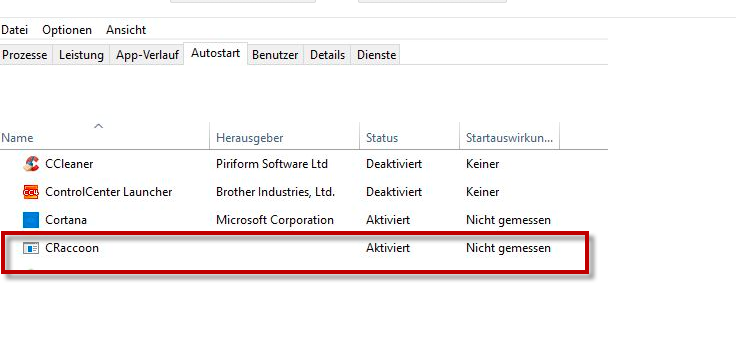
The CRaccoon trojan software
A Trojan Horse such as CRaccoon can be one of the worst pieces of software you could possibly get in your computer. This infection can put in danger the entire system and there is often no way of knowing what can follow from its attack. For instance, once inside the system, CRaccoon may make your computer vulnerable by blocking its security tools and Firewall and secretly download other malware (such as Ransomware, Spyware and viruses) in the PC. This infection may also collect all kinds of sensitive information about its victims like IP addresses, login details, bank account numbers, online money transaction reports, passwords, browsing history etc. from the compromised computer and transfer it to the servers of the hackers. It may also destroy data, corrupt existing software, exploit system resources and damage the OS in such a way that the damage from the attack may be irreparable without a reinstall.
The CRaccoon trojanUnfortunately, the victims may not even have a clue that they have been infected with the CRaccoon trojan until some major damage gets caused. That’s why, if you are reading this and you have found the CRaccoon trojan on your system, then you should consider yourself lucky to at least be aware of the presence of the malware program in your computer.
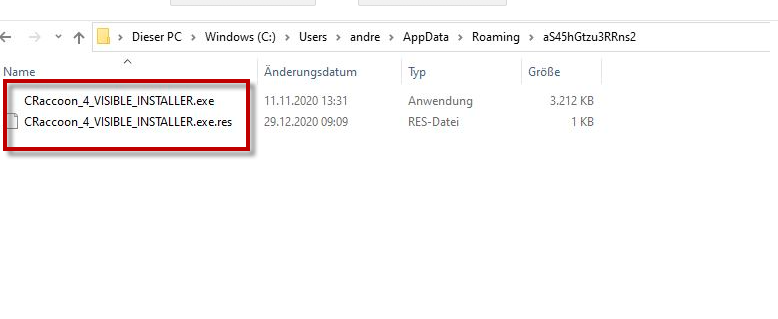
You have the CRacoon software on the computer and cannot uninstall it
As a typical Trojan Horse, this malware threat can be extremely difficult to detect and even more difficult to remove without the help of a professional removal tool or some reliable removal instructions. In this relation, our “How to remove” team has prepared a detailed removal guide and posted it down below with the idea to help the victims of CRaccoon to safely locate and remove the Trojan from their computers as soon as possible. The timely and effective elimination of the Trojan is crucial if you want to prevent it from messing with your PC in a bad way. Such malware programs can be very advanced in their harmful abilities and can be involved in a variety of criminal deeds. Typically, the people who create Trojans like CRaccoon do that with the idea to use them for theft, fraud, blackmailing, espionage and more. That’s why the sooner you take actions against this insidious malware program, the better your chances of saving your computer.
What is CRaccoon?
Presents itself like a tool for managing cookies – in reality CRaccoon is a veritable spying software. Like most Trojan-based infections, CRaccoon gets distributed through spam, different file-sharing networks, malicious emails, infected attachments and fake ads.
Therefore, it can easily sneak in your computer by making use of such deceptive distribution methods. Some of the infections happen when the users unknowingly download infected torrent files, third-party freeware applications from unreliable sites and cracked software. However, even a click on a spam message, an ad, or on a misleading link may secretly inject the harmful payload inside the system without any visible symptoms.
How to remove CRaccoon without damaging your computer?
Dealing with a software such as CRaccoon and Great Discover can be a challenging task because, as we said above, there usually are no visible symptoms which can give it away and detecting the malware and locating all of its associated files may require the assistance of a professional removal tool. Therefore, our advice for you if you need to remove CRaccoon is to use our instructions and maybe also consider using the removal tool linked inside the guide for optimal results when trying to eliminate the nefarious Trojan Horse.
SUMMARY:
| Name | CRaccoon |
| Type | Trojan |
| Detection Tool |
Uninstall CRaccoon Trojan
To uninstall the CRaccoon Virus, it’s important to clean your PC from rogue programs and processes, and then revoke any changes made to the system settings by the malware.- Start by going to the Programs and Features list, searching it for potentially harmful programs, and uninstalling anything undesirable you may find there.
- Secondly, check the Task Manager for processes linked to the Trojan and disable them.
- Thirdly, check the DNS settings, the Startup Items, and the Hosts file of your system – revoke any changes made to them by the virus.
- Lastly, to remove the CRaccoon virus, you must find and delete any items related to it that are in the system Registry.
 Step 2
WARNING! READ CAREFULLY BEFORE PROCEEDING!
The next thing that should be done is to start the Task Manager using the Ctrl, Shift, and Esc keyboard combination.
Select the Processes section in the Task Manager and then look at the items that are shown to be consuming the largest amounts of CPU and virtual memory. See if among them there are any entries that look suspicious, have unusual names or unfamiliar names or are named like a legitimate program with some slight change to the name (an added or omitted letter) so that the name isn’t exactly the same as that of the legitimate program.
If there’s a process you suspect of being linked to CRaccoon, go to the browser and look up the process’ name – if you find any reports posted on legitimate sites that say the process in question may be malicious, go back to the Task Manager, right-click on the name of the process, and click the first option from the menu (the Open File Location one).
Use the online scanner that you will find right below to scan the process files in the location folder for malware.
Step 2
WARNING! READ CAREFULLY BEFORE PROCEEDING!
The next thing that should be done is to start the Task Manager using the Ctrl, Shift, and Esc keyboard combination.
Select the Processes section in the Task Manager and then look at the items that are shown to be consuming the largest amounts of CPU and virtual memory. See if among them there are any entries that look suspicious, have unusual names or unfamiliar names or are named like a legitimate program with some slight change to the name (an added or omitted letter) so that the name isn’t exactly the same as that of the legitimate program.
If there’s a process you suspect of being linked to CRaccoon, go to the browser and look up the process’ name – if you find any reports posted on legitimate sites that say the process in question may be malicious, go back to the Task Manager, right-click on the name of the process, and click the first option from the menu (the Open File Location one).
Use the online scanner that you will find right below to scan the process files in the location folder for malware.

 Should the scanner detect malicious code in any of the scanned files, quit the process those files are related to (right-click the process and select End Process). Then delete the files that are located in the file location folder and after that delete the folder itself. If you see an error message when trying to delete some of the files, leave them like that for the time being and continue with the guide. Once you reach the end of the guide, try deleting the process file location folder with the files that are still in it once again.
Should the scanner detect malicious code in any of the scanned files, quit the process those files are related to (right-click the process and select End Process). Then delete the files that are located in the file location folder and after that delete the folder itself. If you see an error message when trying to delete some of the files, leave them like that for the time being and continue with the guide. Once you reach the end of the guide, try deleting the process file location folder with the files that are still in it once again.
 Important!: Even if our scanner didnt’ find anything malicious in the files you scanned, you should still quit the suspected process and delete its folder if the information you found online says the process is harmful and comes from a source that you can trust.
Step 3
Get your computer into Safe Mode because this will help block any processes you missed during the previous step from obstructing you while completing the rest of the guide. If you think you may need help with booting your PC into Safe Mode, click the link above, and you will find instructions that will assist you.
Step 4
For this step, start by pressing together the Winkey and the R key and then copy-paste this line notepad %windir%/system32/Drivers/etc/hosts in the search field that pops-up on your screen. Click OK and then look at the ending of the text in the notepad file that appears on your screen. If the last thing written there isn’t “Localhost” but instead there are some strange IP addresses or other questionable lines of text, then copy those IPs/lines of text and paste them in the comments section. After taking a look at them, we will be able to ell you if they come from CRaccoon and whether you need to do anything about them.
Important!: Even if our scanner didnt’ find anything malicious in the files you scanned, you should still quit the suspected process and delete its folder if the information you found online says the process is harmful and comes from a source that you can trust.
Step 3
Get your computer into Safe Mode because this will help block any processes you missed during the previous step from obstructing you while completing the rest of the guide. If you think you may need help with booting your PC into Safe Mode, click the link above, and you will find instructions that will assist you.
Step 4
For this step, start by pressing together the Winkey and the R key and then copy-paste this line notepad %windir%/system32/Drivers/etc/hosts in the search field that pops-up on your screen. Click OK and then look at the ending of the text in the notepad file that appears on your screen. If the last thing written there isn’t “Localhost” but instead there are some strange IP addresses or other questionable lines of text, then copy those IPs/lines of text and paste them in the comments section. After taking a look at them, we will be able to ell you if they come from CRaccoon and whether you need to do anything about them.
 Next, type msconfig in the Run search box, click OK, and select the section labelled Startup in the System Configuration window. What you will see there are apps and processes that start automatically when Windows launches. If among them, you spot any entries that may be unwanted and/or related to CRaccoon, disable them by removing the checkmark from the box in front of them and then clicking on OK.
Next, type msconfig in the Run search box, click OK, and select the section labelled Startup in the System Configuration window. What you will see there are apps and processes that start automatically when Windows launches. If among them, you spot any entries that may be unwanted and/or related to CRaccoon, disable them by removing the checkmark from the box in front of them and then clicking on OK.
 For a third time go to Run, type ncpa.cpl in it, and then select OK. Next, select with the right click of your mouse the icon of the network your PC is connected to and go to Properties.
In the Properties window, find and select an item labelled Internet Protocol Version 4 (TCP/Pv4) and click on the next Properties option. In the next window, see if the Obtain an IP address automatically setting is selected and if it isn’t, select it. Next, go to the Advanced settings and there click on the DNS tab. See if there are any IP addresses shown in the list and if there are IPs, remove them. Lastly, to save the changes, click OK on each open window.
For a third time go to Run, type ncpa.cpl in it, and then select OK. Next, select with the right click of your mouse the icon of the network your PC is connected to and go to Properties.
In the Properties window, find and select an item labelled Internet Protocol Version 4 (TCP/Pv4) and click on the next Properties option. In the next window, see if the Obtain an IP address automatically setting is selected and if it isn’t, select it. Next, go to the Advanced settings and there click on the DNS tab. See if there are any IP addresses shown in the list and if there are IPs, remove them. Lastly, to save the changes, click OK on each open window.
 Step 5
A word of warning: Since this step will require you to make changes to the system Registry by deleting malware items from it, be very careful as to not delete anything that you are not supposed to. Otherwise, further complications for your computer system may occur. In case you are unsure if an item in the Registry should be removed, it’s best to consult our team by writing us a comment below this post.
Now, to open the Registry Editor, you can type regedit in the Start Menu serach box and click the first item that appears in the search results (should be regedit.exe). Next, select Yes when asked for permission to start the program and when the Editor opens, press Ctrl + F to evoke its search box. Type the Trojan Horse’ name in there and click Find Next to search for related items. Delete whatever gets found and keep repeating the search-delete process until no more items associated with CRaccoon are left in the Registry.
Step 5
A word of warning: Since this step will require you to make changes to the system Registry by deleting malware items from it, be very careful as to not delete anything that you are not supposed to. Otherwise, further complications for your computer system may occur. In case you are unsure if an item in the Registry should be removed, it’s best to consult our team by writing us a comment below this post.
Now, to open the Registry Editor, you can type regedit in the Start Menu serach box and click the first item that appears in the search results (should be regedit.exe). Next, select Yes when asked for permission to start the program and when the Editor opens, press Ctrl + F to evoke its search box. Type the Trojan Horse’ name in there and click Find Next to search for related items. Delete whatever gets found and keep repeating the search-delete process until no more items associated with CRaccoon are left in the Registry.

- HKEY_CURRENT_USER/Software/Random Directory.
- HKEY_CURRENT_USER/Software/Microsoft/Windows/CurrentVersion/Run
- HKEY_CURRENT_USER/Software/Microsoft/Internet Explorer/Main

Leave a Comment