Eightsapp
Eightsapp is a piece of potentially unwanted software that can commonly be found in Android smartphones and tablets. Typically, this app tends to hijack the main browser on the device (which could be Chrome, Mozilla, the Internet app, etc.) and starts to filling its screen with different hard-to-remove advertisements, pop-ups, and “Eightsapp powered” banners.
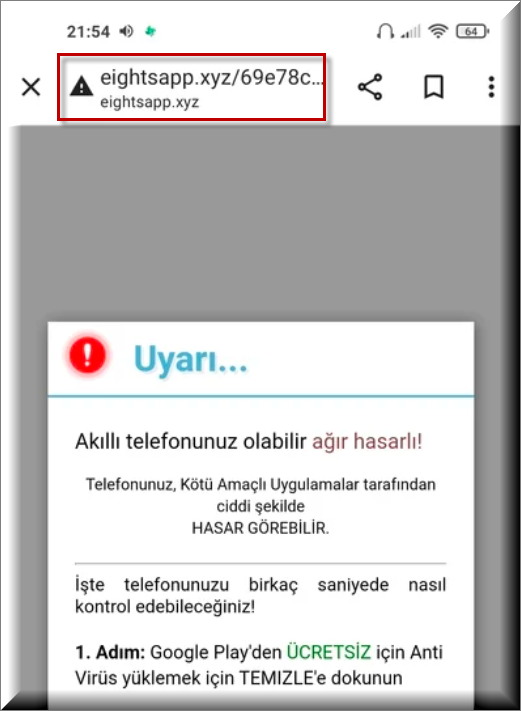
In addition to that, the app forces you to visit various sponsored sites by automatically displaying them in the search results or redirecting you to them without your approval.
At first sight, Eightsapp may look like a danger to your Android smartphone or tablet and could easily be mistaken for a virus due to its aggressive browser hijacking activities. Before you know it, this app may make changes in the homepage settings, replace the search engine with a sponsored one and start forwarding you to random sites full of ads that can’t be removed. The activities of Eightsapp may also lead to browser unresponsiveness, sudden crashes, and screen-freezing, giving users the impression that something wrong is going on their Android device.
Fortunately, Eightsapp is unlikely to harm your smart device directly because it lacks the harmful abilities of a Trojan, Spyware, or a Ransomware virus. Yet, you shouldn’t forget that this app can easily redirect you to random sites or sketchy ads which could deliver viruses and malware to your Android device once you click on them. Thus, if you want to stay away from online danger, we recommend that you quickly uninstall Eightsapp to avoid interacting closely with the sketchy pop-up ads and links that it might promote.
SUMMARY:
| Name | Eightsapp |
| Type | Browser Hijacker |
| Danger Level | Medium (nowhere near threats like Ransomware, but still a security risk) |
| Detection Tool |
Remove Eightsapp xyz Virus
If you have an Android virus, continue with the guide below.
If you have an iPhone virus, please use our iPhone Virus Removal guide.
If you have a Mac virus, please use our How to remove Ads on Mac guide.
If you have a Windows virus, please use our Windows Virus Removal guide.

Whether you use the default “Internet” App for browsing or a different browser like Chrome you need to go to:
Settings/More/Application Manager/All

Locate the Browser/App in question and tap on it.

Now the method is effectively the same for users using both “Internet” and Chrome/Other Browsers, yet for more clarity we have provided instructions for both:
For “Internet” Browser Users:
Tap the Force Stop button.

Now tap the Clear Data and Clear Cache Buttons.

For Google Chrome Users:
Click on Force Stop.

Then click on Clear Data and Clear Cache.


Restart your Browser. It might be a good idea to Reboot your Android device, just in case.
- Important!
If you are still seeing Ads in your browser, it is likely they are generated by the websites you visit and there is nothing you can do about it.
However, if you are seeing Adverts outside of your internet browser, then one of your installed Apps contains the problematic Adware. In this case you need to take a look at this guide.
Did we help you? Please, consider helping us by spreading the word!

Leave a Comment