0x800CCC92 Outlook Error is a commonly encountered issue with the outlook service that can also be experienced by Windows Live Mail users. When this error comes up, you wouldn’t be able to use Outlook/Windows Live Mail until you get it fixed. The usual cause behind this issue is a problem with the connectivity with the server of your e-mail. In most cases, this either mean that the e-mail server has rejected the login or that the e-mail app can’t connect to the server. In either case, there are several things you can (and should) try in order to fix the problem and here we will offer you a short guide on how to deal with the 0x800CCC92 Outlook Error.
Fix for 0x800CCC92 Outlook error (or Windows Live Mail error)
Step 1: Login to your e-mail account’s server
What you basically need to do here is go to your e-mail provider’s site and login to your e-mail account using your browser to make sure everything’s fine with that. All you need to do is do a quick Google search with “X login” (X is the name of your e-mail provider – it could be Yahoo!, Gmail, hotmail, etc.). Usually, the first result that comes up should be the login screen for your webmail provider’s server. Fill in your username and password and try to login. If everything goes fine, continue with the next step.
If, however, you can’t login to the webmail server, then there’s likely a wrong password or username typed in. Now, if you don’t know your correct username, there’s not much that could be done but if you have forgotten the correct password (which is the most common reason why users fail to login), here’s what you need to do: Simply click on the Reset Password/Forgotten Password button that should be somewhere on the login screen and use the next pages to reset your password. Once that is done, go back to the login screen and sign in to your account using the new pass.
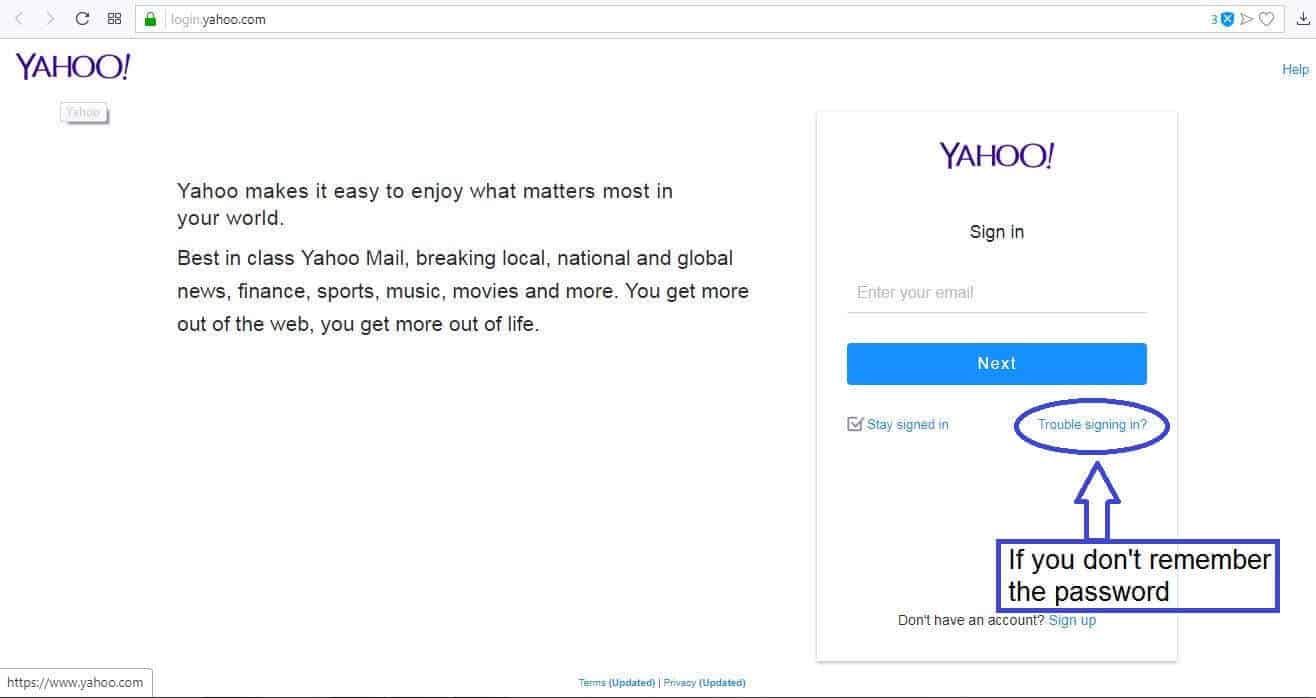
*an example of the Yahoo! login screen and password restoration option
Step 2: Run a SFC scan
Open the Start Menu and in its search field type cmd. Right-click on the first result that comes up and select the Run as Administrator option.
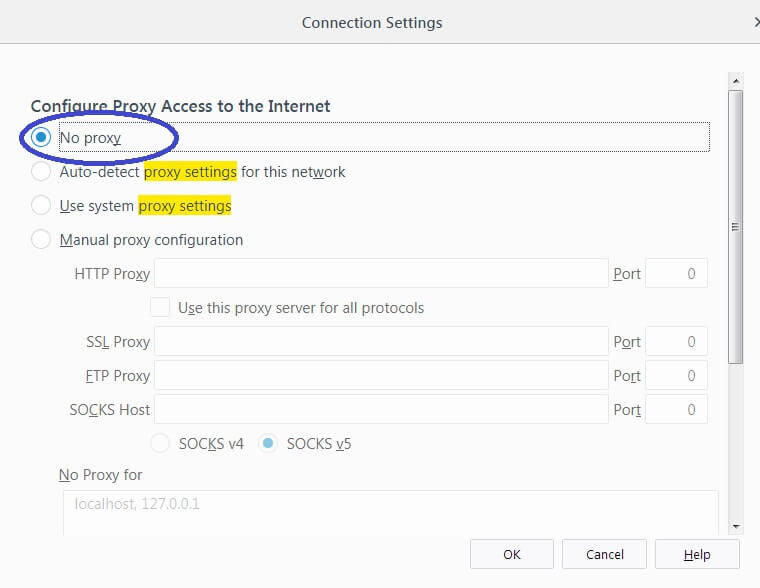
Once the command prompt window opens, type-in the following command: sfc /scannow. Now hit Enter to initiate the scan process. Wait for it to be over – make sure you do not disrupt the process.
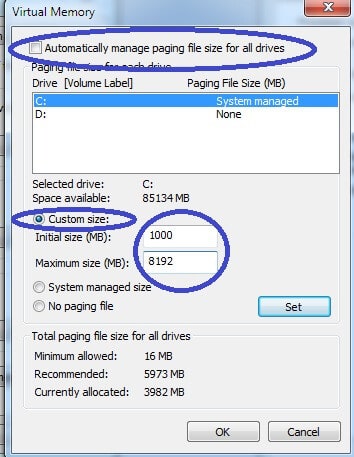
Ideally, you will see a report message that says that certain issues have been found and that Windows has managed to fix them and now the 0x800CCC92 error should no longer pop-up. Still, make sure to finish the last two steps.
Step 3: Fix e-mail server settings
Go back to your webmail server account and go to the settings menu. Now, you will need to do a quick google search on how to setup your e-mail account’s settings so as to be compatible with Outlook/Windows Live Mail – type of apps. Each e-mail provider is different but most of them offer instructions on exactly how to set the settings: here are the specific settings for Gmail and Yahoo!.
Step 4: Re-add your account
Lastly, you will need to open the e-mail app that you use (Outlook, Windows Live Mail, etc.) and re-add your account. Do this, and hopefully the 0x800CCC92 Outlook error (or Windows Live Mail Error) should no longer appear on your screen.

Leave a Comment