*Source of claim SH can remove it.
The Feed.Chunk App Virus on Mac
The Feed.Chunk app virus on Mac is a classic example of a Mac-infecting browser hijacker that uses deceptive tactics in order to take over the users’ browsers. Symptoms of the The Feed Chunk.App virus on Mac are undesired browser changes and aggressive page-redirects.

If your homepage address and the default search engine of your preferred browser have been modified without your approval, and you are now constantly getting redirected to search.chunckapp.com or feed.chunckapp.com, that means your Mac and browser(s) have been infected by the Feed Chunk app browser hijacker. This rogue piece of software is initially presented to users as an enhanced web searching tool and news utility, but in reality, it is nothing but a browser hijacker designed to make money off of your online traffic by constantly redirecting it through a number of similarly untrustworthy sites. While the Feed Chunk app virus isn’t an actual virus program, and it is not designed to exploit your Mac in any significant way or to damage its system or the data stored on it, it’s inadvisable to allow this rogue software to stay on the computer for long, as it may eventually be the cause of more serious attacks on your virtual privacy and security.
Feed Chunk App
The Feed Chunk app is a hijacker software that infects Mac computers and changes their browsers’ default homepage and search engine to feed.chunckapp.com or search.chunckapp.com. The primary goal of the Feed Chunk App is to generate income through artificially-generated web traffic.
What usually starts to happen once the Feed Chunk app gets installed on a Mac is that the user gets page-redirected through several different questionable domains each time they search for something on the Internet. Eventually, the search would land on a Yahoo or potentially Bing page of the specific search conducted by the user. Landing on Yahoo or Bing, however, isn’t the problem, the problem is the series of other domains through which the user gets rerouted. The first of them is feed.chunckapp.com/serach.chunckapp.com, another one is the Safe Finder domain, which is a similarly infamous rogue Mac browser-hijacking page/service. The browser would likely go through a couple more untrustworthy domains as well before it gets to Yahoo/Bing. All this would happen in a very short amount of time (a fraction of a second) and so many users would not notice it. However, those rapid redirects to the questionable domains still count as actual visits and generate traffic for those domains. The problem for the user is that, as was said, the domains are untrustworthy, and they could even be dangerous. Visiting them could mean that information from your browser is being collected by anonymous third-parties, who could use it in all sorts of dishonest ways. It could also mean that you may get targeted by scammers and hackers and, due to the presence of a hijacker in your browser, the latter may be more susceptible to the attacks of such actors. All in all, the longer Feed Chunk is allowed to be in your Mac, the higher the risk of getting attacked by something way more malicious and problematic.
What is Feed Chunk App?
The Feed Chunk app is unwanted software that, once installed on your Mac, would begin controlling the browser and will impose different changes on it. The Feed Chunk app isn’t supposed to damage your system or data but may compromise your Mac’s security.
Despite not being as threatening as Ransomware, a Trojan, or some other similar type of malware, Feed Chunk is definitely not something that you should keep on your Mac. Instructions on how to remove it are available below. However, even if you remove it, the rogue app could still come back if you are not careful. For this reason, from now on, be sure to never download new apps and programs from questionable sources and also always look at the installation settings of new software that you are about to install on your Mac. Never go for the Default/Express installation and instead insist on customizing the installation yourself, so that you can opt out of any “bonus” components that may turn out to be browser hijackers or other undesirable software.
SUMMARY:
| Name | Feed Chunk App |
| Type | Browser Hijacker |
| Detection Tool |
*Source of claim SH can remove it.
How to remove Feed Chunk App from Mac
To remove Feed Chunk App from Mac, start by cleaning the system from rogue apps, processes, and data, and then clean all browsers like so:
- Use the Activity Monitor to search for processes related to the Feed Chunk App and quit them.
- Go to the Applications folder and locate any apps that may be related to the hijacker and drag them to the Trash.
- Check the Application LaunchAgents, Support, and LaunchDaemons folders and delete from them any rogue files.
- To remove the Feed Chunk App from your Mac, don’t forget to delete any unwanted extensions from your browsers and clear the browsing data.
We advise our readers to read the detailed instructions we’ve provided for those four steps, which can be found below before they start completing the guide.
Detailed instructions for removing Feed Chunk App from Mac
Step 1
*Source of claim SH can remove it.
You can find the Activity Monitor by going to Finder > Applications > Utilities, so go there and open it. Once you see the Activity Monitor on your screen, look through its processes – anything with large CPU, memory, or energy consumption that isn’t from a program that you recognize could potentially be linked to the hijacker. However, instead of quitting every suspicious process, you see, first, look up the names of such processes, and quit them only if you find relevant information from reputable sources that confirms that a given process is rogue.
To quit a process in the Activity Monitor, click it, click the X in the top-left, and then select the Quit option.
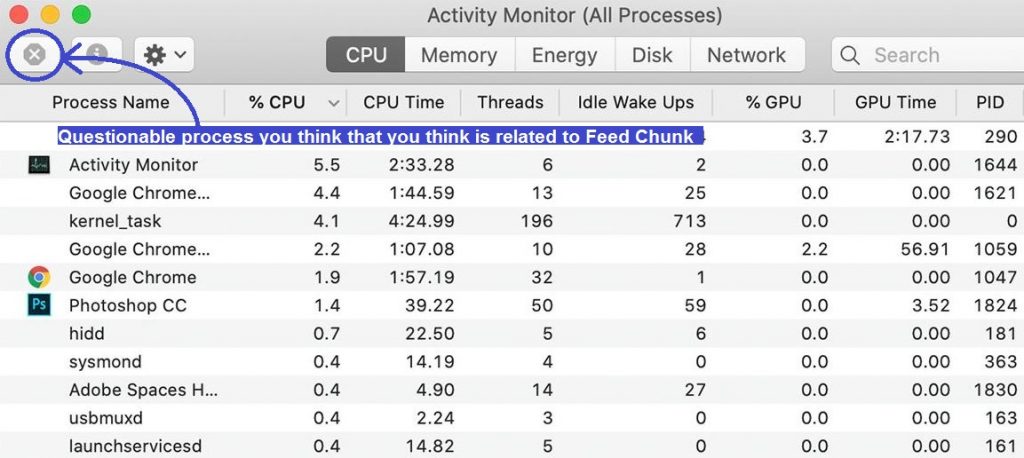
Step 2
WARNING! READ CAREFULLY BEFORE PROCEEDING!
*Source of claim SH can remove it.
Go back to Finder > Applications and there look for apps that may be problematic. For example, any apps you don’t recognize and that have been recently downloaded without your knowledge should probably be deleted. Also, if you’ve recently downloaded anything from a questionable source, this could also be what has caused the Feed Chunk app to get inside your Mac. Obviously, if you see an item named Feed Chunk in the Applications folder, you must delete that too. Just make sure that once you are finished, there are no questionable items left in that folder.
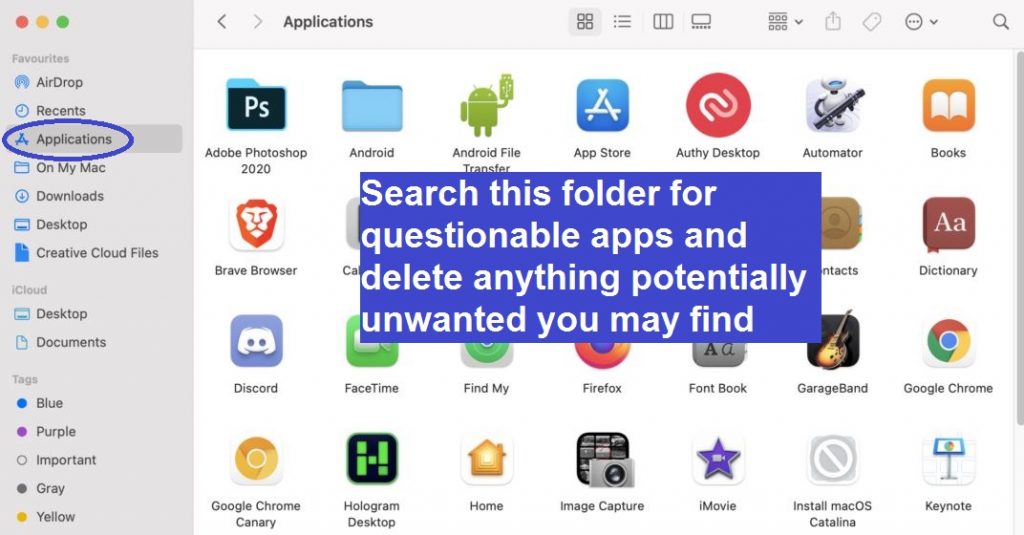
Step 3
Now it is time to clean your Mac from any remaining rogue data. To do that, press Command + Shift + G, then type /Library/LaunchAgents in the Go to Folder search bar, and select GO. When the folder shows up, sort the files in it by date and scan all files created on and past the date you think you got Feed Chunk using our free malware scanner that you will find right below. Delete anything that gets detected as malware by dragging it to the Trash. Commonly encountered malicious files in this folder are com.avickUpd.plist, com.msp.agent.plist, com.pcv.hlpramc.plist, and com.updater.mcy.plist – if you see any of them, delete them without the need to scan them.

Next, do the exact same thing with folders ~/Library/LaunchAgents and /Library/LaunchDaemons. Rogue files that you may find and must delete from the LaunchDaemons folder are com.startup.plist, com.pplauncher.plist, and com.ExpertModuleSearchDaemon.plist. The malware files you may find in ~/Library/LaunchAgents are the same as in /Library/LaunchAgents.
Finally, you must also go to this folder: ~/Library/Application Support, but rather than looking for individual rogue files in it, look for rogue sub-folders. Check the most recently-created folders by testing the files stored in them with the aforementioned scanner tool, and if any of those folders are found to contain malware files, delete those sub-folders. Malicious sub-folders that can be encountered in this folder and must be deleted from it are UtilityParze, IdeaShared, and ProgressSite.
Step 4
Now you must delete any rogue login items and user profiles added to your Mac by the Feed Chunk app. Here’s how to do that:
Click the Apple menu from the top-left, click System Preferences, then go to Users & Groups, click on your user profile in the left panel, then select Login Items in the right one, and select the Padlock in the lower-left corner to become able to make changes. Now look through the items shown in the list and remove the ones you don’t recognize or that seem suspicious and related to Feed Chunk. To remove an item from that list, click it, and then click the minus (-) button that’s below the list.
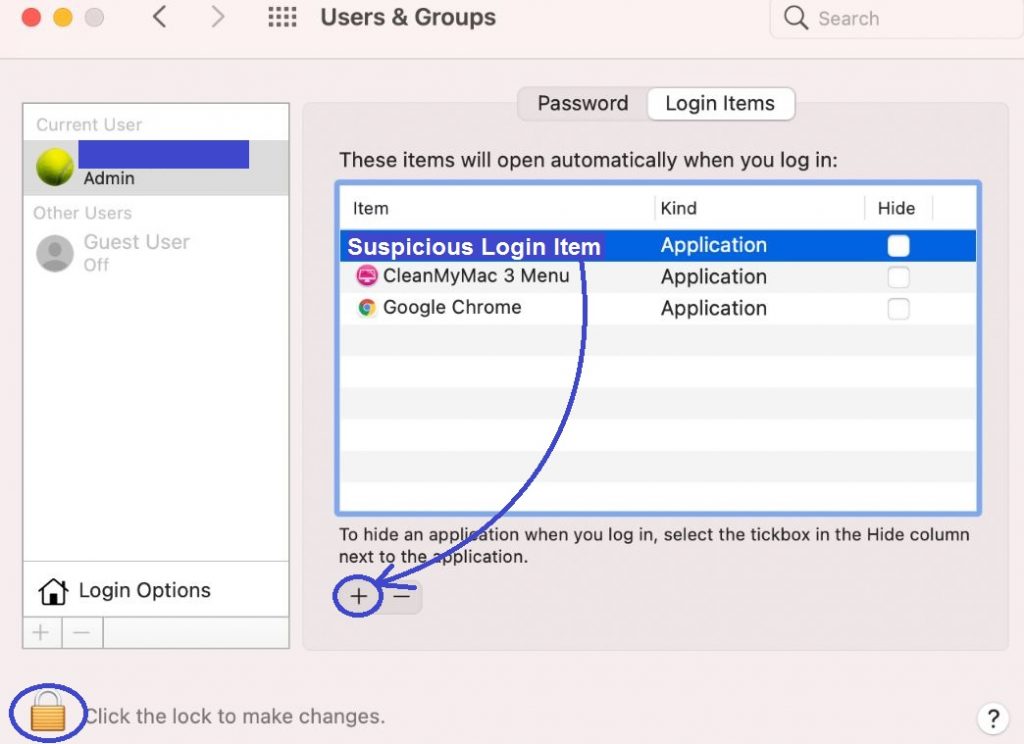
Next, go back to System Preferences and select Profiles. See what profiles are shown in the left panel and if there are ones that are unknown to you and/or have been created without your permission, click them and then select the minus button that’s at the bottom of the list. Commonly-encountered rogue profiles that you find and must delete from there are TechSignalSearch, Safari Settings, AdminPrefs, and MainSearchPlatform.
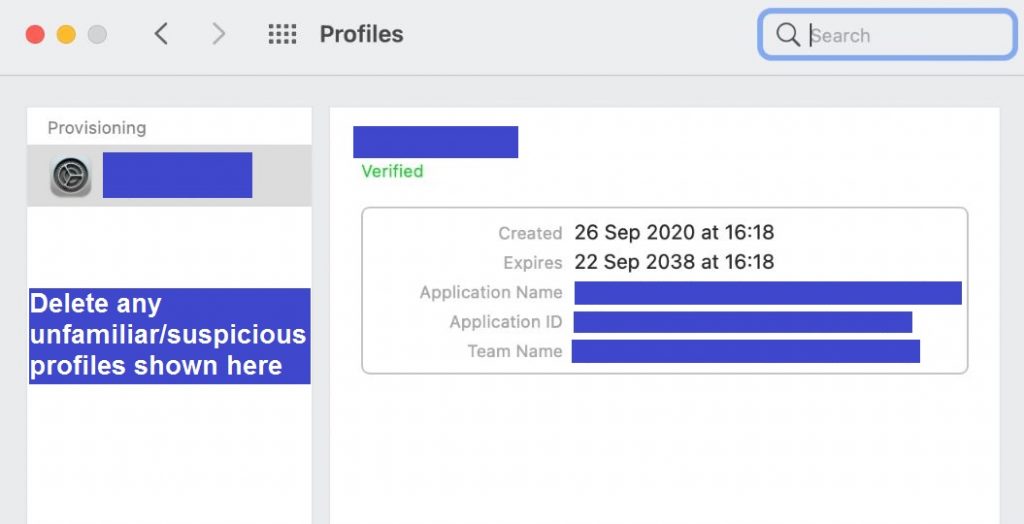
Step 5
Once you’ve cleaned your Mac’s system from rogue processes, undesirable apps, and potentially harmful data, you must now make sure that each browser on the computer is cleaned as well.
Start with Safari by opening it, clicking the Safari menu located in the menu bar, and then go to Preferences. From the Preferences bar, first select Extensions and search for anything that is unknown to you and/or that has been installed in the browser without your informed approval. If you find such extensions there, uninstall them from the browser.
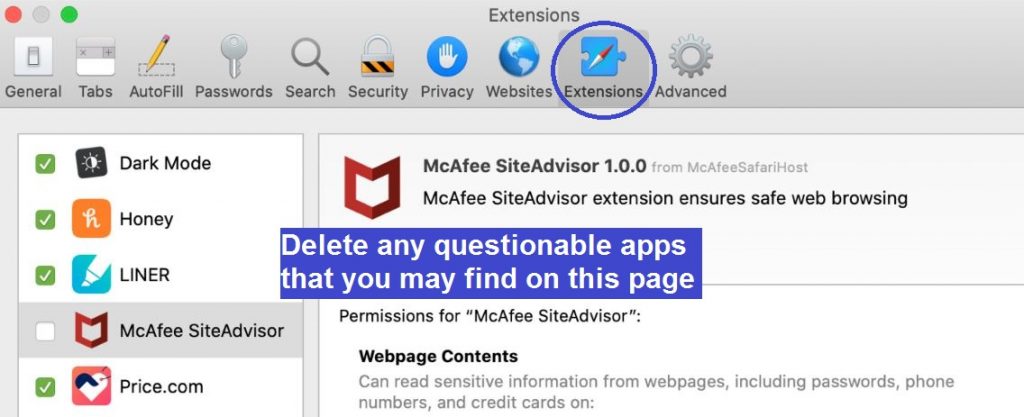
Next, open General, and have a look at the homepage address of Safari. If it seems to have been changed without your permission, and it’s currently an address that you don’t want to be the browser’s homepage, change it with another site’s URL – one that you want to be your homepage.
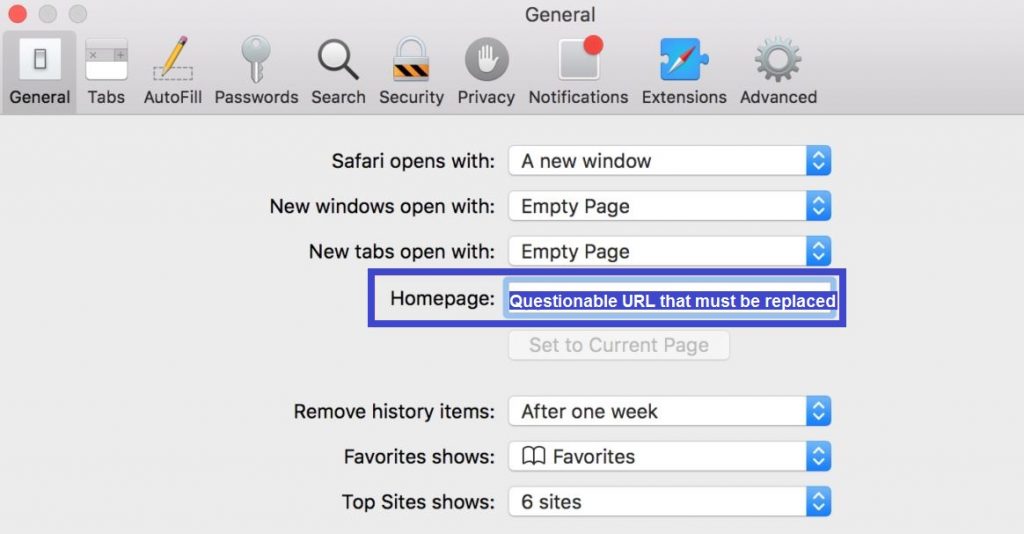
Thirdly, click Privacy, select Manage Website Data/Remove All Website Data, and perform the action.
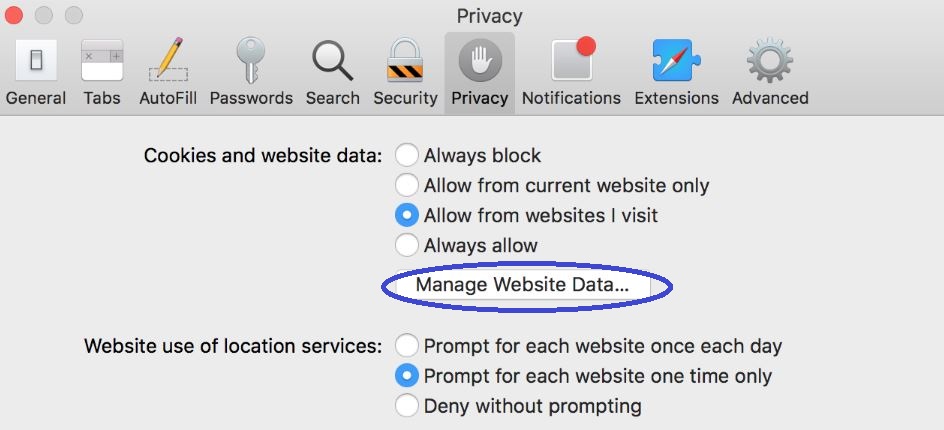
Lastly, go to the History menu of the browser, from there click on Clear History, select the All History setting, and launch the deletion.
Step 6
Now, we will show you how to clean two other popular browsers that many Mac users have – Chrome and Firefox. Most other browsers are similar to either one of these two, so even if you have a different browser, cleaning it should be done pretty much in the same way.
Remove Feed Chunk App from Firefox
After you start Firefox, click the icon with three parallel lines from the top-right, then click Add-ons, look for undesirable items shown on that page, and disable and delete anything you think shouldn’t be in the browser.
Also, it may be a good idea to check the Plug-ins section and disable any suspicious entries.
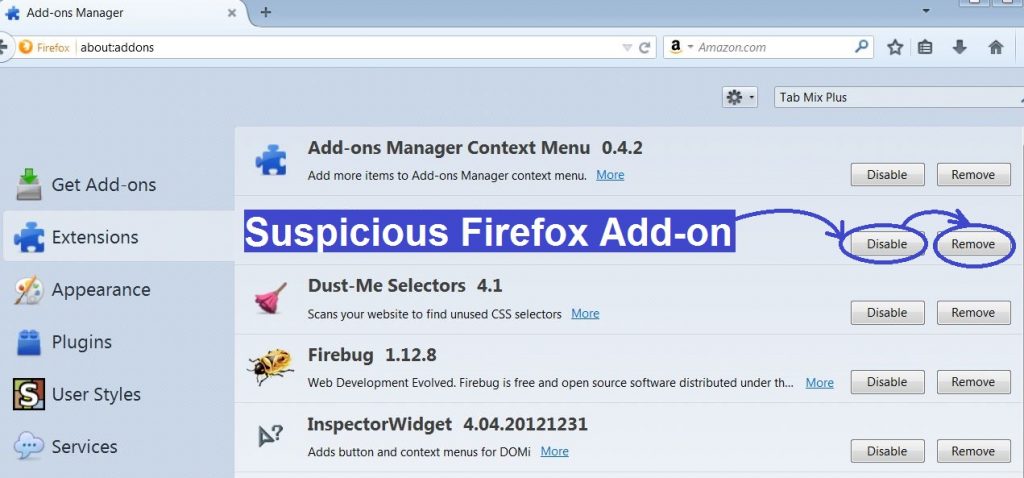
After this, you must reset the settings of the browser, so that, if the hijacker has made any other changes, they’d be discarded. Follow the provided link to learn how to reset the Firefox instructions.
Remove Feed Chunk App from Chrome
Start Google Chrome, click the browser menu in the upper-right corner, click More Tools, and then click Extensions.
Like with the other two browsers, search for browser extensions that seem undesirable or that are unknown to you, then disable them and delete them.
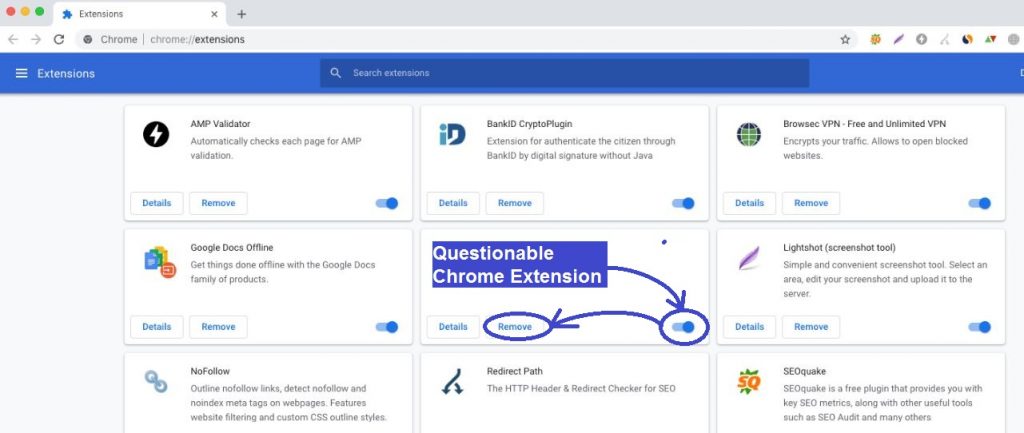
Next, go to Settings from the browser menu, click Search Engine from the left, and then select the Manage Search Engines option. Look at what search engines are listed there and if any of them are unfamiliar to you or seem questionable, click the three dots next to them, and select the Remove option.
Finally, like with Firefox, reset the settings of Chrome so that no changes made by the hijacker are allowed to stay in the browser.
If you didn’t manage to manually delete Feed Chunk App
It is sometimes possible that this hijacker would manage to remain in a Mac computer even if the user completes all steps from this guide. The reasons for this can be numerous – from additional unwanted software components that are providing the hijacker with persistence to additional rogue data that the hijacker has created in your Mac that you haven’t been able to delete. In either case, the best solution in such instances is to use a specialized malware-deletion tool to help you eliminate all rogue settings, data, and software that are still in your Mac. The tool linked in the guide is perfect for this job, and we strongly recommended it to anyone who is trying to get rid of Feed Chunk App but hasn’t been able to do so manually.

Leave a Reply