This page aims to help you remove FileSendSuite Toolbar. Our removal instructions work for Chrome, Firefox and Internet Explorer, as well as every version of Windows.
FileSendSuite Toolbar is a potentially unwanted program (PUP) from the browser hijacking type that has recently been spreading over the Internet. There are many users who have already been forced to install this app in a misleading way. So what exactly does this program do after it invades your computer system? Initially, it claims to be a powerful tool that aims to enhance your browsing experience by a number of features and modifications that it can apply to your Chrome, Firefox, Internet Explorer or any other popular browser. Usually, the program sets a new search engine or a homepage, installs an unfamiliar toolbar on your default browser and starts to redirect your searches to various sponsored ads, pop-ups, banners and commercial sites. However, you should not trust these imposed modifications and the content generated by the browser hijacker. This application basically tries to expose you to all sorts of advertisements for the sole purpose of generating income from Pay-Per-Click commercials. If you don’t want to endure the endless flow of pop-ups and redirects, there is a quick and effective solution to remove the imposed changes and all the nagging ads – just uninstall FileSendSuite Toolbar from your system with the help of the removal guide below. In the next lines, we will show you how.
Be careful with FileSendSuite Toolbar!
FileSendSuite Toolbar is a browser hijacker that can modify your search results by adding hidden hyperlinks that redirect you to third-party web pages. Simply put, this means that when you try to search for something online through your affected browser, you may be forced to visit websites you did not intend to visit. The pages, to which you are redirected, usually belong to some sponsored sites and advertisers. And while some of the generated pages may be safe, others may hide serious security hazards such as viruses, Trojans, Ransomware and other threats. Some users report that this hijacker redirects them to sketchy web pages that advertise some non-trusted programs, adult content, and misleading links. To avoid the risk of accidentally infecting your computer by clicking on some of the displays, it is a good idea to follow these tips:
- Do not use a web search engine that has become your browser’s homepage without your knowledge. The probability of your computer being hijacked by a potentially unwanted program is 99%.
- Do not open suspicious pop-up ads or banners that are constantly appearing on your screen. The appearance of intrusive ads indicates that some potentially unwanted activity is happening on your computer.
- Install trusted antivirus software to help protect your computer. Such programs periodically scan your system and search for dangerous applications that may have been installed without your permission. For example, you can use the professional removal tool to scan your system for browser hijackers.
How can FileSendSuite Toolbar become part of the computer’s system without the user’s knowledge?
FileSendSuite Toolbar is not a dangerous virus and cannot cause serious harm to your PC. However, its intrusive ads and redirecting activities may eventually expose you to some potentially unwanted content or even some security hazards. Most users are surprised to see that their homepage or search engine has been replaced suddenly, without any notice. The reason is this browser hijacker abducts users’ computers quietly, introducing itself as a “recommended program” alongside other legitimate free programs. That’s why, when you run a given setup package or a bundle, you should be careful with its content, as it may be used to distribute potentially unwanted applications (browser hijackers, adware, browser extensions, add-ons, plug-ins) apart from the program you desire. The key to keeping your computer protected from similar programs is to properly install new programs. You must follow several important rules when installing software:
- Explore the webpage that provides the download link for the software you want to download. Make it legitimate and safe!
- When you download a program, install it carefully. Do not rush to complete the installation process by continuously pressing ‘Next’, ‘Agree’ and finally ‘Finish’. Read each sentence and examine the Terms of Use. If you find the slightest hint of “promoting third-party software”, be very careful!
- When you reach the phase in which the installation settings are selected, always choose advanced / custom settings. These settings provide an additional window that offers a list of suggestions for installing free applications. Uncheck these suggestions. Install new programs this way every time.
How do we remove FileSendSuite Toolbar?
This hijacker can be uninstalled manually or automatically. Fortunately, the manual process is not that difficult as removing a Trojan horse or Ransomware virus, but still, we advise you to pay attention to every step and carefully follow the instructions in the guide that our “How to remove” team has prepared. If you are not that confident that you will handle the manual removal instructions correctly, we strongly recommend that you scan your system with a reliable malware removal tool for best results. A professional removal tool is available for you on this page for your convenience. See which of the two methods would be better for you and safely eliminate FileSendSuite Toolbar once and for all.
SUMMARY:
| Name | FileSendSuite |
| Type | Browser Hijacker |
| Detection Tool |
FileSendSuite Toolbar Removal
Search Marquis is a high-profile hijacker – you might want to see if you’re not infected with it as well.

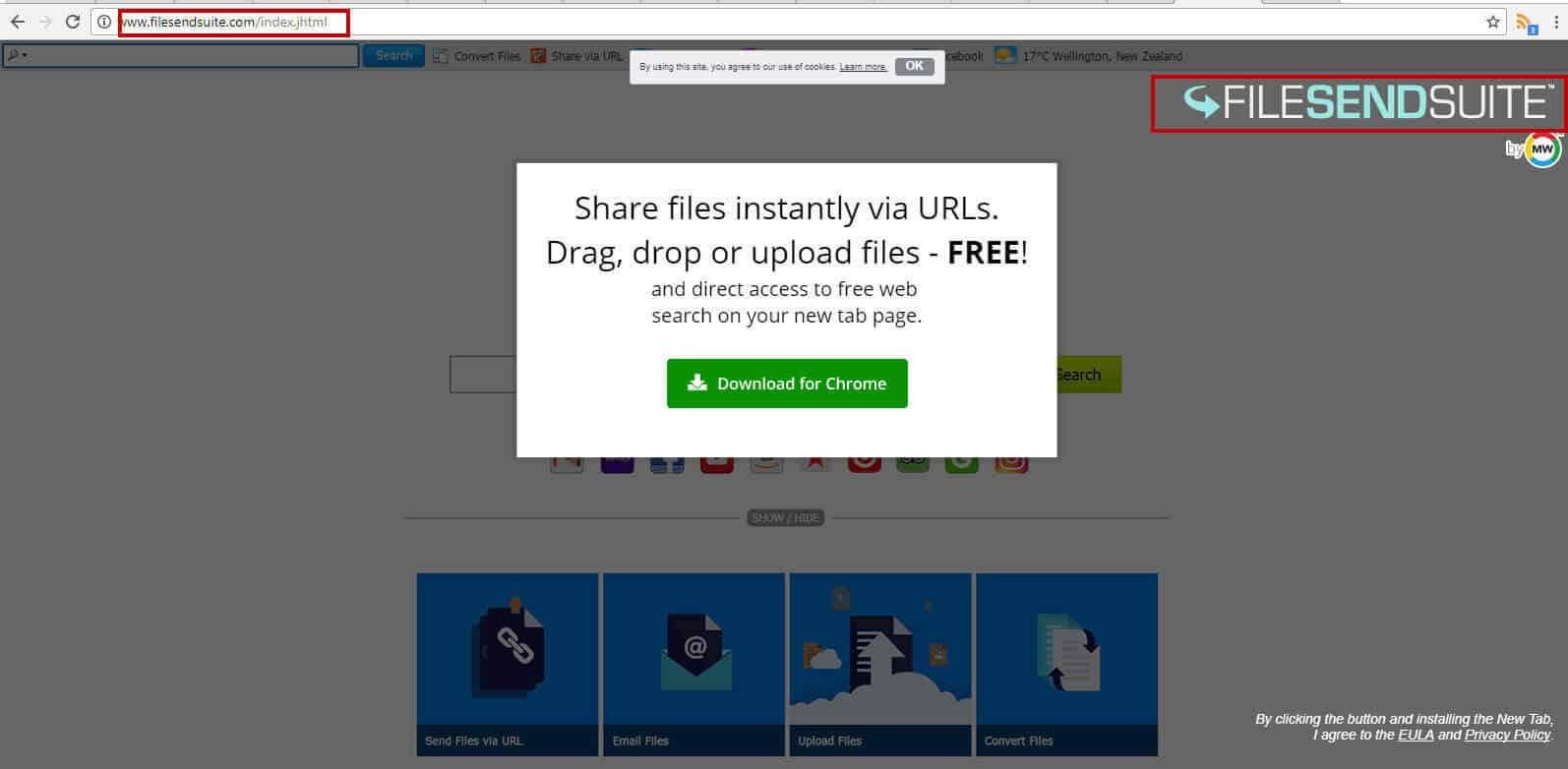
Leave a Comment