Glickstr
Glickstr is a browser hijacker known for its ability to redirect user searches to various sites full of pop-up ads and banners. Glickstr typically targets web browsers like Chrome, Firefox, Edge and Safari with the idea to hijack them and display sponsored web content on the user’s screen.
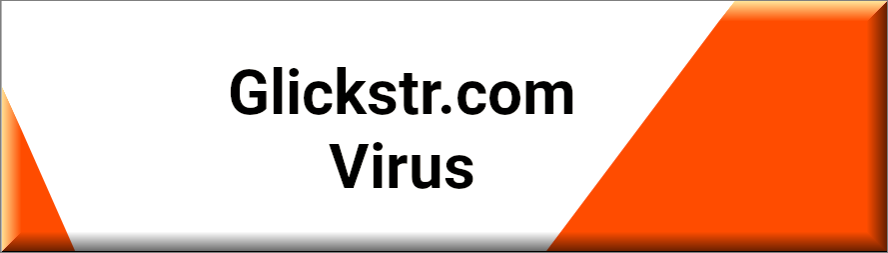
If you have recently been upset by the large number of aggressive pop-up ads, banners, and notifications that have been constantly appearing on the screen of your main web browser, on this page you will find a quick and effective way to remove them. Besides, if some of your browser’s settings have been modified without your permission, in the next lines, you will find a removal guide that will help you to uninstall any new or unwanted components such as unfamiliar search engines, toolbars, homepage domains, etc.
Glickstr is a program that can make navigating the web a real struggle. Fortunately, this is not a dangerous virus or malware that can harm your system. That’s why if you stick with us until the end of this article you have every chance of dealing with it effectively.
Security experts classify Glickstr, GoSearches.gg as a browser hijacker because what this program does is it hijacks the settings of a given web browser and starts to produce a lot of advertisements during the web browsing sessions. As a result, many new browser tabs, banners, pop-ups and pop-unders may start to interrupt the users’ online experience.
Glickstr.com redirect
Most browser hijacker programs like Glickstr.com redirect php can be integrated with all of the popular web browsers thanks to user negligence and carelessness during the installation of some free software or program updates. This is because apps like Glickstr.com redirect php can often be bundled with some other software and can be distributed as additional or bonus components in freeware packages, torrents, and automatic software installers.
Please note, however, that the installation of a browser hijacker can only occur if you select the program installer’s Default /Easy/Quick /Automatic option and skip the Advanced customization settings. Such software cannot get installed on its own like a virus and cannot infect your system like a Trojan horse or Ransomware. It will typically require your approval to get installed and that’s why you have to pay close attention to the EULA of every new app that you download or upgrade in your system if you want to prevent it from integrating with your OS.
SUMMARY:
| Name | Glickstr |
| Type | Browser Hijacker |
| Danger Level | Medium (nowhere near threats like Ransomware, but still a security risk) |
| Symptoms | Typically, the symptoms involve a replacement of the browser’s search engine or homepage and random page redirects to sponsored sites. |
| Distribution Method | Browser Hijackers can often be found inside free installation packages, torrents, click bait ads, and spam messages. |
| Detection Tool |
Please follow all the steps below in order to remove Glickstr!
How to remove Glickstr
- First, click the Start Menu on your Windows PC.
- Type Programs and Settings in the Start Menu, click the first item, and find Glickstr in the programs list that would show up.
- Select Glickstr from the list and click on Uninstall.
- Follow the steps in the removal wizard.
Read more…
What we suggest you do first is, check the list of programs that are presently installed on the infected device and uninstall any rogue software that you find there:
- From the Start Menu, navigate to Control Panel ->>> Programs and Features ->>> Uninstall a Program.
- Next, carefully search for unfamiliar programs or programs that have been installed recently and could be related to Glickstr.
- If you find any of the programs suspicious then uninstall them if they turn out to be linked to Glickstr.
- If a notification appears on your screen when you try to uninstall a specific questionable program prompting you to just alter it or repair it, make sure you choose NO and complete the steps from the removal wizard.
Remove Glickstr from Chrome
- Click on the three dots in the right upper corner
- Go to more tools
- Now select extensions
- Remove the Glickstr extension
Read more…
- Once you open Chrome, click on the three-dots icon to open the browser’s menu, go to More Tools/ More Options, and then to Extensions.
- Again, find the items on that page that could be linked to Glickstr and/or that might be causing problems in the browser and delete them.
- Afterwards, go to this folder: Computer > C: > Users > *Your User Account* > App Data > Local > Google > Chrome > User Data. In there, you will find a folder named Default – you should change its name to Backup Default and restart the PC.
- Note that the App Data folder is normally hidden so you’d have to first make the hidden files and folders on your PC visible before you can access it.
How to get rid of Glickstr on FF/Edge/etc.
- Open the browser and select the menu icon.
- From the menu, click on the Add-ons button.
- Look for the Glickstr extension
- Get rid of Glickstr by removing it from extensions
Read more…
If using Firefox:
- Open Firefox
- Select the three parallel lines menu and go to Add-ons.
- Find the unwanted add-on and delete it from the browser – if there is more than one unwanted extension, remove all of them.
- Go to the browser menu again, select Options, and then click on Home from the sidebar to the left.
- Check the current addresses for the browser’s homepage and new-tab page and change them if they are currently set to address(es) you don’t know or trust.
If using MS Edge/IE:
- Start Edge
- Select the browser menu and go to Extensions.
- Find and uninstall any Edge extensions that look undesirable and unwanted.
- Select Settings from the browser menu and click on Appearance.
- Check the new-tab page address of the browser and if it has been modified by “Glickstr” or another unwanted app, change it to an address that you’d want to be the browser’s new-tab page.
How to Delete Glickstr
- Open task manager
- Look for the Glickstr process
- Select it and click on End task
- Open the file location to delete Glickstr
Read more…
- Access the Task Manager by pressing together the Ctrl + Alt + Del keys and then selecting Task Manager.
- Open Processes and there try to find a process with the name of the unwanted software. If you find it, select it with the right button of the mouse and click on the Open File Location option.
- If you don’t see a “Glickstr” process in the Task Manager, look for another suspicious process with an unusual name. It is likely that the unwanted process would be using lots of RAM and CPU so pay attention to the number of resources each process is using.
- Tip: If you think you have singled out the unwanted process but are not sure, it’s always a good idea to search for information about it on the Internet – this should give you a general idea if the process is a legitimate one from a regular program or from your OS or if it is indeed likely linked to the adware.
- If you find another suspicious process, open its File Location too.
- Once in the File Location folder for the suspicious process, start testing all of the files that are stored there by dragging them to our free online scanner available below.
- Each file will be scanned with up to 64 antivirus programs to ensure maximum accuracyThis scanner is free and will always remain free for our website's users.This file is not matched with any known malware in the database. You can either do a full real-time scan of the file or skip it to upload a new file. Doing a full scan with 64 antivirus programs can take up to 3-4 minutes per file.Drag and Drop File Here To Scan
 Analyzing 0 sEach file will be scanned with up to 64 antivirus programs to ensure maximum accuracyThis scanner is based on VirusTotal's API. By submitting data to it, you agree to their Terms of Service and Privacy Policy, and to the sharing of your sample submission with the security community. Please do not submit files with personal information if you do not want them to be shared.
Analyzing 0 sEach file will be scanned with up to 64 antivirus programs to ensure maximum accuracyThis scanner is based on VirusTotal's API. By submitting data to it, you agree to their Terms of Service and Privacy Policy, and to the sharing of your sample submission with the security community. Please do not submit files with personal information if you do not want them to be shared. - If the scanner finds malware in any of the files, return to the Processes tab in the Task Manager, select the suspected process, and then select the End Process option to quit it.
- Go back to the folder where the files of that process are located and delete all of the files that you are allowed to delete. If all files get deleted normally, exit the folder and delete that folder too. If one or more of the files showed an error message when you tried to delete them, leave them for now and return to try to delete them again once you’ve completed the rest of the guide.
How to Uninstall Glickstr
- Click on the home button
- Search for Startup Apps
- Look for Glickstr in there
- Uninstall Glickstr from Startup Apps by turning it off
Read more…
- Now you need to carefully search for and uninstall any Glickstr-related entries from the Registry. The easiest way to do this is to open the Registry Editor app (type Regedit in the windows search field and press Enter) and then open a Find dialog (CTRL+F key combination) where you have to type the name of the threat.
- Perform a search by clicking on the Find Next button and delete any detected results. Do this as many times as needed until no more results are found.
- After that, to ensure that there are no remaining entries lined to Glickstr in the Registry, go manually to the following directories and delete them:
- HKEY_CURRENT_USER/Software/Random Directory.
- HKEY_CURRENT_USER/Software/Microsoft/Windows/CurrentVersion/Run/Random
- HKEY_CURRENT_USER/Software/Microsoft/Internet Explorer/Main/Random
How can Glickstr be removed?
Glickstr is an app that usually generates revenue for its developers through sponsored ads positioning and automatic page-redirects to partnering websites. The more ads and web links you get to click on during your web browsing sessions thanks to this program, the more money will be sent to the developers’ bank accounts in the form of pay-per-click or pay-per-view commissions. That’s why the creators of the hijacker are more than interested to make their software stay on your computer for as long as possible and keep redirecting you to money-generating sites.
If you want to surf the web normally, however, you will quickly realize that you need to uninstall Glickstr in order to regain control over your web browser. Otherwise, you will have to cope with numerous redirects to random sites, and endless exposure to nagging commercial messages (some of which could potentially carry real viruses, Trojans or Ransomware infections) on literally every web page that you visit.

Leave a Comment