[Top_Test3]
The Go Loading Now Virus
The Go Loading Now virus is a potentially unwanted page-redirecting app that functions as an add-on for browsers such as Firefox, Safari, and Chrome. The Go Loading Now virus belongs to the browser hijacker software category and, as such, it is able to cause unwanted browser changes, aggressive ad-generation, and the aforementioned page redirects.
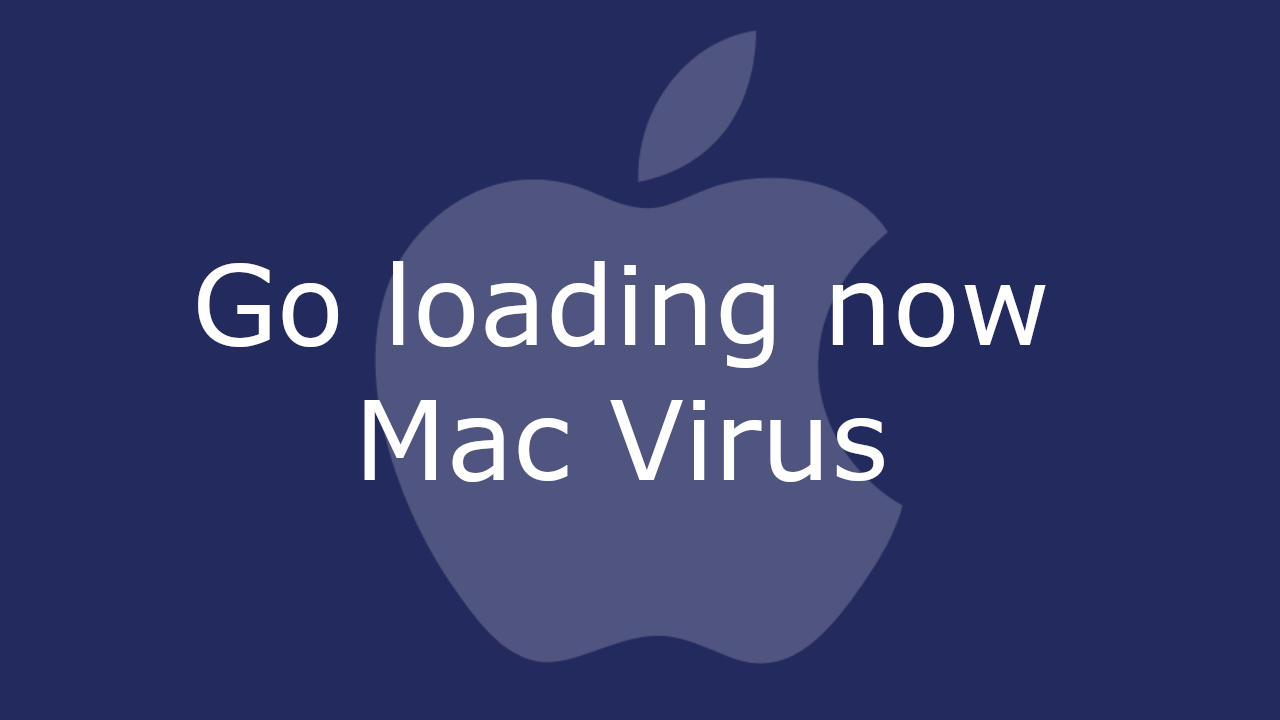
Unlike dangerous and harmful malware viruses such as Ransomware, spyware, Trojans, and others that are programmed to work as stealthily as possible and remain unnoticed while carrying out their malicious processes, a typical hijacker app will normally get noticed almost immediately after being installed. Browser hijackers like Go Loading Now are known for altering different elements of the browser, including the toolbar, the default search engine service, as well as the new-tab page and the homepage. This is done to allow the unwanted app to advertise more effectively but it also means that the user is no longer in control of those browser settings that the hijacker has taken over. In most cases, as long as the unwanted app stays attached to the browser, the user won’t be able to bring back the previous browser settings.
Go Loading Now on Mac
Go Loading Now on Mac is a site-advertising software that keeps opening certain sites in the browsers to which it is attached. If Go Loading Now on Mac is currently installed in your browser, you should immediately remove it or else you may face some serious system security issues.
In most cases, the apps like Go Loading Now, Search Marquis, QSearch that can be described as browser hijackers aren’t particularly harmful or damaging to the system. They may cause the computer to slow down due to higher-than-normal use of system resources and they may occasionally trigger browser crashes and freezes but all of this would go away as soon as the hijacker gets uninstalled. However, the real danger to the computer if there’s a hijacker installed on it comes from the popups, banners and other ads, as well as the page redirects. Oftentimes, the content advertised with the help of hijackers isn’t particularly reliable and, in some of the more severe cases, it may even be linked to threats as harmful as Trojans, Ransomware, and Spyware.
The Go Loading Now Virus on Safari
The Go Loading Now virus is a rogue extension on Safari and the Mac versions of Chrome and Firefox that forces the browser to initiate page redirects. Go Loading Now is regarded as an unwanted app as its sudden page redirects may prove hazardous to the safety of the whole computer.
The obvious solution to this problem is to remove the invasive browser hijacker. Doing so, however, may be tricky as these apps are specifically designed to have a difficult uninstallation process. Still, if you try the guide we’ve included on the current webpage, you should be able to uninstall Go Loading Now without much difficulty.
The Go Loading Now pop up
The Go Loading Now pop up is an unwanted Mac browser hijacker that is primarily distributed as a built-in feature included within other apps. To avoid the Go Loading Now pop up, you should avoid sketchy ads and spam emails and only download new software from the App Store.
Typically, third-party download platforms, as well as misleading spam email attachments and clickbait ads, are the primary distribution tools used to spread browser hijackers like this one so avoiding those should allow you to greatly decrease the chances of landing another such unwanted application in the future.
SUMMARY:
| Name | Go Loading Now |
| Type | Browser Hijacker |
| Detection Tool | [Table_Test3] |
Remove the Go Loading Now Virus on Mac
A common thing that most Mac browser hijackers such as Go Loading Now do is to install unwanted browser extensions to the main web browser (be that Safari or another one). The role of these extensions is to hijack your browsing results that’s why unless you find and remove them, Go Loading Now will constantly disturb you. The quick instructions below, however, can help you detect and uninstall the Go Loading Now-related extensions from Safari’s Extensions tab:
- First, launch the Safari browser and click on the Safari menu that you can find at the top of the browser’s window.
- After that, click on the Preferences option and select the Extensions icon shown below:

- Explore the extensions that are listed and if you find an extension that seems to be related to the browser hijacker, remove it.
- Do the same for any other questionable extensions that you believe are causing you browsing disturbance.
When you are sure you have removed all problematic extensions in the above-described way, restart your Mac computer and launch the hijacked browser to see if keeps causing you disturbance. In case that Go Loading Now shows symptoms of its presence, please use the more detailed steps in the guide below to fully remove the unwanted program.
![]()
[First_in_Guide_Test3]
During the next few steps, the Safari browser should be closed. That’s why, if it is open you need to first quit it. Keep in mind that sometimes Go Loading Now may not let the browser quit normally. If this is your case, click on the Apple menu at the top of the browser’s window and select Force Quit. This should close the browser immediately.
![]()
WARNING! READ CAREFULLY BEFORE PROCEEDING!
[Second_in_Guide_Test3]
Once Safari quits, you need to open the Activity Monitor and look for processes linked to Go Loading Now that are currently running and need to be stopped. This can be done by selecting Finder and navigating to Applications >>> Utilities >>> Activity Monitor.
As soon as the Activity Monitor launches, scroll for Go Loading Now-related processes. If you can’t find anything with the Go Loading Now name, look for processes that have unusual names, cannot be linked to any legitimate program, or consume lots of CPU and RAM resources.
The moment you spot a process that looks questionable, search it online to see what information can be found about it.
Below we offer you another quick way to check a given suspicious process. Simply highlight it in the Activity Monitor, then find the “i” (information) icon and click it. After that, click the Sample button at the bottom of the information window:

This will generate a sample file of the highlighted process:

Save that file on the desktop of your Mac computer and then use the professional scanner below to check that file for malicious code:

If the scanner detects a dangerous code in the scanned sample file, delete that file. After that, go back to the Activity Monitor and stop the process related to the sample file.
![]()
The next thing that you should do is to search the Applications folder of your Mac for potentially unwanted or questionable applications. Such apps may be installed via software bundling without your direct approval, thus, it is worth checking the following location for unwanted software, as well as for entries related to Go Loading Now. For that, go to Finder >>> Applications and search the Applications folder for suspicious or unwanted apps and simply drag them to the Trash to delete them.
![]()
Once you complete all the instructions above, it is time to launch your Safari browser in a safe manner. This can be done by pressing down the Shift keyboard key and starting Safari simultaneously. In this way, the browser won’t be able to load pages and sites that have previously been loaded by the browser hijacker.
In case that some unwanted pages still manage to load in Safari on their own, use the Force Quit option to close the browser and disconnect your Mac from the internet. If you are using a cable internet connection just unplug the cable for a while and if you are using Wi-Fi, go to your Mac’s menu and select Wi-Fi OFF. Then, try launching the browser again while pressing and holding the Shift key.
![]()
Remove Go Loading Now from Safari
With Safari now launched through the method described above, check the browser’s extensions list for unwanted extensions once again. If Go Loading Now has re-installed the extensions you have removed earlier, you need to find and delete them again. Next use the following instructions to remove any other leftover traces of the browser hijacker from the browser:
- Click on the Safari menu and navigate to Preferences >>> Privacy.

- From the available options select Remove All Website Data and confirm. This action will remove informatoin about Go Loading Now and its sites such as cached data and cookies from the affected browser.
After you have removed all website data, click on Preferences again and select General: 
Scroll to the homepage section and check the URL that is written there. If Go Loading Now has replaced your preferred homepage address with a different one, delete it and set a homepage of your preference.

Another important thing to do before you close Safari is to click on the History menu and select Clear History. Doing so will remove all the information about recently loaded pages, including the sites related to Go Loading Now.
![]()
If, aside from Safari, you are using another browser on your Mac it is a good idea to search it for any components added by Go Loading Now without your approval. Here is how to do that in Firefox and Google Chrome:
![]() Removing ads from Firefox for Mac:
Removing ads from Firefox for Mac:
Open the Firefox browser and click on the main menu icon (top right corner). From the drop-down options select Extensions and once you get there search for Go Loading Now and delete it in case you find it in the list.

When you are done, refresh the settings of Firefox to wipe off any traces of Go Loading Now in your Firefox browser.
![]() Removing ads from Chrome for Mac:
Removing ads from Chrome for Mac:
Open Chrome, and click on the main menu icon (three-dots icon) on the upper right corner of the window. A menu will slide down where you have to select More Tools and then click on Extensions form the left panel. Similarly to what you did in Firefox, search for extensions related to Go Loading Now and remove them by clicking on the Trash Bin icon.

Finally, click the three dots menu icon again (upper right corner) and select Settings from the slide-down menu. Click on Search Engine >>> Manage Search Engines and Block any unfamiliar or unwanted search engines that Go Loading Now may have added by clicking on the three-dot button next to each one of them. Leave just the search engine that you mainly use and refresh the Chrome settings for the changes to take place.
If after you try everything from the steps above Go Loading Now still doesn’t want to get fully removed from your Mac, the professional removal tool recommended on this page can surely help you detect and delete what might have been left behind from the hijacker.

Leave a Reply