Green Blocker
Green Blocker is a rogue browser-tracking software that silently collects data from your browser that it uses for targeted ads and/or sells to third-party advertisers. Green Blocker belongs to a widespread category of unwanted apps known as adware known for taking over popular browsers.
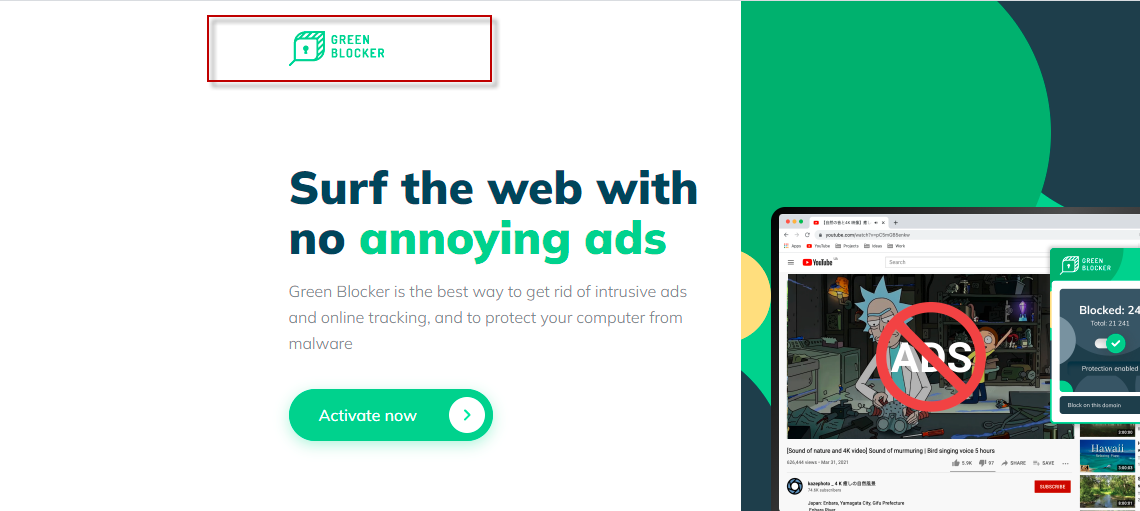
The Green Blocker virus introduce changes to the settings of the browser and the system
Common targets of undesirable software components like Green Blocker and CaptchaVerifier are browsers such as Google Chrome, Microsoft Edge, Safari, Mozilla Firefox, Opera, and others. The main goal of these apps is to introduce changes to the settings of the browser and the system that allow them to spam you with aggressive advertising messages while you are surfing the Internet. The changes are aimed at turning the browser into a platform for advertising different products, sites, and services via automatic pop-ups, page-redirects, and ad-generation. The bigger the number of ads spammed on the users’ screens, the higher the profits earned from the adware. Here, popular remuneration models like Pay-Per-Click, Pay-Per-View, and collecting and selling valuable telemetry data are employed to maximize the revenue earned by the unwanted software.
From the end-user’s point of view, the affected browser would suddenly become difficult to use once the adware gets installed in it because there would be a ceaseless flood of ads, page-redirects, clickbait pop-ups, and flashy banners that seriously obstruct the regular browsing experience. There are different adware apps out there and some are more aggressive and intrusive than others. Still, even if the one that you are dealing with right now isn’t all that obstructive, it’s still advisable that you remove it from your PC because its presence there may lead to more serious issues and could even open security vulnerabilities in the computer.
How can Green Blocker threaten your PC?
On its own, Green Blocker is not an app that can cause any sort of permanent or long-lasting damage to your system, software, or files. However, since this is an app designed to swarm your screen with as many ads as possible, the control over the quality and reliability of each individual advert would likely be brought to a minimum. This means that the promotional materials you see spammed on your screen while the adware remains active could oftentimes originate from sources of dubious quality. In other words, not all sites you may get redirected to after clicking on an adware app are guaranteed to be safe. Furthermore, it is even possible that some of those sites may be hosted by hackers and scammers and used for tricking users into providing personal details such as online usernames and passwords or banking numbers. Also, you may even get tricked into downloading Trojan viruses in your computer which could later bring additional malware into your system, including Spyware and Ransomware. Of course, having an adware app attached to your browser doesn’t automatically mean that your PC will get attacked by a Trojan Horse or that your files will get locked by the encryption of a Ransomware virus but, still, not taking any chances and uninstalling Green Blocker is still the best you could do at the moment and we will even help you remove the Green Blocker adware within the following lines.
SUMMARY:
| Name | Green Blocker |
| Type | Adware |
| Danger Level | Medium (nowhere near threats like Ransomware, but still a security risk) |
| Symptoms | Aware will flood your browser with obstructive advertising materials and possible cause unwanted redirects to unknown sites. |
| Distribution Method | In most cases, these apps are added to other software that more users would be willing to download and are typically hidden under the Advanced setup settings during installation. |
| Detection Tool |
Remove Green Blocker
To try and remove Green Blocker quickly you can try this:
- Go to your browser’s settings and select More Tools (or Add-ons, depending on your browser).
- Then click on the Extensions tab.
- Look for the Green Blocker extension (as well as any other unfamiliar ones).
- Remove Green Blocker by clicking on the Trash Bin icon next to its name.
- Confirm and get rid of Green Blocker and any other suspicious items.
If this does not work as described please follow our more detailed Green Blocker removal guide below.
If you have a Windows virus, continue with the guide below.
If you have a Mac virus, please use our How to remove Ads on Mac guide.
If you have an Android virus, please use our Android Malware Removal guide.
If you have an iPhone virus, please use our iPhone Virus Removal guide
![]()
Some of the steps will likely require you to exit the page. Bookmark it for later reference.
Reboot in Safe Mode (use this guide if you don’t know how to do it).
![]()
WARNING! READ CAREFULLY BEFORE PROCEEDING!
Press CTRL + SHIFT + ESC at the same time and go to the Processes Tab (the “Details” Tab on Win 8 and 10). Try to determine which processes are dangerous.

Right click on each of them and select Open File Location. Then scan the files with our free online virus scanner:

After you open their folder, end the processes that are infected, then delete their folders.
Note: If you are sure something is part of the infection – delete it, even if the scanner doesn’t flag it. No anti-virus program can detect all infections.
![]()
Hold together the Start Key and R. Type appwiz.cpl –> OK.

You are now in the Control Panel. Look for suspicious entries. Uninstall it/them.
Type msconfig in the search field and hit enter. A window will pop-up:

Startup —> Uncheck entries that have “Unknown” as Manufacturer or otherwise look suspicious.
![]()
Hold the Start Key and R – copy + paste the following and click OK:
notepad %windir%/system32/Drivers/etc/hosts
A new file will open. If you are hacked, there will be a bunch of other IPs connected to you at the bottom. Look at the image below:

If there are suspicious IPs below “Localhost” – write to us in the comments.
Open the start menu and search for Network Connections (On Windows 10 you just write it after clicking the Windows button), press enter.
- Right-click on the Network Adapter you are using —> Properties —> Internet Protocol Version 4 (ICP/IP), click Properties.
- The DNS line should be set to Obtain DNS server automatically. If it is not, set it yourself.
- Click on Advanced —> the DNS tab. Remove everything here (if there is something) —> OK.

![]()
- After you complete this step, the threat will be gone from your browsers. Finish the next step as well or it may reappear on a system reboot.
Right click on the browser’s shortcut —> Properties.
NOTE: We are showing Google Chrome, but you can do this for Firefox and IE (or Edge).

Properties —–> Shortcut. In Target, remove everything after .exe.

![]() Remove Green Blocker from Internet Explorer:
Remove Green Blocker from Internet Explorer:
Open IE, click ![]() —–> Manage Add-ons.
—–> Manage Add-ons.

Find the threat —> Disable. Go to ![]() —–> Internet Options —> change the URL to whatever you use (if hijacked) —> Apply.
—–> Internet Options —> change the URL to whatever you use (if hijacked) —> Apply.
 Remove Green Blocker from Firefox:
Remove Green Blocker from Firefox:
Open Firefox, click ![]() ——-> Add-ons —-> Extensions.
——-> Add-ons —-> Extensions.

 Remove Green Blocker from Chrome:
Remove Green Blocker from Chrome:
Close Chrome. Navigate to:
C:/Users/!!!!USER NAME!!!!/AppData/Local/Google/Chrome/User Data. There is a Folder called “Default” inside:

Rename it to Backup Default. Restart Chrome.
![]()
Type Regedit in the windows search field and press Enter.
Inside, press CTRL and F together and type the threat’s Name. Right click and delete any entries you find with a similar name. If they don’t show up this way, go manually to these directories and delete/uninstall them:
- HKEY_CURRENT_USER—-Software—–Random Directory. It could be any one of them – ask us if you can’t discern which ones are malicious.
HKEY_CURRENT_USER—-Software—Microsoft—-Windows—CurrentVersion—Run– Random
HKEY_CURRENT_USER—-Software—Microsoft—Internet Explorer—-Main—- Random
If the guide doesn’t help, download the anti-virus program we recommended or try our free online virus scanner. Also, you can always ask us in the comments for help!

Leave a Comment