Greenskymotions
Greenskymotions is a browser-redirecting add-on that secretly gets installed in Edge, Firefox, or Chrome without the user’s knowledge. Apps like Greenskymotions are seen as unwanted because they hijack the settings of the browser and start to automatically reroute the user’s traffic.
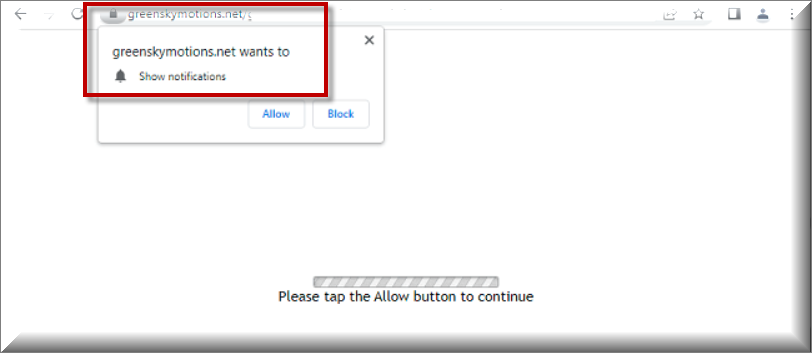
One of the purposes of apps like Greenskymotions, iStart Search Bar, Frmsepmain is to increase the number of visits to certain sites by getting users automatically redirected to such sites. Because of this, if you have Greenskymotions attached to your browser, you will likely experience frequent page redirects to different sites during the time you are surfing the Internet. Though this might not seem like too big of a problem, over time these page redirects could get quite frustrating, not to mention that they might expose your PC to more hazardous kinds of software.
SUMMARY:
| Name | Greenskymotions |
| Type | Browser Hijacker |
| Detection Tool |
Please follow all the steps below in order to remove Greenskymotions!
How to remove Greenskymotions
- First, click the Start Menu on your Windows PC.
- Type Programs and Settings in the Start Menu, click the first item, and find Greenskymotions in the programs list that would show up.
- Select Greenskymotions from the list and click on Uninstall.
- Follow the steps in the removal wizard.
Read more…
What we suggest you do first is, check the list of programs that are presently installed on the infected device and uninstall any rogue software that you find there:
- From the Start Menu, navigate to Control Panel ->>> Programs and Features ->>> Uninstall a Program.
- Next, carefully search for unfamiliar programs or programs that have been installed recently and could be related to Greenskymotions.
- If you find any of the programs suspicious then uninstall them if they turn out to be linked to Greenskymotions.
- If a notification appears on your screen when you try to uninstall a specific questionable program prompting you to just alter it or repair it, make sure you choose NO and complete the steps from the removal wizard.
Remove Greenskymotions from Chrome
- Click on the three dots in the right upper corner
- Go to more tools
- Now select extensions
- Remove the Greenskymotions extension
Read more…
- Once you open Chrome, click on the three-dots icon to open the browser’s menu, go to More Tools/ More Options, and then to Extensions.
- Again, find the items on that page that could be linked to Greenskymotions and/or that might be causing problems in the browser and delete them.
- Afterwards, go to this folder: Computer > C: > Users > *Your User Account* > App Data > Local > Google > Chrome > User Data. In there, you will find a folder named Default – you should change its name to Backup Default and restart the PC.
- Note that the App Data folder is normally hidden so you’d have to first make the hidden files and folders on your PC visible before you can access it.
How to get rid of Greenskymotions on FF/Edge/etc.
- Open the browser and select the menu icon.
- From the menu, click on the Add-ons button.
- Look for the Greenskymotions extension
- Get rid of Greenskymotions by removing it from extensions
Read more…
If using Firefox:
- Open Firefox
- Select the three parallel lines menu and go to Add-ons.
- Find the unwanted add-on and delete it from the browser – if there is more than one unwanted extension, remove all of them.
- Go to the browser menu again, select Options, and then click on Home from the sidebar to the left.
- Check the current addresses for the browser’s homepage and new-tab page and change them if they are currently set to address(es) you don’t know or trust.
If using MS Edge/IE:
- Start Edge
- Select the browser menu and go to Extensions.
- Find and uninstall any Edge extensions that look undesirable and unwanted.
- Select Settings from the browser menu and click on Appearance.
- Check the new-tab page address of the browser and if it has been modified by “Greenskymotions” or another unwanted app, change it to an address that you’d want to be the browser’s new-tab page.
How to Delete Greenskymotions
- Open task manager
- Look for the Greenskymotions process
- Select it and click on End task
- Open the file location to delete Greenskymotions
Read more…
- Access the Task Manager by pressing together the Ctrl + Alt + Del keys and then selecting Task Manager.
- Open Processes and there try to find a process with the name of the unwanted software. If you find it, select it with the right button of the mouse and click on the Open File Location option.
- If you don’t see a “Greenskymotions” process in the Task Manager, look for another suspicious process with an unusual name. It is likely that the unwanted process would be using lots of RAM and CPU so pay attention to the number of resources each process is using.
- Tip: If you think you have singled out the unwanted process but are not sure, it’s always a good idea to search for information about it on the Internet – this should give you a general idea if the process is a legitimate one from a regular program or from your OS or if it is indeed likely linked to the adware.
- If you find another suspicious process, open its File Location too.
- Once in the File Location folder for the suspicious process, start testing all of the files that are stored there by dragging them to our free online scanner available below.
- Each file will be scanned with up to 64 antivirus programs to ensure maximum accuracyThis scanner is free and will always remain free for our website's users.This file is not matched with any known malware in the database. You can either do a full real-time scan of the file or skip it to upload a new file. Doing a full scan with 64 antivirus programs can take up to 3-4 minutes per file.Drag and Drop File Here To Scan
 Analyzing 0 sEach file will be scanned with up to 64 antivirus programs to ensure maximum accuracyThis scanner is based on VirusTotal's API. By submitting data to it, you agree to their Terms of Service and Privacy Policy, and to the sharing of your sample submission with the security community. Please do not submit files with personal information if you do not want them to be shared.
Analyzing 0 sEach file will be scanned with up to 64 antivirus programs to ensure maximum accuracyThis scanner is based on VirusTotal's API. By submitting data to it, you agree to their Terms of Service and Privacy Policy, and to the sharing of your sample submission with the security community. Please do not submit files with personal information if you do not want them to be shared. - If the scanner finds malware in any of the files, return to the Processes tab in the Task Manager, select the suspected process, and then select the End Process option to quit it.
- Go back to the folder where the files of that process are located and delete all of the files that you are allowed to delete. If all files get deleted normally, exit the folder and delete that folder too. If one or more of the files showed an error message when you tried to delete them, leave them for now and return to try to delete them again once you’ve completed the rest of the guide.
How to Uninstall Greenskymotions
- Click on the home button
- Search for Startup Apps
- Look for Greenskymotions in there
- Uninstall Greenskymotions from Startup Apps by turning it off
Read more…
- Now you need to carefully search for and uninstall any Hostingcloud. racing-related entries from the Registry. The easiest way to do this is to open the Registry Editor app (type Regedit in the windows search field and press Enter) and then open a Find dialog (CTRL+F key combination) where you have to type the name of the threat.
- Perform a search by clicking on the Find Next button and delete any detected results. Do this as many times as needed until no more results are found.
- After that, to ensure that there are no remaining entries lined to Greenskymotions in the Registry, go manually to the following directories and delete them:
- HKEY_CURRENT_USER/Software/Random Directory.
- HKEY_CURRENT_USER/Software/Microsoft/Windows/CurrentVersion/Run/Random
- HKEY_CURRENT_USER/Software/Microsoft/Internet Explorer/Main/Random
Greenskymotions replace the homepage, the search engine, and some of the toolbar buttons with new ones. This ensures that the invasive app is able to use those browser elements to further push its advertising agenda. For example, the page that is now your browser’s homepage is likely from a site that Greenskymotions is programmed to promote. Also, the new search engine in your browser will probably keep showing you altered search results that try to get you to visit some advertised sites instead of showing you the information that you are actually trying to find. All in all, having an app like this in your computer can make browsing the Internet quite unpleasant and difficult. However, what is an even bigger problem with such apps is that they might make it easier for various kinds of harmful programs to enter your computer. The intrusiveness of Greenskymotions, combined with the increased chances of landing some malicious Trojan or Ransomware, is more than enough reason for you to make sure to immediately find a way to uninstall this app from your system and bring back the default settings of your browser.
Apps like Greenskymotions are usually referred to as browser hijackers. Most browser hijackers are not damaging programs because, as we already mentioned, their main goal is to advertise different things from within the browsers of the computers where they are installed. However, having an app in your PC that randomly spawns ads in your browser and automatically redirects you to different sites that it is trying to popularize is certainly not good for the overall safety of your system. There are all kinds of hazards throughout the Internet and, unfortunately, many of them get distributed using misleading clickbait ads that less careful users might click on. Oftentimes, all it takes is a couple of misguided clicks to get a computer infected with a Trojan horse or with a file-encrypting Ransomware virus. That is the reason we strongly recommend that everyone who is reading this article and has Greenskymotions in their computer uses the uninstallation instructions posted below and removes the invasive browser hijacker with their help. This will help make the browser and, in turn, the whole computer safer and less likely to be attacked by malware.

Leave a Comment