Head Captcha Live
Head Captcha Live is a browser-hijacking website that tricks users into allowing its aggressive pop-ups in their browsers. Once the user allows Head Captcha Live to show notifications, the latter starts to continuously spam the screen with intrusive advertising messages, some of which may put the system in danger.
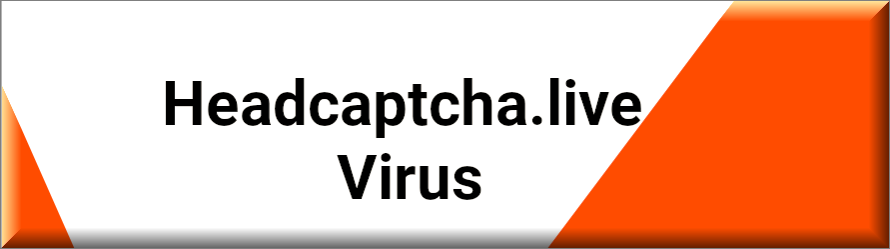
A browser hijacker is any type of software or website aimed at taking control of some aspects of the user’s browser (usually without the user’s informed permission) and causing the browsing program to generate ads, page-redirect the online traffic to promoted content, and collect telemetry data from the browser (Chrome, Edge, Firefox, Opera, and even Safari when talking about Mac browser hijackers). Some more aggressive hijackers also modify and change certain elements and settings of the browser such as the homepage address and the search engine service that is used by default by the browser. In most cases, all this is done to make money through online advertising but, at times, a hijacker may have other, more sinister purposes.
A browser hijacker doesn’t necessarily need to be a program, an app, or a browser extension that gets installed in the computer/browser. Case in point, Head Captcha Live is a website that functions as a browser hijacker. The way it manages to take over the user’s browser is by requesting a notifications permission from the user under the premise that the user needs to give their permission in order to verify that they are not a robot (like a regular captcha) and, in turn, be allowed to reach certain online content.
Most users wouldn’t suspect that this is actually a fake captcha and would click on the Allow button which is all that is needed to give permission to Head Captcha Live to start flooding the browser with aggressive and obstructive advertising messages and site-redirects.
There are many similar hijackers and adware sites and apps, some of which may be related to Head Captcha Live so it is possible that if you are currently dealing with the latter, you may also have one or more of the following in your PC and browser at the moment:
If you are interested in learning more about those browser hijackers and adware representatives and/or need help removing any of them from your PC, please, follow the provided links we’ve provided for each of them.
The HeadCaptcha.live Virus
The HeadCaptcha.live Virus is technically a browser hijacker that can cause your browser to show obstructive ads and to page-redirect your traffic. The HeadCaptcha.live virus is not directly harmful to the computer but its presence in the browser could jeopardize your system’s security.
Head Captcha Live also known as the Headcaptcha.live virus is not actually a malware program or a virus. In fact, the Head Captcha Live virus is not a program at all. You may think that your computer or browser has been infected by some piece of ad-displaying malware but in most cases, the truth is that the Head Captcha Live has simply been given permission (by you) to show notifications inside the browser. Therefore, even if you are currently dealing with the “Head Captcha Live virus”, as long as you make sure to revoke the permissions that this browser-hijacking site has gained in your browser(s), your computer should be safe.
It is important, though, to clean your browser ASAP because the advertising materials and page-redirects that get spammed by the Head Captcha Live virus or Three Captcha could be unsafe and lead you to malware-infested sites from where you could land an actual virus, a Trojan, a Ransomware, a Spyware, or some other type of malicious software. In fact, it is possible that the control this browser hijacker has gained in your browser has allowed it to install adware and browser-hijacking extensions inside the browser that would have to be removed in order to ensure the safety of your system. In our guide down below, we’ve included instructions on both how to revoke the permissions the Head Captcha Live virus has gained in your browser and how to remove any unwanted extensions that may have been installed in the browser without you realizing it.
What is Head Captcha Live?
Head Captcha Live is a rogue website aimed at flooding your browser with aggressive advertising by misleading you into allowing notifications from this site. The permissions given to Head Captcha Live must be revoked in order to restore the regular state of your browser.
It is becoming increasingly common for scammy sites like Head Captcha Live to request notification permissions under a misleading/false premise in order to gain presence inside the user’s browsers. This is an effective method of flooding one’s browser with aggressive advertising content without needing to get a certain piece of software installed on the victim’s computer. The bad news is that it is very easy to accidentally click on the Allow notifications button when you are in a hurry and/or not paying attention and it can also be difficult to later find out what’s causing all these ads to show up in your browser. The good news is that once you have found the source of the problem, it should (in most cases) be quite easy to take care of it.
In the guide linked below, we have provided instructions on how to revoke the notifications permission you’ve accidentally given to Head Captcha Live and also how to remove any additional adware or browser hijacker software that may have been added to your browser after Head Captcha Live established its presence in it.
SUMMARY:
| Name | Head Captcha Live |
| Type | Browser Hijacker |
| Detection Tool |
Remove Head Captcha Live Virus
To remove the Head Captcha Live virus, you must block this site from showing notifications in your browser:
- Go to your browser and select the browser menu.
- Open Settings/Options and search for notifications on the Settings page.
- Find the site notification settings and select them.
- Find the hijacker site in the list of sites and block its permission to remove the Head Captcha Live virus.
Those are generalized instructions on how to block the notifications from the Head Captcha Live site that should apply to most browsers. However, due to slight differences between the different browsing programs, below we’ve shown more detailed and browser-specific instructions that you can follow for the specific browser that you use. We have included instructions for Chrome, Firefox, Opera, and Edge. If you are using a different browser, know that the way to block site notifications in it should be very similar to one of the four browser examples we’ve shown here.
How to remove the Head Captcha Live virus from your browser
Instructions for Opera
- Start your Opera browser and click on the red “O” icon in the top-left corner of the screen.
- Select Settings and type site settings in the Settings page search field.
- Click on the Site Settings result, scroll down looking for an option labeled Notifications and click on it when you find it.
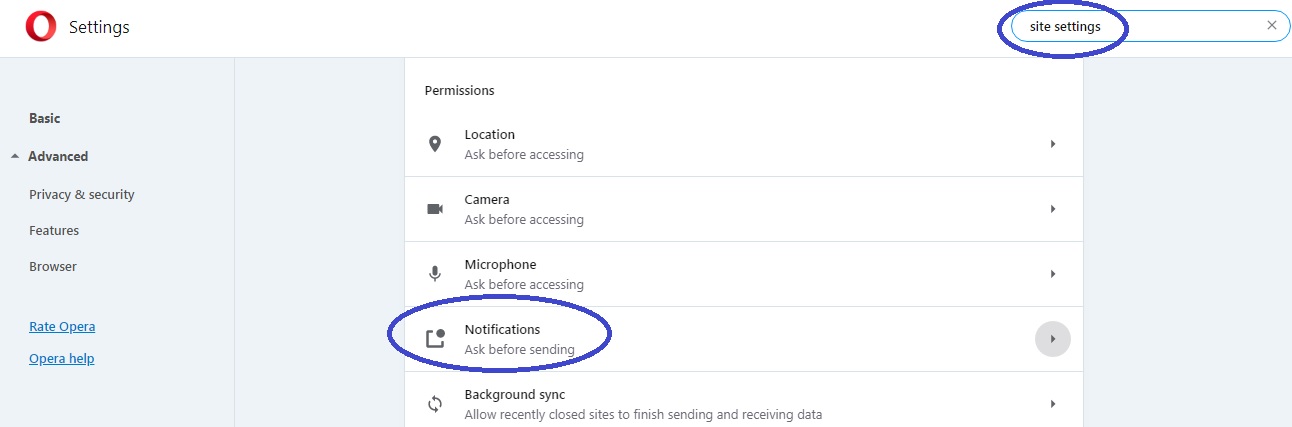
- Scroll down to the list of sites that are allowed to show notifications in the browser and find Head Captcha Live in it.
- Select the three-dot icon next to it and click on Block.

- If there is no three-dot icon and there is an extension icon next to the site that says “this setting is enforced by an extension” when you hover your mouse it, go to the instructions on how to remove unwanted extensions from Opera that you will find further down this page.
- You can also go back to the top of the Notifications settings page and toggle off the Sites can ask for notifications option.
Instructions for Chrome
- Start Chrome, select the three-dot menu from the top-right, and go to Settings.
- Search for notifications on the Setting page, scroll down, and click on the Notifications option.

- Scroll down to the list of sites that have permission to show notifications, find Head Captcha Live among them, select its three-dot icon, and click on Block.
- If there is no three-dot icon for the site and it has been enforced by an extension, go to the instructions on how to delete unwanted Chrome extensions available down below.
Instructions for Firefox
- Start the browser, click on the icon with three lines in the top-right corner, and click on Options.
- Type Notifications in the search field on the Options page and select the Settings button next to Notifications.

- Find the entry for Head Captcha Live from the list of sites, click its Status setting, and select Block.
- If you are not allowed to do this for some reason, follow the instructions on how to clean Firefox from unwanted extensions.
Instructions for Edge
- Open the Edge browser, select the browser menu, and go to Settings.
- Type Notifications in the search field in the top-right side and then click on Notifications.

- Find the entry for Head Captcha Live among the listed sites that are permitted to show notifications in Edge.
- Select the three-dots next to the Head Captcha Live site and then select Block.
- If you cannot block the site, go to the instructions on how to delete unwanted extensions from Edge and follow those instructions.
Use specialized software
It is possible that if you are dealing with this browser hijacker, some unwanted software or malware may have gotten installed on your PC without your knowledge. If your PC is still behaving oddly and your browser isn’t back to normal even after completing all of the steps included here, we suggest using the advanced removal tool from this page in order to clean your PC from any undesirable or hazardous software that may have entered it without your knowledge. The recommended tool can also improve the overall protection of your system and keep it safe in the future by fending any type of incoming threat that may target your machine.
Remove unwanted extensions
In some cases, Head Captcha Live might have installed an unwanted extension in your browser that allows it to gain persistence in the browser and control some of its settings. That is why it’s a good idea to check the extensions of your browsers and delete anything there that may seem unwanted and/or related to Head Captcha Live.
Instructions for Opera
- Go to the Opera menu, and select Extensions.
- Try to find the unwanted extension(s) in the list.
- Even if you don’t see an item named Head Captcha Live there, this doesn’t mean there isn’t an unwanted extension in the browser so look for ones that seem unfamiliar or unwanted as well as ones that you don’t remember installing.
- If you see an extension that might be unwanted, click on the Disable button and then on the X button to remove the extension.

Instructions for Chrome
- Open the browser, select the Chrome menu, hover your mouse over More Tools, and select Extensions.
- Find the extension you think is related to Head Captcha Live and disable it by toggling off the switch button below it.
- Remove the extension by selecting the Remove button.
Instructions for Firefox
- Start Firefox, go to its menu and select Add-ons.
- Select Extensions from the left sidebar, and find and delete any extensions in the browser that should not be in it.
- Next, click on Plugins from the sidebar and if you see a plugin that looks like it could be linked to the browser hijacker, click on its activation settings and select Never Activate.
Instructions for Edge
- Select the browser menu and click on the Extensions option.
- Disable the extensions you think should not be allowed in the browser by toggling off their switch buttons.
- Remove those extensions by selecting the Remove button below each of them.
Final Notes
Hopefully, the instructions here have been enough to rid you of the unwanted browser hijacker and help you remove anything other unwanted that has managed to enter your system and browser. In case you have any questions or need extra help, feel free to contact us through the comments section below and we will make sure to get back to you on short notice.

Leave a Comment