*Hhoo is a variant of Stop/DJVU. Source of claim SH can remove it.
Hhoo
Hhoo is a type of malicious software that holds the user’s data hostage via complex file encryption. To liberate the encrypted data, Hhoo demands a ransom fee to be paid in bitcoins.
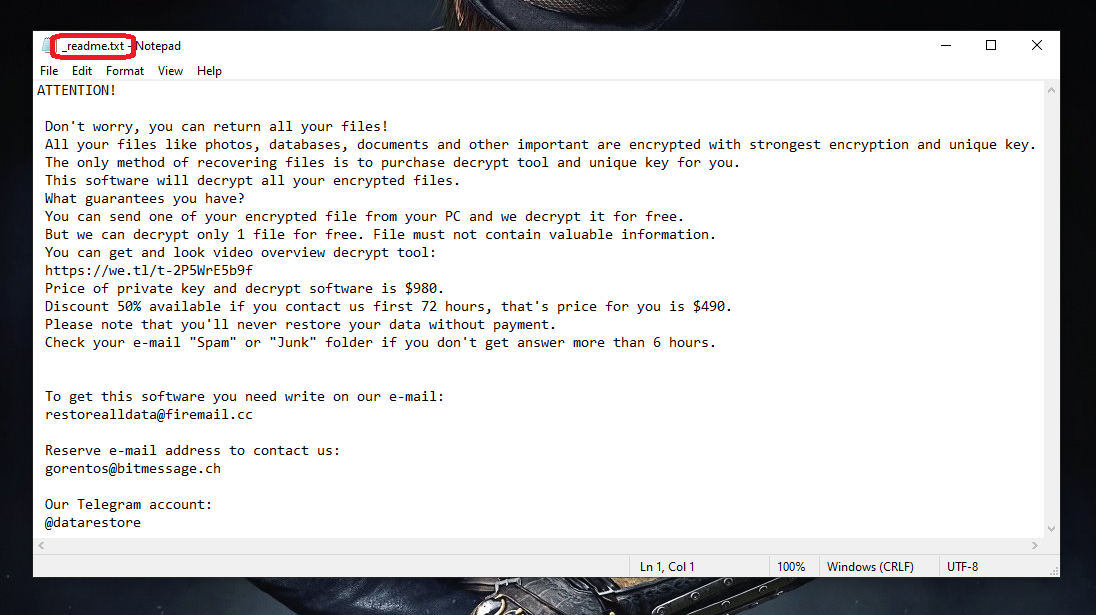
Ransomware viruses have gained the attention of everyone who uses the web due to the increased number of infections that have been happening lately. However, this sort of malware has been around for much longer than you think. The web users have suffered from different variants of Ransomware infections for well over two decades now. Since you are reading this, we’re assuming you’ve also had to face a terrible threat of this type named Hhoo and that’s why we will present you with a set of instructions on how to remove it. Below in this article, you will find a step-by-step guide and some file-recovery suggestions which may potentially help you restore the files that have been encrypted without your knowledge.
The Hhoo virus
The Hhoo virus is malicious software that blocks you from accessing your files. The Hhoo virus often infiltrates a computer device by taking advantage of system vulnerabilities.
Ransomware programs such as Hhoo, Hhmm and Hhee are highly difficult to deal with due to the way they work. Once in your system, they will scan it for certain types of files and will create copies of these files. The only difference between the copies and the originals would be that that the copies will be encrypted and they will be unavailable to anyone who does not have the corresponding decryption key. At the same time, the original files will be removed once all the copies have been made. At the end of this complex process, you will be greeted with a ransom notification on your screen, asking you to pay a ransom to obtain the key for the encrypted copies.
Sadly, a conventional antivirus may not help you prevent that process since the file encryption is not a malicious process on its own and is, in fact, a means of protecting data. Therefore, in most cases, the antivirus programs will not detect the process or consider it harmful, which is partially why threats like Hhoo can complete their agenda undisturbed.
The Hhoo file encryption
The Hhoo file encryption is a process that converts digital data into unreadable bits of information. The only way to reverse the Hhoo file encryption is through a special decryption key which is held by the hackers.

Of course, you can opt for the payment of the ransom and hope for the best, but we would advise you against it. First of all, there is no guarantee that you will receive a decryption key from the hackers, and there is really no reason to believe they will send you one. And secondly, sending money to the criminals will only encourage them to blackmail you more. So, instead of doing this, what we would recommend is that you remove Hhoo by completing the instructions below and make sure that no more files get encrypted. After that, you can try to potentially regain access to your data in a few different ways. You can, for instance, rely on a special decryptor tool to crack the Hhoo encryption (if such a decryptor exist for this specific virus), or you can try to recover the files from backups. In the same guide below, you will find instructions on how to do that. And as for future prevention, apart from being more careful when browsing, we would recommend that you often back up and keep your most important files on a separate drive so you can always recover them in case of need.
SUMMARY:
| Name | Hhoo |
| Type | Ransomware |
| Data Recovery Tool | Not Available |
| Detection Tool |
*Hhoo is a variant of Stop/DJVU. Source of claim SH can remove it.
Remove Hhoo Ransomware
To remove the Hhoo virus, the victim should uninstall all potentially unwanted program and delete all malware files from the computer as well as quit any rogue processes running in the system.
- Go to Control Panel > Uninstall a program and from there delete any suspicious or unknown programs.
- Check the processes in the Task Managers for rogue entries and quit anything you deem malicious.
- Go to the following folders, scan their files with the scanner from this page, and delete the malicious ones: AppData, LocalAppData, ProgramData, WinDir, and Temp.
- Check the system Registry for malware entries and if you find any, delete them to remove the Hhoo virus.
If you think you may need more details about one or more of the listed steps, we’ve prepared an expanded version of the removal process down below. There you will find more information about each of the four steps as well as some additional steps that may help with the deletion of Hhoo .
Expanded Removal Guide

The first thing the user must do is check the programs on the computer and see if among them are any suspicious and potentially harmful ones. For that, open the Control Panel from the Start Menu and find and click the Uninstall a Program option.
In the next window, carefully look through the items shown there – keep an eye out for listed programs that have been installed near the date you think the malware has arrived in your PC. If there are any sketchy-looking programs, installed around that time, be sure to uninstall them. Click the suspicious program, select Uninstall from the top of the window, and follow the uninstallation steps.


WARNING! READ CAREFULLY BEFORE PROCEEDING!
*Hhoo is a variant of Stop/DJVU. Source of claim SH can remove it.
Next, you must see what processes are running in your system at the moment and eliminate the ones that may be related to Hhoo . You can see the processes on your computer by pressing Ctrl, Shift, and Esc together and then going to the Processes tab. There, pay close attention to the most resource-intensive items (the ones that are using up the largest portions of your computer’s CPU and RAM). If among them, you notice any unfamiliar or malicious-looking processes, right-click the questionable entry, go to its File Location, and scan the files there using the following free malware scanner.


- Note: Something that can help you determine if a given process may be linked to the malware is to look up its name – usually the results should give you enough information to determine whether the process may be linked to Hhoo .
If the scan spots malware in any of the files, quickly disable the related process by right-clicking it again and then selecting the End Process option. After you do that, delete the entire folder where the infected files are. If for some reason the deletion cannot be completed at the moment, then delete the files stored in the location folder (or at least the ones that you are allowed to delete), and go to the next step. Once you are done with the rest of this guide, try to eliminate the entire location folder of the malware process once again.


*Hhoo is a variant of Stop/DJVU. Source of claim SH can remove it.
Next, boot up your PC into Safe Mode to prevent any remaining malware processes for operating in your system. You will find helpful instructions on how to enter Safe Mode on the linked page.

With Safe Mode enabled, press Winkey and R and when you see a small window labelled Run appear on your screen, type (copy-paste) in it the next line and press Enter:
notepad %windir%/system32/Drivers/etc/hosts
You will be taken to a system file named Hosts – this is a notepad file and your job is to look at what’s written at the bottom of the text. If you see any odd-looking IP addresses that are listed below “Localhost“, then you must copy them and send them to us in the comments below this article. Once we examine them, we will tell you if they are from Hhoo and if you need to do anything about them.

Next, type msconfig in the Run window, hit Enter again, and then select Startup from the tabs in the window that opens (System Configuration). There, look for items that you think may be in some way related to Hhoo . If you notice anything unusual, suspicious, or potentially unwanted, uncheck its checkbox. Once you think you have unchecked all questionable entries, select OK and go to the next step.

A word of warning!: This step involves going to the system Registry and deleting items from it. Since lots of important system settings are stored in the Registry, you must only delete items that you are certain are linked to the malware or are otherwise malicious and unwanted. Unless you are certain that this is the case with a given item, do not delete it before you consult us through the comments section, and we confirm that the item in question should indeed be removed from the Registry.
In order to open the Registry Editor, press Winkey + R again, type regedit, and press the Enter key. Click on Yes when a permission request shows up on your screen and when the Registry Editor shows up, click the Edit menu, and then the Find option.
Type the Ransomware name in the search box, click Find Next, and delete whatever item gets found. Repeat the search and delete process as many times as it is needed to delete so that there are no malware items left in the Registry.

After that, navigate to the locations listed below by expanding the folders in the left panel of the Editor.
- HKEY_CURRENT_USER > Software
- HKEY_CURRENT_USER > Software > Microsoft > Windows > CurrentVersion > Run
- HKEY_CURRENT_USER > Software > Microsoft > Internet Explorer > Main
In those locations, you must look for folders that have very long names (unusually long) that consist of sequences of random characters. If you find such a suspicious folder, delete it if you think it’s from the malware. If you are not sure, remember to first tell us about it in the comments and wait for our reply before you do anything.

The last step of the manual removal process is to go to the following five folders and delete whatever malicious files you find there.
Start by opening the Start Menu and in its search box copy-paste the following lines (one by one) and hit Enter after each to go to the specified folder:
- %AppData%
- %LocalAppData%
- %ProgramData%
- %WinDir%
- %Temp%
In each of those folders, delete the most recent files – the ones that have been created since the virus entered your PC. When you open the folder labelled Temp, delete everything that’s in it.
Once you are finished with this step, make sure to try once again to delete the location folder of the malicious process from Step 1 and then empty the Recycle Bin.
Use Professional Removal Software
If nothing thus far has helped you delete Hhoo , you should probably try using a specialized malware-deletion tool such as the one available on the current page. Some threats are way too advanced to be removed manually and so you may need to use an anti-malware program to properly delete them.
How to Decrypt Hhoo files
Decrypting files locked up by Ransomware is not the same as deleting the virus itself. Though it is necessary to first delete the threat before you attempt to unlock your files, eliminating the virus won’t automatically free your data. Once you are certain Hhoo has been removed from your computer, you should visit this page where we have shown instructions on How to Decrypt Ransomware that you can follow in order to release your data from the virus encryption. We cannot guarantee successful decryption, but this option is still preferable to the ransom payment because you’d at least not be risking your money by offering them to the hackers who are blackmailing you.
Lastly, if you suspect that there may still be malware files in your system, remember that you can always use our online scanner to test the suspicious files and see if there’s any malicious code hidden inside them.

Leave a Comment