*Source of claim SH can remove it.
The Hola Browser Virus is classified as a potentially unwanted program (PUP) that has the ability to make unauthorized alterations to your primary web browser and reroute user searches to unfamiliar web pages. Although the Hola Browser Virus is not inherently malicious, it is a browser hijacker that can create considerable disruptions in your browsing experience if not eliminated.
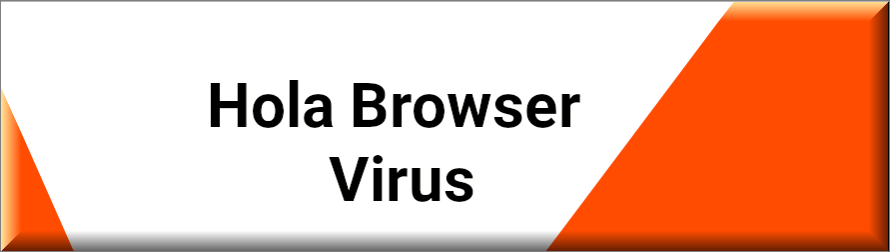
The Hola Browser virus
Programs such as the Hola Browser Virus are more widespread than more dangerous threats like Trojans, ransomware, spyware, and worms. These applications are typically found integrated into widely used web browsers like Chrome, Edge, Firefox, and Opera. Browser hijackers, as they are commonly known, are non-malicious programs employed for the purpose of online advertising. Most browser hijacker applications can alter users’ web browsers to make it easier to promote a variety of products and services directly on their computer screens.
These alterations often involve the implementation of a new search engine that produces sponsored search results whenever a user initiates a new browsing session. The homepage address might also be modified, causing it to load the URL of the browser hijacker’s website or another sponsored like Serachesmia and Wigglewurm.. Additionally, you might encounter numerous pop-up messages, banner ads, and links to ad-supported sites on every webpage you visit. These ads may be displayed inconveniently, obstructing page navigation buttons or the primary text, and could be difficult to close. For this reason, many users choose to permanently uninstall the browser hijacker to put an end to its ad generation and page redirection activities.
Is Hola a virus?
No, Hola Browser is not classified as a virus, but it is recommended to uninstall it due to valid reasons. This software can cause inconvenience by displaying intrusive pop-ups, making unwanted changes to your browser settings, and significantly slowing down the affected browser, making it unresponsive to your search queries.
Does Hola contain malware?
While Hola itself is not considered malware, there have been instances where the Hola browser extension was found to have vulnerabilities that could potentially be exploited by malicious actors. It’s important to download and install Hola from reputable sources and keep it updated to minimize any security risks.
Is Hola unblocker safe?
Hola unblocker is generally safe to use, but there are some security and privacy concerns associated with it. Hola operates as a peer-to-peer network, meaning your internet traffic may be routed through other users’ devices. This can potentially expose your data to security risks. It’s recommended to use reputable VPN services that prioritize user privacy and security.
How do I get rid of Hola browser?
Here’s a step-by-step guide to uninstall Hola Browser from Windows:
1. Start by clicking on the Start button located on the taskbar. Then, select “Settings” (the gear icon).
2. Within the Settings menu, click on “Apps”, and then select “Apps and Features”.
3. Scroll through the list of installed programs and locate Hola Browser.
4. Click on Hola Browser, and then click on the “Uninstall” button.
5. Follow the on-screen prompts and instructions to complete the uninstallation process of Hola Browser.
Hola Browser Setup Virus
The Hola Browser Setup Virus is not a malicious piece of software and can be easily circumvented if users are aware of its distribution methods and how to identify it. These programs are often promoted as free or additional components on torrent and shareware platforms or bundled with other enticing free software. They generally become integrated into the system when a user installs the main software package without properly customizing its settings. Regrettably, numerous viruses and malware, such as ransomware and Trojans, exploit similar installation strategies, allowing them to be downloaded and installed alongside other software. For this reason, we recommend that our readers closely monitor the installation settings of every new setup package and exercise caution when selecting download sources.
What is Hola Browser setup?
Hola Browser Setup is the is the installation package for the Hola Browser, a web browsing application that claims to be equipped with powerful features to enhance your online experience. The software is available for installation via the Hola Browser Setup exe file and provides a setup process that allows you install the Hola Browser on your device.
Is Hola Browser a virus?
No, Hola Browser is not a virus, however, there is a good justification to uninstall it. This software has the potential to not only annoy you with invasive pop-ups and unwanted browser modifications but also render the affected browser sluggish and unresponsive to your searches. You may begin to experience unexpected crashes and freezing due to the excessive amount of promotional content vying for space on your screen. Although this may not initially pose a significant problem, it can become intolerable over time, as it profoundly impacts the manner in which you access and navigate the internet. Moreover, many individuals might overlook the potential risks associated with visiting untrustworthy web locations where security threats may be lurking, which could occur with a single click on a deceptive link or a counterfeit web advertisement.
SUMMARY:
| Name | Hola Browser Virus |
| Type | Browser Hijacker |
| Detection Tool |
*Source of claim SH can remove it.
Please follow all the steps below in order to remove Hola Browser Virus!
How to uninstall Hola Browser Virus
- First, click the Start Menu on your Windows PC.
- Type Programs and Settings in the Start Menu, click the first item, and find Hola Browser Virus in the programs list that would show up.
- Select Hola Browser Virus from the list and click on Uninstall.
- Follow the steps in the removal wizard.
Read more…
What we suggest you do first is, check the list of programs that are presently installed on the infected device and uninstall any rogue software that you find there:
- From the Start Menu, navigate to Control Panel ->>> Programs and Features ->>> Uninstall a Program.
- Next, carefully search for unfamiliar programs or programs that have been installed recently and could be related to Hola Browser Virus.
- If you find any of the programs suspicious then uninstall them if they turn out to be linked to Hola Browser Virus.
- If a notification appears on your screen when you try to uninstall a specific questionable program prompting you to just alter it or repair it, make sure you choose NO and complete the steps from the removal wizard.
Remove Hola Browser Virus from Chrome
- Click on the three dots in the right upper corner
- Go to more tools
- Now select extensions
- Remove the Hola Browser Virus extension
Read more…
- Once you open Chrome, click on the three-dots icon to open the browser’s menu, go to More Tools/ More Options, and then to Extensions.
- Again, find the items on that page that could be linked to Hola Browser Virus and/or that might be causing problems in the browser and delete them.
- Afterwards, go to this folder: Computer > C: > Users > *Your User Account* > App Data > Local > Google > Chrome > User Data. In there, you will find a folder named Default – you should change its name to Backup Default and restart the PC.
- Note that the App Data folder is normally hidden so you’d have to first make the hidden files and folders on your PC visible before you can access it.
How to get rid of Hola Browser Virus on FF/Edge/etc.
- Open the browser and select the menu icon.
- From the menu, click on the Add-ons button.
- Look for the Hola Browser Virus extension
- Get rid of Hola Browser Virus by removing it from extensions
Read more…
If using Firefox:
- Open Firefox
- Select the three parallel lines menu and go to Add-ons.
- Find the unwanted add-on and delete it from the browser – if there is more than one unwanted extension, remove all of them.
- Go to the browser menu again, select Options, and then click on Home from the sidebar to the left.
- Check the current addresses for the browser’s homepage and new-tab page and change them if they are currently set to address(es) you don’t know or trust.
If using MS Edge/IE:
- Start Edge
- Select the browser menu and go to Extensions.
- Find and uninstall any Edge extensions that look undesirable and unwanted.
- Select Settings from the browser menu and click on Appearance.
- Check the new-tab page address of the browser and if it has been modified by “Hola Browser Virus” or another unwanted app, change it to an address that you’d want to be the browser’s new-tab page.
How to Delete Hola Browser Virus
- Open task manager
- Look for the Hola Browser Virus process
- Select it and click on End task
- Open the file location to delete Hola Browser Virus
Read more…
- Access the Task Manager by pressing together the Ctrl + Alt + Del keys and then selecting Task Manager.
- Open Processes and there try to find a process with the name of the unwanted software. If you find it, select it with the right button of the mouse and click on the Open File Location option.
- If you don’t see a “Hola Browser Virus” process in the Task Manager, look for another suspicious process with an unusual name. It is likely that the unwanted process would be using lots of RAM and CPU so pay attention to the number of resources each process is using.
- Tip: If you think you have singled out the unwanted process but are not sure, it’s always a good idea to search for information about it on the Internet – this should give you a general idea if the process is a legitimate one from a regular program or from your OS or if it is indeed likely linked to the adware.
- If you find another suspicious process, open its File Location too.
- Once in the File Location folder for the suspicious process, start testing all of the files that are stored there by dragging them to our free online scanner available below.
- Each file will be scanned with up to 64 antivirus programs to ensure maximum accuracyThis scanner is free and will always remain free for our website's users.This file is not matched with any known malware in the database. You can either do a full real-time scan of the file or skip it to upload a new file. Doing a full scan with 64 antivirus programs can take up to 3-4 minutes per file.Drag and Drop File Here To Scan
 Analyzing 0 sEach file will be scanned with up to 64 antivirus programs to ensure maximum accuracyThis scanner is based on VirusTotal's API. By submitting data to it, you agree to their Terms of Service and Privacy Policy, and to the sharing of your sample submission with the security community. Please do not submit files with personal information if you do not want them to be shared.
Analyzing 0 sEach file will be scanned with up to 64 antivirus programs to ensure maximum accuracyThis scanner is based on VirusTotal's API. By submitting data to it, you agree to their Terms of Service and Privacy Policy, and to the sharing of your sample submission with the security community. Please do not submit files with personal information if you do not want them to be shared. - If the scanner finds malware in any of the files, return to the Processes tab in the Task Manager, select the suspected process, and then select the End Process option to quit it.
- Go back to the folder where the files of that process are located and delete all of the files that you are allowed to delete. If all files get deleted normally, exit the folder and delete that folder too. If one or more of the files showed an error message when you tried to delete them, leave them for now and return to try to delete them again once you’ve completed the rest of the guide.
How to Uninstall Hola Browser Virus
- Click on the home button
- Search for Startup Apps
- Look for Hola Browser Virus in there
- Uninstall Hola Browser Virus from Startup Apps by turning it off
Read more…
- Now you need to carefully search for and uninstall any Hola Browser Virus-related entries from the Registry. The easiest way to do this is to open the Registry Editor app (type Regedit in the windows search field and press Enter) and then open a Find dialog (CTRL+F key combination) where you have to type the name of the threat.
- Perform a search by clicking on the Find Next button and delete any detected results. Do this as many times as needed until no more results are found.
- After that, to ensure that there are no remaining entries lined to Hola Browser Virus in the Registry, go manually to the following directories and delete them:
- HKEY_CURRENT_USER/Software/Random Directory.
- HKEY_CURRENT_USER/Software/Microsoft/Windows/CurrentVersion/Run/Random
- HKEY_CURRENT_USER/Software/Microsoft/Internet Explorer/Main/Random

Leave a Comment