*Iotr is a variant of Stop/DJVU. Source of claim SH can remove it.
Iotr
Iotr is a Ransomware infection created by peoplewith criminal intentions. The purpose Iotr is to secretly encrypt the files on a given computer and to ask the owners to pay a ransom for a decryption key.
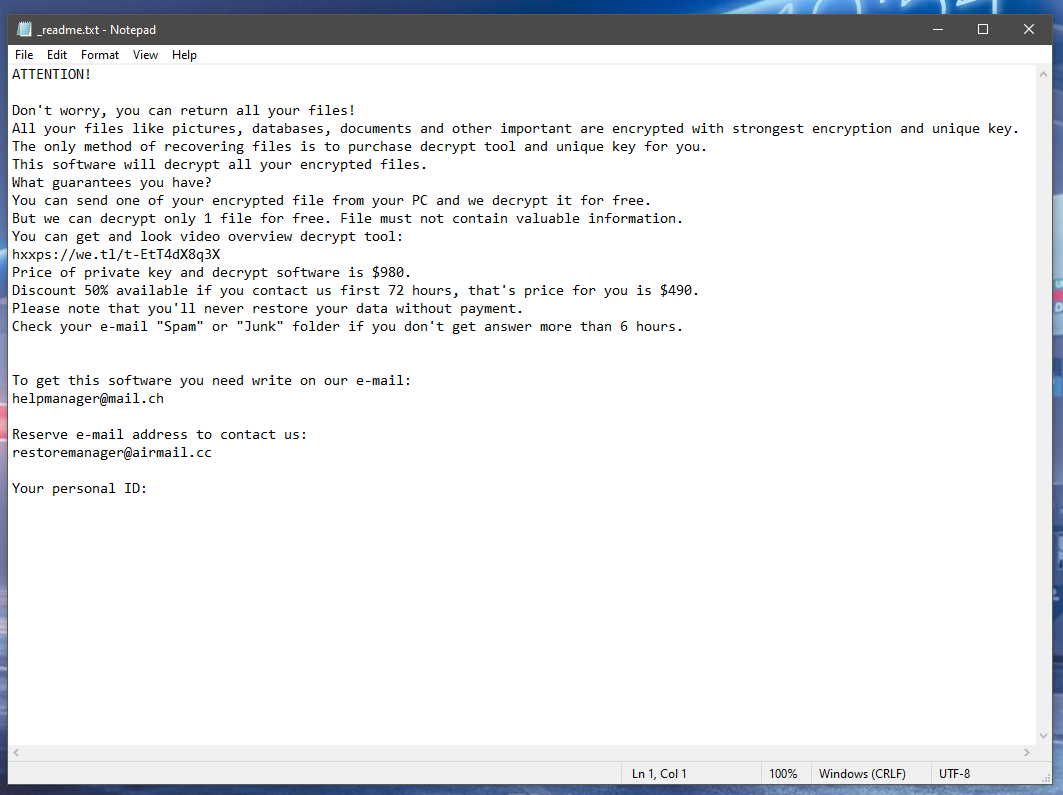
Iotr does not act like most computer viruses and instead of establishing control over your system, damaging its programs or removing information from it, it focuses on a completely different agenda. As traditional Ransomware, this threat uses a strong encryption algorithm that encodes the data stored on the infected device into a combination of symbols that no program can recognize, open or read. After applying the encryption, the malware requests a ransom payment to get the encrypted data into its previous state.
The Iotr virus
The Iotr virus is a malicious piece of software that is used to encrypt valuable user information and keep it inaccessible. The victims of the Iotr virus are asked to pay a certain amount of money as a ransom in order to obtain a decryption key for the encrypted information.
The decryption key for the Iotr encryption is kept in the hands of the crooks who control the Ransomware. They exchange it only for a fat amount of money which is typically requested in Bitcoins. After the encryption has been applied, precise payment instructions are usually given to the victims with the help of a ransom-demanding notification. In most cases, the hackers threaten to destroy the decryption key and leave the victim’s information encrypted for good if the ransom payment is delayed or not made. They even threaten to double or triple the ransom amount to make the victims pay more quickly. You should keep in mind, though, that these techniques are manipulative techniques that cyber criminals use to urge their frightened victims to pay the money without searching for any other alternative.
The .Iotr file encryption
The .Iotr file encryption is a complex process the purpose of which is to render user files inaccessible. The hackers behind the .Iotr file encryption use manipulative tactics to make the victims pay for a decryption key.

You might think that you, the moment you pay the required money, you will get the key, unlock your files and forget about the whole thing. Unfortunately, though, this is not how the Ransomware actually works. In the hope of saving their valuable information, many victims are quick to transfer the ransom money only to get a key that is not working. Others never receive a decryption key from the criminals and are left with empty pockets and encrypted files. That is because once the hackers receive the money they want, they typically vanish, or worse – they continue to blackmail their victims for more money. It is, therefore, important to know that paying the ransom does not guarantee the future of your files and is only a sure way to make the criminals behind Iotr, Ioqa or Iowd richer.
At the same time, the ransomware may be removed and your files may potentially be restored if you try some other alternatives. For instance, users can delete the infection manually or automatically. There is a detailed removal guide on that just below this article that can be used for reference. Once Iotr has been removed, the victims can try to get some of their encrypted information back from system backups copies, personal backup sources or recover files with the help of professional software.
SUMMARY:
| Name | Iotr |
| Type | Ransomware |
| Data Recovery Tool | Not Available |
| Detection Tool |
*Iotr is a variant of Stop/DJVU. Source of claim SH can remove it.
Remove Iotr Ransomware

If your computer has recently been under a Ransomware attack, your first task when trying to remove the virus is to find its process and end it in order to prevent further encryption of more data and also to stop the Ransomware from interrupting your attempts to remove its files. To do this, you will first have to access the Task Manager’s Processes tab so open the Start Menu of your computer, type Task Manager, select the first icon, and then go to the tab labeled Processes. In there, you must try to find a process that is run by Iotr. Note, however, that the name of the process is likely to be different from that of the virus in order to be more difficult to find and end. In general, you should be on the lookout for processes with weird and unfamiliar names as well as for ones with excessive RAM and CPU consumption.
It can often be difficult to tell apart malware processes from regular and essential OS ones so it is always advisable to look up the name of each process from the Task Manager in order to learn more about it and to find out whether it is actually a legitimate process from your computer’s OS.

After Googling the name of the process you think is suspicious and may be related to Iotr and you confirm that it is indeed something that shouldn’t be allowed to run on your computer, right-click on that process, select the Open File Location option, and scan each file in the folder that opens using the free scanner that we offer below and/or a security tool that you have on your computer.

If the scan determines that any of the files from the file location of the suspicious process are hazardous, go to the process, right-click on it again, and select the End Process Tree option to end that process and all other processes related to it. Then return to the file location folder and delete said folder. Sometimes, you may be prohibited from deleting some of the files in the file location folder – if this happens in your case, leave those files for now and delete the other ones. After finishing this guide, you will come back here to delete the remaining files

WARNING! READ CAREFULLY BEFORE PROCEEDING!
*Iotr is a variant of Stop/DJVU. Source of claim SH can remove it.
Before you proceed with the next removal steps, it is highly advisable to enter Safe Mode because this will stop any other processes linked to the Ransomware that you may have failed to end yourself which, in turn, will help you with the removal of the virus. On this site, we have a detailed guide on how to enter Safe Mode for different Windows versions so follow the link and complete the instructions if you don’t know how to enable Safe Mode on your computer.

*Iotr is a variant of Stop/DJVU. Source of claim SH can remove it.
After you have booted into Safe Mode, you must search for System Configuration in the Start Menu and click on the System Configuration icon from the search results. After that, go to the Startup tab where you will see a list of startup items – those are apps that start automatically when you turn on your PC and Windows loads. If any of the items listed there seem suspicious to you and look like they could have something to do with the Iotr virus, remove the tick from their respective checkboxes. Also, if there are any startup items with unknown manufacturers, uncheck them too unless you are certain that they are safe and unrelated to the virus.

After you have unchecked all suspicious entries, click on Apple and then on Ok to save the changes you’ve made to the System Configuration.

For this next step, you must place the next line in the Start Menu and hit the Enter key: notepad %windir%/system32/Drivers/etc/hosts. This should open a notepad file named Hosts – look at the bottom part of the text in this file, below the “Localhost” line. If there are other lines of text written below that, you must copy those and place them in the comments below the current article. It is possible that the lines you have sent us may be linked to the Ransomware virus, in which case you will have to manually delete them from the Hosts file. However, we must first have a look at them to confirm that they are indeed related to the virus and need to be removed.

If we tell you in our reply to your comment that the lines of text below Localhost in your Hosts file are likely from Iotr, return to the file, delete them, and Save the changes.

In this step, your task will be to go to the Registry Editor of the computer, find all items that Iotr may have placed there, and delete them. However, it may sometimes be difficult to tell if a Registry item is linked to the virus and must be removed. The main problem with this is the chance of accidentally deleting some important OS setting from the Registry which could make your system unstable as well as cause other issues. To prevent this from happening, we strongly recommend that you always contact us whenever in doubt about whether or not you should delete any particular item from the Registry.
Now, to enter the Registry Editor itself, you can type regedit under the Start Menu and select the regedit.exe icon that shows up in the results. The system will request your Admin approval to open the program so click on Yes to provide it. Once the Registry Editor is started, select its Edit menu and click on the Find option. A small search box will appear on your screen – type in it the name of the virus (Iotr) and click on the Find Next button. If an item name Iotr is found, delete that item by selecting it, pressing the Del key from the keyboard, and clicking on Yes. Then click on Find Next again to find the next item named Iotr, delete that one as well, and repeat the process until there are no more search results for the name of the virus.
Next, go to these locations in the Editor by manually navigating to them:
- HKEY_CURRENT_USER > Software
- HKEY_CURRENT_USER > Software > Microsoft > Windows > CurrentVersion > Run
- HKEY_CURRENT_USER > Software > Microsoft > Internet Explorer > Main
There, look for folders that have unusual and suspicious names. Since you have deleted all the items with Iotr in their name, you won’t find folders with that name in those locations. Instead, look for names that consist of long and seemingly randomly arranged sequences of numbers and letters. In most cases, those stand out quite a lot from the other folders and should be easy to spot. If you see anything that fits this description, delete it. Of course, when in doubt, it is always best to ask us about the item you think should be deleted by telling us about it in the comments below this post.

For this last step, copy-paste each of the following lines inside the search field under the Start Menu and press the Enter key after each.
- %AppData%
- %LocalAppData%
- %ProgramData%
- %WinDir%
- %Temp%
In all of the folders that open except the one named Temp, sort the files by date and delete everything added from the current moment to the moment just before the Ransomware attacked your computer. Once you get to the Temp folder, use the Ctrl + A key combination to select all files and then delete them by pressing Del.
After this final step has been completed, go back to the file location folder from Step 1 and delete that folder alongside the files in it that you weren’t able to remove earlier – you should have no problem deleting them now.
How to Decrypt Iotr files
The current guide shows how to remove the Iotr virus from your computer which is a very important thing to do in order to secure the system and is also the first step towards attempting to recover the files that the Ransomware has locked. Unfortunately, the removal itself will not release the encrypted data. If you want to recover your files without spending any money on the demanded ransom, you can try some possible alternatives. In our How to Decrypt Ransomware Guide, we have compiled the alternative recovery methods that we deem the most effective, and we suggest you go to that guide and complete the instructions there if you want to try to get your files back. However, before you go there, make sure that the virus has been fully removed from your system or else you risk getting any data you may manage to recover encrypted all over again.
Final Notes
If the completion of this guide doesn’t seem to have been enough to rid your computer of Iotr, we strongly recommend that you download and try out the professional removal tool that is linked on this page as it is capable of taking care of all sorts of malware infections and can help you secure your computer as well as keep it protected from similar threats in the future.
Additionally, remember that you can always use the free scanner we offer on our site in order to test suspicious files that you think may have been left behind by the malware. Last but not least, do not forget that our comments section below this article is always open to you in case you want to ask us any questions related to Iotr and its removal.

Leave a Comment