ItonSearch
ItonSearch is an advertising app that installs in popular browsers such as Firefox, Chrome, and Edge and changes their settings without the user’s approval. ItonSearch will generate various types of ads, trigger automatic page redirects, and replace the default search engine.
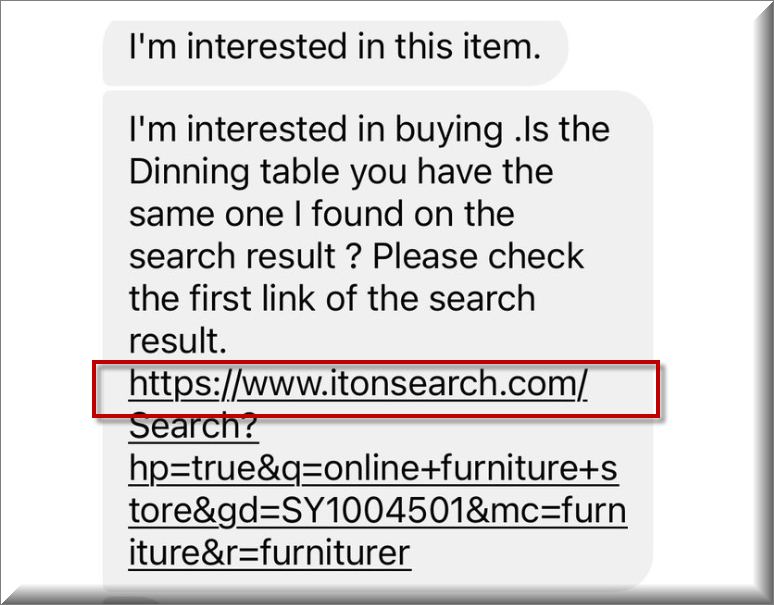
The changes that this app makes are intended to facilitate its advertising agenda which is why the new search engine will likely show more advertised sites in its results and why your browser will frequently open new tabs with the sites it is designed to popularize.
The ItonSearch Facebook Scam
Another change that the ItonSearch Facebook Scam will likely introduce to the browser is the replacement of the homepage/ the new-tab page. The new homepage address is likely going to be the address of another site that the ItonSearch Facebook Scam seeks to promote or maybe even the official site of this app.
All of these changes will be enforced upon your browser and you won’t be able to reverse them for as long as ItonSearch stays installed on the computer. This frustrates a lot of users and even makes some of them think that they are dealing with a virus program, a Trojan, or Ransomware.
SUMMARY:
| Name | ItonSearch |
| Type | Browser Hijacker |
| Detection Tool |
Remove ItonSearch Scam
If you have a Windows virus, continue with the guide below.
If you have a Mac virus, please use our How to remove Ads on Mac guide.
If you have an Android virus, please use our Android Malware Removal guide.
If you have an iPhone virus, please use our iPhone Virus Removal guide
Please follow all the steps below in order to remove ItonSearch!
How to remove ItonSearch
- First, click the Start Menu on your Windows PC.
- Type Programs and Settings in the Start Menu, click the first item, and find ItonSearch in the programs list that would show up.
- Select ItonSearch from the list and click on Uninstall.
- Follow the steps in the removal wizard.
Read more…
What we suggest you do first is, check the list of programs that are presently installed on the infected device and uninstall any rogue software that you find there:
- From the Start Menu, navigate to Control Panel ->>> Programs and Features ->>> Uninstall a Program.
- Next, carefully search for unfamiliar programs or programs that have been installed recently and could be related to ItonSearch.
- If you find any of the programs suspicious then uninstall them if they turn out to be linked to ItonSearch.
- If a notification appears on your screen when you try to uninstall a specific questionable program prompting you to just alter it or repair it, make sure you choose NO and complete the steps from the removal wizard.
Remove ItonSearch from Chrome
- Click on the three dots in the right upper corner
- Go to more tools
- Now select extensions
- Remove the ItonSearch extension
Read more…
- Once you open Chrome, click on the three-dots icon to open the browser’s menu, go to More Tools/ More Options, and then to Extensions.
- Again, find the items on that page that could be linked to ItonSearch and/or that might be causing problems in the browser and delete them.
- Afterwards, go to this folder: Computer > C: > Users > *Your User Account* > App Data > Local > Google > Chrome > User Data. In there, you will find a folder named Default – you should change its name to Backup Default and restart the PC.
- Note that the App Data folder is normally hidden so you’d have to first make the hidden files and folders on your PC visible before you can access it.
How to get rid of ItonSearch on FF/Edge/etc.
- Open the browser and select the menu icon.
- From the menu, click on the Add-ons button.
- Look for the ItonSearch extension
- Get rid of ItonSearch by removing it from extensions
Read more…
If using Firefox:
- Open Firefox
- Select the three parallel lines menu and go to Add-ons.
- Find the unwanted add-on and delete it from the browser – if there is more than one unwanted extension, remove all of them.
- Go to the browser menu again, select Options, and then click on Home from the sidebar to the left.
- Check the current addresses for the browser’s homepage and new-tab page and change them if they are currently set to address(es) you don’t know or trust.
If using MS Edge/IE:
- Start Edge
- Select the browser menu and go to Extensions.
- Find and uninstall any Edge extensions that look undesirable and unwanted.
- Select Settings from the browser menu and click on Appearance.
- Check the new-tab page address of the browser and if it has been modified by “ItonSearch” or another unwanted app, change it to an address that you’d want to be the browser’s new-tab page.
How to Delete ItonSearch
- Open task manager
- Look for the ItonSearch process
- Select it and click on End task
- Open the file location to delete ItonSearch
Read more…
- Access the Task Manager by pressing together the Ctrl + Alt + Del keys and then selecting Task Manager.
- Open Processes and there try to find a process with the name of the unwanted software. If you find it, select it with the right button of the mouse and click on the Open File Location option.
- If you don’t see a “ItonSearch” process in the Task Manager, look for another suspicious process with an unusual name. It is likely that the unwanted process would be using lots of RAM and CPU so pay attention to the number of resources each process is using.
- Tip: If you think you have singled out the unwanted process but are not sure, it’s always a good idea to search for information about it on the Internet – this should give you a general idea if the process is a legitimate one from a regular program or from your OS or if it is indeed likely linked to the adware.
- If you find another suspicious process, open its File Location too.
- Once in the File Location folder for the suspicious process, start testing all of the files that are stored there by dragging them to our free online scanner available below.
- Each file will be scanned with up to 64 antivirus programs to ensure maximum accuracyThis scanner is free and will always remain free for our website's users.This file is not matched with any known malware in the database. You can either do a full real-time scan of the file or skip it to upload a new file. Doing a full scan with 64 antivirus programs can take up to 3-4 minutes per file.Drag and Drop File Here To Scan
 Analyzing 0 sEach file will be scanned with up to 64 antivirus programs to ensure maximum accuracyThis scanner is based on VirusTotal's API. By submitting data to it, you agree to their Terms of Service and Privacy Policy, and to the sharing of your sample submission with the security community. Please do not submit files with personal information if you do not want them to be shared.
Analyzing 0 sEach file will be scanned with up to 64 antivirus programs to ensure maximum accuracyThis scanner is based on VirusTotal's API. By submitting data to it, you agree to their Terms of Service and Privacy Policy, and to the sharing of your sample submission with the security community. Please do not submit files with personal information if you do not want them to be shared. - If the scanner finds malware in any of the files, return to the Processes tab in the Task Manager, select the suspected process, and then select the End Process option to quit it.
- Go back to the folder where the files of that process are located and delete all of the files that you are allowed to delete. If all files get deleted normally, exit the folder and delete that folder too. If one or more of the files showed an error message when you tried to delete them, leave them for now and return to try to delete them again once you’ve completed the rest of the guide.
How to Uninstall ItonSearch
- Click on the home button
- Search for Startup Apps
- Look for ItonSearch in there
- Uninstall ItonSearch from Startup Apps by turning it off
Read more…
- Now you need to carefully search for and uninstall any Hostingcloud. racing-related entries from the Registry. The easiest way to do this is to open the Registry Editor app (type Regedit in the windows search field and press Enter) and then open a Find dialog (CTRL+F key combination) where you have to type the name of the threat.
- Perform a search by clicking on the Find Next button and delete any detected results. Do this as many times as needed until no more results are found.
- After that, to ensure that there are no remaining entries lined to ItonSearch in the Registry, go manually to the following directories and delete them:
- HKEY_CURRENT_USER/Software/Random Directory.
- HKEY_CURRENT_USER/Software/Microsoft/Windows/CurrentVersion/Run/Random
- HKEY_CURRENT_USER/Software/Microsoft/Internet Explorer/Main/Random
ItonSearch is not a threatening piece of malware that will damage your system or tamper with your data – it is an app intended to promote different kinds of content from within your browser and make money via those ads. You may have heard about Pay-Per-Click and Pay-Per-View – those are remuneration models that allow advertisers to make money based on how many clicks and visits their ads and advertised sites gain. Apps like ItonSearch, Shortlinks.su, Wily Captcha Live are based on these remuneration models and they dictate the behavior of the application. However, since the activities of these apps oftentimes tend to become quite aggressive and intrusive, the term used to refer to them is browser hijackers. Though the term “browser hijacker” may sound a bit unnerving to some users, know that most applications that can be categorized as hijackers aren’t really harmful and they aren’t programmed to damage the PCs that they are installed on. Nevertheless, you still shouldn’t keep a hijacker on your computer because of the indirect dangers that may be related to it.
One of the main security concerns users have about these apps is the questionable nature of their adverts and page redirects. It is uncertain if a given hijacker-generated ad would land you on a legitimate and helpful site or on some web location that contains unsafe elements such as pirated downloads, viruses, Trojan, or Ransomware. Even though the hijacker itself won’t attack your computer, the fact that its ads could be coming from anywhere and you won’t know if a given ad is safe until you click on it (or even after that) means you should refrain from interacting with anything that ItonSearch may put on your screen. Better yet, uninstalling the unwanted app will save you the trouble of navigating through those and will allow you to return your main browser to its regular settings.

Leave a Comment