
*Jazi is a variant of Stop/DJVU. Source of claim SH can remove it.
The Jazi File
Ever heard of the Jazi file? It’s a super sneaky Ransomware, like a burglar breaking into your digital home. Crooks like to spread this malware through tricky emails that might look just like the real deal or some intriguing messages that circle in social media and try to catch your attention. The delusive messages pretend to be from your friends or even big companies. If you click on them, or download some intriguing software from sketchy web location, you’re rolling out the red carpet for the ransomware to enter your system. Also, if you’re using old software or haven’t updated your computer in a while, it’s like leaving your digital door unlocked for the Jazi file.
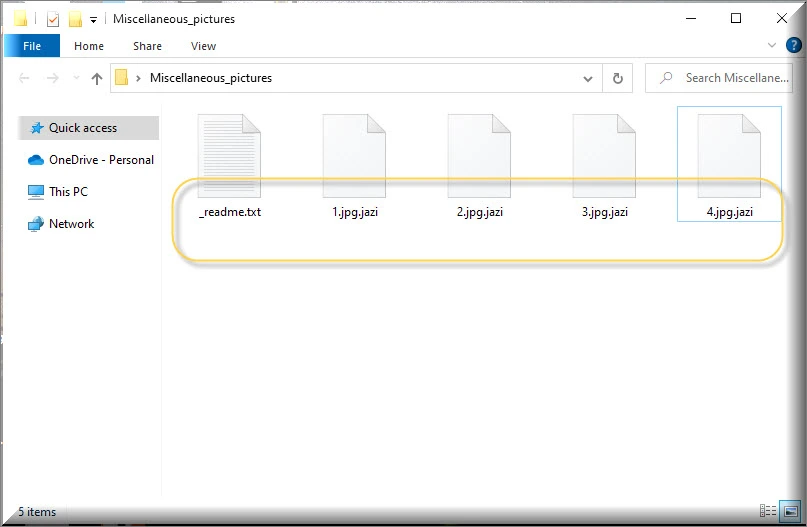
How to decrypt Jazi ransomware files?
Decrypting Jazi ransomware files is a complex task influenced by various factors. The different strains of ransomware employ unique encryption methods, with some utilizing exceedingly robust codes that are challenging to decipher. Cybersecurity experts sometimes succeed in developing specialized tools that are able to assist in unlocking these files. However, it’s crucial to understand that the efficacy of such tools is not guaranteed, and relying on them can be risky. That being said, paying the ransom might seem like a convenient solution, but it’s fraught with uncertainty, as there’s no assurance of file retrieval, and it inadvertently fuels the illicit activities of cybercriminals. Therefore, it’s far more prudent to proactively safeguard your data from ransomware threats. This involves regular backups of essential files, maintaining up-to-date software, and practicing vigilance when traversing the online landscape to evade falling victim to these digital traps.
How to remove Jazi ransomware virus and restore the files?
Eliminating the Jazi ransomware is achievable through dedicated computer programs or with the assistance of cybersecurity professionals. Yet, it’s essential to note that, even after removing the malicious software, your files often remain encrypted. In such cases, the prospect of paying the ransom becomes uncertain and risky. Therefore, when dealing with this malware, seeking guidance from cybersecurity experts is a recommended step. However, it’s equally important to brace yourself for the potential scenario where file access may never be fully restored.
The Jazi virus
If you are faced with a situation where your computer files, which were once easily accessible, suddenly have become unrecognizable and you have noticed an odd appendage like .Jazi at the end of the file names, raise the alarm. It’s a digital distress signal indicating your files are trapped by the Jazi virus. This new ransomware variant doesn’t stop at just encrypting your files. It craves attention and drops a scary ransom-demanding message, sometimes in the form of a blaring pop-up, or cunningly tucked away amidst your inaccessible data that asks you to pay up to decrypt your files. Spotting this note alongside those strange file modifications is a glaring indication of the Jazi virus intrusion.
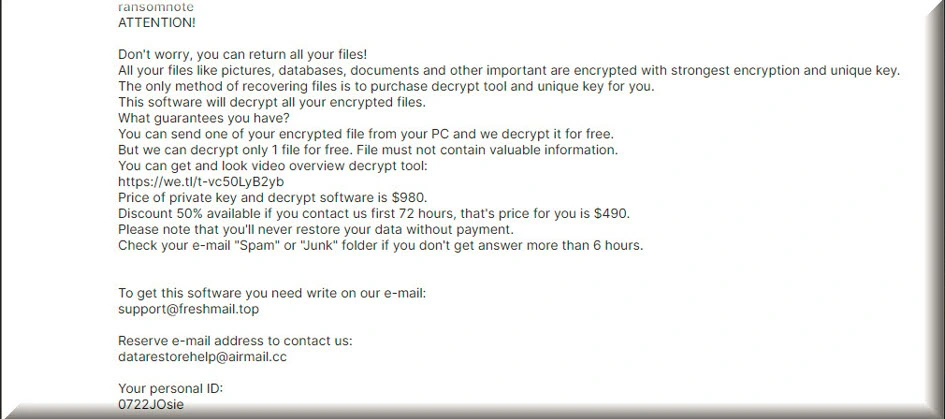
Jazi
When confronted with an Jazi ransomware attack, understanding the extent of the compromise is crucial. Start by identifying which files have been encrypted; often, these files will display unfamiliar extensions or icons like Jazi, Jawr, Gyza etc. Review system and application logs to pinpoint the initial point of entry and determine if any other malicious activities took place. If possible, try to log any unusual behaviors or suspicious communications that might have served as entry points for the malware. Running a comprehensive scan with up-to-date antivirus software can also highlight if there are other potential threats in your system.
.Jazi
Paying the ransom to retrieve your .Jazi files may seem like a quick solution, but it comes with significant risks. Cybercriminals who deploy ransomware are not always trustworthy, and there’s no guarantee they will provide the decryption key even if you pay. Additionally, paying the ransom fuels their illegal activities, encouraging them to target more victims and adding the .Jazi encryption to more file. Moreover, it may violate legal and ethical principles, as you would be financially supporting criminal enterprises. Therefore, it’s strongly discouraged to resort to ransom payments as your first option and seek other alternative solutions like professional file decryptors and backups.
Jazi Extension
Even though everything seems lost, it is possible to remove the Jazi extension and the ransomware that is responsible for it from your computer without paying the ransom. There are alternative methods to regain control of your system, so paying the ransom should be your last resort. What we recommend you to do is run a full system scan using reputable antivirus or antimalware software to detect and remove the ransomware. Keep in mind that this won’t decrypt your Jazi extension files immediately, but it will eliminate the malware. Once the ransomware is removed, you can explore options such as restoring your files from backups, using decryption tools if available, or seeking professional assistance from cybersecurity experts.
Jazi Ransomware
Preventing future Jazi ransomware attacks on your computer or network is essential. There are several steps you can take to enhance your security. Frequently back up your important data to an external drive or a secure cloud storage service. This ensures you can recover your files if they’re ever encrypted by ransomware. Also, don’t forget to regularly update your operating system and software, including antivirus programs. Cybercriminals often target outdated software with known vulnerabilities. It is also important to be cautious with email attachments and links, avoid opening suspicious emails and only download attachments from trusted sources. Educate yourself about the risks of the Jazi ransomware, so you can easily recognize phishing attempts and avoid clicking on suspicious links.
What is Jazi File?
An Jazi file could be any file on your system that has been encrypted with the Jazi encryption. When it comes to restoring your Jazi file after a ransomware attack, there are several backup options that are available. You can use an external hard drive or a network-attached storage (NAS) device to create local backups of your data. Regularly copy your important files to these devices and keep them disconnected from your network when not in use to prevent ransomware from affecting them. Cloud storage services like Dropbox, Google Drive, or iCloud offer secure options for backing up your data. Ensure that you configure automatic backups to these cloud platforms to keep your files safe.
SUMMARY:
*Jazi is a variant of Stop/DJVU. Source of claim SH can remove it.
Jazi Ransomware Removal

The removal of Jazi, just like with most other ransomware variants, necessitates full attention. What you need to know is that the ransomware removal process may require a few computer restarts, thus, it’s a good idea to bookmark this page in your browser so you can easily follow the steps outlined here. It’s also a good idea to restart your computer in Safe Mode, which disables all but the most essential programs and services, making it easier to detect and remove malicious software.

WARNING! READ CAREFULLY BEFORE PROCEEDING!
*Jazi is a variant of Stop/DJVU. Source of claim SH can remove it.
Using the CTRL+SHIFT+ESC keyboard shortcut, open the Task Manager and check the Processes tab for suspicious processes. CPU and memory-consuming processes that don’t make any sense should be given extra attention.

When you right-click on a process you believe to be harmful to the system, select Open File Location from the pop-up menu and then drag and drop any suspicious files found in the selected process’s File Location folder in the powerful free online virus scanner below.

Before removing any files or directories that the scanner has identified as potentially harmful, first stop any potentially harmful processes by right-clicking on them and selecting End Process.

It is not uncommon for malware to target a computer’s Hosts file. In order to find any malicious IP addresses listed under Localhost, you must open the Hosts file and search for them. Using the Windows and R keys simultaneously, paste the following command in the Run command box:.
notepad %windir%/system32/Drivers/etc/hosts
Open the Hosts file on the screen by clicking the OK button. If you come across IP addresses that look like the ones in the image below, please share them with us in the comments section. A member of our team will take a look at them to determine whether or not they pose a threat.

The System Configuration settings, particularly the Startup tab, is the next system location that may be altered as a result of a ransomware attack. There may be items on the computer’s startup list that need to be disabled. By typing msconfig in the Windows search bar and clicking on the result, you can easily access System Configuration and check what is listed in the Startup tab:

Any startup item with an unfamiliar name or non trusted manufacturer should be unchecked in the Startup tab. Be sure to save your changes and leave checked only the check boxes next to legitimate items.

*Jazi is a variant of Stop/DJVU. Source of claim SH can remove it.
More advanced malware often adds harmful registry entries in order to stay on the system longer and be more difficult to remove by inexperienced users. Even in the case of Jazi, the ransomware may have added potentially harmful files to your computer’s system registry. That’s why in the next step you need to check the Registry Editor to see if the infection is still present. There are several ways to do this. For instance, you can type Regedit in the Windows search bar and press Enter. You can, then open a Find window by pressing the CTRL and F keys together. Type the ransomware’s name in the Find box. After that, all you have to do is press the Find Next button.
Remove any traces of the ransomware that may have been left behind. Remember that if you delete files that are not related to the ransomware, your operating system could become corrupted. If you don’t remove all the registry entries associated with the infection, however, is possible that Jazi may reappear. Using an anti-malware program to scan your computer for hidden malware files is the best option in this case.
The following five locations should also be checked manually for ransomware-related entries. Open them by typing their names in the Windows search bar and then pressing Enter.
- %AppData%
- %LocalAppData%
- %ProgramData%
- %WinDir%
- %Temp%
We highly recommend scanning and removing any potentially harmful entries that you discover. In the end, open Temp, select all files there, and press Del on your keyboard to remove all temporary files from your computer.

How to Decrypt Jazi files
Once the ransomware has been removed, the most pressing concern for those who were infected is how to decrypt their files. However, extreme caution must be paid throughout this procedure because each ransomware variant has a different method for recovering encrypted data. Ransomware variants can be identified by looking at the encrypted file extensions.
To have success with file recovery its very important to use a reputable anti-virus program, such as the one available on this page, to get rid of Jazi and other malicious software. This will allow you to safely try different file-recovery methods and even connect backup sources to the computer, once you are certain that Jazi has been completely removed from your system.
New Djvu Ransomware
A new variant of the Djvu ransomware known as STOP Djvu has recently been discovered. What helps victims distinguish this infection from others is the .Jazi suffix that is typically being added to the end of the encrypted files. If an offline key has been used to encrypt the data, the decryptor in the following link may be able to assist you in decrypting it.
https://www.emsisoft.com/ransomware-decryption-tools/stop-djvu
To download STOPDjvu.exe on your computer, click on the blue Download button on the web page from the link.
When you save the file on the computer, select “Run as Administrator” and then press the Yes button to launch the program. You can start the decryption process after reading the license agreement and the brief instructions and clicking the Decrypt button. This tool does not support decryption of data encoded with unknown offline or online keys.
Note that, if you find yourself in trouble, the anti-virus software listed in this removal guide can assist you in quickly and easily eradicating the ransomware. You can also use the free online virus scanner to check any files that appear suspicious.

Leave a Reply