*Jypo is a variant of Stop/DJVU. Source of claim SH can remove it.
Jypo
Jypo is a Ransomware infection that aims to encrypt user files and block access to them. Once it has placed its encryption, Jypo shows a ransom message on the victim’s screen and requires a ransom payment to provide a decryption key.
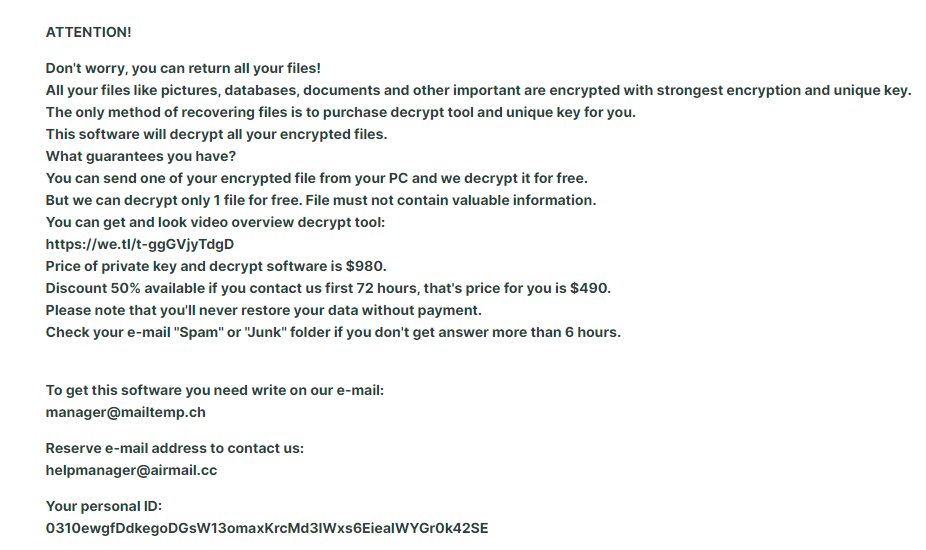
For many web users, losing the information they store on their hard drives is a great fear, particularly if they don’t have the habit of keeping backups on an external hard drive or a cloud. This new piece of malware called Jypo , however, can turn fears into a lucrative money-extortion scheme. If you’ve been attacked by its file encryption, you probably want to know what has happened to your files, how to remove the infection , and, most importantly, how you can restore them. Fortunately, you’ll find the answers to all these questions in the paragraphs below.
The Jypo virus
The Jypo virus is a Ransomware-based infection designed to encrypt valuable information with a complex encryption algorithm. The aim of the Jypo virus is to prevent you from accessing your files and blackmail you for a ransom.
The encrypted files are technically still on the computer, but there’s no way to open or use them with any program. The Ransomware is keeping them hostage through encryption. If you want your information back, you will have to purchase a special decryption key from the hackers who control the infection. Normally the required money amount for that key is not low and is demanded in cryptocurrency. The hackers will provide you with all the payment details in a note and will set a short deadline that you must keep or else the demanded sum may double or the decryption key may be destroyed.
The Jypo files
The Jypo file is any file that has been encrypted by the Jypo Ransomware. The Jypo file can be accessed after the corresponding decryption key unlocks it but receiving that key requires a ransom payment.

Essentially, if you have personal backups on an external drive or a cloud, you can recover the encrypted files without a decryption key. In this case, the only thing you need to do is remove the Ransomware from the system and copy the files on the clean computer. But, if you don’t have backup copies, you might be in trouble. The Jypo code is technically unbreakable without the corresponding decryption key and if you really need your files, paying the ransom may seem like the only option. That’s a bad idea, though, because there is simply no guarantee that if you pay everything will be solved. The likelihood that the decryption key getting sent to you isn’t guaranteed and it solely depends on the mercy of the hackers. Besides, there is no guarantee that their key will really work. The only thing that is for sure is that you will never see the money you transfer to the hackers again. That’s why we suggest you focus on how to effectively remove the Jypo virus from your system and give a try to some alternative file-recovery solutions.
SUMMARY:
| Name | Jypo |
| Type | Ransomware |
| Danger Level | High (Ransomware is by far the worst threat you can encounter) |
| Symptoms | Very few and unnoticeable ones before the ransom notification comes up. |
| Distribution Method | From fake ads and fake system requests to spam emails and contagious web pages. |
| Detection Tool |
*Jypo is a variant of Stop/DJVU. Source of claim SH can remove it.
Important things to know about Ransomware removal These are points you should take into account before you begin the guide:
- Ransomware can infect any external devices (phones, external drives, USB sticks, etc.) connected to your computer and encrypt their files. If you haven’t done that already, disconnect any such devices from your PC right now.
- It’s possible that Jypo keeps in contact with the server of its creators over the Internet, and this could make removing the threat more difficult, so we suggest keeping your PC disconnected from the web until the guide is finished. To still have access to this page, you can either save it locally on your computer or simply open it on another device (your phone, for example).
- It’s usually a bad idea to pay the ransom, but if you are nevertheless thinking about doing that, then you should probably leave the removal of the virus for after the money has been paid and the files have (hopefully) been recovered. If the virus gets removed before that, you may not be able to get the decryption key even if you pay the ransom.
- Finally, although many Ransomware threats automatically remove themselves from the system so that they don’t leave any traces that may help with the locked files’ decryption, you should still complete the guide from below even if it looks like the virus is already gone.
Remove Jypo Ransomware
To remove Jypo , it’s best if you complete all of the following steps:
- Delete any recently installed software from your computer that may have anything to do with the infection.
- Do your best to find and stop processes that Jypo may still be running on your computer.
- Check important system settings areas such as the Hosts file, the Registry, and the System Configuration app and delete from them anything that may be from the virus.
- The final thing that needs to be done to remove Jypo is to delete any rogue files that it may have left behind.
We recommend that you carefully read the instructions below and complete them in order to clean and secure your PC.
Detailed Guide

Sometimes, Ransomware comes into the system by being hidden within a program that the user may willingly install. To help fight the infection, it is recommended that you go to Control Panel > Uninstal a Program, check the list for anything that has been added recently and that doesn’t seem reliable or safe, and delete it.
If you notice in the list any recent installs that you do not recognize, those should also be removed.
The way to uninstall items from that list is to select them, then click the Uninstall option from the top, and to follow the steps shown in the uninstallation manager. Some uninstallers offer to keep custom settings for the program or other non-essential data, but you shouldn’t agree to such offers – everything related to the suspected program should be removed from the system.


WARNING! READ CAREFULLY BEFORE PROCEEDING!
*Jypo is a variant of Stop/DJVU. Source of claim SH can remove it.
You can see all active processes and end ones that you deem harmful through the Processes tab of the Task Manager. To open the Task Manager app, you can use the Ctrl + Shift + Esc key combination.
Once you open the application and go to its Processes section, it may help you find any rogue entries if you sort the list by order of RAM (memory) or Processing power (CPU) usage. You see, most malware processes tend to use up lots of the system’s hardware resources, and that is something that could help you identify them.
Another obvious red flag is if a given process has a sketchy-looking name, but for this, you’d have to use your own judgement. There are many system processes that may also seem to have odd and suspicious names to less experienced users.
One more potential red flag is if there are two items with names that are almost the same – this usually means that one of the two similarly-named processes is “trying” to stay hidden by imitating another process (one that is known to be safe).
Even if you are highly certain that a given process may be a threat, however, we still recommend looking it up to see if there are any reports on security forums that confirm your suspicions.
Another way of finding out about more about whether the process is harmful or not is to scan the files in its file location folder. You can go to that folder by right-clicking the process and selecting the first option. For scanning the files, we recommend that you use the online scanner shown below – visitors of our site can use it for free, and it doesn’t require any sort of installation.


If the folder contains malware, this is a sure sign that the process is harmful and, in such a case, you’d have to go ahead and quit it as shown in the image below. After you do that, you must also make sure to delete the folder of the process along with all of its contents.


Being in Safe Mode during the next steps is very important because it will prevent the virus from starting anew any of the malicious processes that you ended during the last step. Therefore, make sure that you restart the computer in Safe Mode before you continue further.

*Jypo is a variant of Stop/DJVU. Source of claim SH can remove it.
The Ransomware virus is likely to have hidden some of its rogue files, so you must first “unhide” them. To do this, type Folder Options in the search field below the Start Menu, click the Folder Options icon, and select its View tab. In it, you will see a list with many options – find the one labelled Show hidden files, folders, and drives, enable it, and click on OK.
Next, you must visit and clean each of the folders shown below. To go to each folder, copy its name along with the “%” characters on either side, place it in the Start Menu search bar, and hit Enter.
- %AppData%
- %LocalAppData%
- %ProgramData%
- %WinDir%
- %Temp%
In every folder except Temp, you must delete the data created since the virus arrived. In Temp, you can safely delete all files stored in that folder, so go ahead and do that.

Now, you should clean the list of Startup items from anything undesirable. You can find that list by typing msconfig in the Start Menu, opening the app that shows in the results, and then selecting Startup from the top. Any item shown in there that you do not recognize or that is with an unknown manufacturer (as shown in the list) must be disabled by removing the tick from its checkbox. After you’ve disabled all suspicious items, select the OK button.
After that, go to This Computer (from the Desktop or from the Start Menu), open the C: drive (or the drive in which Windows is installed on your computer if it isn’t C:) and navigate to Windows/System32/drivers/etc. In that folder, open the file named Hosts with the help of the Notepad app.
If Jypo has tampered with the file, there will be IP addresses or other text below Localhost, but we must first have a look at that text to confirm it is from the virus. For that reason, you should copy it and post it below, in the comments section. You will soon receive our reply, in which we will tell you what must be done next.


This final step must be completed with heightened caution since it involves deleting items from the system Registry and if you delete the wrong item, you may cause a number of system problems. If uncertain about anything, use the comments section to request our aid.
Find the regedit.exe app by searching for it in the Start Menu search bar and open it. An Admin permission to let the app make system changes will be required of you – click Yes.
When you see the Registry Editor window on your screen, press Ctrl + F and type in the search bar Jypo . Click Find Next to begin searching for related items, and if a search result is found, delete it.

Don’t stop searching and deleting Jypo items until there are no more left of them. After that, visit the following directories – you will find them in the left sidebar of the Editor.
- HKEY_CURRENT_USER > Software
- HKEY_CURRENT_USER > Software > Microsoft > Windows > CurrentVersion > Run
- HKEY_CURRENT_USER > Software > Microsoft > Internet Explorer > Main
Any files/folders/items in them that have names that seem randomly generated (something like this, “398u398j983d3ut984urd8“) must be deleted. Again, we remind you to ask us in the comments if you don’t know if a certain item should be removed.
If the manual steps didn’t help Removing Ransomware manually is tough and may not always be feasible. In many cases, additional malicious programs (Trojans, Rootkits, etc.) are used to help viruses like Jypo stay in the system. If you are struggling with the manual removal of Jypo , it may be best to either bring the computer to a specialist or to clean it with a professional anti-malware tool. The latter option can be time-consuming and in situations like this, acting quickly is important. On the other hand, not all anti-malware tools are equally good at what they are supposed to do, so choosing one that can help you can be difficult. One potent and powerful tool for removing malware that we would strongly recommend to our readers is the one posted throughout the guide. If you give it a try, it will clean both Jypo and any other threat that may be hiding in your computer, and it will also secure your machine, protecting it against incoming future threats.
How to Decrypt Jypo files
To decrypt Jypo files, we recommend that, instead of paying the ransom, you try the alternative methods that may be available to you. Before trying any of those methods to decrypt Jypo files, however, be sure to check your computer for remnants of the virus.
Decryption tool
https://www.emsisoft.com/ransomware-decryption-tools/stop-djvu
The free malware scanner available on our site is perfect for testing individual suspicious files for malware, so that you’d know to delete them if they turn out to be malicious. Once you are sure that your system is no longer infected, our recommendation is to go to this How to Decrypt Ransomware article, check the recovery methods presented there, and complete the provided instructions to hopefully restore your data.

Leave a Comment