Kokonkrislo
Kokonkrislo is a junkware app for Windows PC that resembles a browser add-on but is more accurately categorized as a browser hijacker. Kokonkrislo is deemed unwanted because it changes the browser’s settings without one’s permission and is known for aggressively promoting different sites.
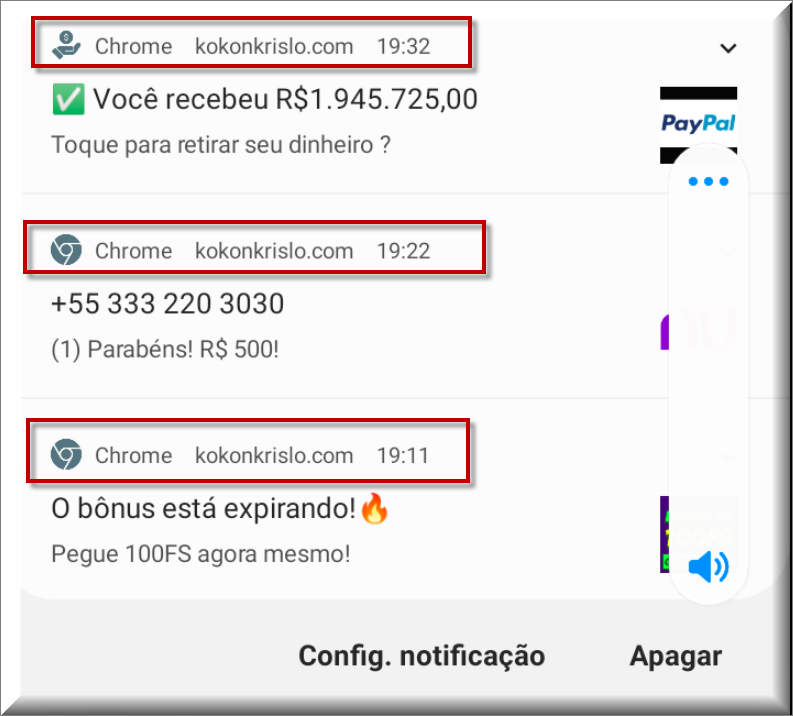
This app can get installed in virtually any browser compatible with the Windows operating system, which means that it doesn’t matter what browser you normally use as it won’t be immune against Kokonkrislo. Of course, the most commonly targeted browsers by such hijackers are the ones that get used by the largest number of people – Chrome, Edge, Firefox, and Opera. However, this doesn’t mean that other browsers can’t get affected by the hijacker as well.
Once this app installs in the browser, Kokonkrislo adds a new search engine service to it and changes the homepage to the address of some site that it is supposed to promote and advertise. Online promotion is the main purpose of apps like this one – they are specialized in providing exposure and artificially drawing more traffic to certain sites, the owners of which have paid a commission for the promotional service. They get their sites’ ratings increased and the creators of hijackers like Kokonkrislo and Great Captcha Snow get paid for the services they provide. The ones who don’t gain anything are the end-users, who get forced to deal with the endless generation of obstructive ads, the sudden automatic page-redirects caused by the hijacker, and the unwanted and unwelcome changes introduced to their browsers. In most cases, having a browser hijacker in your browser means that you won’t be able to normally surf the Internet and you’d be constantly getting disrupted by various forms of online advertisement.
The Kokonkrislo Virus
If the irritation coming from the Kokonkrislo virus isn’t enough to convince you to uninstall it, then consider the following: Even though the Kokonkrislo virus in your system isn’t a virus that will harm your computer, it might actually make your computer more predisposed to attacks from Ransomware, Spyware, or Trojans.
.
SUMMARY:
| Name | Kokonkrislo |
| Type | Browser Hijacker |
| Danger Level | Medium (nowhere near threats like Ransomware, but still a security risk) |
| Symptoms | Most browser hijackers are easily noticeable because of their many invasive page-redirects. |
| Distribution Method | To get their apps distributed, most browser hijacker creators use file bundles in which they add the browser hijacker. |
| Detection Tool |
Please follow all the steps below in order to remove Kokonkrislo!
How to remove Kokonkrislo
- First, click the Start Menu on your Windows PC.
- Type Programs and Settings in the Start Menu, click the first item, and find Kokonkrislo in the programs list that would show up.
- Select Kokonkrislo from the list and click on Uninstall.
- Follow the steps in the removal wizard.
If you have a Mac virus, please use our How to remove Ads on Mac guide.
If you have an Android virus, please use our Android Malware Removal guide.
If you have an iPhone virus, please use our iPhone Virus Removal guide.
Read more…
What we suggest you do first is, check the list of programs that are presently installed on the infected device and uninstall any rogue software that you find there:
- From the Start Menu, navigate to Control Panel ->>> Programs and Features ->>> Uninstall a Program.
- Next, carefully search for unfamiliar programs or programs that have been installed recently and could be related to Kokonkrislo.
- If you find any of the programs suspicious then uninstall them if they turn out to be linked to Kokonkrislo.
- If a notification appears on your screen when you try to uninstall a specific questionable program prompting you to just alter it or repair it, make sure you choose NO and complete the steps from the removal wizard.
Remove Kokonkrislo from Chrome
- Click on the three dots in the right upper corner
- Go to more tools
- Now select extensions
- Remove the Kokonkrislo extension
Read more…
- Once you open Chrome, click on the three-dots icon to open the browser’s menu, go to More Tools/ More Options, and then to Extensions.
- Again, find the items on that page that could be linked to Kokonkrislo and/or that might be causing problems in the browser and delete them.
- Afterwards, go to this folder: Computer > C: > Users > *Your User Account* > App Data > Local > Google > Chrome > User Data. In there, you will find a folder named Default – you should change its name to Backup Default and restart the PC.
- Note that the App Data folder is normally hidden so you’d have to first make the hidden files and folders on your PC visible before you can access it.
How to get rid of Kokonkrislo on FF/Edge/etc.
- Open the browser and select the menu icon.
- From the menu, click on the Add-ons button.
- Look for the Kokonkrislo extension
- Get rid of Kokonkrislo by removing it from extensions
Read more…
If using Firefox:
- Open Firefox
- Select the three parallel lines menu and go to Add-ons.
- Find the unwanted add-on and delete it from the browser – if there is more than one unwanted extension, remove all of them.
- Go to the browser menu again, select Options, and then click on Home from the sidebar to the left.
- Check the current addresses for the browser’s homepage and new-tab page and change them if they are currently set to address(es) you don’t know or trust.
If using MS Edge/IE:
- Start Edge
- Select the browser menu and go to Extensions.
- Find and uninstall any Edge extensions that look undesirable and unwanted.
- Select Settings from the browser menu and click on Appearance.
- Check the new-tab page address of the browser and if it has been modified by “Kokonkrislo” or another unwanted app, change it to an address that you’d want to be the browser’s new-tab page.
How to Delete Kokonkrislo
- Open task manager
- Look for the Kokonkrislo process
- Select it and click on End task
- Open the file location to delete Kokonkrislo
Read more…
- Access the Task Manager by pressing together the Ctrl + Alt + Del keys and then selecting Task Manager.
- Open Processes and there try to find a process with the name of the unwanted software. If you find it, select it with the right button of the mouse and click on the Open File Location option.
- If you don’t see a “Kokonkrislo” process in the Task Manager, look for another suspicious process with an unusual name. It is likely that the unwanted process would be using lots of RAM and CPU so pay attention to the number of resources each process is using.
- Tip: If you think you have singled out the unwanted process but are not sure, it’s always a good idea to search for information about it on the Internet – this should give you a general idea if the process is a legitimate one from a regular program or from your OS or if it is indeed likely linked to the adware.
- If you find another suspicious process, open its File Location too.
- Once in the File Location folder for the suspicious process, start testing all of the files that are stored there by dragging them to our free online scanner available below.
- Each file will be scanned with up to 64 antivirus programs to ensure maximum accuracyThis scanner is free and will always remain free for our website's users.This file is not matched with any known malware in the database. You can either do a full real-time scan of the file or skip it to upload a new file. Doing a full scan with 64 antivirus programs can take up to 3-4 minutes per file.Drag and Drop File Here To Scan
 Analyzing 0 sEach file will be scanned with up to 64 antivirus programs to ensure maximum accuracyThis scanner is based on VirusTotal's API. By submitting data to it, you agree to their Terms of Service and Privacy Policy, and to the sharing of your sample submission with the security community. Please do not submit files with personal information if you do not want them to be shared.
Analyzing 0 sEach file will be scanned with up to 64 antivirus programs to ensure maximum accuracyThis scanner is based on VirusTotal's API. By submitting data to it, you agree to their Terms of Service and Privacy Policy, and to the sharing of your sample submission with the security community. Please do not submit files with personal information if you do not want them to be shared. - If the scanner finds malware in any of the files, return to the Processes tab in the Task Manager, select the suspected process, and then select the End Process option to quit it.
- Go back to the folder where the files of that process are located and delete all of the files that you are allowed to delete. If all files get deleted normally, exit the folder and delete that folder too. If one or more of the files showed an error message when you tried to delete them, leave them for now and return to try to delete them again once you’ve completed the rest of the guide.
How to Uninstall Kokonkrislo
- Click on the home button
- Search for Startup Apps
- Look for Kokonkrislo in there
- Uninstall Kokonkrislo from Startup Apps by turning it off
Read more…
- Now you need to carefully search for and uninstall any Kokonkrislo-related entries from the Registry. The easiest way to do this is to open the Registry Editor app (type Regedit in the windows search field and press Enter) and then open a Find dialog (CTRL+F key combination) where you have to type the name of the threat.
- Perform a search by clicking on the Find Next button and delete any detected results. Do this as many times as needed until no more results are found.
- After that, to ensure that there are no remaining entries lined to Kokonkrislo in the Registry, go manually to the following directories and delete them:
- HKEY_CURRENT_USER/Software/Random Directory.
- HKEY_CURRENT_USER/Software/Microsoft/Windows/CurrentVersion/Run/Random
- HKEY_CURRENT_USER/Software/Microsoft/Internet Explorer/Main/Random
Is Kokonkrislo dangerous?
This is mainly caused by the changes the unwanted app introduces to your browser and system and the uncontrolled ads it spams your screen with. The changes may create vulnerabilities easily-exploitable by Trojans and other malware and the random ads may sometimes originate from sites used for the distribution of Ransomware cryptoviruses. All in all, keeping Kokonkrislo in your computer really isn’t an advisable thing to do. However, removing this hijacker may be a somewhat tricky task, especially for the less experienced users. Those apps are deliberately designed to be difficult to get rid of, which is the reason a lot of users are unable to properly dispose of the invasive hijacker. However, we may have what you need for the removal of this app right below this article. The following instructions will guide you through the necessary steps you must complete in order to ensure the full removal of Kokonkrislo and the removal tool that’s been linked there will aid you with detecting and eliminating any potential leftovers

Leave a Comment