Koom
A threat called Koom that is capable of stealthily infecting your computer and potentially causing serious harm has recently been reported. Koom belongs to the ransomware cryptovirus category and can secretly sneak inside any computer and lock its data using a complex encryption.
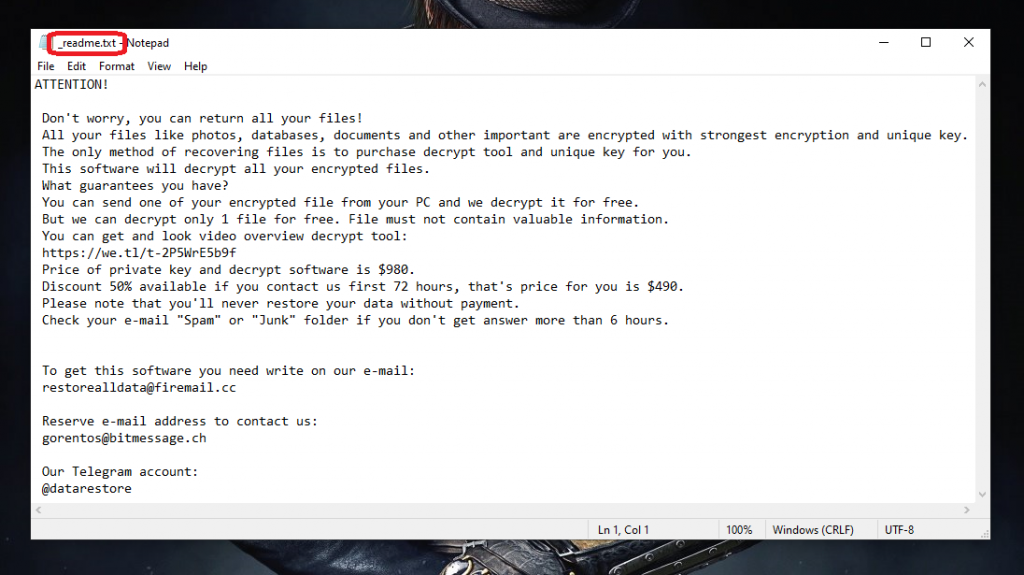
Typical targets of Koom are some of the most commonly used file types such as documents, archives, images, videos, audios, and some important system files. The cryptovirus renders them inaccessible and then generates a ransom notification on the screen of the infected machine. In order to liberate the encrypted files, the victims are asked to pay a certain amount of money (usually to a cryptocurrency wallet) to obtain a special decryption key with the help of which they can regain the access to the locked data.
The Koom virus
If you have had the misfortune of getting your files encrypted by the .Koom virus, you basically have to choose between two courses of action. One is to submit to the hackers’ ransom demands and the other is to deal with the .Koom virus using alternative means.
We understand that initially it looks like paying a couple of hundred dollars is nothing compared to losing all of your precious data. However, this is a very risky option because there is nothing that could guarantee the future of your computer and your files. Even if you fulfill all the ransom instructions, the crooks behind .Koom may simply decide to disappear with the money without sending you anything in return. Or they may ask you for more money in order to really send you that decryption key. And, on top of it all, there is nothing you could do if the key turns out to be ineffective. You still will have to seek alternatives to recover your encrypted files through other means if this is what happens in case you pay.
The .Koom file
Instead of hoping that the criminals will keep their promises and send you the means to decrypt your data, it’s best to remove the .Koom file on your own. The .Koom file is a dangerous piece of malware that needs to be removed if you want to be able to use your computer normally again.
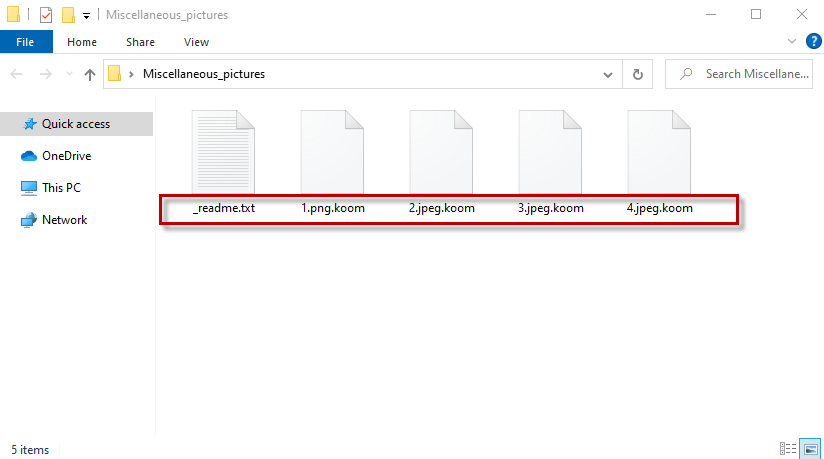
The elimination of the infection is also important if you want to try some of our file-recovery suggestions. That’s why in the removal guide below our team of professionals has included manual instructions and a professional removal tool, both of which may help you delete .Koom and double check your system for any other malware that may have been left behind.
Once the system is clean, you can proceed to the file restoration section of the guide or try to recover some of your most needed data from personal backups. For some users, the suggestions may really be helpful. What we need to warn you about, though, is that the effectiveness of the instructions may vary from case to case and, as much as we would like to guarantee you a full recovery, there is no universal surefire solution for all ransomware attacks. And this, in turn, makes it even more important that you ensure that your PC and data stay safe in the future by making regular file backups and by staying away from potentially hazardous online content.
SUMMARY:
| Name | Koom |
| Type | Ransomware |
| Detection Tool |
Remove .Koom Ransomware

Ransomware-based pieces of malware such as .Koom can be hard to detect and remove. Therefore, in this first step, we will do everything possible to make the process easier.
As a start, we would like to warn you that some of the instructions in this manual removal guide may need you to restart your system. Therefore, it is suggested that you bookmark this page now to avoid losing it when you need to get back to it later.
Also, we recommend that you restart your computer in Safe Mode (follow this link if you need help). Safe Mode will limit the number of programs that run on your computer down to the most basic ones, which will eventually make the task of spotting ransomware-related background processes easier for you.
So, after restarting in Safe Mode, proceed to the next steps and carefully follow the instructions in them.

WARNING! READ CAREFULLY BEFORE PROCEEDING!
Stopping all the processes linked to .Koom’s harmful behavior is essential to completely remove it.
To get a full view of the system’s current state, launch the Task Manager (CTRL+SHIFT+ESC) and open the Processes tab.
What you need to do there is try to identify which of the active processes belong to the ransomware. Afterward, choose each hazardous process, and using the right-click menu, choose Open File Location.

If you are suspicious that the files are infected, you may want to run them through a virus scanner, like the one shown below. If your suspicions are confirmed, return to the Processes tab, right-click on the relevant process, and choose End Process to end it. After that, erase its files.

Take note: It’s possible that the ransomware runs more than one process. So be cautious to thoroughly look at any processes that seem dubious to you and scan their files to verify them.
![]()
In the event that your computer has been compromised by a serious malware like the .Koom ransomware, it is a good idea to check your system for indications of hacking Copying this in the Windows search field will do the trick:
notepad %windir%/system32/Drivers/etc/hosts
Press Enter and your screen will display the Hosts file. You just need to scroll down to Localhost and search for suspicious IP addresses:

Just close the file if you don’t notice anything alarming. If you happen to see any malicious IP addresses like those in the picture above, however, please make a copy of them and send it to us in the comments’ section below. We’ll investigate and get back to you with advice.
To operate in stealth, many malicious applications may alter the starting settings or the settings in other critical system locations. That’s why it’s crucial that you check the Startup tab of your System Configuration window for any entries of this kind.
To do that, type msconfig in the search box of the Start menu and hit enter on the keyboard to launch the System Configuration window. Then, under the Startup tab, you may search for applications that don’t seem to belong to any of the programs that normally start with your computer.
Pay attention also to startup items that have “Unknown” Manufacturer. If you spot anything suspicious, make sure to deactivate (remove their checkmark) any items that are randomly named or of unknown origin and which you think are part of the ransomware threat. Next, save your settings by clicking the OK button at the bottom of the screen.

![]()
Most malware infections may add dangerous registry entries to ensure their presence on the system for as long as possible. It’s for that reason that the next thing you need to do on your way to eliminate .Koom is open the Registry Editor (search for Regedit in the Start menu’s search box and press Enter) and scan the Registry for ransomware-related files and folders that must be removed.
Pressing CTRL+F on the keyboard simultaneously will let you save time by enabling you to enter the name of the malware into the Find box. Click on the Find Next button to start a search and then check if offending material is discovered. But, don’t be quick to delete the entries that are found if you don’t have expertise with registry files because you may delete entries of other legitimate applications that are not connected to the infection, which can harm your system.
For the best results, we advise you to use a removal program that is specialized in dealing with ransomware, such as the one listed on this guide, and to run a full system scan with it. This will ensure that the registry is free of malicious files you don’t know of and will help you avoid any risks related to involuntary system corruption due to deletion of legitimate files.
After that, click the Windows Start button, enter each of the following lines into the search box and press Enter after each of them.
- %AppData%
- %LocalAppData%
- %ProgramData%
- %WinDir%
- %Temp%
Make sure to check for any new entries in each location, and if you discover anything suspicious, remove it.
At the end, open Temp and select all of its contents. If you want to completely erase all traces of .Koom from your system, it’s advisable to delete these temporary files.
![]()
How to Decrypt .Koom files
Once you have followed the steps mentioned above and confirmed that .Koom has been deleted, you can safely proceed to the file-recovery guide that we have created for you to help you recover encrypted data.
If you cannot deal with .Koom manually and completely clean your computer of it, please download the anti-virus software we recommend. You may also check any suspicious-looking files with our free virus scanner, and if you have any questions, feel free to ask them in the comments section.
What is .Koom?
.Koom is a Ransomware threat capable of applying encryption to the victim’s most valuable files as a way of making them inaccessible. The reason .Koom blocks the access to the files of its victims is to later blackmail them for the decryption key.
The encryption that this piece of malware applies to the files of its victims is nearly unbreakable and no conventional program can get through it in order to open the locked files. The intended way to open an encrypted files is to use a special private key that can allow your system to read through the encryption. That key, however, is in possession of the hackers and they want you to pay a ransom for it.
Unfortunately, though it’s perfectly possible to remove .Koom from your computer, this would not release any files that the virus has already encrypted. Nevertheless, it’s still very important to remove the Ransomware from the system in order to prevent the further encryption of more data.
Is .Koom a virus?
.Koom is a special kind of virus that is used for blackmailing users by keeping their most important files locked and demanding a ransom payment in order to release them. As soon as the .Koom virus locks the user’s files, it displays a ransom-demanding note.
The ransom note generated on the infected computer serves to inform the user about the present state of their locked files and tell them that the only way to unlock them (according to the hackers) is to pay the ransom. The note also often includes detailed instructions on how to perform the payment. The ransom is usually required in Bitcoins or another form of virtual currency in order to make it difficult for the authorities to trace the transaction back to the blackmailers and thus bring the latter to justice. Instructions on how to acquire the demanded type of cryptocurrency with which to perform the ransom payment are also typically included in the Ransomware note.
How to decrypt .Koom files?
To decrypt .Koom files, the recommended course of action is to try any alternative methods that may be available to you rather than agreeing to pay the ransom. Paying the ransom to decrypt .Koom files should only be seen as a last resort option.
The reason we do not recommend paying the ransom even if the locked files are important to you is that you can never be certain that this would have the desired effect. There’s no shortage of instances when users have paid all the required money within the provided deadline and yet they haven’t received anything from the hackers that would allow them to bring back their data. There are many things that could go wrong if you pay – the hackers could refuse to give you the key or the key they may send you could turn out to be corrupted and therefore useless. It’s even possible that the blackmailers are no longer using the virtual wallet that you send the money to. For all those reasons, it’s better to first try the alternatives rather than go straight for the payment option.

welcome
Dear Sir, All my files are encrypted by Koom Ransomware online. Please help me in order to get the decryption key. Thank you.
Hi moussaoui,
this is a variant of the DJVU virus. Do you know if you are infected with an online Id or Offline Id ?
Hello, we are a PhD student from the victims of the online ransom virus extension koom has encrypted all my files. Please help to get the decryption key. Thank you
[email protected]