Remove Mintnav from Android phone
Mintnav’s emergence as the default homepage on Android devices, particularly Xiaomi phones, has led to discussions on various forums. Users are often surprised by its sudden appearance and seek to replace it with a more familiar or preferred URL. While this behavior has not been officially confirmed by Xiaomi or cybersecurity experts, it has prompted concerns among users. For those looking to remove Mintnav from Android phones, there is a comprehensive guide available below that provides step-by-step instructions on how to safely remove Mintnav and have a cleaner, ad-free mobile experience.
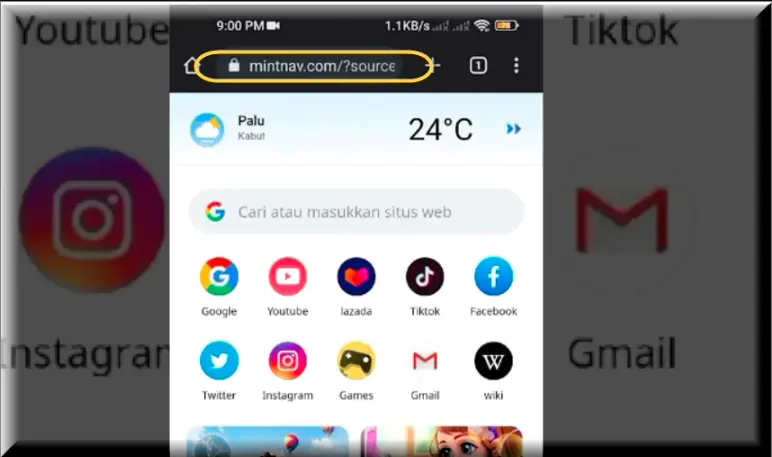
Mintnav is a browser hijacker which has been reported to modify browser settings and inject unsolicited advertisements. Its capability to redirect and potentially track online activities suggests that it might not be safe, especially in terms of privacy and browsing experience.
Mintnav
Mintnav is a browser hijacker, that operates as ad-generating software that has been specifically linked to browser hijacking activities on Xiaomi phones. Numerous user complaints highlight instances where Mintnav has surreptitiously appeared on browsers like Chrome, sparking privacy and security concerns among users. The issue gained attention in March 2023, originating from a Reddit thread titled “mintnav on chrome home page,” where users expressed dissatisfaction with unauthorized changes to their Google Home page on Xiaomi phones, replacing it with the “mintnav” page.
This unauthorized interference not only compromises users’ privacy and security but also has tangible consequences on their online experience. The unwanted presence of Mintnav can significantly impede productivity, slow down browsing speeds, and contribute to an overall diminished online experience, creating a frustrating and potentially risky situation for affected users.
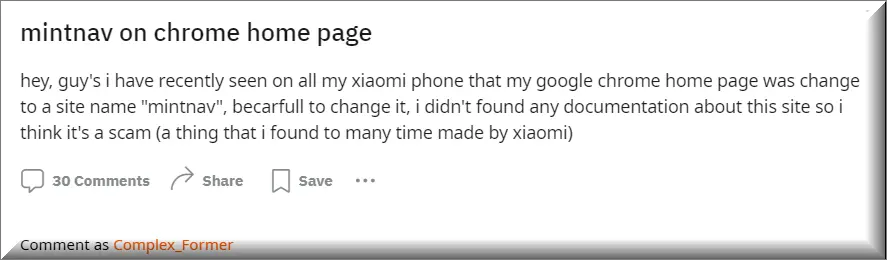
Is Mintnav a virus?
Mintnav may not reach the severity level of more advanced threats like viruses or malware, but it still falls into the category of potentially unwanted programs that users should approach with caution. Beyond the unauthorized alterations to browser settings, the hijacker’s intrusive nature extends to exposing users to potentially unsafe content through its advertisements. This exposure raises the risk of encountering phishing sites, disguised malware downloads, or other browser hijackers.
In addition to its browser hijacking functionalities, Mintnav possesses the ability to monitor and track users’ online activities. This includes collecting sensitive information related to browsing habits and search queries, thereby amplifying the risks to user privacy and data security. To mitigate these risks, users dealing with Mintnav or similar hijacking programs should exercise caution and refrain from interacting with any ads, banners, or pop-ups associated with these programs.
The Homepage Mintnav
Users have reported that Mintnav changes the homepage of their browsers to a mintnav.com URL. This altered Homepage Mintnav often features a Google search bar, sponsored shortcuts, and suggested articles. However, visiting it brings unwelcome consequences in the form of unwanted advertisements and redirects, causing disruptions to users’ regular browsing activities.
To remove the Mintnav URL from the browser homepage, users can open the Chrome settings, go to the ‘Homepage’ section under ‘Advanced,’ and replace the Mintnav URL with a preferred site. This step is essential for restoring the browser’s normal functionality, but may not be enough to completely uninstall the browser hijacker, which is why we recommend using the steps in the detailed removal guide below.
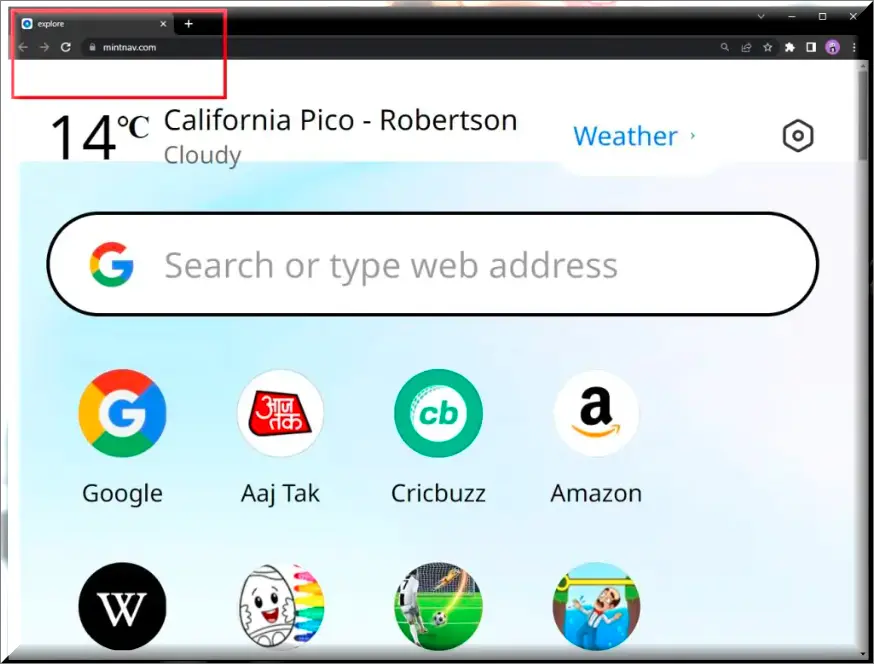
What is Mintnav?
Mintnav is a browser hijacker specifically designed to target Xiaomi smartphones, causing significant disruptions as reported by users on platforms like Reddit. Users have experienced a notable slowdown in the performance of their smartphones and other applications, all attributed to the activities of Mintnav. These reports emphasize the urgency of being aware of Mintnav’s presence and taking prompt action to address this issue. In light of this, we strongly advise our readers to consider removing Mintnav either through manual uninstallation procedures or by employing reputable antivirus applications. It’s also crucial to remain vigilant regarding your device’s security settings to prevent similar disruptions in the future.
SUMMARY:
| Name | Mintnav |
| Type | Browser Hijacker |
| Detection Tool |
How To Remove Mintnav
To try and remove Mintnav quickly you can try this:
- Go to your browser’s settings and select More Tools (or Add-ons, depending on your browser).
- Then click on the Extensions tab.
- Look for the Mintnav extension (as well as any other unfamiliar ones).
- Remove Mintnav by clicking on the Trash Bin icon next to its name.
- Confirm and get rid of Mintnav and any other suspicious items.
If this does not work as described please follow our more detailed Mintnav removal guide below.
If you have a Windows virus, continue with the guide below.
If you have a Mac virus, please use our How to remove Ads on Mac guide.
If you have an Android virus, please use our Android Malware Removal guide.
If you have an iPhone virus, please use our iPhone Virus Removal guide.
Some of the steps may require you to exit the page. Bookmark it for later reference.
Next, Reboot in Safe Mode (use this guide if you don’t know how to do it).
 Uninstall the Mintnav app and kill its processes
Uninstall the Mintnav app and kill its processes
The first thing you must try to do is look for any sketchy installs on your computer and uninstall anything you think may come from the hijacker. After that, you’ll also need to get rid of any processes that may be related to the unwanted app by searching for them in the Task Manager.
Note that sometimes an app, especially a rogue one, may ask you to install something else or keep some of its data (such as settings files) on your PC – never agree to that when trying to delete a potentially rogue software. You need to make sure that everything is removed from your PC to get rid of the malware. Also, if you aren’t allowed to go through with the uninstallation, proceed with the guide, and try again after you’ve completed everything else.
- Uninstalling the rogue app
- Killing any rogue processes
Type Apps & Features in the Start Menu, open the first result, sort the list of apps by date, and look for suspicious recently installed entries.
Click on anything you think could be linked to the hijacker, then select uninstall, and follow the prompts to delete the app.

Press Ctrl + Shift + Esc, click More Details (if it’s not already clicked), and look for suspicious entries that may be linked to the hijacker.
If you come across a questionable process, right-click it, click Open File Location, scan the files with the free online malware scanner shown below, and then delete anything that gets flagged as a threat.


After that, if the rogue process is still visible in the Task Manager, right-click it again and select End Process.
 Undo Mintnav changes made to different system settings
Undo Mintnav changes made to different system settings
It’s possible that Mintnav has affected various parts of your system, making changes to their settings. This can enable the malware to stay on the computer or automatically reinstall itself after you’ve seemingly deleted it. Therefore, you need to check the following elements by going to the Start Menu, searching for specific system elements that may have been affected, and pressing Enter to open them and see if anything has been changed there without your approval. Then you must undo any unwanted changes made to these settings in the way shown below:
- DNS
- Hosts
- Startup
- Task
Scheduler - Services
- Registry
Type in Start Menu: View network connections
Right-click on your primary network, go to Properties, and do this:

Type in Start Menu: C:\Windows\System32\drivers\etc\hosts

Type in the Start Menu: Startup apps

Type in the Start Menu: Task Scheduler

Type in the Start Menu: Services

Type in the Start Menu: Registry Editor
Press Ctrl + F to open the search window

 Remove Mintnav from your browsers
Remove Mintnav from your browsers
- Delete Mintnav from Chrome
- Delete Mintnav from Firefox
- Delete Mintnav from Edge
- Go to the Chrome menu > More tools > Extensions, and toggle off and Remove any unwanted extensions.
- Next, in the Chrome Menu, go to Settings > Privacy and security > Clear browsing data > Advanced. Tick everything except Passwords and click OK.
- Go to Privacy & Security > Site Settings > Notifications and delete any suspicious sites that are allowed to send you notifications. Do the same in Site Settings > Pop-ups and redirects.
- Go to Appearance and if there’s a suspicious URL in the Custom web address field, delete it.
- irefox menu, go to Add-ons and themes > Extensions, toggle off any questionable extensions, click their three-dots menu, and click Remove.
- Open Settings from the Firefox menu, go to Privacy & Security > Clear Data, and click Clear.
- Scroll down to Permissions, click Settings on each permission, and delete from it any questionable sites.
- Go to the Home tab, see if there’s a suspicious URL in the Homepage and new windows field, and delete it.
- Open the browser menu, go to Extensions, click Manage Extensions, and Disable and Remove any rogue items.
- From the browser menu, click Settings > Privacy, searches, and services > Choose what to clear, check all boxes except Passwords, and click Clear now.
- Go to the Cookies and site permissions tab, check each type of permission for permitted rogue sites, and delete them.
- Open the Start, home, and new tabs section, and if there’s a rogue URL under Home button, delete it.

Leave a Comment