Misarea
Misarea is a form of traffic-rerouting software that will latch onto any browser and cause it to redirect the user’s searches to some predetermined sites. The purpose of Misarea and other similar apps is to draw more clicks and visits to the websites sponsoring it.
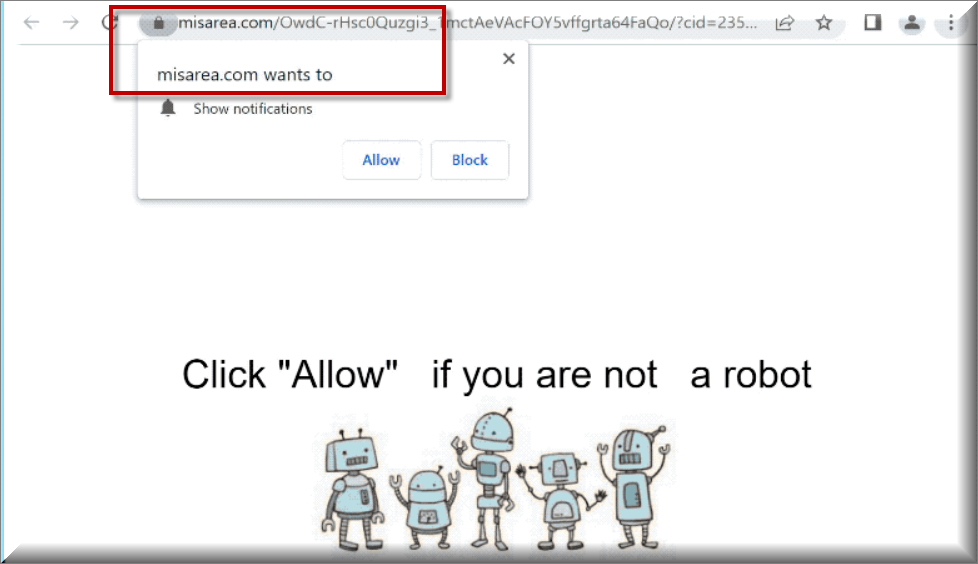
When confronted with a browser hijacker, especially when this happens for the first time, a user may think that their computer is under the attack of some insidious threat (maybe a Trojan or a Ransomware virus). This is mostly because no one really expects such software to appear in the system and to take over the main browser without any notification. However, this is what usually happens when a browser hijacker gets installed – it automatically integrates with the default browsing app (it could be Chrome, Firefox, Explorer, Edge, it doesn’t really matter) and starts to generate various ads, pop-ups, banners and automatic page-redirect link on the users screen without their approval. Typically, the victims may notice some unwelcome changes in the homepage or the main search engine as well as some new toolbars and buttons that don’t won’t go away and that link to different platforms and sponsored sites.
The Misarea Virus
Here, we will take a look at a specific representative of this type of software named the Misarea virus. If you found the Misarea virus on your PC, then stay on this page because here we will tell you everything you need to know about this application and about what role it plays in your system.
But even if you did not meet this exact browser hijacker but some other one, the information presented here may still be useful. This is because, in general, all applications of this type show similar symptoms and serve a similar purpose. They operate as online advertising tools which are programmed to promote certain products, services, websites, platforms and offers on the users’ screen during their web browsing. Most browser hijackers will not stop spamming you with their promotional messages unless you fully uninstall them and carefully remove all of their components.
SUMMARY:
| Name | Misarea |
| Type | Browser Hijacker |
| Danger Level | Medium (nowhere near threats like Ransomware, but still a security risk) |
| Symptoms | Typically, most browser hijackers may replace the homepage or the main search engine and generate various ads on your screen. |
| Distribution Method | Software bundling, free download platforms, shareware sites, spam, torrents and ads are common distribution methods. |
| Detection Tool |
Please follow all the steps below in order to remove Misarea!
How to remove Misarea
- First, click the Start Menu on your Windows PC.
- Type Programs and Settings in the Start Menu, click the first item, and find Misarea in the programs list that would show up.
- Select Misarea from the list and click on Uninstall.
- Follow the steps in the removal wizard.
If you have a Mac virus, please use our How to remove Ads on Mac guide.
If you have an Android virus, please use our Android Malware Removal guide.
If you have an iPhone virus, please use our iPhone Virus Removal guide.
Read more…
What we suggest you do first is, check the list of programs that are presently installed on the infected device and uninstall any rogue software that you find there:
- From the Start Menu, navigate to Control Panel ->>> Programs and Features ->>> Uninstall a Program.
- Next, carefully search for unfamiliar programs or programs that have been installed recently and could be related to Misarea.
- If you find any of the programs suspicious then uninstall them if they turn out to be linked to Misarea.
- If a notification appears on your screen when you try to uninstall a specific questionable program prompting you to just alter it or repair it, make sure you choose NO and complete the steps from the removal wizard.
Remove Misarea from Chrome
- Click on the three dots in the right upper corner
- Go to more tools
- Now select extensions
- Remove the Misarea extension
Read more…
- Once you open Chrome, click on the three-dots icon to open the browser’s menu, go to More Tools/ More Options, and then to Extensions.
- Again, find the items on that page that could be linked to Misarea and/or that might be causing problems in the browser and delete them.
- Afterwards, go to this folder: Computer > C: > Users > *Your User Account* > App Data > Local > Google > Chrome > User Data. In there, you will find a folder named Default – you should change its name to Backup Default and restart the PC.
- Note that the App Data folder is normally hidden so you’d have to first make the hidden files and folders on your PC visible before you can access it.
How to get rid of Misarea on FF/Edge/etc.
- Open the browser and select the menu icon.
- From the menu, click on the Add-ons button.
- Look for the Misarea extension
- Get rid of Misarea by removing it from extensions
Read more…
If using Firefox:
- Open Firefox
- Select the three parallel lines menu and go to Add-ons.
- Find the unwanted add-on and delete it from the browser – if there is more than one unwanted extension, remove all of them.
- Go to the browser menu again, select Options, and then click on Home from the sidebar to the left.
- Check the current addresses for the browser’s homepage and new-tab page and change them if they are currently set to address(es) you don’t know or trust.
If using MS Edge/IE:
- Start Edge
- Select the browser menu and go to Extensions.
- Find and uninstall any Edge extensions that look undesirable and unwanted.
- Select Settings from the browser menu and click on Appearance.
- Check the new-tab page address of the browser and if it has been modified by “Misarea” or another unwanted app, change it to an address that you’d want to be the browser’s new-tab page.
How to Delete Misarea
- Open task manager
- Look for the Misarea process
- Select it and click on End task
- Open the file location to delete Misarea
Read more…
- Access the Task Manager by pressing together the Ctrl + Alt + Del keys and then selecting Task Manager.
- Open Processes and there try to find a process with the name of the unwanted software. If you find it, select it with the right button of the mouse and click on the Open File Location option.
- If you don’t see a “Misarea” process in the Task Manager, look for another suspicious process with an unusual name. It is likely that the unwanted process would be using lots of RAM and CPU so pay attention to the number of resources each process is using.
- Tip: If you think you have singled out the unwanted process but are not sure, it’s always a good idea to search for information about it on the Internet – this should give you a general idea if the process is a legitimate one from a regular program or from your OS or if it is indeed likely linked to the adware.
- If you find another suspicious process, open its File Location too.
- Once in the File Location folder for the suspicious process, start testing all of the files that are stored there by dragging them to our free online scanner available below.
- Each file will be scanned with up to 64 antivirus programs to ensure maximum accuracyThis scanner is free and will always remain free for our website's users.This file is not matched with any known malware in the database. You can either do a full real-time scan of the file or skip it to upload a new file. Doing a full scan with 64 antivirus programs can take up to 3-4 minutes per file.Drag and Drop File Here To Scan
 Analyzing 0 sEach file will be scanned with up to 64 antivirus programs to ensure maximum accuracyThis scanner is based on VirusTotal's API. By submitting data to it, you agree to their Terms of Service and Privacy Policy, and to the sharing of your sample submission with the security community. Please do not submit files with personal information if you do not want them to be shared.
Analyzing 0 sEach file will be scanned with up to 64 antivirus programs to ensure maximum accuracyThis scanner is based on VirusTotal's API. By submitting data to it, you agree to their Terms of Service and Privacy Policy, and to the sharing of your sample submission with the security community. Please do not submit files with personal information if you do not want them to be shared. - If the scanner finds malware in any of the files, return to the Processes tab in the Task Manager, select the suspected process, and then select the End Process option to quit it.
- Go back to the folder where the files of that process are located and delete all of the files that you are allowed to delete. If all files get deleted normally, exit the folder and delete that folder too. If one or more of the files showed an error message when you tried to delete them, leave them for now and return to try to delete them again once you’ve completed the rest of the guide.
How to Uninstall Misarea
- Click on the home button
- Search for Startup Apps
- Look for Misarea in there
- Uninstall Misarea from Startup Apps by turning it off
Read more…
- Now you need to carefully search for and uninstall any Misarea-related entries from the Registry. The easiest way to do this is to open the Registry Editor app (type Regedit in the windows search field and press Enter) and then open a Find dialog (CTRL+F key combination) where you have to type the name of the threat.
- Perform a search by clicking on the Find Next button and delete any detected results. Do this as many times as needed until no more results are found.
- After that, to ensure that there are no remaining entries lined to Misarea in the Registry, go manually to the following directories and delete them:
- HKEY_CURRENT_USER/Software/Random Directory.
- HKEY_CURRENT_USER/Software/Microsoft/Windows/CurrentVersion/Run/Random
- HKEY_CURRENT_USER/Software/Microsoft/Internet Explorer/Main/Random
What is Misarea and is it a threat to you?
Browser hijackers such as Misarea, Searchpoweronline, Appyrinceaskeda and Captcha Safe Top specialize in producing and displaying all kinds of online advertising materials within the main browser. In terms of maliciousness, these applications are far from, say Viruses, Ransomware or Trojans, but their activities can still be quite unpleasant and a lot of people refer to them as potentially unwanted. The main reason is, such apps tend to mess with the web browsing experience by showing modified search results and by initiating redirects to sites that oftentimes have nothing to do with the actual users’ searches. Moreover, after a certain period of time, the hijacked browser typically starts to work much slower and the system starts to experience lags and freezing due to the fact that a lot of system resources are constantly being spent on generating and displaying online advertisements instead of being used for your other software. Of course, these effects also depend on the power of your processor and RAM but, more often than not, this is exactly what happens. Another reason to uninstall applications like Misarea is the fact that their promotional materials may sometimes put you at risk of being infected with real viruses and malware, even though the browser hijackers themselves typically cannot directly cause you any harm. This is because there are hackers with malicious intentions which like to inject threats like Trojans and Ransomware into different online advertisements and considering how any ads a hijacker is capable of displaying, there is no way to know which are safe and which are compromised. That’s why removing them all is a preventive measure which may save you from a really nasty malware infection.

Leave a Comment