Newsfeedmail
One of the newest representatives of the annoying browser hijacker software category is an application called Newsfeedmail virus. No one would like to deal with the nagging banners, pop-ups, page-redirecting links and colorful ad messages or with the imposed new search engine service and replaced homepage URL that Newsfeedmail could potentially generate all over the screen of browsers like Chrome, Firefox, Edge, Opera or any other browsing program installed on a computer that the hijacker has “invaded”.
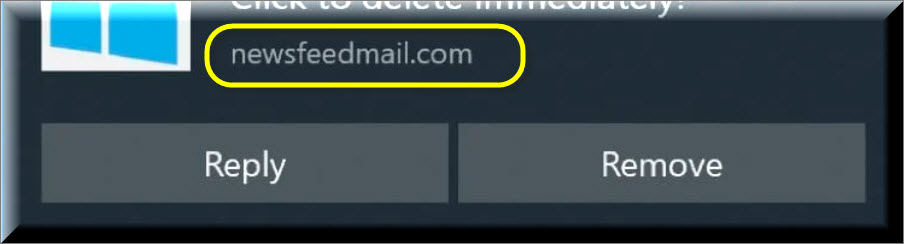
You probably got here because you’ve just discovered this application in your system and now you are trying to understand what it really wants from you and how you could remove it. That’s why, in the next lines, we will explain to you how to safely uninstall this new browser hijacker and also what potential dangers it may expose you to if you don’t remove it on time. Right below, you will find a removal guide with detailed instructions on how to locate and get rid of Newsfeedmail quickly and without messing up anything in the process. If you follow the steps carefully, you will be able to remove all the unwanted changes (such as homepage or search engine replacements, new toolbars installations, etc.) from your browser along with all the annoying advertisements.
SUMMARY:
| Name | Newsfeedmail |
| Type | Browser Hijacker |
| Detection Tool |
Please follow all the steps below in order to remove Newsfeedmail!
How to remove Newsfeedmail
- First, click the Start Menu on your Windows PC.
- Type Programs and Settings in the Start Menu, click the first item, and find Newsfeedmail in the programs list that would show up.
- Select Newsfeedmail from the list and click on Uninstall.
- Follow the steps in the removal wizard.
If you have a Mac virus, please use our How to remove Ads on Mac guide.
If you have an Android virus, please use our Android Malware Removal guide.
If you have an iPhone virus, please use our iPhone Virus Removal guide.
Read more…
What we suggest you do first is, check the list of programs that are presently installed on the infected device and uninstall any rogue software that you find there:
- From the Start Menu, navigate to Control Panel ->>> Programs and Features ->>> Uninstall a Program.
- Next, carefully search for unfamiliar programs or programs that have been installed recently and could be related to Newsfeedmail.
- If you find any of the programs suspicious then uninstall them if they turn out to be linked to Newsfeedmail.
- If a notification appears on your screen when you try to uninstall a specific questionable program prompting you to just alter it or repair it, make sure you choose NO and complete the steps from the removal wizard.
Remove Newsfeedmail from Chrome
- Click on the three dots in the right upper corner
- Go to more tools
- Now select extensions
- Remove the Newsfeedmail extension
Read more…
- Once you open Chrome, click on the three-dots icon to open the browser’s menu, go to More Tools/ More Options, and then to Extensions.
- Again, find the items on that page that could be linked to the malware and/or that might be causing problems in the browser and delete them.
- Afterwards, go to this folder: Computer > C: > Users > *Your User Account* > App Data > Local > Google > Chrome > User Data. In there, you will find a folder named Default – you should change its name to Backup Default and restart the PC.
- Note that the App Data folder is normally hidden so you’d have to first make the hidden files and folders on your PC visible before you can access it.
How to get rid of Newsfeedmail on FF/Edge/etc.
- Open the browser and select the menu icon.
- From the menu, click on the Add-ons button.
- Look for the Newsfeedmail extension
- Get rid of Newsfeedmail by removing it from extensions
Read more…
If using Firefox:
- Open Firefox
- Select the three parallel lines menu and go to Add-ons.
- Find the unwanted add-on and delete it from the browser – if there is more than one unwanted extension, remove all of them.
- Go to the browser menu again, select Options, and then click on Home from the sidebar to the left.
- Check the current addresses for the browser’s homepage and new-tab page and change them if they are currently set to address(es) you don’t know or trust.
If using MS Edge/IE:
- Start Edge
- Select the browser menu and go to Extensions.
- Find and uninstall any Edge extensions that look undesirable and unwanted.
- Select Settings from the browser menu and click on Appearance.
- Check the new-tab page address of the browser and if it has been modified by the malicious program or another unwanted app, change it to an address that you’d want to be the browser’s new-tab page.
How to Delete Newsfeedmail
- Open task manager
- Look for the Newsfeedmail process
- Select it and click on End task
- Open the file location to delete Newsfeedmail
Read more…
- Access the Task Manager by pressing together the Ctrl + Alt + Del keys and then selecting Task Manager.
- Open Processes and there try to find a process with the name of the unwanted software. If you find it, select it with the right button of the mouse and click on the Open File Location option.
- If you don’t see a malicious process in the Task Manager, look for another suspicious process with an unusual name. It is likely that the unwanted process would be using lots of RAM and CPU so pay attention to the number of resources each process is using.
- Tip: If you think you have singled out the unwanted process but are not sure, it’s always a good idea to search for information about it on the Internet – this should give you a general idea if the process is a legitimate one from a regular program or from your OS or if it is indeed likely linked to the adware.
- If you find another suspicious process, open its File Location too.
- Once in the File Location folder for the suspicious process, start testing all of the files that are stored there by dragging them to our free online scanner available below.
- Each file will be scanned with up to 64 antivirus programs to ensure maximum accuracyThis scanner is free and will always remain free for our website's users.This file is not matched with any known malware in the database. You can either do a full real-time scan of the file or skip it to upload a new file. Doing a full scan with 64 antivirus programs can take up to 3-4 minutes per file.Drag and Drop File Here To Scan
 Analyzing 0 sEach file will be scanned with up to 64 antivirus programs to ensure maximum accuracyThis scanner is based on VirusTotal's API. By submitting data to it, you agree to their Terms of Service and Privacy Policy, and to the sharing of your sample submission with the security community. Please do not submit files with personal information if you do not want them to be shared.
Analyzing 0 sEach file will be scanned with up to 64 antivirus programs to ensure maximum accuracyThis scanner is based on VirusTotal's API. By submitting data to it, you agree to their Terms of Service and Privacy Policy, and to the sharing of your sample submission with the security community. Please do not submit files with personal information if you do not want them to be shared. - If the scanner finds malware in any of the files, return to the Processes tab in the Task Manager, select the suspected process, and then select the End Process option to quit it.
- Go back to the folder where the files of that process are located and delete all of the files that you are allowed to delete. If all files get deleted normally, exit the folder and delete that folder too. If one or more of the files showed an error message when you tried to delete them, leave them for now and return to try to delete them again once you’ve completed the rest of the guide.
How to Uninstall Newsfeedmail
- Click on the home button
- Search for Startup Apps
- Look for Newsfeedmail in there
- Uninstall Newsfeedmail from Startup Apps by turning it off
Read more…
- Now you need to carefully search for and uninstall any Newsfeedmail-related entries from the Registry. The easiest way to do this is to open the Registry Editor app (type Regedit in the windows search field and press Enter) and then open a Find dialog (CTRL+F key combination) where you have to type the name of the threat.
- Perform a search by clicking on the Find Next button and delete any detected results. Do this as many times as needed until no more results are found.
- After that, to ensure that there are no remaining entries lined to Newsfeedmail in the Registry, go manually to the following directories and delete them:
- HKEY_CURRENT_USER/Software/Random Directory.
- HKEY_CURRENT_USER/Software/Microsoft/Windows/CurrentVersion/Run/Random
- HKEY_CURRENT_USER/Software/Microsoft/Internet Explorer/Main/Random
Is Newsfeedmail dangerous?
The good news is that you don’t need to be a computer expert to deal with such software because, to your relief, the browser hijackers aren’t some sort of dangerous computer viruses or malicious applications similar to Ransomware or Trojans. Once they get deleted from the system completely, those applications don’t leave any negative consequences and you will be able to restore the settings of your favorite browser with ease. Make sure, however, that you scan your PC with a professional removal tool like the one included in the guide in order to correctly locate all the components related to Newsfeedmail because, when dealing with system files, there is always a risk of deleting something you are not supposed to by mistake.
In order not to complicate this article unnecessarily (after all, its goal is to help you uninstall Newsfeedmail and remove the nagging ads from your screen), let’s just say that the task of the browser hijackers, in general, is to promote different products and services on the users’ screen. At the same time, such software can generate profits for its developers through the advertisements that you get exposed to. Most often, the people behind a hijacker app receive a certain amount of money for each click that the users give to the sponsored banners, pop-ups, colorful ads and redirect links which get displayed on their browser during the browsing sessions. The manufacturers and the distributors of the advertised goods and services also benefit from such advertising methods because they get traffic and exposure for their products. Therefore, they are willing to pay to the developers of applications like Newsfeedmail, Searchmenow.gg and Captcha Wizard to display their commercial messages as much as possible. In their strive for more profit and better exposure, however, the advertisers tend to employ methods like automatic page-redirects, unstoppable ads streaming and unauthorized browser changes which may heavily disturb the overall browsing experience and even expose the users to unknown websites, sketchy ads, misleading links and offers which, apart from being irritating, may be potential carriers or viruses and security threats like Ransomware and Spyware.

Leave a Comment