Odesclub
Odesclub is a browser-hijacking extension for Firefox, Chrome, Edge, and other popular browsing programs and its goal is to turn such browsers into a space for its ads. Odesclub gains income on the Pay-Per-Click/Pay-Per-View basis which is why it’s so aggressive with its ads.
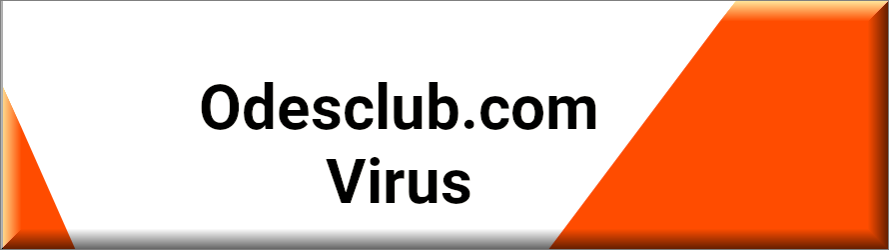
The moment it gets installed in the system, however, Odesclub starts to operate as an ad-generating and page-redirecting tool and fills the screen of the main browser with various nagging ads, sponsored links, pop-ups and blinking banners. In most of the cases, the program also makes some changes to the main browser and imposes sponsored homepage domains, third-party search engine tools and new custom toolbars.
Initially, these changes may look like they have been introduced with the intention of somehow enhancing your online experience. However, soon after you start using your browser with the new settings, you may start to experience issues like automatic page redirects, aggressive ads, browser unresponsiveness, sudden crashes and sluggishness. This can greatly irritate you and actually decrease the quality of your web experience. What is even more annoying is that you may not have an option to uninstall the unwanted settings and stop or remove the never-ending stream of ads no matter what you try.
SUMMARY:
| Name | Odesclub |
| Type | Browser Hijacker |
| Danger Level | Medium (nowhere near threats like Ransomware, but still a security risk) |
| Symptoms | You may frequently experience automatic page-redirects to various sponsored sites full of ads and pop-ups. |
| Distribution Method | Typically found inside software bundles, free and automatic installers, ads, torrents, and spam. |
| Detection Tool |
Please follow all the steps below in order to remove Odesclub!
How to remove Odesclub
- First, click the Start Menu on your Windows PC.
- Type Programs and Settings in the Start Menu, click the first item, and find Odesclub in the programs list that would show up.
- Select Odesclub from the list and click on Uninstall.
- Follow the steps in the removal wizard.
Read more…
What we suggest you do first is, check the list of programs that are presently installed on the infected device and uninstall any rogue software that you find there:
- From the Start Menu, navigate to Control Panel ->>> Programs and Features ->>> Uninstall a Program.
- Next, carefully search for unfamiliar programs or programs that have been installed recently and could be related to Odesclub.
- If you find any of the programs suspicious then uninstall them if they turn out to be linked to Odesclub.
- If a notification appears on your screen when you try to uninstall a specific questionable program prompting you to just alter it or repair it, make sure you choose NO and complete the steps from the removal wizard.
Remove Odesclub from Chrome
- Click on the three dots in the right upper corner
- Go to more tools
- Now select extensions
- Remove the Odesclub extension
Read more…
- Once you open Chrome, click on the three-dots icon to open the browser’s menu, go to More Tools/ More Options, and then to Extensions.
- Again, find the items on that page that could be linked to Odesclub and/or that might be causing problems in the browser and delete them.
- Afterwards, go to this folder: Computer > C: > Users > *Your User Account* > App Data > Local > Google > Chrome > User Data. In there, you will find a folder named Default – you should change its name to Backup Default and restart the PC.
- Note that the App Data folder is normally hidden so you’d have to first make the hidden files and folders on your PC visible before you can access it.
How to get rid of Odesclub on FF/Edge/etc.
- Open the browser and select the menu icon.
- From the menu, click on the Add-ons button.
- Look for the Odesclub extension
- Get rid of Odesclub by removing it from extensions
Read more…
If using Firefox:
- Open Firefox
- Select the three parallel lines menu and go to Add-ons.
- Find the unwanted add-on and delete it from the browser – if there is more than one unwanted extension, remove all of them.
- Go to the browser menu again, select Options, and then click on Home from the sidebar to the left.
- Check the current addresses for the browser’s homepage and new-tab page and change them if they are currently set to address(es) you don’t know or trust.
If using MS Edge/IE:
- Start Edge
- Select the browser menu and go to Extensions.
- Find and uninstall any Edge extensions that look undesirable and unwanted.
- Select Settings from the browser menu and click on Appearance.
- Check the new-tab page address of the browser and if it has been modified by “Odesclub” or another unwanted app, change it to an address that you’d want to be the browser’s new-tab page.
How to Delete Odesclub
- Open task manager
- Look for the Odesclub process
- Select it and click on End task
- Open the file location to delete Odesclub
Read more…
- Access the Task Manager by pressing together the Ctrl + Alt + Del keys and then selecting Task Manager.
- Open Processes and there try to find a process with the name of the unwanted software. If you find it, select it with the right button of the mouse and click on the Open File Location option.
- If you don’t see a “Odesclub” process in the Task Manager, look for another suspicious process with an unusual name. It is likely that the unwanted process would be using lots of RAM and CPU so pay attention to the number of resources each process is using.
- Tip: If you think you have singled out the unwanted process but are not sure, it’s always a good idea to search for information about it on the Internet – this should give you a general idea if the process is a legitimate one from a regular program or from your OS or if it is indeed likely linked to the adware.
- If you find another suspicious process, open its File Location too.
- Once in the File Location folder for the suspicious process, start testing all of the files that are stored there by dragging them to our free online scanner available below.
- Each file will be scanned with up to 64 antivirus programs to ensure maximum accuracyThis scanner is free and will always remain free for our website's users.This file is not matched with any known malware in the database. You can either do a full real-time scan of the file or skip it to upload a new file. Doing a full scan with 64 antivirus programs can take up to 3-4 minutes per file.Drag and Drop File Here To Scan
 Analyzing 0 sEach file will be scanned with up to 64 antivirus programs to ensure maximum accuracyThis scanner is based on VirusTotal's API. By submitting data to it, you agree to their Terms of Service and Privacy Policy, and to the sharing of your sample submission with the security community. Please do not submit files with personal information if you do not want them to be shared.
Analyzing 0 sEach file will be scanned with up to 64 antivirus programs to ensure maximum accuracyThis scanner is based on VirusTotal's API. By submitting data to it, you agree to their Terms of Service and Privacy Policy, and to the sharing of your sample submission with the security community. Please do not submit files with personal information if you do not want them to be shared. - If the scanner finds malware in any of the files, return to the Processes tab in the Task Manager, select the suspected process, and then select the End Process option to quit it.
- Go back to the folder where the files of that process are located and delete all of the files that you are allowed to delete. If all files get deleted normally, exit the folder and delete that folder too. If one or more of the files showed an error message when you tried to delete them, leave them for now and return to try to delete them again once you’ve completed the rest of the guide.
How to Uninstall Odesclub
- Click on the home button
- Search for Startup Apps
- Look for Odesclub in there
- Uninstall Odesclub from Startup Apps by turning it off
Read more…
- Now you need to carefully search for and uninstall any Odesclub-related entries from the Registry. The easiest way to do this is to open the Registry Editor app (type Regedit in the windows search field and press Enter) and then open a Find dialog (CTRL+F key combination) where you have to type the name of the threat.
- Perform a search by clicking on the Find Next button and delete any detected results. Do this as many times as needed until no more results are found.
- After that, to ensure that there are no remaining entries lined to Odesclub in the Registry, go manually to the following directories and delete them:
- HKEY_CURRENT_USER/Software/Random Directory.
- HKEY_CURRENT_USER/Software/Microsoft/Windows/CurrentVersion/Run/Random
- HKEY_CURRENT_USER/Software/Microsoft/Internet Explorer/Main/Random
What is Odesclub?
Resetting the browser, reinstalling it and even changing to another one may not help you get rid of Odesclub unless you find and remove its ad-generating components, which are usually hidden deep inside your system. Locating the correct hijacker-related components, however, may oftentimes be challenging, especially if you have not dealt with such software before.
That’s why we usually recommend in case you have Odesclub or another browser hijacker like Fast Captcha on your PC that you use the assistance of a professional removal tool or a manual removal guide like the ones posted down below. Luckily, in most of the cases, a combination of both is enough to uninstall the unwanted program effectively because, despite being very annoying, the hijacker is still not some sort of a nasty virus or a malware similar to ransomware or Trojans. Users can usually detect and eliminate it without the help of a security professional and are unlikely to face any negative consequences after that.
Is Odesclub dangerous?
The constant annoyance that a program like Odesclub may create during your regular web surfing may be enough for you to decide to remove it. However, there is one more reason why uninstalling Odesclub is advisable.
Most ad-generating applications are usually linked to some aggressive online advertising campaigns, which tend to generate random ads, offers and links on the user’s screen. Clicking on such random messages may sometimes be helpful and may land you on good deals, discounts and the exact type of items that you have been looking for. However, the possibility of getting redirected to some shady web locations, where various nasty computer threats (such as viruses, Trojans, ransomware, spyware, etc.) may hide, is also there. That’s why we usually advise our readers to be careful with the web content that they interact with and eliminate any source of unwanted browser changes, aggressive ads and automatic redirects in order to stay safe.

Leave a Comment