OneLaunch
In the vast world of the internet, we often encounter various terms and phrases that seem unfamiliar. One such term that has been causing quite a stir recently is OneLaunch. If you’ve been scratching your head, wondering what it is, you’re not alone. OneLaunch is a term that has been popping up in various online forums and discussions, leaving many users puzzled. But fear not, we’re here to shed some light on this term and help you understand what it means for your digital safety. Remember, staying safe online isn’t just about avoiding threats, but also about making sure you know the tools you use.
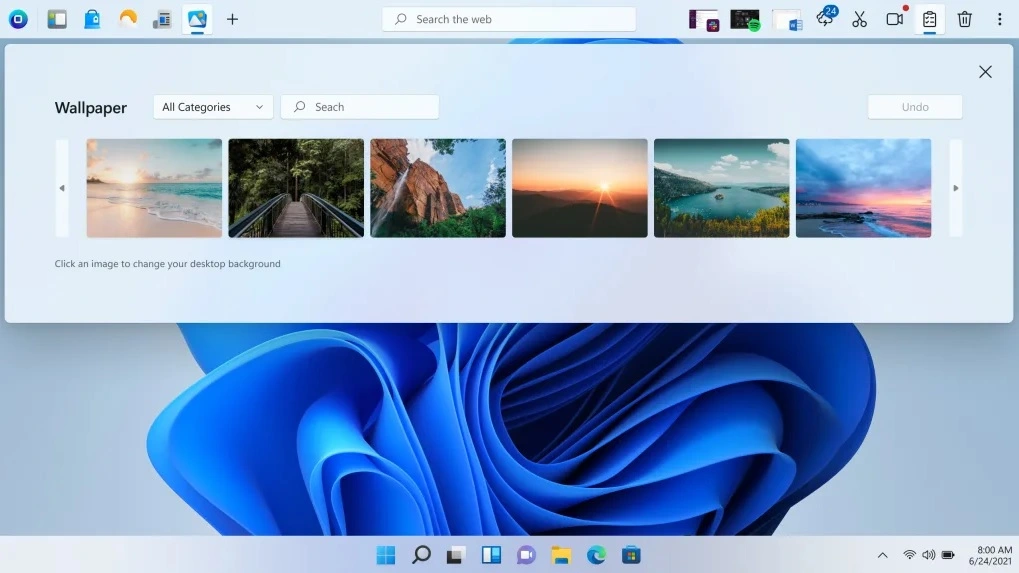
What is OneLaunch?
OneLaunch is a custom dashboard that is docked to the top of your desktop. It provides quick access to popular sites, bookmarks, daily weather and news info, and more. It aims to simplify common computer tasks and enhance your browsing experience.
Is OneLaunch safe?
Yes, OneLaunch is a browser hijacker application that will not harm your computer in a direct way. However, it is important to note that some users may consider it unwanted or intrusive. If you prefer not to use it, you can safely uninstall it from your system.
How to uninstall OneLaunch?
To remove OneLaunch from your computer, follow these steps:
1. Run the official uninstaller provided by OneLaunch.
2. Follow the prompts in the subsequent window to complete the uninstallation.
3. Check the Task Manager for any remaining unwanted processes related to OneLaunch and end them.
4. Remove any OneLaunch items from the Startup list, Task Scheduler, and the Hosts file.
5. Search the Registry for any remaining OneLaunch files and remove them.
What is OneLaunch?
So, what is OneLaunch? Well, this is a desktop integration software developed by OneLaunch Technologies. It’s designed to provide users with a unified and streamlined desktop experience. With OneLaunch, you can access your favorite websites, apps, and files all from one convenient location on your desktop. This software aims to make your digital life easier by bringing together all the tools and resources you need in one place. It’s like having a personal assistant for your desktop, helping you manage your digital tasks more efficiently. Initially, it appears that this tool would be highly beneficial for enhancing and streamlining your workflow. However, due to somewhat questionable marketing and bundling practices associated with this app, some users prefer to have it removed.
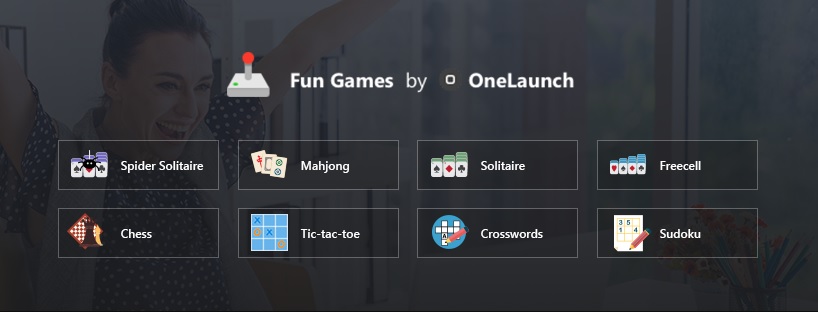
Is OneLaunch a Malware?
Despite its many features, some users have raised concerns about whether OneLaunch is a form of malware. In fact, OneLaunch malware is how misinformed users may refer to OneLaunch, especially if the app got installed on their computers through software bundling without their informed permission. The good news is this software is not a malware. It’s a legitimate software program designed to enhance your desktop experience. However, like any software, it’s important to download it from a trusted source to avoid any potential security risks. Always ensure that you’re downloading software from the official website or a trusted third-party site to avoid accidentally downloading a OneLaunch malware version of the software.
What is One Launch Browser?
One Launch Browser is a feature of the OneLaunch software. It’s a web browser that you can access directly from your desktop, without having to open a separate application. This can make browsing the web more convenient and efficient. The One Launch Browser is designed to integrate seamlessly with your desktop, allowing you to switch between your desktop apps and your web browsing with ease. By providing direct access to a web browser from your desktop, it eliminates the need to open a separate application, thereby saving you time and effort. It’s like having a web browser built into your desktop that enables you to access online content and perform web-based tasks without interrupting your workflow.
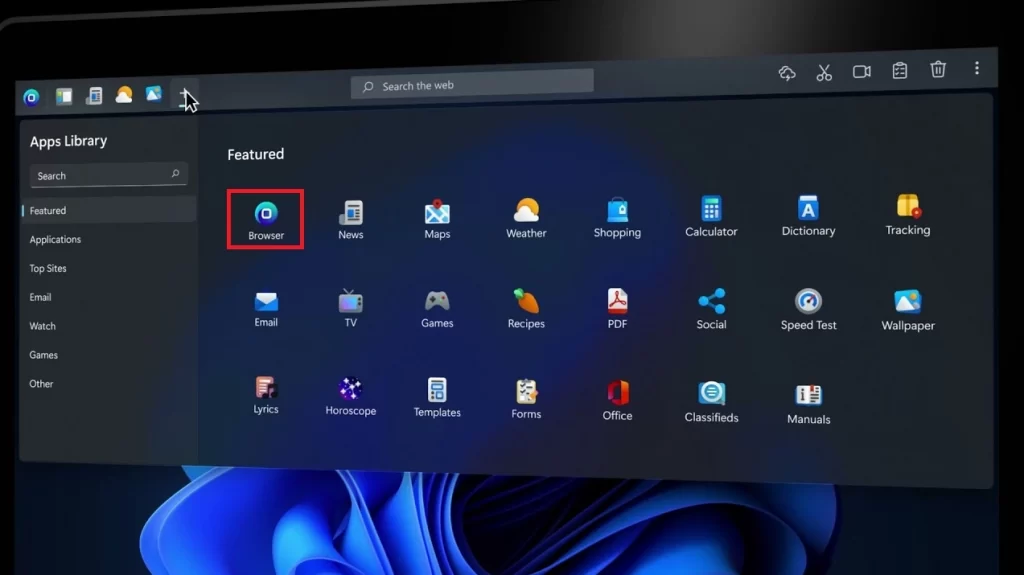
Is One Launch Safe?
One Launch is generally considered safe to use. It’s a legitimate software program developed by a reputable company. However, the program utilizes a custom browser that redirects users searches to a landing page that includes potentially deceptive advertised links. Besides, the software may change the default search engine and apply some settings that may be potentially unwanted. This activity may be seen by some users as problematic. Additionally, the data-collection policy of the program states that personal data may be collected for lawful purposes, which may raise concerns for users who prioritize privacy and data security and give them a good reason to want to remove One Launch.
How to Delete One Launcher from Computer?
If you’ve decided to delete One Launch from your computer, you can use these instructions:
- Open the official uninstaller provided by OneLaunch and run it to initiate the removal process and delete OneLauncher from your computer.
- After uninstalling OneLaunch, check for any remaining unwanted processes related to it. End these processes and delete any associated data or files.
- Delete One Launch items from the Startup list, the Task Scheduler, and the Hosts file. These locations may contain entries that automatically launch OneLaunch or its components when your computer starts up.
- Scan the Registry for any remaining OneLaunch items and delete them. The Registry is a database that stores configuration settings and information for your system, and it may contain entries related to OneLaunch that need to be removed.
SUMMARY:
| Name | OneLaunch |
| Type | PUP |
| Anti-malware solution | [pup_table_v1] |
Remove OneLaunch
To try and remove OneLaunch quickly you can try this:
- Go to your browser’s settings and select More Tools (or Add-ons, depending on your browser).
- Then click on the Extensions tab.
- Look for the OneLaunch extension (as well as any other unfamiliar ones).
- Remove OneLaunch by clicking on the Trash Bin icon next to its name.
- Confirm and get rid of OneLaunch and any other suspicious items.
If this does not work as described please follow our more detailed OneLaunch removal guide below.
If you have a Windows virus, continue with the guide below.
If you have a Mac virus, please use our How to remove Ads on Mac guide.
If you have an Android virus, please use our Android Malware Removal guide.
If you have an iPhone virus, please use our iPhone Virus Removal guide
Some of the steps may require you to exit the page. Bookmark it for later reference.
Next, Reboot in Safe Mode (use this guide if you don’t know how to do it).
 Uninstall the OneLaunch app and kill its processes
Uninstall the OneLaunch app and kill its processes
The first thing you must try to do is look for any sketchy installs on your computer and uninstall anything you think may come from the hijacker. After that, you’ll also need to get rid of any processes that may be related to the unwanted app by searching for them in the Task Manager.
Note that sometimes an app, especially a rogue one, may ask you to install something else or keep some of its data (such as settings files) on your PC – never agree to that when trying to delete a potentially rogue software. You need to make sure that everything is removed from your PC to get rid of the malware. Also, if you aren’t allowed to go through with the uninstallation, proceed with the guide, and try again after you’ve completed everything else.
- Uninstalling the rogue app
- Killing any rogue processes
Type Apps & Features in the Start Menu, open the first result, sort the list of apps by date, and look for suspicious recently installed entries.
Click on anything you think could be linked to the program you want to remove, then select uninstall, and follow the prompts to delete the app.

Press Ctrl + Shift + Esc, click More Details (if it’s not already clicked), and look for suspicious entries that may be linked to the hijacker.
If you come across a questionable process, right-click it, click Open File Location, scan the files with the free online malware scanner shown below, and then delete anything that gets flagged as a threat.


After that, if the rogue process is still visible in the Task Manager, right-click it again and select End Process.
 Undo OneLaunch changes made to different system settings
Undo OneLaunch changes made to different system settings
It’s possible that the hijacker has affected various parts of your system, making changes to their settings. This can enable the malware to stay on the computer or automatically reinstall itself after you’ve seemingly deleted it. Therefore, you need to check the following elements by going to the Start Menu, searching for specific system elements that may have been affected, and pressing Enter to open them and see if anything has been changed there without your approval. Then you must undo any unwanted changes made to these settings in the way shown below:
- DNS
- Hosts
- Startup
- Task
Scheduler - Services
- Registry
Type in Start Menu: View network connections
Right-click on your primary network, go to Properties, and do this:

Type in Start Menu: C:\Windows\System32\drivers\etc\hosts

Type in the Start Menu: Startup apps

Type in the Start Menu: Task Scheduler

Type in the Start Menu: Services

Type in the Start Menu: Registry Editor
Press Ctrl + F to open the search window

 Remove OneLaunch from your browsers
Remove OneLaunch from your browsers
- Delete OneLaunch from Chrome
- Delete OneLaunch from Firefox
- Delete OneLaunch from Edge
- Go to the Chrome menu > More tools > Extensions, and toggle off and Remove any unwanted extensions.
- Next, in the Chrome Menu, go to Settings > Privacy and security > Clear browsing data > Advanced. Tick everything except Passwords and click OK.
- Go to Privacy & Security > Site Settings > Notifications and delete any suspicious sites that are allowed to send you notifications. Do the same in Site Settings > Pop-ups and redirects.
- Go to Appearance and if there’s a suspicious URL in the Custom web address field, delete it.
- irefox menu, go to Add-ons and themes > Extensions, toggle off any questionable extensions, click their three-dots menu, and click Remove.
- Open Settings from the Firefox menu, go to Privacy & Security > Clear Data, and click Clear.
- Scroll down to Permissions, click Settings on each permission, and delete from it any questionable sites.
- Go to the Home tab, see if there’s a suspicious URL in the Homepage and new windows field, and delete it.
- Open the browser menu, go to Extensions, click Manage Extensions, and Disable and Remove any rogue items.
- From the browser menu, click Settings > Privacy, searches, and services > Choose what to clear, check all boxes except Passwords, and click Clear now.
- Go to the Cookies and site permissions tab, check each type of permission for permitted rogue sites, and delete them.
- Open the Start, home, and new tabs section, and if there’s a rogue URL under Home button, delete it.

Great article by a malware apologist. Anyone who has issue with the tone of this writing does not appreciate how beneficial malware apps might be to be installed on your PC without your permission.
Two thumbs up.
Hi please what is this thing that appeared in my desk top it says is one launch.
Hi MERCEDES,
did you go through the Removal guide ?
Hi , I have downloaded one launch but now have the Manuals download page frozen in the centre of my screen. I am typing this message with half of what i type being obscured. could you please helpme to clear the screen. iam not sure if i will be able to read the answer.
Hi DAVID GEORGE TOMPKINS,
First and foremost, don’t leave your phone in such places. Not every person on the internet is with good intentions. You have to restart your computer in Safe Mode and follow the removal link described here .
Onelaunch is malware! I Did not give permission for this junk to be installed on my computer and once it was on there my computer became much slower, nearly unresponsive. Not to mention it altered my search and other behaviors! Then finally this morning a screen came up I could not close saying “Microsoft has detected a virus, Call this 800 number for Microsoft Support” which definately was not Microsoft!
I uninstalled OneLaunch. PLEASE, Now remove that winter picture off my Computer.
Hi Frances Guevara,
are you talking about your Wallpaper?
“OneLaunch is a legitimate software tool”
Any app that reinstalls itself after removal is malware. Any app that downloads exe’s with randomized characters and falsely named exes is malware. Any app that embeds itself in the registry/scheduled tasks to search for and reinstall itself is malware. Onelaunch… is Malware. Period. FYI I have about a dozen users that swear they didnt install this malware and i believe them. We blocked exe’s from running in the user profile and what we noticed was dozens of Onelaunch*.exe’s being downloaded and an attempt at executing. When we blocked all traffic from their domain the downloads stopped. It also appears to me this is being delivered by ad networks. All of our users are remote and we should have a machine back Monday or Tuesday for full analyses. Either way, Onelaunch is Malware.
dID NOT ASK FOR 1lAUNCH. hOW DO i SIMPLY GET RID OF IT? nOT GOOD ON COMPUTER OR LANGUAGE.
Hi DOROTHY HILL,
did you try the removal guide?
If I remove onelaunch, what happens
Hi Marlane Reichert,
Whether you should remove OneLaunch or not is up to you to decide, as the app has its pros and cons.
where do I get the uninstaller?
Hi deborah,
what uninstaller are you referring to?
I need to remove One Launch.exe from my computer but cannot find the uninstaller. I have tried to
download Spyware but have been unsecusseful two times. One Lauch is blocking the shut down of my computer as it will not allow me to close the file.
Hi Marlene Sheetz,
you have to Reboot in Safe Mode. Did you try that?
Any software that installs itself without my direct permission is, by definition, malware!
Any software that has to argue that it is a legitimate and useful pc of software only after it’s been installed is malware.
When I find software that was installed on my computer without my knowledge I never go “Hey! that’s great”! ” Without exception, there are a choice set of words, that may be NSFW, to describe those human sacks of filth who decide this a legitimate business practice.
Do you know what kind of software tricks my mother into installing it on her computer? Malware!
What kind of software requires a web search to uninstall? Malware!
Great and thorough information. I appreciate you taking the time to list all the details.
The phrase “OneLaunch aims to simplify common computer tasks and enhance your browsing experience.”
Exactly how difficult is it to launch the different apps you regularly use from the taskbar? This is definitely an unwanted app. It completely hijacked our browser and would not let us into our budgeting software. This app should NEVER be used, especially by schools trying to set up a parent/teacher conferences, which is how we were tricked into installing this app.