In recent times, the digital community has been buzzing with discussions about an intrusive adware known as OnlineSR. This piece aims to shed light on what OnlineSR is, delve into the specifics of OnlineSR adware, and provide practical advice for identifying and removing it from affected systems.
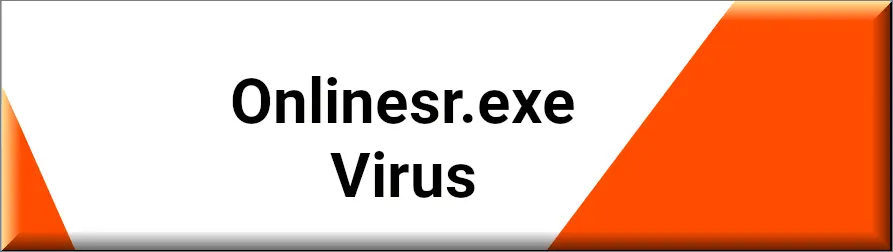
What is OnlineSR.exe?
OnlineSR.exe, in its essence, is associated with executable files that are often bundled with free software applications. Users may unknowingly install these applications, which in turn initiates the OnlineSR.exe process. This process is responsible for displaying unsolicited ads directly on the desktop, particularly after a Windows update or system changes.
What is OnlineSR Adware?
OnlineSR adware refers to potentially unwanted programs (PUPs) , like RapidPCTuner, that generate intrusive advertisements. These ads appear without the user’s consent, usually in the bottom right corner of the screen, disrupting the user experience. Unlike conventional browser-based ads, OnlineSR adware bypasses browser settings and permissions, making it harder to trace and eliminate.
Key Characteristics
- Source: It’s commonly linked to free software like Smart Game Booster, IObit Uninstaller, and Driver Booster.
- Behavior: Generates ads outside of browser environments, directly on the desktop.
- Identification: Recognizable through the process ‘OnlineSR.exe’ in the task manager.
Identifying and Removing OnlineSR Adware
Tools and Methods
- Anti-Malware Software: Utilize reputable anti-malware software capable of detecting and removing more sophisticated threats. Programs specifically designed to combat malware offer a better chance at a thorough cleanup.
- Process Explorer: An advanced tool that helps identify specific processes responsible for displaying ads. Running Process Explorer as an administrator and utilizing its crosshair feature can pinpoint ‘OnlineSR.exe’ as the culprit.
- Manual Tracing: Users have found ‘OnlineSR.exe’ in directories associated with free applications like IObit’s Driver Booster and Advanced SystemCare. Terminating the process or replacing the executable file with a harmless dummy file (‘dud.exe’) can temporarily stop the ads.
Permanent Solutions
- Uninstalling the Offending Application: Removing the software that introduced OnlineSR to your system is a crucial step. This often involves uninstalling programs like Smart Game Booster or any IObit applications and then manually deleting leftover files, especially the ‘OnlineSR.exe’ file.
- Security Practices: To prevent future infections, adopt safer browsing habits, refrain from installing dubious software, and regularly update your antivirus software for real-time protection against adware and malware.
Potential Risks of Ignoring OnlineSR Adware
Ignoring OnlineSR adware not only affects your system’s performance but also poses security risks. Adware can be a gateway for other malicious software, compromise personal information, and severely degrade the user experience.
OnlineSR.exe
OnlineSR.exe adware is a pervasive issue linked to free software applications, manifesting through intrusive desktop ads. Identifying and removing this adware requires a combination of using tools, manual file deletion, and uninstalling related applications. It’s paramount for users to maintain vigilant computing habits to mitigate the risks associated with such unwanted software.
SUMMARY:
| Name | Onlinesr.exe |
| Type | Adware |
| Detection Tool |
Remove OnlineSR
To try and remove OnlineSR quickly you can try this:
- Go to your browser’s settings and select More Tools (or Add-ons, depending on your browser).
- Then click on the Extensions tab.
- Look for the OnlineSR extension (as well as any other unfamiliar ones).
- Remove OnlineSR by clicking on the Trash Bin icon next to its name.
- Confirm and get rid of OnlineSR and any other suspicious items.
If this does not work as described please follow our more detailed OnlineSR removal guide below.
If you have a Windows virus, continue with the guide below.
If you have a Mac virus, please use our How to remove Ads on Mac guide.
If you have an Android virus, please use our Android Malware Removal guide.
If you have an iPhone virus, please use our iPhone Virus Removal guide.
Some of the steps may require you to exit the page. Bookmark it for later reference.
Next, Reboot in Safe Mode (use this guide if you don’t know how to do it).
 Uninstall the OnlineSR app and kill its processes
Uninstall the OnlineSR app and kill its processes
The first thing you must try to do is look for any sketchy installs on your computer and uninstall anything you think may come from OnlineSR. After that, you’ll also need to get rid of any processes that may be related to the unwanted app by searching for them in the Task Manager.
Note that sometimes an app, especially a rogue one, may ask you to install something else or keep some of its data (such as settings files) on your PC – never agree to that when trying to delete a potentially rogue software. You need to make sure that everything is removed from your PC to get rid of the malware. Also, if you aren’t allowed to go through with the uninstallation, proceed with the guide, and try again after you’ve completed everything else.
- Uninstalling the rogue app
- Killing any rogue processes
Type Apps & Features in the Start Menu, open the first result, sort the list of apps by date, and look for suspicious recently installed entries.
Click on anything you think could be linked to OnlineSR, then select uninstall, and follow the prompts to delete the app.

Press Ctrl + Shift + Esc, click More Details (if it’s not already clicked), and look for suspicious entries that may be linked to OnlineSR.
If you come across a questionable process, right-click it, click Open File Location, scan the files with the free online malware scanner shown below, and then delete anything that gets flagged as a threat.


After that, if the rogue process is still visible in the Task Manager, right-click it again and select End Process.
 Undo OnlineSR changes made to different system settings
Undo OnlineSR changes made to different system settings
It’s possible that OnlineSR has affected various parts of your system, making changes to their settings. This can enable the malware to stay on the computer or automatically reinstall itself after you’ve seemingly deleted it. Therefore, you need to check the following elements by going to the Start Menu, searching for them, and pressing Enter to open them and to see if anything has been changed there without your approval. Then you must undo any unwanted changes made to these settings in the way shown below:
- DNS
- Hosts
- Startup
- Task
Scheduler - Services
- Registry
Type in Start Menu: View network connections
Right-click on your primary network, go to Properties, and do this:

Type in Start Menu: C:\Windows\System32\drivers\etc\hosts

Type in the Start Menu: Startup apps

Type in the Start Menu: Task Scheduler

Type in the Start Menu: Services

Type in the Start Menu: Registry Editor
Press Ctrl + F to open the search window

 Remove OnlineSR from your browsers
Remove OnlineSR from your browsers
- Delete Onlinesr from Chrome
- Delete Onlinesr from Firefox
- Delete OnlineSR from Edge
- Go to the Chrome menu > More tools > Extensions, and toggle off and Remove any unwanted extensions.
- Next, in the Chrome Menu, go to Settings > Privacy and security > Clear browsing data > Advanced. Tick everything except Passwords and click OK.
- Go to Privacy & Security > Site Settings > Notifications and delete any suspicious sites that are allowed to send you notifications. Do the same in Site Settings > Pop-ups and redirects.
- Go to Appearance and if there’s a suspicious URL in the Custom web address field, delete it.
- Firefox menu, go to Add-ons and themes > Extensions, toggle off any questionable extensions, click their three-dots menu, and click Remove.
- Open Settings from the Firefox menu, go to Privacy & Security > Clear Data, and click Clear.
- Scroll down to Permissions, click Settings on each permission, and delete from it any questionable sites.
- Go to the Home tab, see if there’s a suspicious URL in the Homepage and new windows field, and delete it.
- Open the browser menu, go to Extensions, click Manage Extensions, and Disable and Remove any rogue items.
- From the browser menu, click Settings > Privacy, searches, and services > Choose what to clear, check all boxes except Passwords, and click Clear now.
- Go to the Cookies and site permissions tab, check each type of permission for permitted rogue sites, and delete them.
- Open the Start, home, and new tabs section, and if there’s a rogue URL under Home button, delete it.

Leave a Comment