In the digital age, maintaining the health and efficiency of our computers is paramount. However, the quest for optimization can sometimes lead us down perilous paths. One such path involves unwittingly installing malicious software under the guise of system improvement tools. RapidPCTuner is a prime example of this type of software, which, despite its promising name, hides a more sinister reality. This article aims to unravel the mystery of RapidPCTuner, shed light on its malicious variant, and provide guidance for those affected.
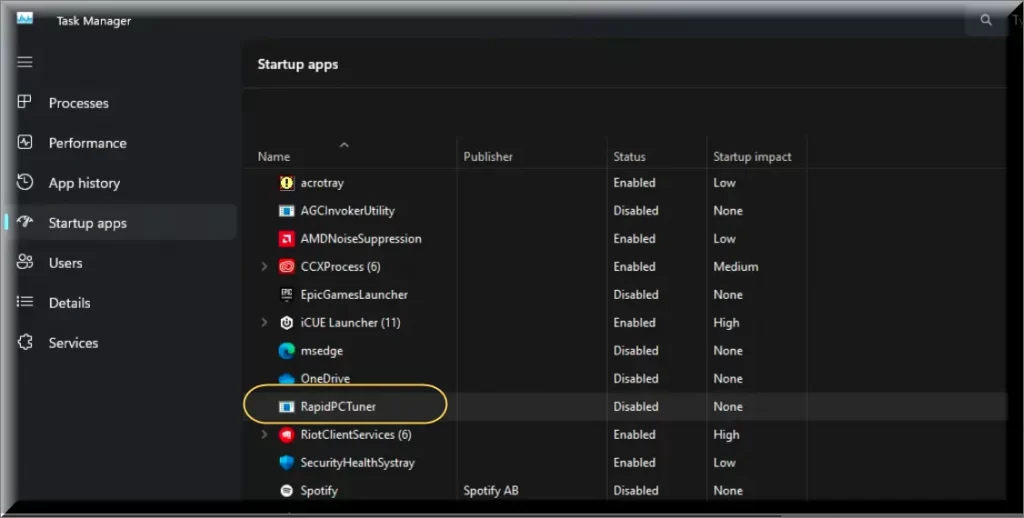
What is RapidPCTuner?
RapidPCTuner is marketed as a system optimizing program designed to enhance the performance of your PC. It claims to achieve this through various functionalities such as removing unnecessary files, optimizing system settings, and scanning for issues that might be slowing down your computer. However, it’s crucial to distinguish between the program’s promises and its actual functionality.
What is RapidPCTuner Virus?
The RapidPCTuner virus is a malicious variant of the software that behaves more like malware than a helpful tool. Instead of improving your computer’s performance, it compromises it in several ways:
- Unauthorized Installation: RapidPCTuner often installs itself without consent, sneaking onto systems through bundled software or deceptive websites.
- Fake Alerts: Once installed, it bombards the user with fake security alerts, misleading them into believing their system is riddled with issues that only RapidPCTuner can fix.
- Performance Degradation: Contrary to its claims, the presence of RapidPCTuner can significantly slow down a computer, leading to reduced performance, frequent crashes, and even system halts.
- Persistence: The software exhibits a high level of persistence, making it difficult to remove. Users report that even after attempting uninstallation, RapidPCTuner continues to run at startup and display intrusive pop-ups.
Addressing the Issue
For those grappling with the unwelcome presence of RapidPCTuner or its variants like Taskbarify and PC Accelerate Pro, the situation can be frustrating. Traditional antivirus programs, such as Windows Defender, might not always detect or remove this malware effectively. This resilience against removal efforts is a hallmark of its malicious design. Here are some steps to consider if you find yourself battling this issue:
- Safe Mode: Restart your computer in Safe Mode to prevent the malware from loading. This step can make it easier to remove it.
- Manual Cleanup: Check your system’s Program Files, AppData, and Startup Apps for any suspicious entries related to RapidPCTuner. Manually deleting these can sometimes rid your system of the malware.
- Anti-Malware Software: Utilize reputable anti-malware software capable of detecting and removing more sophisticated threats. Programs specifically designed to combat malware offer a better chance at a thorough cleanup.
- Professional Help: If the malware proves particularly stubborn, seeking professional IT support can ensure its complete removal and the restoration of your computer’s health.
Rapid PC Tuner
The deceptive nature of Rapid PC Tuner underscores the importance of vigilance in the digital realm. While the promise of a faster, more efficient PC is appealing, it’s crucial to rely on trusted sources and tools for system optimization. Should you fall victim to such malware, remember that effective solutions require a combination of safe mode operation, diligent system scrutiny, and the use of advanced anti-malware tools. Above all, the experience serves as a reminder of the need for ongoing education and caution in our interactions with digital content and software.
SUMMARY:
| Name | RapidPCTuner |
| Type | Adware/Trojan |
| Detection Tool |
How to Remove RapidPCTuner
To try and remove RapidPCTuner quickly you can try this:
- Go to your browser’s settings and select More Tools (or Add-ons, depending on your browser).
- Then click on the Extensions tab.
- Look for the RapidPCTuner extension (as well as any other unfamiliar ones).
- Remove RapidPCTuner by clicking on the Trash Bin icon next to its name.
- Confirm and get rid of RapidPCTuner and any other suspicious items.
If this does not work as described please follow our more detailed RapidPCTuner removal guide below.
If you have a Windows virus, continue with the guide below.
If you have a Mac virus, please use our How to remove Ads on Mac guide.
If you have an Android virus, please use our Android Malware Removal guide.
If you have an iPhone virus, please use our iPhone Virus Removal guide.
Some of the steps may require you to exit the page. Bookmark it for later reference.
Next, Reboot in Safe Mode (use this guide if you don’t know how to do it).
 Uninstall the RapidPCTuner app and kill its processes
Uninstall the RapidPCTuner app and kill its processes
The first thing you must try to do is look for any sketchy installs on your computer and uninstall anything you think may come from RapidPCTuner. After that, you’ll also need to get rid of any processes that may be related to the unwanted app by searching for them in the Task Manager.
Note that sometimes an app, especially a rogue one, may ask you to install something else or keep some of its data (such as settings files) on your PC – never agree to that when trying to delete a potentially rogue software. You need to make sure that everything is removed from your PC to get rid of the malware. Also, if you aren’t allowed to go through with the uninstallation, proceed with the guide, and try again after you’ve completed everything else.
- Uninstalling the rogue app
- Killing any rogue processes
Type Apps & Features in the Start Menu, open the first result, sort the list of apps by date, and look for suspicious recently installed entries.
Click on anything you think could be linked to RapidPCTuner, then select uninstall, and follow the prompts to delete the app.

Press Ctrl + Shift + Esc, click More Details (if it’s not already clicked), and look for suspicious entries that may be linked to RapidPCTuner.
If you come across a questionable process, right-click it, click Open File Location, scan the files with the free online malware scanner shown below, and then delete anything that gets flagged as a threat.


After that, if the rogue process is still visible in the Task Manager, right-click it again and select End Process.
 Undo RapidPCTuner changes made to different system settings
Undo RapidPCTuner changes made to different system settings
It’s possible that RapidPCTuner has affected various parts of your system, making changes to their settings. This can enable the malware to stay on the computer or automatically reinstall itself after you’ve seemingly deleted it. Therefore, you need to check the following elements by going to the Start Menu, searching for specific system elements that may have been affected, and pressing Enter to open them and see if anything has been changed there without your approval. Then you must undo any unwanted changes made to these settings in the way shown below:
- DNS
- Hosts
- Startup
- Task
Scheduler - Services
- Registry
Type in Start Menu: View network connections
Right-click on your primary network, go to Properties, and do this:

Type in Start Menu: C:\Windows\System32\drivers\etc\hosts

Type in the Start Menu: Startup apps

Type in the Start Menu: Task Scheduler

Type in the Start Menu: Services

Type in the Start Menu: Registry Editor
Press Ctrl + F to open the search window

 Remove RapidPCTuner from your browsers
Remove RapidPCTuner from your browsers
- Delete RapidPCTuner from Chrome
- Delete RapidPCTuner from Firefox
- Delete RapidPCTuner from Edge
- Go to the Chrome menu > More tools > Extensions, and toggle off and Remove any unwanted extensions.
- Next, in the Chrome Menu, go to Settings > Privacy and security > Clear browsing data > Advanced. Tick everything except Passwords and click OK.
- Go to Privacy & Security > Site Settings > Notifications and delete any suspicious sites that are allowed to send you notifications. Do the same in Site Settings > Pop-ups and redirects.
- Go to Appearance and if there’s a suspicious URL in the Custom web address field, delete it.
- Firefox menu, go to Add-ons and themes > Extensions, toggle off any questionable extensions, click their three-dots menu, and click Remove.
- Open Settings from the Firefox menu, go to Privacy & Security > Clear Data, and click Clear.
- Scroll down to Permissions, click Settings on each permission, and delete from it any questionable sites.
- Go to the Home tab, see if there’s a suspicious URL in the Homepage and new windows field, and delete it.
- Open the browser menu, go to Extensions, click Manage Extensions, and Disable and Remove any rogue items.
- From the browser menu, click Settings > Privacy, searches, and services > Choose what to clear, check all boxes except Passwords, and click Clear now.
- Go to the Cookies and site permissions tab, check each type of permission for permitted rogue sites, and delete them.
- Open the Start, home, and new tabs section, and if there’s a rogue URL under Home button, delete it.

Leave a Comment