Ourhotfeed
Ourhotfeed is an application which is used by its creators to display intrusive pop-up messages, banners and similar commercial content on users’ screens. Ourhotfeed typically attaches itself to the main browser of the system (typically this is Chrome, Firefox, Explorer or other popular browsing apps) and makes changes to its default settings.
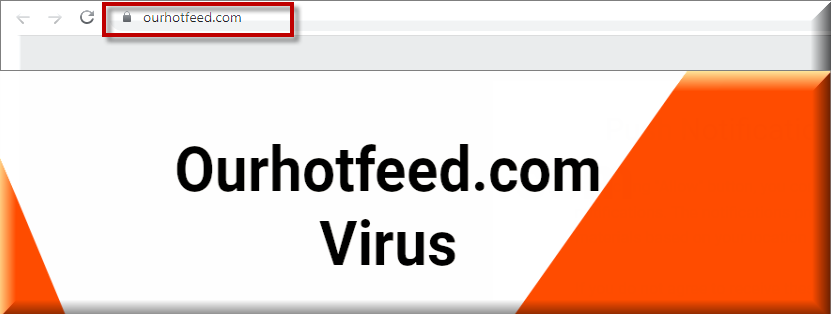
For instance, it may replace the homepage domain with a sponsored one or install a new search engine tool or a third-party toolbar, which may start to redirect your searches to different predefined websites. It is important to mention that, despite its potentially unwanted changes and ads, Ourhotfeed is a legitimate application which does not belong to any virus or malware category.
On many online forums, however, there is a common confusion about the nature of this type software and some users even refer to browser hijacker apps like this one as viruses. Furthermore, they even consider them to be threats as dangerous as Trojans and ransomware. Thankfully, these claims are exaggerated because applications like Ourhotfeed and Poshukach are nothing more than online advertising tools.
They typically operate as browser hijackers and make modifications in users’ browsers with the sole aim of redirecting them to sponsored websites and ads, the clicks on which generate pay-per-click income for the developers of the hijacker. Their ability to mess with people’s browser settings and to interrupt their browsing, however, can be seen as annoying and potentially unwanted. Moreover, the redirects initiated by this software may sometimes land you on unfamiliar web locations, the legitimacy of which may not be verified. Interestingly, if you try to remove the nagging ads and to uninstall the imposed changes, you may find that they tend to appear again. This is a common characteristic of most browser hijackers. That’s why, in order to fully remove such software, you may need to use a professional removal tool or a manual removal guide. As far as this is concerned, we suggest you take a look at the instructions below to speed up the uninstallation process.
As we already mentioned above, Ourhotfeed is an app that cannot cause any serious damage to your computer on its own. This, however, cannot be said about all the random messages that may be displayed on your screen with its help. As a typical browser hijacker, Ourhotfeed is set to generate hundreds of third-party advertisements, ranging from different discount coupons, vouchers and sales offers to free installations of tools, software actualizations and purchases of different products.
Most of these ads are usually sponsored on a pay-per-click basis and are displayed randomly on the screen, covering the text of the visited page or other important content from the website that you are currently on. Clicking on them may sometimes redirect you to other pages or expose you to content which might be potentially hazardous. That’s why it is generally not a good idea to let the hijacker operate on your computer for long and allow it to fill your screen with so many adverts. Moreover, it is impossible to verify the legitimacy of every pop-up, banner, ad or link that gets displayed. At the same time, malvertising is still one of the favorite methods that the hackers use to spread ransomware, Trojans and other viruses, which gives you another good reason to eliminate the nagging ads and their source ASAP.
SUMMARY:
| Name | Ourhotfeed |
| Type | Browser Hijacker |
| Danger Level | Medium (nowhere near threats like Ransomware, but still a security risk) |
| Symptoms | Aggressive ads may start to prompt you to click on some sponsored links and offers. |
| Distribution Method | Most commonly distributed via the methods of software bundling, torrents, ads, spam and freeware. |
| Detection Tool |
Remove Ourhotfeed Virus
If you have a Windows virus, continue with the guide below.
If you have a Mac virus, please use our How to remove Ads on Mac guide.
If you have an Android virus, please use our Android Malware Removal guide.
If you have an iPhone virus, please use our iPhone Virus Removal guide

Some of the steps will likely require you to exit the page. Bookmark it for later reference.
Reboot in Safe Mode (use this guide if you don’t know how to do it).

WARNING! READ CAREFULLY BEFORE PROCEEDING!
Press CTRL + SHIFT + ESC at the same time and go to the Processes Tab (the “Details” Tab on Win 8 and 10). Try to determine which processes are dangerous.

Right click on each of them and select Open File Location. Then scan the files with our free online virus scanner:

After you open their folder, end the processes that are infected, then delete their folders.
Note: If you are sure something is part of the infection – delete it, even if the scanner doesn’t flag it. No anti-virus program can detect all infections.

Hold together the Start Key and R. Type appwiz.cpl –> OK.

You are now in the Control Panel. Look for suspicious entries. Uninstall it/them.
Type msconfig in the search field and hit enter. A window will pop-up:

Startup —> Uncheck entries that have “Unknown” as Manufacturer or otherwise look suspicious.

Hold the Start Key and R – copy + paste the following and click OK:
notepad %windir%/system32/Drivers/etc/hosts
A new file will open. If you are hacked, there will be a bunch of other IPs connected to you at the bottom. Look at the image below:

If there are suspicious IPs below “Localhost” – write to us in the comments.
Open the start menu and search for Network Connections (On Windows 10 you just write it after clicking the Windows button), press enter.
- Right-click on the Network Adapter you are using —> Properties —> Internet Protocol Version 4 (ICP/IP), click Properties.
- The DNS line should be set to Obtain DNS server automatically. If it is not, set it yourself.
- Click on Advanced —> the DNS tab. Remove everything here (if there is something) —> OK.


- After you complete this step, the threat will be gone from your browsers. Finish the next step as well or it may reappear on a system reboot.
Right click on the browser’s shortcut —> Properties.
NOTE: We are showing Google Chrome, but you can do this for Firefox and IE (or Edge).

Properties —–> Shortcut. In Target, remove everything after .exe.

![]() Remove Ourhotfeed from Internet Explorer:
Remove Ourhotfeed from Internet Explorer:
Open IE, click ![]() —–> Manage Add-ons.
—–> Manage Add-ons.

Find the threat —> Disable. Go to ![]() —–> Internet Options —> change the URL to whatever you use (if hijacked) —> Apply.
—–> Internet Options —> change the URL to whatever you use (if hijacked) —> Apply.
 Remove Ourhotfeed from Firefox:
Remove Ourhotfeed from Firefox:
Open Firefox, click ![]() ——-> Add-ons —-> Extensions.
——-> Add-ons —-> Extensions.

 Remove Ourhotfeed from Chrome:
Remove Ourhotfeed from Chrome:
Close Chrome. Navigate to:
C:/Users/!!!!USER NAME!!!!/AppData/Local/Google/Chrome/User Data. There is a Folder called “Default” inside:

Rename it to Backup Default. Restart Chrome.

Type Regedit in the windows search field and press Enter.
Inside, press CTRL and F together and type the threat’s Name. Right click and delete any entries you find with a similar name. If they don’t show up this way, go manually to these directories and delete/uninstall them:
- HKEY_CURRENT_USER—-Software—–Random Directory. It could be any one of them – ask us if you can’t discern which ones are malicious.
HKEY_CURRENT_USER—-Software—Microsoft—-Windows—CurrentVersion—Run– Random
HKEY_CURRENT_USER—-Software—Microsoft—Internet Explorer—-Main—- Random
If the guide doesn’t help, download the anti-virus program we recommended or try our free online virus scanner. Also, you can always ask us in the comments for help!

Leave a Comment