This page was created to address a recent influx of infections with Win32 Packunwan as detected mainly by Windows Defender. Depending on the source you find, you will read either that this is a false positive which will be patched out soon, or that it is a legitimate but mild threat. There are multiple similar names for threats, all sharing the Packunwan designation, so we will dive more in-depth in where the current number of cases comes from, as well as what all of this means for your system.
What is the Win32 Packunwan Virus?
After my research, I can honestly see where the confusion comes from. Packunwan is an old generic designation for a trojan infection. Packunwan (pay attention – “pack” and “unwan” as in unwanted) basically means a PUA (potentially unwanted program) that uses a software package.
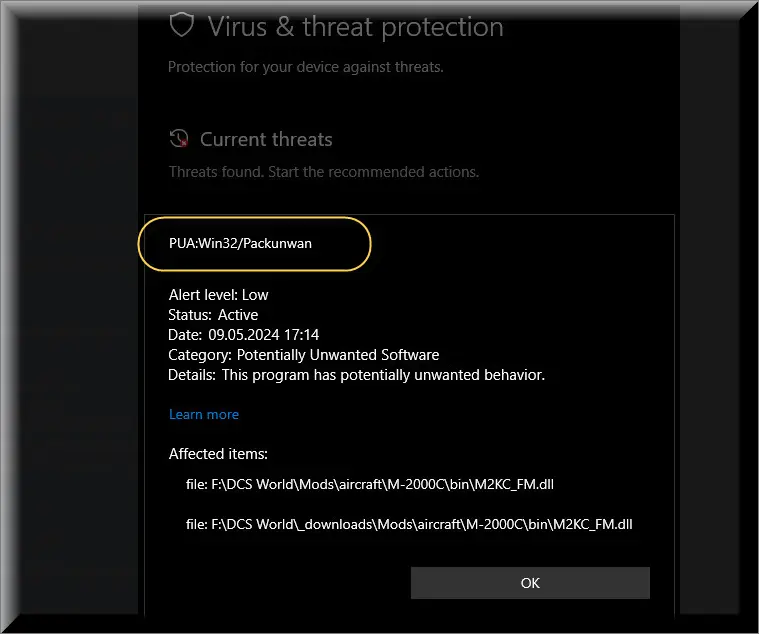
A software packer is by definition something that compresses the relevant files – which is done for legitimate reasons too – but in this case Windows finds something wrong with the files in question. However, the effect of the packager is that the code is obfuscated and Defender can’t examine it. So you are left with Windows saying “I think there’s something wrong with these files but I can’t read them so I’ll call them Packunwan.”
This entire explanation seems pointless and you may feel like you can skip it, but I urge you to read this section. I wanted to include this explanation so you can understand what the name means. Reading it online on forums or Reddit will give you the impression Packunwan is either nothing or something that isn’t much of a threat.
The problem is that the name includes a multitude of different things. Your version of it can be worse than what something someone else encountered years ago. Yet you may read their opinion and think nothing has changed.
So what is the current Packunwan?
Win32 Packunwan as encountered in June 2024 is a classic Trojan that attempts to reinstall itself even after Defender quarantines its files. This has been reported multiple times online. Such behavior alone makes Packunwan cross into malware territory – it goes beyond “potentially” unwanted and into something outright criminal is happening. As a rule of thumb, anything that reinstalls itself is reserved for system files, which require integration by Microsoft.
Other damnable behavior includes Packunwan checking registry SCSI keys – which is used to determine whether it’s running on a virtual machine (VM). The only reason a program checks for this if it’s a malware. Security researchers use VM’s to check the behavior of malware. The only reason something will have a guard against VMs is to hide what it does. Only a criminal would do this.
Our research also indicates Packunwan creates network activity by trying to reach a remote server. Not every sample has this behavior – again, read the paragraphs above, Win32 Packunwan isn’t always the same thing across devices. Actually, we’ve observed that even the same sample sometimes exhibits differences depending on the OS version of the device and other variables. Typically apps like driver installers or something that ask for updates a regular intervals needs access to a remove rig. Thus, the question is what Packunwan is on your PC, so next we tracked all the active sources we could find.
Please bear in mind when we underscore this – this information is for the samples we found. There may be others. We tracked the downloads to:
A free to play game called Digital Combat Simulator. At first this appeared to us to be a false positive, but we found several downloads for the game outside the legitimate ones. And these do install the game, but add the Packunwan virus to the files.
We observed the trojan appearing with game trainers that thinker with files and saves. These did not cover a single game, but several, so we’re not going to list all of them here. Don’t download such software if you can avoid it.
Several torrent for cracked games included Packuwan in their code. Packuwan doesn’t do anything in this case, but starts spreading to other files and folders by creating additional files.
Can you really consider Packunwan a Virus?
Viruses are programmed to reproduce and spread on their own to other devices. Packuwan does this as well in some conditions (but not others), so it covers the most basic definition of a computer virus. This is only a legal distinction in any case. Packunwan can spread to other PCs if they have shared folders on your network, which isn’t the most common case users will encounter.
In most cases, Packunwan infections always appear through deceptive installations that do not disclose additional software. Most users will be unaware they are infected unless detected by Windows Defender or another AV program. This particular trojan, like PUADIManager or Adware.InstallCore, is not installed by other malware and is among the least intrusive – unless you get constant notifications Defender can’t remove it. At that point you need to take immediate action because for it to get caught by Windows, the trojan attempted to do something beyond sitting idly.
What is Packuwan doing then, if it doesn’t do anything particularly intrusive? In short – it adds you to the criminals network. It monitors your hardware and activities. But not your accounts or anything completely unsafe. If it attempts to do such a thing, built-in OS systems detect it immediately. The reason you are added to this net in the first place is that later on the net can be sold to someone, who can activate the code and attempt to install virulent malware on your system instead.
SUMMARY:
| Name | Packunwan |
| Type | Trojan |
| Detection Tool |
Remove Packunwan Virus
To try and remove Packunwan quickly you can try this:
- Go to your browser’s settings and select More Tools (or Add-ons, depending on your browser).
- Then click on the Extensions tab.
- Look for the Packunwan extension (as well as any other unfamiliar ones).
- Remove Packunwan by clicking on the Trash Bin icon next to its name.
- Confirm and get rid of Packunwan and any other suspicious items.
If this does not work as described please follow our more detailed Packunwan removal guide below.
If you have a Windows virus, continue with the guide below.
If you have a Mac virus, please use our How to remove Ads on Mac guide.
If you have an Android virus, please use our Android Malware Removal guide.
If you have an iPhone virus, please use our iPhone Virus Removal guide.
Some of the steps may require you to exit the page. Bookmark it for later reference.
Next, Reboot in Safe Mode (use this guide if you don’t know how to do it).
 Uninstall the Packunwan app and kill its processes
Uninstall the Packunwan app and kill its processes
The first thing you must try to do is look for any sketchy installs on your computer and uninstall anything you think may come from Packunwan. After that, you’ll also need to get rid of any processes that may be related to the unwanted app by searching for them in the Task Manager.
Note that sometimes an app, especially a rogue one, may ask you to install something else or keep some of its data (such as settings files) on your PC – never agree to that when trying to delete a potentially rogue software. You need to make sure that everything is removed from your PC to get rid of the malware. Also, if you aren’t allowed to go through with the uninstallation, proceed with the guide, and try again after you’ve completed everything else.
- Uninstalling the rogue app
- Killing any rogue processes
Type Apps & Features in the Start Menu, open the first result, sort the list of apps by date, and look for suspicious recently installed entries.
Click on anything you think could be linked to Packunwan, then select uninstall, and follow the prompts to delete the app.

Press Ctrl + Shift + Esc, click More Details (if it’s not already clicked), and look for suspicious entries that may be linked to Packunwan.
If you come across a questionable process, right-click it, click Open File Location, scan the files with the free online malware scanner shown below, and then delete anything that gets flagged as a threat.


After that, if the rogue process is still visible in the Task Manager, right-click it again and select End Process.
 Undo Packunwan changes made to different system settings
Undo Packunwan changes made to different system settings
It’s possible that Packunwan has affected various parts of your system, making changes to their settings. This can enable the malware to stay on the computer or automatically reinstall itself after you’ve seemingly deleted it. Therefore, you need to check the following elements by going to the Start Menu, searching for them, and pressing Enter to open them and to see if anything has been changed there without your approval. Then you must undo any unwanted changes made to these settings in the way shown below:
- DNS
- Hosts
- Startup
- Task
Scheduler - Services
- Registry
Type in Start Menu: View network connections
Right-click on your primary network, go to Properties, and do this:

Type in Start Menu: C:\Windows\System32\drivers\etc\hosts

Type in the Start Menu: Startup apps

Type in the Start Menu: Task Scheduler

Type in the Start Menu: Services

Type in the Start Menu: Registry Editor
Press Ctrl + F to open the search window


Leave a Comment