Pashkahome
Pashkahome is an obstructive browser add-on compatible with Firefox, Chrome, and other browsers, which changes the browser without user authorization. Pashkahome seeks to promote certain sites by displaying paid ads linked to them on your screen and by automatically redirecting you to those sites.
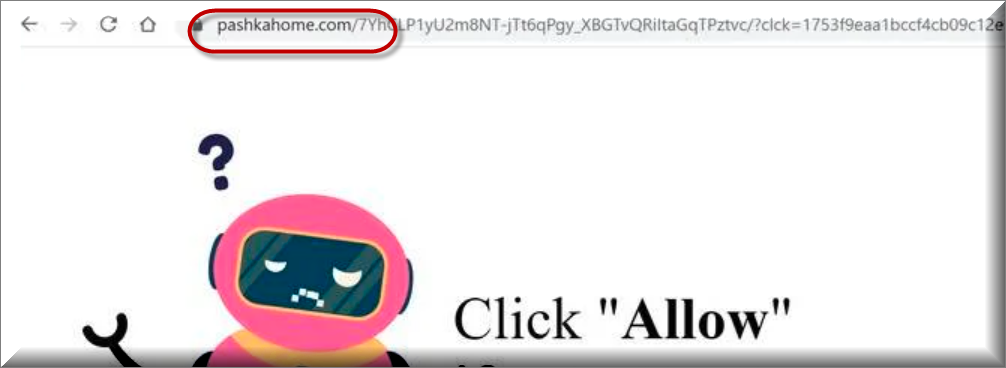
This type of software behavior is typical for the representatives of the browser hijacker category of apps. These are commonly encountered applications that can be found all over the Internet, typically bundled with other free programs. A browser hijacker is usually not an inherently harmful app and it cannot damage the files on your computer, corrupt the system, or steal data from you. However, it can still introduce unwanted changes in the settings of the browser, replace the homepage address, or add a new default search engine. Such changes are aimed at getting your browser redirected to the sites that the hijacker is programmed to advertise. What’s particularly unpleasant about the browser modifications introduced by the hijacker is that they cannot be removed unless the browser hijacker that has made them gets uninstalled. That is why, if you have this software in your browser and it is bothering you with a ceaseless barrage of ads and page redirects and if it has altered your browser without your permission, the thing you should be focusing on right now is removing Pashkahome from your computer, as this is the only way to return everything in your PC back to normal.
SUMMARY:
| Name | Pashkahome |
| Type | Browser Hijacker |
| Detection Tool |
Please follow all the steps below in order to remove Pashkahome!
How to remove Pashkahome
- First, click the Start Menu on your Windows PC.
- Type Programs and Settings in the Start Menu, click the first item, and find Pashkahome in the programs list that would show up.
- Select Pashkahome from the list and click on Uninstall.
- Follow the steps in the removal wizard.
Read more…
What we suggest you do first is, check the list of programs that are presently installed on the infected device and uninstall any rogue software that you find there:
- From the Start Menu, navigate to Control Panel ->>> Programs and Features ->>> Uninstall a Program.
- Next, carefully search for unfamiliar programs or programs that have been installed recently and could be related to Pashkahome.
- If you find any of the programs suspicious then uninstall them if they turn out to be linked to Pashkahome.
- If a notification appears on your screen when you try to uninstall a specific questionable program prompting you to just alter it or repair it, make sure you choose NO and complete the steps from the removal wizard.
Remove Pashkahome from Chrome
- Click on the three dots in the right upper corner
- Go to more tools
- Now select extensions
- Remove the Pashkahome extension
Read more…
- Once you open Chrome, click on the three-dots icon to open the browser’s menu, go to More Tools/ More Options, and then to Extensions.
- Again, find the items on that page that could be linked to Pashkahome and/or that might be causing problems in the browser and delete them.
- Afterwards, go to this folder: Computer > C: > Users > *Your User Account* > App Data > Local > Google > Chrome > User Data. In there, you will find a folder named Default – you should change its name to Backup Default and restart the PC.
- Note that the App Data folder is normally hidden so you’d have to first make the hidden files and folders on your PC visible before you can access it.
How to get rid of Pashkahome on FF/Edge/etc.
- Open the browser and select the menu icon.
- From the menu, click on the Add-ons button.
- Look for the Pashkahome extension
- Get rid of Pashkahome by removing it from extensions
Read more…
If using Firefox:
- Open Firefox
- Select the three parallel lines menu and go to Add-ons.
- Find the unwanted add-on and delete it from the browser – if there is more than one unwanted extension, remove all of them.
- Go to the browser menu again, select Options, and then click on Home from the sidebar to the left.
- Check the current addresses for the browser’s homepage and new-tab page and change them if they are currently set to address(es) you don’t know or trust.
If using MS Edge/IE:
- Start Edge
- Select the browser menu and go to Extensions.
- Find and uninstall any Edge extensions that look undesirable and unwanted.
- Select Settings from the browser menu and click on Appearance.
- Check the new-tab page address of the browser and if it has been modified by “Pashkahome” or another unwanted app, change it to an address that you’d want to be the browser’s new-tab page.
How to Delete Pashkahome
- Open task manager
- Look for the Pashkahome process
- Select it and click on End task
- Open the file location to delete Pashkahome
Read more…
- Access the Task Manager by pressing together the Ctrl + Alt + Del keys and then selecting Task Manager.
- Open Processes and there try to find a process with the name of the unwanted software. If you find it, select it with the right button of the mouse and click on the Open File Location option.
- If you don’t see a “Pashkahome” process in the Task Manager, look for another suspicious process with an unusual name. It is likely that the unwanted process would be using lots of RAM and CPU so pay attention to the number of resources each process is using.
- Tip: If you think you have singled out the unwanted process but are not sure, it’s always a good idea to search for information about it on the Internet – this should give you a general idea if the process is a legitimate one from a regular program or from your OS or if it is indeed likely linked to the adware.
- If you find another suspicious process, open its File Location too.
- Once in the File Location folder for the suspicious process, start testing all of the files that are stored there by dragging them to our free online scanner available below.
- Each file will be scanned with up to 64 antivirus programs to ensure maximum accuracyThis scanner is free and will always remain free for our website's users.This file is not matched with any known malware in the database. You can either do a full real-time scan of the file or skip it to upload a new file. Doing a full scan with 64 antivirus programs can take up to 3-4 minutes per file.Drag and Drop File Here To Scan
 Analyzing 0 sEach file will be scanned with up to 64 antivirus programs to ensure maximum accuracyThis scanner is based on VirusTotal's API. By submitting data to it, you agree to their Terms of Service and Privacy Policy, and to the sharing of your sample submission with the security community. Please do not submit files with personal information if you do not want them to be shared.
Analyzing 0 sEach file will be scanned with up to 64 antivirus programs to ensure maximum accuracyThis scanner is based on VirusTotal's API. By submitting data to it, you agree to their Terms of Service and Privacy Policy, and to the sharing of your sample submission with the security community. Please do not submit files with personal information if you do not want them to be shared. - If the scanner finds malware in any of the files, return to the Processes tab in the Task Manager, select the suspected process, and then select the End Process option to quit it.
- Go back to the folder where the files of that process are located and delete all of the files that you are allowed to delete. If all files get deleted normally, exit the folder and delete that folder too. If one or more of the files showed an error message when you tried to delete them, leave them for now and return to try to delete them again once you’ve completed the rest of the guide.
How to Uninstall Pashkahome
- Click on the home button
- Search for Startup Apps
- Look for Pashkahome in there
- Uninstall Pashkahome from Startup Apps by turning it off
Read more…
- Now you need to carefully search for and uninstall any Hostingcloud. racing-related entries from the Registry. The easiest way to do this is to open the Registry Editor app (type Regedit in the windows search field and press Enter) and then open a Find dialog (CTRL+F key combination) where you have to type the name of the threat.
- Perform a search by clicking on the Find Next button and delete any detected results. Do this as many times as needed until no more results are found.
- After that, to ensure that there are no remaining entries lined to Pashkahome in the Registry, go manually to the following directories and delete them:
- HKEY_CURRENT_USER/Software/Random Directory.
- HKEY_CURRENT_USER/Software/Microsoft/Windows/CurrentVersion/Run/Random
- HKEY_CURRENT_USER/Software/Microsoft/Internet Explorer/Main/Random
The Pashkahome virus is still an undesirable app and even though it is not supposed to cause damage in any part of your system, it is nevertheless a software that ought to be removed ASAP. The fact that you aren’t dealing with a file-encrypting Ransomware or a stealthy Trojan horse virus at the moment isn’t a reason to lower your guard. There are a number of security issues related to apps like Pashkahome and you must be well aware of them. The first one is the unwanted generation of ads and the potential of landing on some unknown and unreliable site after interacting with any of the hijacker’s advertisements.
The people behind Pashkahome and other similar applications, like Lookaside.fbsbx.com, don’t care if the sites they are advertising through the hijacker are safe or reliable. As long as the ads earn them money, you will keep getting exposed to them. This, of course, greatly increases the chances of coming across unsafe content on the Internet and even getting your system attacked by various forms of malware. Trojans, Spyware, Worms, and Ransomware are all very common threats and, in order to keep them away from your machine, you must make sure to never visit any sketchy and dubious online addresses.
Another thing worth mentioning here is that some hijackers have the habit of tracking your browsing history. This is done in order to later customize the displayed ads in accordance with your preferences, thereby making it more likely for you to interact with the advertisements. However, it’s also possible that the acquired info gets sold to third parties, who may use it for more sinister goals.

Leave a Comment