Payransom
Payransom is a Windows virus that prevents its victims from accessing the data files on the infected computer. Payransom offers the user the option to pay a ransom to remove the lockdown from their data but most experts advise against paying.
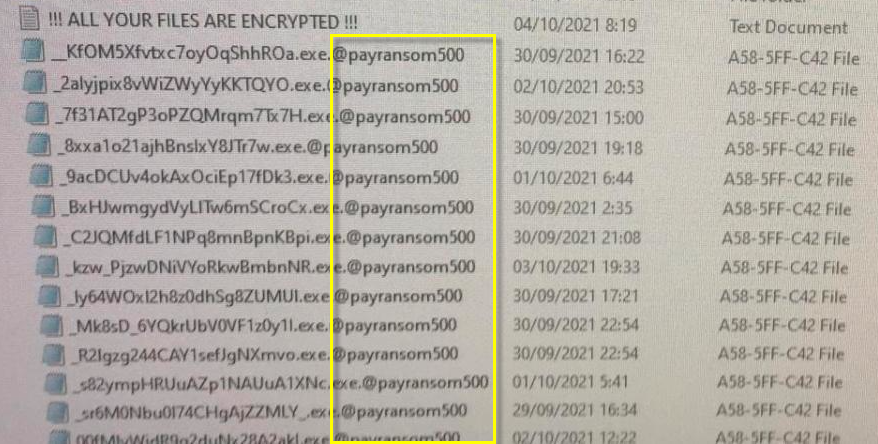
The Payransom Ransomware lock sensitive data in your system
The main problem related to threats like Payransom and Tisc is the lack of reliable data-recovery methods. Neither paying the money requested by the hackers, nor trying any of the possible alternatives can guarantee that your data will be restored. However, it most certainly matters a lot what course of action you will take if there is a Ransomware inside your computer. This is precisely why we are writing this article – our goal is to inform you about the different options you have if your files have gotten encrypted by this nasty malware, and help you take the best course of action for your specific situation. Before you decide what to do next, there are several questions you must ask yourself, and provide an answer.
The Payransom virus
The Payransom virus is a type of a Ransomware program known as a cryptovirus – threats like this one employ encryption to make their victim’s files inaccessible. The hackers behind the Payransom virus want the user to pay a ransom for the data’s release.
Firstly, you need to figure out if any of the files the Ransomware has locked up are very important to you. If you have no sensitive data on your computer, then the problem isn’t really that serious. Removing a Ransomware is quite manageable and we will even show you a working method to make the virus go away. Removing the threat won’t set your files free but if none of them are of high importance to you this should be no problem.
Secondly, you should see if there are any data backups you have on other devices and/or online, on clouds. If the Ransomware has indeed locked some sensitive data in your system, but you have backups of said data, you will once again only need to remove the virus using our instructions from the guide below. Once you eliminate the threat, you can safely restore your data from the backups and you won’t need to decrypt the locked versions of your files that are present in the computer. Just make sure to only connect the backups after you’ve removed the threat.
The Payransom500 file extension
The Payransom500 file extension is a short series of symbols that is placed at the end of each encrypted file’s name and which is unique for the specific Ransomware virus. The Payransom500 file extension prevents the user’s programs from recognizing the affected file.
The third possible scenario is if the virus has locked some valuable data and you don’t have backups of said data. In this case, you may go for the ransom payment, but this may turn out to be an utter waste of money as the hackers oftentimes refuse to send a decryption key even after their victims have paid the demanded sum. For such cases, we have prepared some suggested alternative recovery steps in the second part of our guide. We cannot tell you if or how effective they will be for you but our suggestion is to remove the virus and then try those suggestions instead of paying the hackers.
SUMMARY:
| Name | Payransom |
| Type | Ransomware |
| Detection Tool |
Payransom Ransomware Removal
![]()
Some of the steps will likely require you to exit the page. Bookmark it for later reference.
Reboot in Safe Mode (use this guide if you don’t know how to do it).
![]()
WARNING! READ CAREFULLY BEFORE PROCEEDING!
Press CTRL + SHIFT + ESC at the same time and go to the Processes Tab. Try to determine which processes are dangerous.

Right click on each of them and select Open File Location. Then scan the files with our free online virus scanner:

After you open their folder, end the processes that are infected, then delete their folders.
Note: If you are sure something is part of the infection – delete it, even if the scanner doesn’t flag it. No anti-virus program can detect all infections.
![]()
Hold the Start Key and R – copy + paste the following and click OK:
notepad %windir%/system32/Drivers/etc/hosts
A new file will open. If you are hacked, there will be a bunch of other IPs connected to you at the bottom. Look at the image below:

If there are suspicious IPs below “Localhost” – write to us in the comments.
Type msconfig in the search field and hit enter. A window will pop-up:

Go in Startup —> Uncheck entries that have “Unknown” as Manufacturer.
- Please note that ransomware may even include a fake Manufacturer name to its process. Make sure you check out every process here is legitimate.
![]()
Type Regedit in the windows search field and press Enter. Once inside, press CTRL and F together and type the virus’s Name.
Search for the ransomware in your registries and delete the entries. Be extremely careful – you can damage your system if you delete entries not related to the ransomware.
Type each of the following in the Windows Search Field:
- %AppData%
- %LocalAppData%
- %ProgramData%
- %WinDir%
- %Temp%
Delete everything in Temp. The rest just check out for anything recently added. Remember to leave us a comment if you run into any trouble!
![]()
How to Decrypt Payransom files
We have a comprehensive (and daily updated) guide on how to decrypt your files. Check it out here.
If the guide doesn’t help, download the anti-virus program we recommended or try our free online virus scanner. Also, you can always ask us in the comments for help!

Leave a Comment