Virus in PDF
A Virus in PDF is a commonly encountered issue, and you should know how to recognize, and avoid this type of infections. There isn’t a specific type of malware that gets distributed in this way – an infected PDF file can land you Trojans, Spyware, Worms, etc.
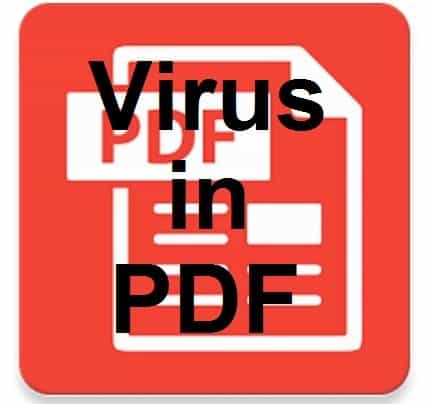
A virus in PDF can be really well hidden.
In most cases, if you have a reliable antivirus on your computer that has its latest patches installed, this should be able to stop a virus in PDF. However, you should never solely rely on your security software to keep you safe – your own vigilance, and caution are also very important for the safety of your system.
Can a PDF have a virus?
“Can PDF have a virus” is probably the question that has brought you to this page, and we are here to answer it, and provide you with some additional information about this issue.
Unlike some less advanced text document file formats, the contents of PDF files aren’t always only static text – there could be dynamic elements too, and a hacker may insert malicious code in some of them.

Our article will give you an answer to the question “Can PDF have a virus?”
A PDF file can contain Java Script code, and most PDF readers (such as Adobe reader) support JavaScript. JavaScript code, however, is what allows hackers to put malicious elements within PDF documents. Therefore, the answer to the “Can PDF have a virus?” is most definitely Yes, which means you should be cautious even when it seems that the PDF file you are about to open is safe.
Email with PDF attachment virus
An email with PDF attachment virus is one of the more commonly used methods of spreading PDF-related malware. It may be quite difficult to tell if a given PDF file is malicious, but spotting an email with PDF attachment virus should be quite manageable even for an inexperienced user.
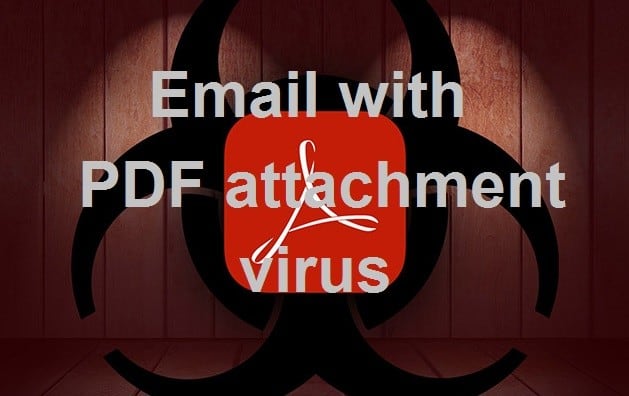
An Email with PDF attachment virus is a commonly used tool for spreading malware.
An email letter that carries any form of malicious attachments is almost always spam, and there are things that can help you recognize a spam letter. For example, if it has been sent by an unknown sender, or if the letter was totally unexpected, it is almost certainly spam. Oftentimes, the senders of such messages falsely claim that they represent institutions, banks, government bodies, support teams of some software products, etc., but if you pay close attention, you should be able to see through their lies in most instances. Just remember that not all spam messages get sent to the spam folder – some make it into your regular inbox. The best piece of advice we can give you here is to never download and open file attachments from email letters that you haven’t been expecting.
Scan PDF for virus
A way to decrease the chances of landing a PDF virus is to scan all PDF files that you download from the Internet. Most antivirus programs have context menu buttons, so scanning any given file is really simple – Just right-click on the file you want to check, and then select the scan button.
Now, if you think that you may have recently opened an infected PDF file, and your system is currently compromised, you can refer to the following guide – its instructions should help you clean your computer from anything that may be unsafe.
Since malicious JavaScript code inside PDF files is what can usually make such files malicious, disabling the JavaScript support in your PDF reader is bound to make it much less likely to get infected in this way. Here is how you can disable the JavaScript support on a PDF reader called Foxit (the way to do that on other PDF readers is nearly identical):
- From the menu bar, go to Tools, and then select Preferences.
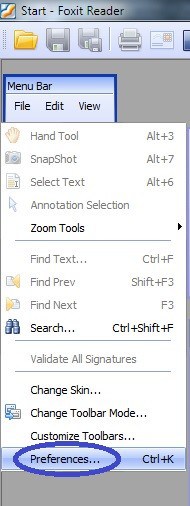
- Find the preferences for JavaScript, and click on them.
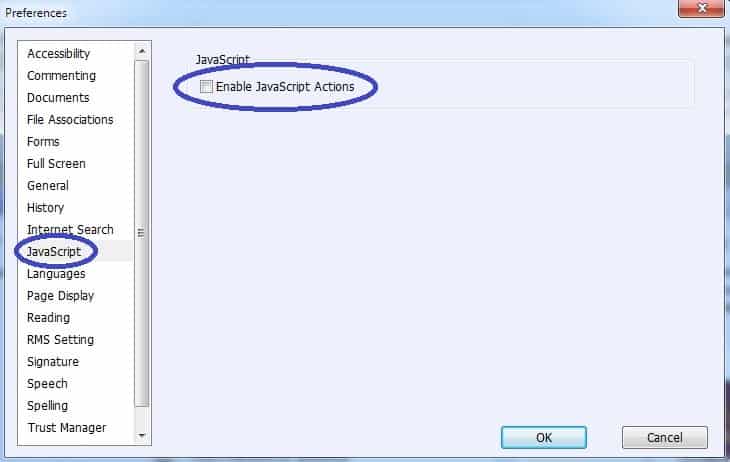
- Remove the tick from the checkbox next to Enable JavaScript Actions.
After you are done, the reader will no longer execute JavaScript elements, and you will be safer. However, some PDF files may not open properly, or their contents may not get displayed in their entirety.
If you are unsure whether you are infected with a PDF Virus, you can use our free scanner to scan any suspicious pdf files. Continue with the instructions provided below.
If you have a Windows virus, continue with the guide below.
If you have a Mac virus, please use our How to remove Ads on Mac guide.
If you have an Android virus, please use our Android Malware Removal guide.
If you have an iPhone virus, please use our iPhone Virus Removal guide
![]()
Some of the steps will likely require you to exit the page. Bookmark it for later reference.
Reboot in Safe Mode (use this guide if you don’t know how to do it).
![]()
WARNING! READ CAREFULLY BEFORE PROCEEDING!
Press CTRL + SHIFT + ESC at the same time and go to the Processes Tab. Try to determine which processes are dangerous.

Right click on each of them and select Open File Location. Then scan the files with our free online virus scanner:

After you open their folder, end the processes that are infected, then delete their folders.
Note: If you are sure something is part of the infection – delete it, even if the scanner doesn’t flag it. No anti-virus program can detect all infections.
![]()
Hold together the Start Key and R. Type appwiz.cpl –> OK.

You are now in the Control Panel. Look for suspicious entries. Uninstall it/them. If you see a screen like this when you click Uninstall, choose NO:

![]()
Type msconfig in the search field and hit enter. A window will pop-up:

Startup —> Uncheck entries that have “Unknown” as Manufacturer or otherwise look suspicious.
- Remember this step – if you have reason to believe a bigger threat (like ransomware) is on your PC, check everything here.
Hold the Start Key and R – copy + paste the following and click OK:
notepad %windir%/system32/Drivers/etc/hosts
A new file will open. If you are hacked, there will be a bunch of other IPs connected to you at the bottom. Look at the image below:

If there are suspicious IPs below “Localhost” – write to us in the comments.
![]()
Type Regedit in the windows search field and press Enter.
Once inside, press CTRL and F together and type the virus’s Name. Right click and delete any entries you find with a similar name. If they don’t show up this way, go manually to these directories and delete/uninstall them:
- HKEY_CURRENT_USER—-Software—–Random Directory. It could be any one of them – ask us if you can’t discern which ones are malicious.
HKEY_CURRENT_USER—-Software—Microsoft—-Windows—CurrentVersion—Run– Random
HKEY_CURRENT_USER—-Software—Microsoft—Internet Explorer—-Main—- Random
If the guide doesn’t help, download the anti-virus program we recommended or try our free online virus scanner. Also, you can always ask us in the comments for help!

Leave a Comment