PDFMagic
PDFMagic is an advanced malware categorized as a Trojan Horse. The versatile nature of threats like PDFMagic means they can initiate different harmful activities in the infected machine depending on what the hackers using them are trying to achieve.
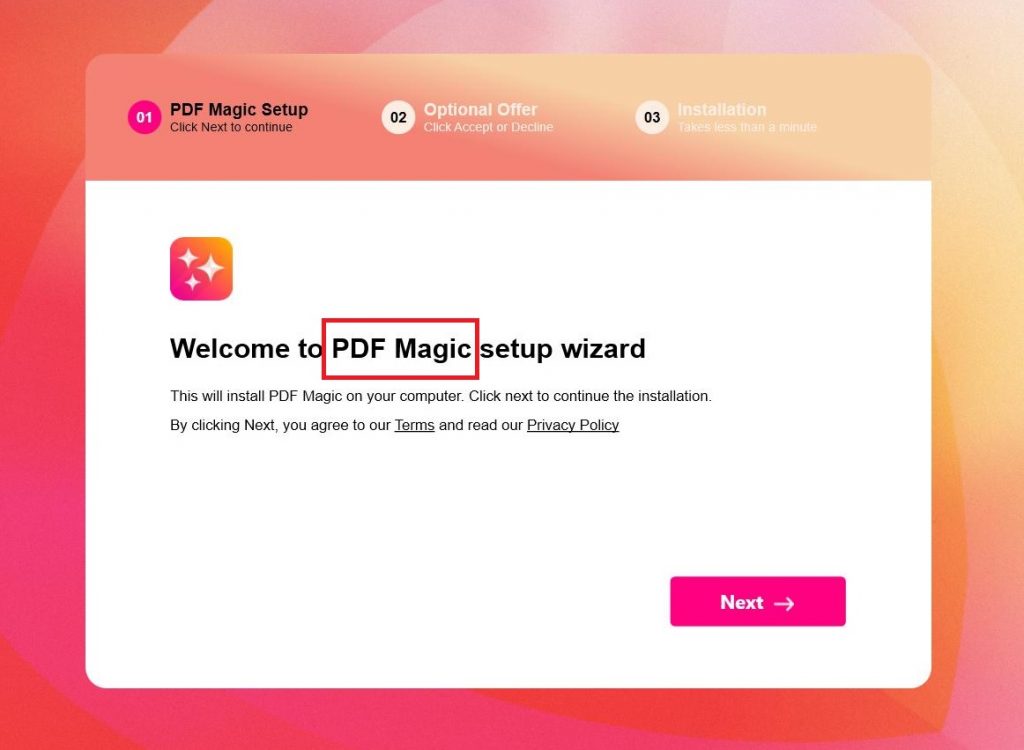
Also, note that it might be difficult to predict if something that you encounter online is actually infected with a virus like PDFMagic. Normally, you should stay away from sketchy sites, sources for pirated downloadables, obscure ads, questionable update requests and so on but remember that even a legitimate and reliable site can get your PC infected with a Trojan the likes of PDFMagic if the hackers behind the malware have managed to compromise the said site. Therefore, it’s important to be vigilant and it is also very important to keep a reliable security program at your side for better overall protection of your system.
SUMMARY:
| Name | PDFMagic |
| Type | Trojan |
| Detection Tool |
Please follow all the steps below in order to remove PDFMagic!
How to remove PDFMagic Malware
- First, click the Start Menu on your Windows PC.
- Type Programs and Settings in the Start Menu, click the first item, and find PDFMagic in the programs list that would show up.
- Select PDFMagic from the list and click on Uninstall.
- Follow the steps in the removal wizard.
If you have a Mac virus, please use our How to remove Ads on Mac guide.
If you have an Android virus, please use our Android Malware Removal guide.
If you have an iPhone virus, please use our iPhone Virus Removal guide.
Read more…
What we suggest you do first is, check the list of programs that are presently installed on the infected device and uninstall any rogue software that you find there:
- From the Start Menu, navigate to Control Panel ->>> Programs and Features ->>> Uninstall a Program.
- Next, carefully search for unfamiliar programs or programs that have been installed recently and could be related to PDFMagic.
- If you find any of the programs suspicious then uninstall them if they turn out to be linked to PDFMagic.
- If a notification appears on your screen when you try to uninstall a specific questionable program prompting you to just alter it or repair it, make sure you choose NO and complete the steps from the removal wizard.
Remove PDFMagic from Chrome
- Click on the three dots in the right upper corner
- Go to more tools
- Now select extensions
- Remove the PDFMagic extension
Read more…
- Once you open Chrome, click on the three-dots icon to open the browser’s menu, go to More Tools/ More Options, and then to Extensions.
- Again, find the items on that page that could be linked to PDFMagic and/or that might be causing problems in the browser and delete them.
- Afterwards, go to this folder: Computer > C: > Users > *Your User Account* > App Data > Local > Google > Chrome > User Data. In there, you will find a folder named Default – you should change its name to Backup Default and restart the PC.
- Note that the App Data folder is normally hidden so you’d have to first make the hidden files and folders on your PC visible before you can access it.
How to get rid of PDFMagic on FF/Edge/etc.
- Open the browser and select the menu icon.
- From the menu, click on the Add-ons button.
- Look for the PDFMagic extension
- Get rid of PDFMagic by removing it from extensions
Read more…
If using Firefox:
- Open Firefox
- Select the three parallel lines menu and go to Add-ons.
- Find the unwanted add-on and delete it from the browser – if there is more than one unwanted extension, remove all of them.
- Go to the browser menu again, select Options, and then click on Home from the sidebar to the left.
- Check the current addresses for the browser’s homepage and new-tab page and change them if they are currently set to address(es) you don’t know or trust.
If using MS Edge/IE:
- Start Edge
- Select the browser menu and go to Extensions.
- Find and uninstall any Edge extensions that look undesirable and unwanted.
- Select Settings from the browser menu and click on Appearance.
- Check the new-tab page address of the browser and if it has been modified by “PDFMagic” or another unwanted app, change it to an address that you’d want to be the browser’s new-tab page.
How to Delete PDFMagic
- Open task manager
- Look for the PDFMagic process
- Select it and click on End task
- Open the file location to delete PDFMagic
Read more…
- Access the Task Manager by pressing together the Ctrl + Alt + Del keys and then selecting Task Manager.
- Open Processes and there try to find a process with the name of the unwanted software. If you find it, select it with the right button of the mouse and click on the Open File Location option.
- If you don’t see a “PDFMagic” process in the Task Manager, look for another suspicious process with an unusual name. It is likely that the unwanted process would be using lots of RAM and CPU so pay attention to the number of resources each process is using.
- Tip: If you think you have singled out the unwanted process but are not sure, it’s always a good idea to search for information about it on the Internet – this should give you a general idea if the process is a legitimate one from a regular program or from your OS or if it is indeed likely linked to the adware.
- If you find another suspicious process, open its File Location too.
- Once in the File Location folder for the suspicious process, start testing all of the files that are stored there by dragging them to our free online scanner available below.
- Each file will be scanned with up to 64 antivirus programs to ensure maximum accuracyThis scanner is free and will always remain free for our website's users.This file is not matched with any known malware in the database. You can either do a full real-time scan of the file or skip it to upload a new file. Doing a full scan with 64 antivirus programs can take up to 3-4 minutes per file.Drag and Drop File Here To Scan
 Analyzing 0 sEach file will be scanned with up to 64 antivirus programs to ensure maximum accuracyThis scanner is based on VirusTotal's API. By submitting data to it, you agree to their Terms of Service and Privacy Policy, and to the sharing of your sample submission with the security community. Please do not submit files with personal information if you do not want them to be shared.
Analyzing 0 sEach file will be scanned with up to 64 antivirus programs to ensure maximum accuracyThis scanner is based on VirusTotal's API. By submitting data to it, you agree to their Terms of Service and Privacy Policy, and to the sharing of your sample submission with the security community. Please do not submit files with personal information if you do not want them to be shared. - If the scanner finds malware in any of the files, return to the Processes tab in the Task Manager, select the suspected process, and then select the End Process option to quit it.
- Go back to the folder where the files of that process are located and delete all of the files that you are allowed to delete. If all files get deleted normally, exit the folder and delete that folder too. If one or more of the files showed an error message when you tried to delete them, leave them for now and return to try to delete them again once you’ve completed the rest of the guide.
How to Uninstall PDFMagic
- Click on the home button
- Search for Startup Apps
- Look for PDFMagic in there
- Uninstall PDFMagic from Startup Apps by turning it off
Read more…
- Now you need to carefully search for and uninstall any PDFMagic-related entries from the Registry. The easiest way to do this is to open the Registry Editor app (type Regedit in the windows search field and press Enter) and then open a Find dialog (CTRL+F key combination) where you have to type the name of the threat.
- Perform a search by clicking on the Find Next button and delete any detected results. Do this as many times as needed until no more results are found.
- After that, to ensure that there are no remaining entries lined to PDFMagic in the Registry, go manually to the following directories and delete them:
- HKEY_CURRENT_USER/Software/Random Directory.
- HKEY_CURRENT_USER/Software/Microsoft/Windows/CurrentVersion/Run/Random
- HKEY_CURRENT_USER/Software/Microsoft/Internet Explorer/Main/Random
What is PDFMagic?
Trojan horses are terrible and malicious malware threats that can be found on many web locations. Some of the main reasons why they are so problematic is their stealthiness, their ability to conduct different harmful actions once inside the computer and their various methods of distribution that oftentimes employ some form of disguise in order to make it more likely for the users to interact with them. Recently, we have learned about the emergence of yet another Trojan horse threat – an insidious piece of malware called PDFMagic. But here, in this article, our main task is to help the victims of PDFMagic get rid of this infection and make their computer safe for future use. We have a special guide prepared for that but before we get to it, we must tell you something about the potential damage and harm that might come from such an infection.
Trojan horse abilities
As we pointed out above, Trojans are rather versatile malware tools – they can be used for attacking and corrupting important data in your system, stealing information that can alter be used in different criminal schemes, filling your PC with more malware (rootkits, ransomware, other Trojans, etc.), spying on you while you are on the computer and so on and so forth. The full list of what a Trojan might potentially be able to do is quite large so we can’t focus on each separate potential ability of this type of malware. What you need to remember, though, is that it is important to act quickly and eliminate the infection using our instructions ASAP.
Is PDFMagic dangerous?
One very problematic aspect of Trojan horse viruses like PDFMagic, PDFpower.exe, PdfPowerB2C is that they usually hide themselves well and trigger no red flags or symptoms in the majority of cases. Both at the moment of the initial infection and later, while the malware is operating from inside the system, you are unlikely to notice anything suspicious. Some more aggressive infections might still cause your machine to behave oddly, experience random crashes, errors and freezes and have its productivity slowed down due to excessive RAM and CPU use but all of those infection signs are situational.

Leave a Comment