Peachsecureus
The Peachsecureus browser hijacker can infect pretty much all types of popular browsers, including Safari, Chrome and Firefox. Peachsecureus is designed to specifically generate various online advertising materials within these browsers. In addition, you can expect to see certain changes made to the browser’s default settings. For instance, the browser homepage may be different and you might also find that there’s a new search engine introduced to your browsing program.
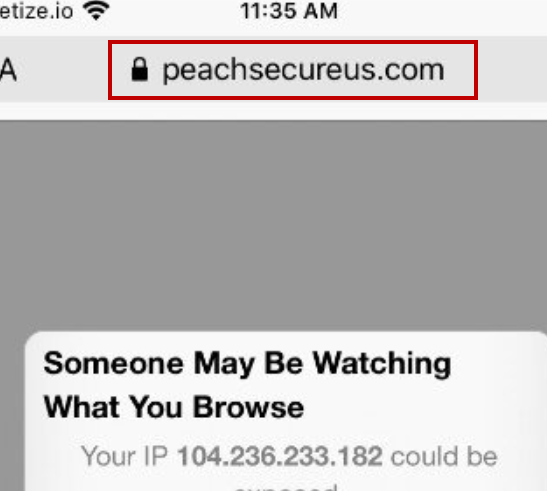
The Peachsecureus virus on iPhone
As for the advertising materials, these come in every shape and size you can imagine. But you’ve likely already come to see most of them, such as popups, banners, box messages and colorful links inserted in plain text. What’s more, programs like Peachsecureus and Critical threat go as far as to reroute you just as you’re browsing the web and redirect the page to some sponsored web location.
The bad news is that if you try to restore these settings and change them back to the preferred ones you had before, it won’t work. The next time you launch your browser, you will still be greeted by the homepage and/or search engine of Peachsecureus ’s choice. The good news, however, is that all of these unnecessary changes go away once you remove the browser hijacker responsible for them. And you can achieve this in just a few relatively easy steps that we’ve described for you in the removal guide below.
What purpose does Peachsecureus serve actually?
Well, to put it shortly, all the above advertising materials and such is virtually all that Peachsecureus is programmed to do. The developers profit from these activities, as they earn a commission for promoting various products, services, or even just websites. And typically, the more times a user clicks on a given link or views a certain page – the more revenue they make. This is possible thanks to very popular remuneration systems such as PPC (Pay Per Click) and PPV (Pay Per View).
What isn’t all that great, though, is that in order to maximize their profits from these practices, programs like Peachsecureus often engage in certain questionable activities. Namely, software of this type has been known to monitor the browsing patterns or affected users and record some of the data. Like, for example, it can log your web searches and take note of the kind of content you like and share on social media. This information is then processed in order to tailor the displayed ads to each and every individual users. But it can just as easily be sold to third parties for them to start targeting you with personalized ads. And that may not float with everyone.
But it’s worth mentioning that even so, Peachsecureus is not malicious and is certainly not a virus, contrary to common misconceptions. Hence, it cannot harm your files or system in any way, and it cannot gain access to various sensitive data. But that doesn’t mean you should lower your guard around it either. In fact, due to the frequent page redirects, it can make your computer more susceptible to actual virus infections with, say, Trojans or ransomware.
SUMMARY:
| Name | Peachsecureus |
| Type | Browser Hijacker |
| Danger Level | Medium (nowhere near threats like Ransomware, but still a security risk) |
| Symptoms | Browser hijackers tend to alter the default browser settings and change the homepage and search engine. |
| Distribution Method | Program bundles, spam messages, suspicious online ads, other browser hijackers or similar advertising software. |
Remove Peachsecureus Virus
if you have an iPhone virus, continue with the guide below.
If you have an Android virus, please use our Android Malware Removal guide.
If you have a Mac virus, please use our How to remove Ads on Mac guide.
If you have a Windows virus, please use our Windows Virus Removal guide.
![]()
First you need to close all pop-ups that are currently open.
- If the pop-up has a checkbox named “Don’t show more alerts from this webpage” click on the checkbox before closing the Ad.
- If a Block Alerts button happens to appear after you shut down a pop-up on your iPhone, iPad, or iPod touch tab that button to stop receiving alerts from the same page.
In case that a pop-up fails to close after performing the above operations:
- On your Mac you should make your Safari browser close forcibly by pressing Command-Option-Esc. Select Safari from the list of Apps and force close it. After you force close it you need to restart Safari, but please hold the shift button while it starts. This will prevent any pesky Ads from opening automatically.
- On your iPhone, iPad, or iPod touch you can do the same by pressing the home button twice in a quick succession. You’ll then see a preview of all apps that have been recently used. Swipe left to find Safari and then swipe up on the app’s preview to close it forcibly In order to prevent Safari from opening unwanted windows on startup go to Settings->Safari and Clear History, as well as Website Data. This will also clear your browser history and cookies so keep that in mind and export them if you want to keep them.
![]()
Choose Preferences from the Safari menu. Then do the following:
- Select the Security icon and then click on “Block pop-up windows“. This should stop many types of pop-ups from appearing.
- Next check on your homepage and the settings for the search engines. Adware likes messing with those. We can not provide more specific instructions for this, as you may be using many different browsers.
- Select the General icon and look at the Homepage field. It should either be empty or filled with the address of the Homepage you want.
- Follow up on the Search icon. Again it should be either the default search engine or any that you have set for yourself. Note that in some versions of Safari these settings are found in the General panel/
![]()
Open Safari and click on the Extensions button. Note that Adware use extensions almost exclusively to inject the pop-up Ads into your browser. Any extension on this list that you do not remember installing yourself is likely planted there by the Adware. Remove ALL extensions you are unfamiliar with.

Leave a Comment