Peedeef
Peedeef is a rogue Chrome, Firefox, and Edge extension that aims to gather browsing information and then use it to spam you with ads that seem relevant to your interests. It’s inadvisable to trust any Peedeef ads because they may not be what they seem.
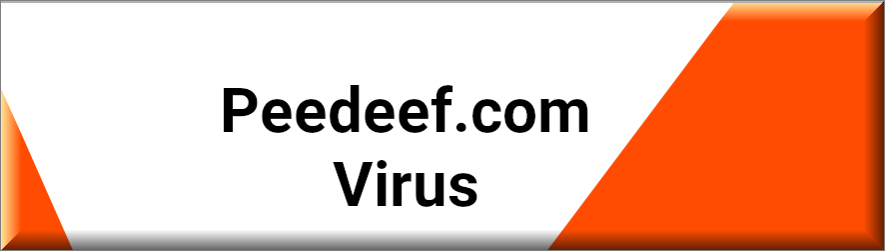
Sudden page redirects, different intrusive adverts on your screen, changes in your homepage URL or search engine are some of the most common symptoms indicating that Peedeef has been installed in your system. Peedeef is similar to a browser extension and can be found in popular browsers like Chrome, Firefox, Edge and others.
Many users end up with browser hijackers like Peedeef when they perform a quick or automatic installation of application bundles, different free apps, add-ons and updates which are the most common sources of additional and free browser hijacker components inside their setup settings. Luckily, these pieces of software do not have any particular harmful abilities and that’s why they are not considered to be as dangerous as Trojans, ransomware, rootkits, computer viruses or similar malicious threats.
Still, many web users and security experts refer to browser hijackers as potentially unwanted due to their aggressive ad-generating and page-redirecting behavior. Within the next paragraphs, you can learn more about the purpose of these pieces of software and the potential problems you may have with them as well as about the best methods that you can use to safely remove them. In fact, in the removal guide below, we will describe the uninstallation steps of one recently reported hijacker-based application called Peedeef.
It seems that this app has managed to hijack the browsers of quite a lot of web users and to irritate them with its unwanted browser changes and unstoppable ads. If you are also one of those customers who are desperately seeking ways to remove Peedeef and Sync.1rx.io from their browsers, the instructions that follow will be of a great use to you. We should warn you, though, that even though this application is not a computer virus, its complete and effective elimination could be somewhat tricky, especially for inexperienced users. That’s why, on this page, there is also a professional removal tool which you can use to scan your system and automatically remove all the ads and browser changes from the computer without taking too much time and effort.
SUMMARY:
| Name | Peedeef |
| Type | Browser Hijacker |
| Danger Level | Medium (nowhere near threats like Ransomware, but still a security risk) |
| Symptoms | You may notice a new search engine or homepage changes in your main browser. |
| Distribution Method | Spam messages, automatic software installers, program bundling, torrents, ads, free downloads. |
| Detection Tool |
Please follow all the steps below in order to remove Peedeef!
How to remove Peedeef
- First, click the Start Menu on your Windows PC.
- Type Programs and Settings in the Start Menu, click the first item, and find Peedeef in the programs list that would show up.
- Select Peedeef from the list and click on Uninstall.
- Follow the steps in the removal wizard.
Read more…
What we suggest you do first is, check the list of programs that are presently installed on the infected device and uninstall any rogue software that you find there:
- From the Start Menu, navigate to Control Panel ->>> Programs and Features ->>> Uninstall a Program.
- Next, carefully search for unfamiliar programs or programs that have been installed recently and could be related to Peedeef.
- If you find any of the programs suspicious then uninstall them if they turn out to be linked to Peedeef.
- If a notification appears on your screen when you try to uninstall a specific questionable program prompting you to just alter it or repair it, make sure you choose NO and complete the steps from the removal wizard.
Remove Peedeef from Chrome
- Click on the three dots in the right upper corner
- Go to more tools
- Now select extensions
- Remove the Peedeef extension
Read more…
- Once you open Chrome, click on the three-dots icon to open the browser’s menu, go to More Tools/ More Options, and then to Extensions.
- Again, find the items on that page that could be linked to Peedeef and/or that might be causing problems in the browser and delete them.
- Afterwards, go to this folder: Computer > C: > Users > *Your User Account* > App Data > Local > Google > Chrome > User Data. In there, you will find a folder named Default – you should change its name to Backup Default and restart the PC.
- Note that the App Data folder is normally hidden so you’d have to first make the hidden files and folders on your PC visible before you can access it.
How to get rid of Peedeef on FF/Edge/etc.
- Open the browser and select the menu icon.
- From the menu, click on the Add-ons button.
- Look for the Peedeef extension
- Get rid of Peedeef by removing it from extensions
Read more…
If using Firefox:
- Open Firefox
- Select the three parallel lines menu and go to Add-ons.
- Find the unwanted add-on and delete it from the browser – if there is more than one unwanted extension, remove all of them.
- Go to the browser menu again, select Options, and then click on Home from the sidebar to the left.
- Check the current addresses for the browser’s homepage and new-tab page and change them if they are currently set to address(es) you don’t know or trust.
If using MS Edge/IE:
- Start Edge
- Select the browser menu and go to Extensions.
- Find and uninstall any Edge extensions that look undesirable and unwanted.
- Select Settings from the browser menu and click on Appearance.
- Check the new-tab page address of the browser and if it has been modified by “Peedeef” or another unwanted app, change it to an address that you’d want to be the browser’s new-tab page.
How to Delete Peedeef
- Open task manager
- Look for the Peedeef process
- Select it and click on End task
- Open the file location to delete Peedeef
Read more…
- Access the Task Manager by pressing together the Ctrl + Alt + Del keys and then selecting Task Manager.
- Open Processes and there try to find a process with the name of the unwanted software. If you find it, select it with the right button of the mouse and click on the Open File Location option.
- If you don’t see a “Peedeef” process in the Task Manager, look for another suspicious process with an unusual name. It is likely that the unwanted process would be using lots of RAM and CPU so pay attention to the number of resources each process is using.
- Tip: If you think you have singled out the unwanted process but are not sure, it’s always a good idea to search for information about it on the Internet – this should give you a general idea if the process is a legitimate one from a regular program or from your OS or if it is indeed likely linked to the adware.
- If you find another suspicious process, open its File Location too.
- Once in the File Location folder for the suspicious process, start testing all of the files that are stored there by dragging them to our free online scanner available below.
- Each file will be scanned with up to 64 antivirus programs to ensure maximum accuracyThis scanner is free and will always remain free for our website's users.This file is not matched with any known malware in the database. You can either do a full real-time scan of the file or skip it to upload a new file. Doing a full scan with 64 antivirus programs can take up to 3-4 minutes per file.Drag and Drop File Here To Scan
 Analyzing 0 sEach file will be scanned with up to 64 antivirus programs to ensure maximum accuracyThis scanner is based on VirusTotal's API. By submitting data to it, you agree to their Terms of Service and Privacy Policy, and to the sharing of your sample submission with the security community. Please do not submit files with personal information if you do not want them to be shared.
Analyzing 0 sEach file will be scanned with up to 64 antivirus programs to ensure maximum accuracyThis scanner is based on VirusTotal's API. By submitting data to it, you agree to their Terms of Service and Privacy Policy, and to the sharing of your sample submission with the security community. Please do not submit files with personal information if you do not want them to be shared. - If the scanner finds malware in any of the files, return to the Processes tab in the Task Manager, select the suspected process, and then select the End Process option to quit it.
- Go back to the folder where the files of that process are located and delete all of the files that you are allowed to delete. If all files get deleted normally, exit the folder and delete that folder too. If one or more of the files showed an error message when you tried to delete them, leave them for now and return to try to delete them again once you’ve completed the rest of the guide.
How to Uninstall Peedeef
- Click on the home button
- Search for Startup Apps
- Look for Peedeef in there
- Uninstall Peedeef from Startup Apps by turning it off
Read more…
- Now you need to carefully search for and uninstall any Peedeef-related entries from the Registry. The easiest way to do this is to open the Registry Editor app (type Regedit in the windows search field and press Enter) and then open a Find dialog (CTRL+F key combination) where you have to type the name of the threat.
- Perform a search by clicking on the Find Next button and delete any detected results. Do this as many times as needed until no more results are found.
- After that, to ensure that there are no remaining entries lined to Peedeef in the Registry, go manually to the following directories and delete them:
- HKEY_CURRENT_USER/Software/Random Directory.
- HKEY_CURRENT_USER/Software/Microsoft/Windows/CurrentVersion/Run/Random
- HKEY_CURRENT_USER/Software/Microsoft/Internet Explorer/Main/Random
Why is Peedeef bombarding you with ads?
Generally, the reason browser hijacker apps such as Peedeef exist is to generate revenue for their owners through different aggressive (yet still legal) marketing campaigns. Such applications are programmed to fill your screen with various ads, offers, sponsored tools, toolbars, search engines and domains, which, once clicked upon, earn pay-per-click or pay-per-view income. Usually, there is nothing harmful or criminal in such an advertising approach and that is why the hijacking software is not considered to be any serious computer danger. However, trusting everything a potentially unwanted browser component like Peedeef may display is not a good idea in general.
The reason is the ad-generating application may oftentimes load adverts or links of unverified origin. You may even be prompted to purchase goods or services with questionable quality or to provide personal details on some sketchy platforms. Danger may also be lurking in the automatic redirects that the hijacker may initiate. Without having control over your browser and over your search engine or homepage, you may land on unfamiliar sites or different risky platforms where real computer dangers (like Trojans, ransomware and other viruses) may hide. For this reason, we consider the uninstallation of Peedeef to be highly advisable and suggest that you use the instructions above to remove its ads and browser changes permanently.

Leave a Comment