Pnrtscr
Pnrtscr is the name of a recently discovered piece of software that doesn’t function on its own and instead needs a browser “host” to which it gets attached. Upon getting added to the browser, Pnrtscr starts to show ads in it and also tries to take over some of the browser’s settings in order to modify them.
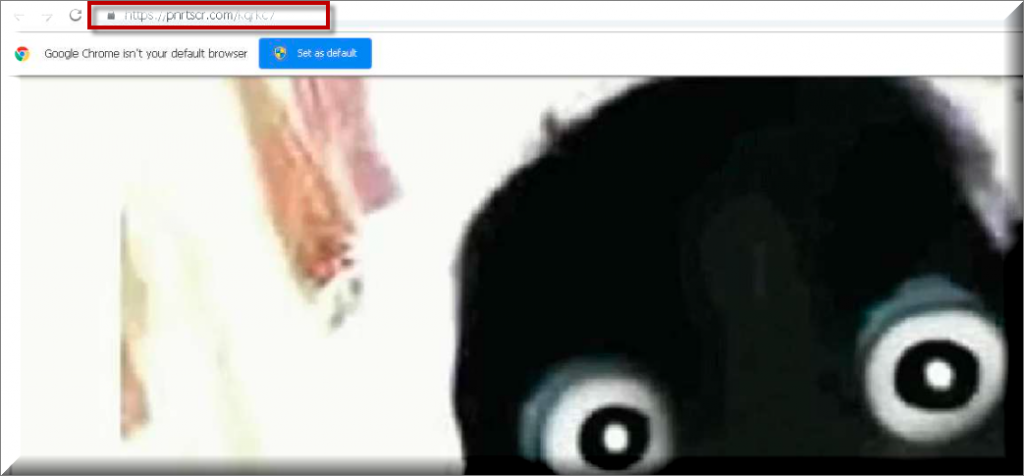
Oftentimes, many computer users who think that their computer has been attacked by ransomware, a spyware infection or some Trojan horse virus may not actually have a nefarious malware program inside their computers and may instead have an annoying ad-generating app such as adware or a browser hijacker. Such confusion is understandable because if you have a representative of any of those software categories on your computer, you too may think that you actually have some insidious malware program on your hands.
SUMMARY:
| Name | Pnrtscr |
| Type | Browser Hijacker |
| Danger Level | Medium (nowhere near threats like Ransomware, but still a security risk) |
| Detection Tool |
Please follow all the steps below in order to remove Pnrtscr!
How to remove Pnrtscr
- First, click the Start Menu on your Windows PC.
- Type Programs and Settings in the Start Menu, click the first item, and find Pnrtscr in the programs list that would show up.
- Select Pnrtscr from the list and click on Uninstall.
- Follow the steps in the removal wizard.
If you have a Mac virus, please use our How to remove Ads on Mac guide.
If you have an Android virus, please use our Android Malware Removal guide.
If you have an iPhone virus, please use our iPhone Virus Removal guide.
Read more…
What we suggest you do first is, check the list of programs that are presently installed on the infected device and uninstall any rogue software that you find there:
- From the Start Menu, navigate to Control Panel ->>> Programs and Features ->>> Uninstall a Program.
- Next, carefully search for unfamiliar programs or programs that have been installed recently and could be related to Pnrtscr.
- If you find any of the programs suspicious then uninstall them if they turn out to be linked to Pnrtscr.
- If a notification appears on your screen when you try to uninstall a specific questionable program prompting you to just alter it or repair it, make sure you choose NO and complete the steps from the removal wizard.
Remove Pnrtscr from Chrome
- Click on the three dots in the right upper corner
- Go to more tools
- Now select extensions
- Remove the Pnrtscr extension
Read more…
- Once you open Chrome, click on the three-dots icon to open the browser’s menu, go to More Tools/ More Options, and then to Extensions.
- Again, find the items on that page that could be linked to Pnrtscr and/or that might be causing problems in the browser and delete them.
- Afterwards, go to this folder: Computer > C: > Users > *Your User Account* > App Data > Local > Google > Chrome > User Data. In there, you will find a folder named Default – you should change its name to Backup Default and restart the PC.
- Note that the App Data folder is normally hidden so you’d have to first make the hidden files and folders on your PC visible before you can access it.
How to get rid of Pnrtscr on FF/Edge/etc.
- Open the browser and select the menu icon.
- From the menu, click on the Add-ons button.
- Look for the Pnrtscr extension
- Get rid of Pnrtscr by removing it from extensions
Read more…
If using Firefox:
- Open Firefox
- Select the three parallel lines menu and go to Add-ons.
- Find the unwanted add-on and delete it from the browser – if there is more than one unwanted extension, remove all of them.
- Go to the browser menu again, select Options, and then click on Home from the sidebar to the left.
- Check the current addresses for the browser’s homepage and new-tab page and change them if they are currently set to address(es) you don’t know or trust.
If using MS Edge/IE:
- Start Edge
- Select the browser menu and go to Extensions.
- Find and uninstall any Edge extensions that look undesirable and unwanted.
- Select Settings from the browser menu and click on Appearance.
- Check the new-tab page address of the browser and if it has been modified by “Pnrtscr” or another unwanted app, change it to an address that you’d want to be the browser’s new-tab page.
How to Delete Pnrtscr
- Open task manager
- Look for the Pnrtscr process
- Select it and click on End task
- Open the file location to delete Pnrtscr
Read more…
- Access the Task Manager by pressing together the Ctrl + Alt + Del keys and then selecting Task Manager.
- Open Processes and there try to find a process with the name of the unwanted software. If you find it, select it with the right button of the mouse and click on the Open File Location option.
- If you don’t see a “Pnrtscr” process in the Task Manager, look for another suspicious process with an unusual name. It is likely that the unwanted process would be using lots of RAM and CPU so pay attention to the number of resources each process is using.
- Tip: If you think you have singled out the unwanted process but are not sure, it’s always a good idea to search for information about it on the Internet – this should give you a general idea if the process is a legitimate one from a regular program or from your OS or if it is indeed likely linked to the adware.
- If you find another suspicious process, open its File Location too.
- Once in the File Location folder for the suspicious process, start testing all of the files that are stored there by dragging them to our free online scanner available below.
- Each file will be scanned with up to 64 antivirus programs to ensure maximum accuracyThis scanner is free and will always remain free for our website's users.This file is not matched with any known malware in the database. You can either do a full real-time scan of the file or skip it to upload a new file. Doing a full scan with 64 antivirus programs can take up to 3-4 minutes per file.Drag and Drop File Here To Scan
 Analyzing 0 sEach file will be scanned with up to 64 antivirus programs to ensure maximum accuracyThis scanner is based on VirusTotal's API. By submitting data to it, you agree to their Terms of Service and Privacy Policy, and to the sharing of your sample submission with the security community. Please do not submit files with personal information if you do not want them to be shared.
Analyzing 0 sEach file will be scanned with up to 64 antivirus programs to ensure maximum accuracyThis scanner is based on VirusTotal's API. By submitting data to it, you agree to their Terms of Service and Privacy Policy, and to the sharing of your sample submission with the security community. Please do not submit files with personal information if you do not want them to be shared. - If the scanner finds malware in any of the files, return to the Processes tab in the Task Manager, select the suspected process, and then select the End Process option to quit it.
- Go back to the folder where the files of that process are located and delete all of the files that you are allowed to delete. If all files get deleted normally, exit the folder and delete that folder too. If one or more of the files showed an error message when you tried to delete them, leave them for now and return to try to delete them again once you’ve completed the rest of the guide.
How to Uninstall Pnrtscr
- Click on the home button
- Search for Startup Apps
- Look for Pnrtscr in there
- Uninstall Pnrtscr from Startup Apps by turning it off
Read more…
- Now you need to carefully search for and uninstall any Pnrtscr-related entries from the Registry. The easiest way to do this is to open the Registry Editor app (type Regedit in the windows search field and press Enter) and then open a Find dialog (CTRL+F key combination) where you have to type the name of the threat.
- Perform a search by clicking on the Find Next button and delete any detected results. Do this as many times as needed until no more results are found.
- After that, to ensure that there are no remaining entries lined to Pnrtscr in the Registry, go manually to the following directories and delete them:
- HKEY_CURRENT_USER/Software/Random Directory.
- HKEY_CURRENT_USER/Software/Microsoft/Windows/CurrentVersion/Run/Random
- HKEY_CURRENT_USER/Software/Microsoft/Internet Explorer/Main/Random
Adware apps and browser hijackers, like Pnrtscr, Grand Explorer 1.0.0.1 and Conditioner Extension can swarm your browser with obnoxious and oftentimes inappropriate ads and page redirects that may make you think you are dealing with a virus. In addition to the ads, your homepage may be replaced and you may see some new and unfamiliar browsing engine set as the default one for your Chrome or Firefox browser (or any other browsing program that you may be using in your computer). Normally, these types of apps aren’t picky with regards to what browser they can get installed in. They are usually multi-compatible, meaning that you can get them in most of the browsers that you may use.
And since here we aren’t talking about some form of virus infections, your antivirus software is likely to allow the unwanted app to operate from within your browser as it sees no danger in that. However, there may actually be certain risks related to allowing some annoying hijacker or adware to function in your machine. Above, we will tell you about one such specific app called Pnrtscr and we will explain why it may be hazardous to keep such software installed on your computer.
Is Pnrtscr dangerous?
Even though the advertising activities of Pnrtscr will likely not cause harm to your system, they may slow down the computer, make the browser unstable and cause general irritation during browsing sessions.
Aside from that, it may be risky to have an ad-generating app that shows adverts of obscure and questionable origins on your computer screen. Some of the banners and the pop-ups may be inappropriate, some may redirect to adult content and some may even land you on web locations that could be hazardous and filled with unsafe software downloads.
Needless to say, you can get into all sorts of trouble if you allow yourself to get randomly redirected to different unknown sites. If you are not careful, you may get your data locked by Ransomware, your system corrupted by Trojans and your sensitive personal details stolen by spyware infections. And all this can be due to the uncontrolled advertising behavior of some annoying browser hijacker that should have been uninstalled in time.

Leave a Comment