Power Blocker
Power Blocker is a potentially unwanted add-on for Firefox, Chrome, and other popular browsers that constantly injects obstructive ads in the browser. Power Blocker also gathers telemetry data from the browser and later uses it to generate more relevant ads in order to gain more clicks on them.
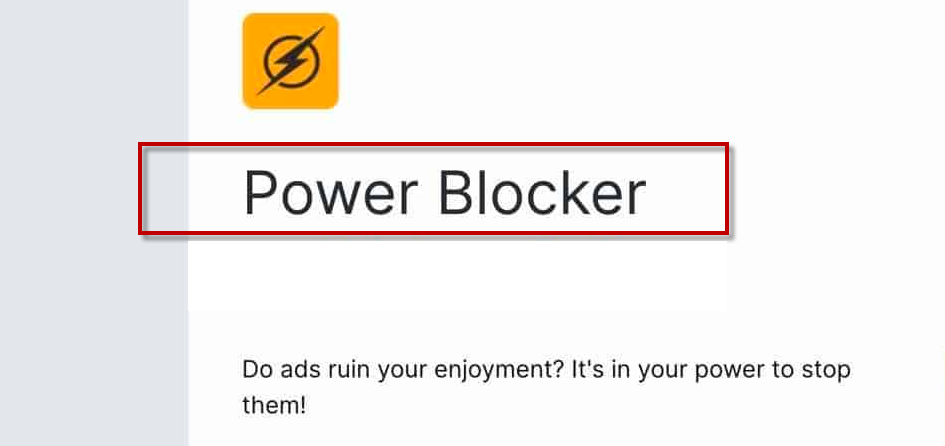
The Power Blocker virus tries to fill your monitor with ads
The excessive exposure to different aggressive commercials (such as pop-ups, page-redirects, banners, ads, new tabs, redirect links, etc.) can be very annoying and has the potential to ruin your overall web surfing experience, especially when it is caused by an adware program like Power Blocker or Wave Browser. This type of software is far less dangerous than real computer threats such as viruses, Trojans and Ransomware but it could still be quite unpleasant having it on your computer. Unfortunately, adware can be encountered all over the Internet, mostly in the form of a bonus or additional component added to some other free programs or software bundles. Many users end up with it when they perform a careless installation of some games, add-ons, updates or free tools. In case that your web browsing has recently been getting disturbed by “ads generated by Power Blocker” and your Chrome, Firefox or Explorer browser has started to spam your screen with hard-to-remove sponsored messages, then we suggest you remain on this page and read on the information that follows. In the next lines, you will find a special removal guide which contains a set of instructions and screenshots that will explain to you how to uninstall Power Blocker and remove its nagging ads from any browser. If you follow the instructions carefully, you should have no trouble eliminating the adware from your system, especially if you combine them with the professional assistance of the suggested removal tool. After you finish with the steps, however, remember to read through the rest of the article to gain a better understanding of the typical traits of the adware applications and their nature as well as the potential issues that they may cause if you let them operate for too long.
Is it really bad if you have adware on your system?
Questioning the nature and the purpose of every new and questionably-looking application that you detect on your computer is a must if you want to prevent nasty viruses and malicious pieces of software (such as Rootkits, Spyware, Ransomware, etc.) from entering your system. That’s why it is perfectly normal to be concerned about the presence of adware apps like Power Blocker even if they lack the harmful features of an actual computer threat. In fact, in many cases, the people who face such software may initially mistake it for some virus due to its aggressive ads generation and automatic page-redirects that it may initiate. But this is mostly due to a lack of understanding about the real nature of the adware rather than some actual maliciousness. The main reason Power Blocker tries to fill your monitor with ads is that it wants you to click on them and to visit some pre-defined domains which have paid for getting promoted by the adware. Similarly to other ad-generating and page-redirecting applications, the adware generates profits for its developers through the clicks on its ads on a pay-per-click basis. There is nothing illegal in this advertising approach but if you find that your regular browsing has been getting disturbed by it, you can use the removal guide on this page to permanently uninstall its source.
SUMMARY:
| Name | Power Blocker |
| Type | Adware |
| Danger Level | Medium (nowhere near threats like Ransomware, but still a security risk) |
| Symptoms | Different ads, pop-ups and banners may start spamming your screen during your regular web surfing. |
| Distribution Method | Software bundling, automatic installers, torrents, spam, ads, freeware, shareware. |
| Detection Tool |
Remove Power Blocker
To try and remove Power Blocker quickly you can try this:
- Go to your browser’s settings and select More Tools (or Add-ons, depending on your browser).
- Then click on the Extensions tab.
- Look for the Power Blocker extension (as well as any other unfamiliar ones).
- Remove Power Blocker by clicking on the Trash Bin icon next to its name.
- Confirm and get rid of Power Blocker and any other suspicious items.
If this does not work as described please follow our more detailed Power Blocker removal guide below.
If you have a Windows virus, continue with the guide below.
If you have a Mac virus, please use our How to remove Ads on Mac guide.
If you have an Android virus, please use our Android Malware Removal guide.
If you have an iPhone virus, please use our iPhone Virus Removal guide
![]()
Some of the steps will likely require you to exit the page. Bookmark it for later reference.
Reboot in Safe Mode (use this guide if you don’t know how to do it).
![]()
WARNING! READ CAREFULLY BEFORE PROCEEDING!
Press CTRL + SHIFT + ESC at the same time and go to the Processes Tab (the “Details” Tab on Win 8 and 10). Try to determine which processes are dangerous.

Right click on each of them and select Open File Location. Then scan the files with our free online virus scanner:

After you open their folder, end the processes that are infected, then delete their folders.
Note: If you are sure something is part of the infection – delete it, even if the scanner doesn’t flag it. No anti-virus program can detect all infections.
![]()
Hold together the Start Key and R. Type appwiz.cpl –> OK.

You are now in the Control Panel. Look for suspicious entries. Uninstall it/them.
Type msconfig in the search field and hit enter. A window will pop-up:

Startup —> Uncheck entries that have “Unknown” as Manufacturer or otherwise look suspicious.
![]()
Hold the Start Key and R – copy + paste the following and click OK:
notepad %windir%/system32/Drivers/etc/hosts
A new file will open. If you are hacked, there will be a bunch of other IPs connected to you at the bottom. Look at the image below:

If there are suspicious IPs below “Localhost” – write to us in the comments.
Open the start menu and search for Network Connections (On Windows 10 you just write it after clicking the Windows button), press enter.
- Right-click on the Network Adapter you are using —> Properties —> Internet Protocol Version 4 (ICP/IP), click Properties.
- The DNS line should be set to Obtain DNS server automatically. If it is not, set it yourself.
- Click on Advanced —> the DNS tab. Remove everything here (if there is something) —> OK.

![]()
- After you complete this step, the threat will be gone from your browsers. Finish the next step as well or it may reappear on a system reboot.
Right click on the browser’s shortcut —> Properties.
NOTE: We are showing Google Chrome, but you can do this for Firefox and IE (or Edge).

Properties —–> Shortcut. In Target, remove everything after .exe.

![]() Remove Power Blocker from Internet Explorer:
Remove Power Blocker from Internet Explorer:
Open IE, click ![]() —–> Manage Add-ons.
—–> Manage Add-ons.

Find the threat —> Disable. Go to ![]() —–> Internet Options —> change the URL to whatever you use (if hijacked) —> Apply.
—–> Internet Options —> change the URL to whatever you use (if hijacked) —> Apply.
 Remove Power Blocker from Firefox:
Remove Power Blocker from Firefox:
Open Firefox, click ![]() ——-> Add-ons —-> Extensions.
——-> Add-ons —-> Extensions.

 Remove Power Blocker from Chrome:
Remove Power Blocker from Chrome:
Close Chrome. Navigate to:
C:/Users/!!!!USER NAME!!!!/AppData/Local/Google/Chrome/User Data. There is a Folder called “Default” inside:

Rename it to Backup Default. Restart Chrome.
![]()
Type Regedit in the windows search field and press Enter.
Inside, press CTRL and F together and type the threat’s Name. Right click and delete any entries you find with a similar name. If they don’t show up this way, go manually to these directories and delete/uninstall them:
- HKEY_CURRENT_USER—-Software—–Random Directory. It could be any one of them – ask us if you can’t discern which ones are malicious.
HKEY_CURRENT_USER—-Software—Microsoft—-Windows—CurrentVersion—Run– Random
HKEY_CURRENT_USER—-Software—Microsoft—Internet Explorer—-Main—- Random
If the guide doesn’t help, download the anti-virus program we recommended or try our free online virus scanner. Also, you can always ask us in the comments for help!

Leave a Comment