What is WaveBrowser?
WaveBrowser is a web browsing application developed by Wavesor Software that is considered by most cybersecurity experts as potentially unwanted. Unlike viruses or malicious software such as Trojans, Spyware, Ransomware, or Rootkits, WaveBrowser is not as dangerous or problematic. It even has its own official website and is available for download on the Microsoft App Store. According to the limited information provided on the program’s site and its Microsoft App Store page, it claims to prioritize security and privacy. However, the lack of detailed information about the browser raises suspicion about its qualities and nature. Despite being potentially unwanted, it is not typically detected as a direct threat by most security programs, meaning it is unlikely to cause immediate harm to your computer.
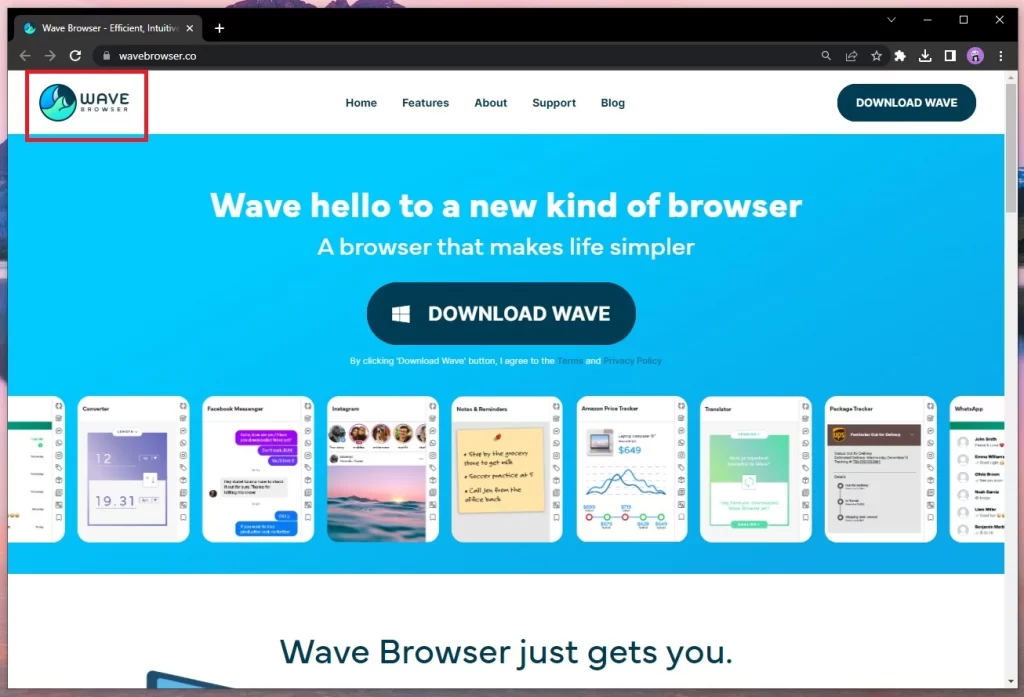
What is Wave Browser?
Wave Browser is a web browser application that provides an alternative browsing experience with unique features and functionalities. It aims to offer a user-friendly interface, customizable themes, and enhanced privacy and security options.
What is Wavesor software?
Wavesor Software is the technology company responsible for creating and distributing the Wave Browser, which has gained a reputation for being unwanted due to its installation methods and the fact that users often don’t realize it has been installed on their systems.
Is Wave Browser safe?
Wave Browser is generally considered safe to use. It is developed to prioritize user privacy and security by implementing features like ad blocking and VPN functionality. However, upon installation, Wave Browser acquires elevated privileges on the system, granting it the ability to make unauthorized modifications without the user’s awareness or consent. This elevated access enables the browser to make changes to various settings and configurations on the computer, potentially compromising the system’s security and stability.
Wavesor Software
Wavesor Software is the tech company behind WaveBrowser – a web browser that is often considered potentially unwanted due to its installation methods and lack of user awareness. If you suddenly find the Wavesor Software application on your computer without any recollection of downloading or installing it, you are not alone. WaveBrowser commonly infiltrates systems through deceptive techniques such as software bundling, where it is bundled with other free programs. Users often overlook the inclusion of additional software during the installation process, as they do not carefully review the custom or advanced settings. This stealthy distribution method raises suspicions and prompts users to remove WaveBrowser from their PCs, even though it may not pose immediate harm or damage.
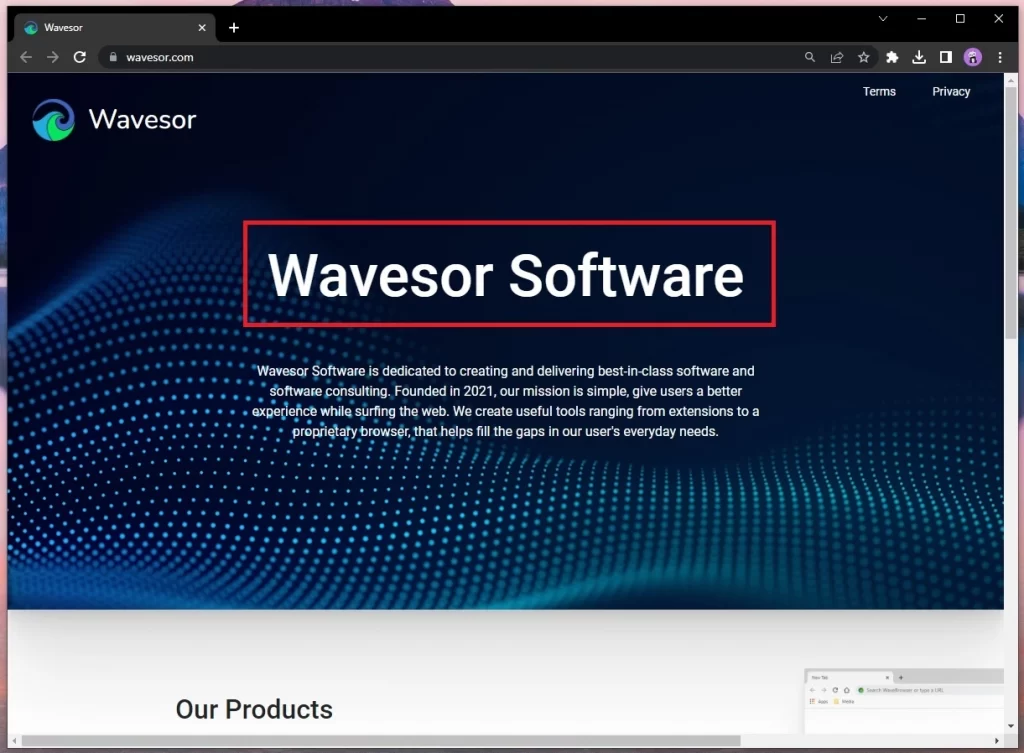
Wavesor
The WaveBrowser, developed by Wavesor, presents several concerns that users should be aware of. Firstly, the browser has a deceptive installation process that makes it challenging to uninstall. This intentional design choice by its developers adds to the difficulty and time required for removal. However, there are other, more significant potential issues associated with the Wavesor app. One such concern is the lack of transparency regarding its data collection practices and potential sharing of user data with third parties. While the official description claims that no user data is gathered, the vague wording raises doubts about the browser’s actual data collection policies. Additionally, WaveBrowser gains elevated privileges on the system upon installation, allowing it to make unauthorized changes without user knowledge.
Wavesor swupdater
Wavesor swupdater is a background process associated with the Wavebrowser that can be found in the Task Manager if you have this browser installed on your computer. While Wavesor swupdater itself is not harmful, it can consume a significant amount of system resources without providing any useful functionality. If you attempt to manually terminate the process, it will likely restart shortly after. The only effective way to stop this process and other related processes linked to the Wave browser is to completely remove all data and settings associated with the software. Only by following the detailed instructions provided below on this page can you successfully eliminate the Wave browser and halt its unwanted activities on your computer.
Wave Browser
If you have Wave Browser installed on your PC, it is advisable to uninstall it and revert any changes it may have made. The reason is, the developer, Wavesor Software, appears to be a trade name associated with Polarity Technologies Ltd, which is believed to be a shell company owned by Genimous Technology Co Ltd, a Chinese company. Some researchers speculate that Genimous Technology Co Ltd utilizes the Wavesor-developed browser to collect user data without their knowledge and consent, using the data for the development of browser-hijacking tools. However, no concrete evidence has been found to support these claims. Nevertheless, the lack of transparency surrounding the Wave Browser raises concerns, suggesting that it is best to remove it from your computer to avoid any potential risks.
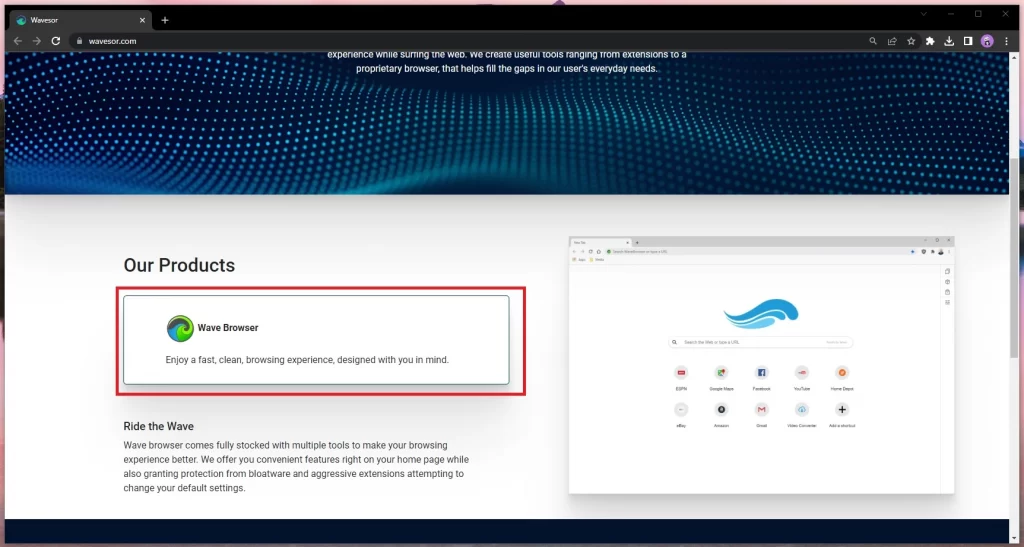
SUMMARY:
| Name | WaveBrowser Virus |
| Type | PUP |
| Danger Level | Low (PUPs are typically not harmful but could expose the system to more serious threats) |
| Detection Tool |
WaveBrowser Removal
To uninstall Wavebrowser, you must completely delete all of its data and settings from your computer as well as thoroughly clean each of your other browsers:
- Find and uninstall Wavebrowser from Control Panel’s Programs and Features list.
- Remove any Wavebrowser processes you may find in the Task Manager.
- Check for Wavebrowser Startup items, scheduled tasks, Registry entries, and Hosts file IPs, and delete them.
- Clean your browsers from rogue extensions, then delete their browsing data, and reset their settings.
This is only a brief outline of the deletion process of this potentially unwanted program. To be able to successfully get rid of Wavebrowser, we recommend reading the full guide shown below.
Step 1: Uninstall it from the Control Panel
Go to the Start Menu, find and open the Control Panel, and then go to Uninstall a Program/Programs and Features. Look for Wavebrowser in the list of programs, and when you find it, right-click it and select Uninstall. Then complete whatever steps are shown in the uninstallation manager, making sure that no data or settings related to Wavebrowser are allowed to stay on your computer.
Also, it may be a good idea to check the list of programs for other questionable/unfamiliar/unwanted entries and uninstall those too.

Step 2: Kill remaining rogue processes
Start the Task Manager app by pressing together the Ctrl, Shift, and Esc keys. Then go to Processes and look for entries with the Wavebrowser or Wavesor name or anything similar to this. If you notice such WaveBrowser processes, right-click them, click the Open file location option, then right-click the process again, select the End Process button, and confirm the action. After this, go to the file location folder you just opened and delete everything that’s in it.


Next, check the list of processes for other suspicious entries – ones with unusually high use of RAM memory or CPU power that don’t seem to be coming from any program that you are familiar with. If you notice any such processes, Google them to see if there’s any information from reputable cyber-security sites that states they could be rogue and/or related to Wavebrowser.
Also, another thing we recommend you try is to go to the File Location of the suspected WaveBrowser process and scan the files there with the following free malware scanner. If the tool detects any malicious files, you will know that the process is also rogue and must be ended and its files – deleted (which is what you should do next).

Step 3: Boot into Safe Mode
Enter Safe Mode on your computer – this will keep Wavebrowser from automatically restarting any of its processes in attempts to stay in the computer and evade getting removed.
Step 4: Clean system settings
Use the Start Menu search bar to find the items listed below, and then click on the first search result to open them. After that, complete the instructions we’ve given for each item.
- Msconfig.exe – When you click on the msconfig.exe icon and the System Configuration window shows up, select its Startup tab (if you are on Windows 10, you must click the Open Task Manager option to see the Startup items). Look at the listed entries – if you see Wavebrowser, Wavesor, or anything similar there. Uncheck it, and click Apply. Also, see if there are any other questionable items or items you don’t recognize in that list, uncheck them too, and then click OK.

- Notepad %windir%/system32/Drivers/etc/hosts – In the Notepad file that shows up on your screen, scroll down to the bottom of the text and if there are any strange-looking IP addresses there (below “Localhost”), copy them and paste them in the comments section below. After we examine them, we will inform you what you must do next.

- Task Scheduler – Click the Task Scheduler Library folder in the top-left, then look for Wavesor or Wavebrowser tasks in the central panel, and if you see any, right-click them, and select Delete.

- Ncpa.cpl – Right-click the icon of your preferred network, open its Properties window, double click on Internet Protocol Version 4 in the list of items, and then make sure that the Obtain an IP address automatically and the Obtain DNS server address automatically options are enabled. After that, click Advanced > DNS, delete anything that may be listed in the DNS server addresses list, and click OK.

- Regedit.exe – When you click the regedit.exe app, you will first be asked for Admin approval to open it, so click on Yes to proceed. In the Registry Editor window, open the Edit menu, then click Find, and type Wavebrowser in the search field that appears. Press Enter to perform the search and delete what item gets found. Then search again for Wavebrowser items, delete the next one that gets found, and continue in this way until you’ve removed everything related to the unwanted program.

Regardless of whether any Wavebrowser items were found to begin with, repeat the same process with “Wave browser”, “Wavesor”, and “Wavesor browser” as search words.
Once you’ve deleted everything that got found for these searches, proceed to navigate to the next three directories in the left panel of the Registry Editor and in each of them, look for sub-folders that have unusual names that seem to consist of long and randomized sequences of letters and numbers similar to this: “39eu039jd093ur3e90uj30e90r9390ue02e”. If you find anything that looks like this in the Registry, first tell us about it in the comments, and we will soon tell you if you should delete it.
- HKEY_CURRENT_USER/Software/Random Directory.
- HKEY_CURRENT_USER/Software/Microsoft/Windows/CurrentVersion/Run
- HKEY_CURRENT_USER/Software/Microsoft/Internet Explorer/Main
Step 5
Although the files of Wavesor should be gone from your PC by now, if you want to be really thorough with the WaveBrowser removal, it may be a good idea to check for anything that’s been left behind and delete it. First, however, type Folder Options in the Start Menu, press Enter, go to the View tab in the Folder Options window, check the Show hidden files, folders, and drives option, and select OK.

Now, check your PC for the presence of the following files and delete any of them that you may find:
- C:\Users\user\AppData\Local\Microsoft\Internet Explorer\DOMStore\T8DRMTJ1\download.wavebrowser[1].xml
- C:\Users\user\AppData\Local\Microsoft\Internet Explorer\Recovery\High\Active\RecoveryStore.{1B7A10AB-9685-11EB-90E6-ECF4BB82F7E0}.dat
- C:\Users\user\AppData\Local\Microsoft\Internet Explorer\Recovery\High\Active\{1B7A10AD-9685-11EB-90E6-ECF4BB82F7E0}.dat
- C:\Users\user\AppData\Local\Microsoft\Internet Explorer\Recovery\High\Active\{21A27BA3-9685-11EB-90E6-ECF4BB82F7E0}.dat
- C:\Users\user\AppData\Local\Microsoft\Internet Explorer\imagestore\po60zt0\imagestore.dat
- C:\Users\user\AppData\Local\Microsoft\Windows\History\History.IE5\mms\XHL20WJ3\audiohh1[1].dat
- C:\Users\user\AppData\Local\Microsoft\Windows\INetCache\IE\0MX4YUS9\6xK-dSZaM9iE8KbpRA_LJ3z8mH9BOJvgkP8o18I[1].woff
- C:\Users\user\AppData\Local\Microsoft\Windows\INetCache\IE\0MX4YUS9\AppEsteem_Seal_Logo[1].png
- C:\Users\user\AppData\Local\Microsoft\Windows\INetCache\IE\0MX4YUS9\Privacy[1].htm
- C:\Users\user\AppData\Local\Microsoft\Windows\INetCache\IE\0MX4YUS9\View[1].css
- C:\Users\user\AppData\Local\Microsoft\Windows\INetCache\IE\0MX4YUS9\Wave[1].png
- C:\Users\user\AppData\Local\Microsoft\Windows\INetCache\IE\0MX4YUS9\analytics[1].js
- C:\Users\user\AppData\Local\Microsoft\Windows\INetCache\IE\0MX4YUS9\modernizr[1].js
- C:\Users\user\AppData\Local\Microsoft\Windows\INetCache\IE\0MX4YUS9\proper[1].js
- C:\Users\user\AppData\Local\Microsoft\Windows\INetCache\IE\0MX4YUS9\uninstall-1[1].jpg
- C:\Users\user\AppData\Local\Microsoft\Windows\INetCache\IE\0MX4YUS9\uninstall-wav2[1].png
- C:\Users\user\AppData\Local\Microsoft\Windows\INetCache\IE\0MX4YUS9\verticalized[1].css
- C:\Users\user\AppData\Local\Microsoft\Windows\INetCache\IE\0MX4YUS9\wave-logo[1].png
- C:\Users\user\AppData\Local\Microsoft\Windows\INetCache\IE\2K7JPOQS\6xK-dSZaM9iE8KbpRA_LJ3z8mH9BOJvgkBgv18I[1].woff
- C:\Users\user\AppData\Local\Microsoft\Windows\INetCache\IE\2K7JPOQS\6xK-dSZaM9iE8KbpRA_LJ3z8mH9BOJvgkM0o18I[1].woff
- C:\Users\user\AppData\Local\Microsoft\Windows\INetCache\IE\2K7JPOQS\Dark[1].css
- C:\Users\user\AppData\Local\Microsoft\Windows\INetCache\IE\2K7JPOQS\KFOlCnqEu92Fr1MmWUlvAA[1].woff
- C:\Users\user\AppData\Local\Microsoft\Windows\INetCache\IE\2K7JPOQS\Support[1].htm
- C:\Users\user\AppData\Local\Microsoft\Windows\INetCache\IE\2K7JPOQS\Terms[1].htm
- C:\Users\user\AppData\Local\Microsoft\Windows\INetCache\IE\2K7JPOQS\css2[1].css
- C:\Users\user\AppData\Local\Microsoft\Windows\INetCache\IE\2K7JPOQS\css2[2].css
- C:\Users\user\AppData\Local\Microsoft\Windows\INetCache\IE\2K7JPOQS\css[1].css
- C:\Users\user\AppData\Local\Microsoft\Windows\INetCache\IE\2K7JPOQS\fontawesome-webfont[1].eot
- C:\Users\user\AppData\Local\Microsoft\Windows\INetCache\IE\2K7JPOQS\uninstall-2[1].jpg
- C:\Users\user\AppData\Local\Microsoft\Windows\INetCache\IE\6M6D1PMD\Blue[1].css
- C:\Users\user\AppData\Local\Microsoft\Windows\INetCache\IE\6M6D1PMD\DOPEBDP8.htm
- C:\Users\user\AppData\Local\Microsoft\Windows\INetCache\IE\6M6D1PMD\Light[1].css
- C:\Users\user\AppData\Local\Microsoft\Windows\INetCache\IE\6M6D1PMD\Uninstall[1].htm
- C:\Users\user\AppData\Local\Microsoft\Windows\INetCache\IE\6M6D1PMD\bootstrap[1].js
- C:\Users\user\AppData\Local\Microsoft\Windows\INetCache\IE\6M6D1PMD\css[1].css
- C:\Users\user\AppData\Local\Microsoft\Windows\INetCache\IE\6M6D1PMD\fontawesome-webfont[1].eot
- C:\Users\user\AppData\Local\Microsoft\Windows\INetCache\IE\6M6D1PMD\jquery[1].js
- C:\Users\user\AppData\Local\Microsoft\Windows\INetCache\IE\6M6D1PMD\message-in-a-bottle3[1].svg
- C:\Users\user\AppData\Local\Microsoft\Windows\INetCache\IE\6M6D1PMD\proper[1].css
- C:\Users\user\AppData\Local\Microsoft\Windows\INetCache\IE\6M6D1PMD\uninstall-wav1[1].png
- C:\Users\user\AppData\Local\Microsoft\Windows\INetCache\IE\6M6D1PMD\uninstall-wav3[1].png
- C:\Users\user\AppData\Local\Microsoft\Windows\INetCache\IE\6M6D1PMD\v8[1].css
- C:\Users\user\AppData\Local\Microsoft\Windows\INetCache\IE\VAHFWDJC\KFOiCnqEu92Fr1Mu51QrIzQ[1].woff
- C:\Users\user\AppData\Local\Microsoft\Windows\INetCache\IE\VAHFWDJC\KFOjCnqEu92Fr1Mu51S7ABc-[1].woff
- C:\Users\user\AppData\Local\Microsoft\Windows\INetCache\IE\VAHFWDJC\KFOjCnqEu92Fr1Mu51TLBBc-[1].woff
- C:\Users\user\AppData\Local\Microsoft\Windows\INetCache\IE\VAHFWDJC\KFOjCnqEu92Fr1Mu51TjARc-[1].woff
- C:\Users\user\AppData\Local\Microsoft\Windows\INetCache\IE\VAHFWDJC\KFOjCnqEu92Fr1Mu51TzBhc-[1].woff
- C:\Users\user\AppData\Local\Microsoft\Windows\INetCache\IE\VAHFWDJC\KFOkCnqEu92Fr1MmgWxM[1].woff
- C:\Users\user\AppData\Local\Microsoft\Windows\INetCache\IE\VAHFWDJC\KFOkCnqEu92Fr1Mu52xM[1].woff
- C:\Users\user\AppData\Local\Microsoft\Windows\INetCache\IE\VAHFWDJC\KFOlCnqEu92Fr1MmEU9vAA[1].woff
- C:\Users\user\AppData\Local\Microsoft\Windows\INetCache\IE\VAHFWDJC\KFOlCnqEu92Fr1MmSU5vAA[1].woff
- C:\Users\user\AppData\Local\Microsoft\Windows\INetCache\IE\VAHFWDJC\KFOlCnqEu92Fr1MmYUtvAA[1].woff
- C:\Users\user\AppData\Local\Microsoft\Windows\INetCache\IE\VAHFWDJC\KFOmCnqEu92Fr1Me5g[1].woff
- C:\Users\user\AppData\Local\Microsoft\Windows\INetCache\IE\VAHFWDJC\js[1].js
- C:\Users\user\AppData\Local\Temp\~DF7FD3D292BEBED920.TMP
- C:\Users\user\AppData\Local\Temp\~DF9CB449726F940C42.TMP
- C:\Users\user\AppData\Local\Temp\~DFF20708508467AF7C.TMP
Step 6: Clean the browsers
Each browser on your computer (and not only the main one) must be checked for changes made to it by Wavebrowser and must be brought back to its regular state. Here is how to do this for Chromium-based browsers and Mozilla Firefox:
Start by right-clicking the icon of your browser, going to Properties > Shortcut, deleting any characters (letters, numbers) written past “.exe” in the Target box, and clicking OK.
Next, launch that browser, open its menu (the menu icon of nearly all popular Windows browsers is in the top-right, in the Opera browser, it’s in the top-left), and click Extensions/Add-ons, or, if you are currently using Google Chrome, first click More Tools and then click Extensions from the side menu.
On the page with the browser’s extension, look for anything that could be related to Wavebrowser/Wavesor, disable it, and then delete it.

Click the browser menu again and access the Settings/Options page. There, click on Privacy & Security – if you don’t see this option, click the Advanced/Advanced settings button, and it should show up. Next, find and select the Choose what to clear/Clear browsing data/Clear data option, then open the Advanced tab (if available), put ticks in all boxes except the one in front of Passwords, and select Clear/Clear Now/Clear Data to perform the action and delete the selected types of browsing data.


Next, if you are using a Chromium-based browser (Google Chrome, Opera, Microsoft Edge), go back to Settings, and type Reset (for Opera), Restore (for Chrome), or Reset Settings (for Edge). Now, click the Reset/Restore settings to their original defaults option and confirm that you want to perform this action.


If you are using Firefox, click its menu, go to Help > More troubleshooting information, click Refresh Firefox, and confirm the action.
Once you are done with this, your browser should be clean and nothing from Wavebrowser/Wavesor should be left in it.

# 127.0.0.1 localhost
# ::1 localhost
Hi Wynne Hoffacker,
do you have any difficulties ?
I want to uninstall the Wave browser from my system.
Hi Malcolm A. White,
did you follow the guide or do you need any help with the guide?
me too please uninstall wavebrowser
Hi Patricia Preston,
did you go through the guide? The step-by-step guide is very thorough and can help you remove WaveBrowser.
regedit, even when invoked from command prompt with administrator privileges, does NOT remove wavebrowser and wavesor registry keys.
Hi Ray,
did you go through the entire guide? There is a more thorough steps in the guide.
I installed Wavebowser and now want to remove it. It is attached as an icon to my illustration files, will these be removed as well?
Hi Michelle Turcotte,
the steps on this guide will provide you with the information you need to remove Wavebrowser. Your files will be unharmed, when toy remove the application.
How do I uninstall wave browser?
Hi Sharon,
You can uninstall the virus when you follow the removal instructions here on this page